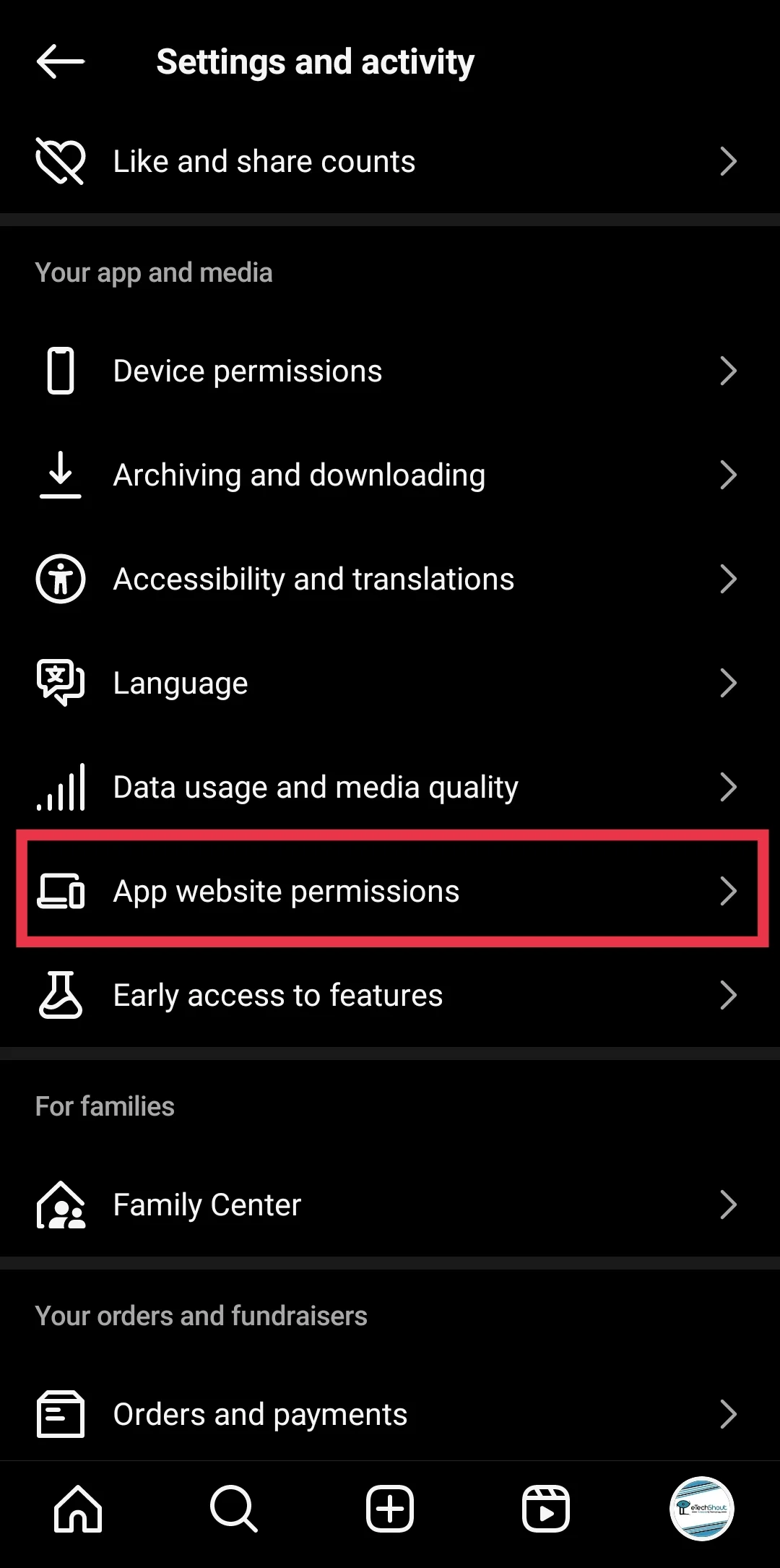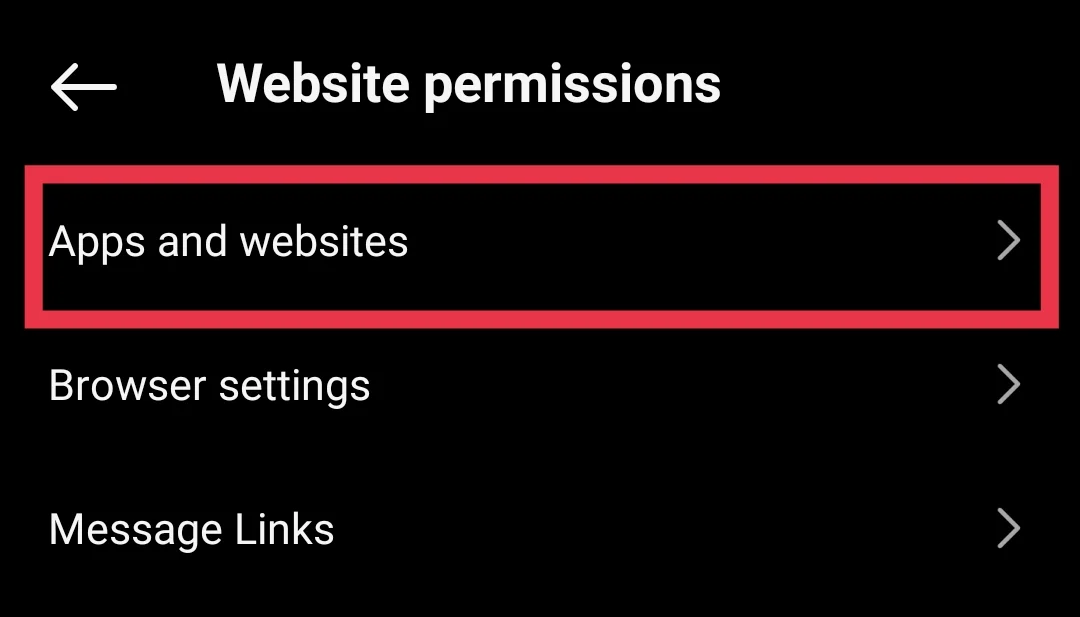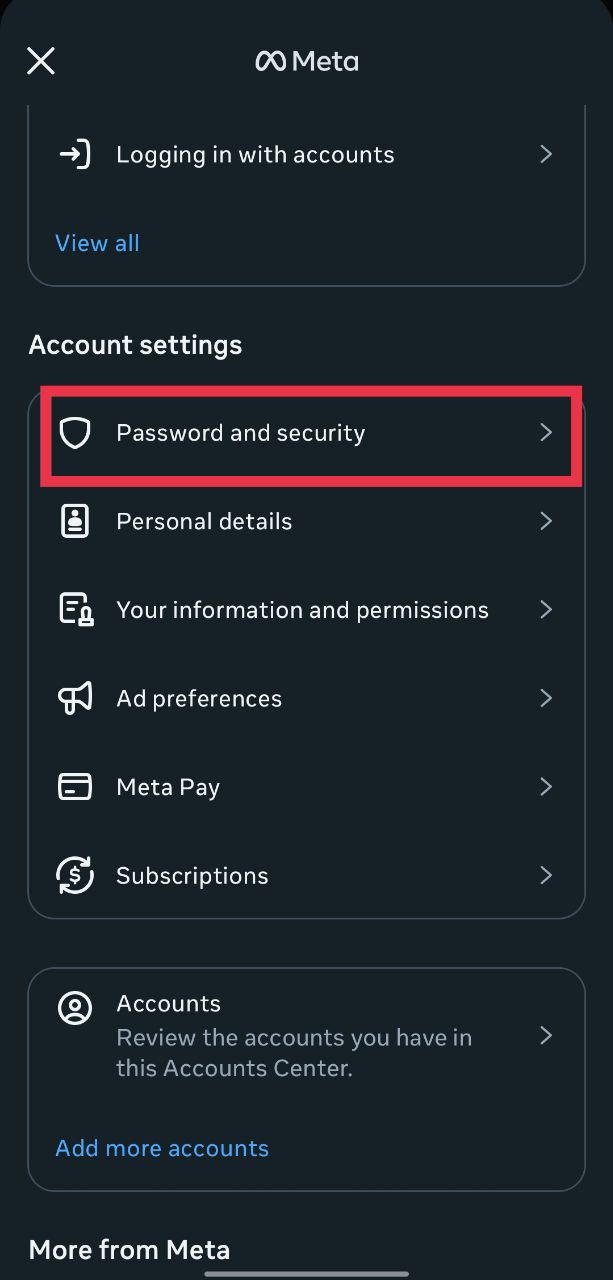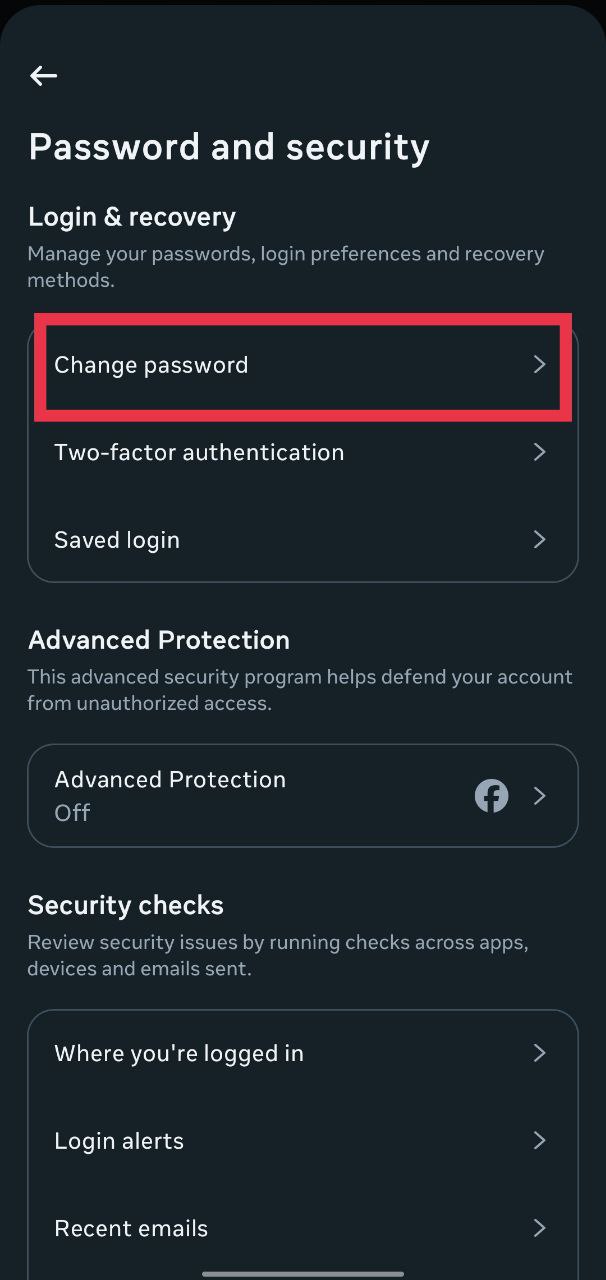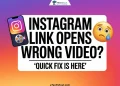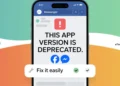Instagram is one of the most widely used social media platforms, but sometimes users run into unexpected problems. One issue that has been reported by many people is the “We’ve detected automated behavior on your account” error. This message usually appears when Instagram thinks that your account is being accessed through third-party apps or tools. It can also happen if there is unusual activity that looks automated, even if you have not used any outside services.
The warning says, “To prevent your account from being temporarily restricted or permanently disabled, ensure that no other users or tools have access to your account and that you’re following our Terms of Use.” For some users, this error shows up while logging in and may prevent them from accessing their accounts. Below, we will look at what this error means and why it appears, explaining what it means and how to fix it. 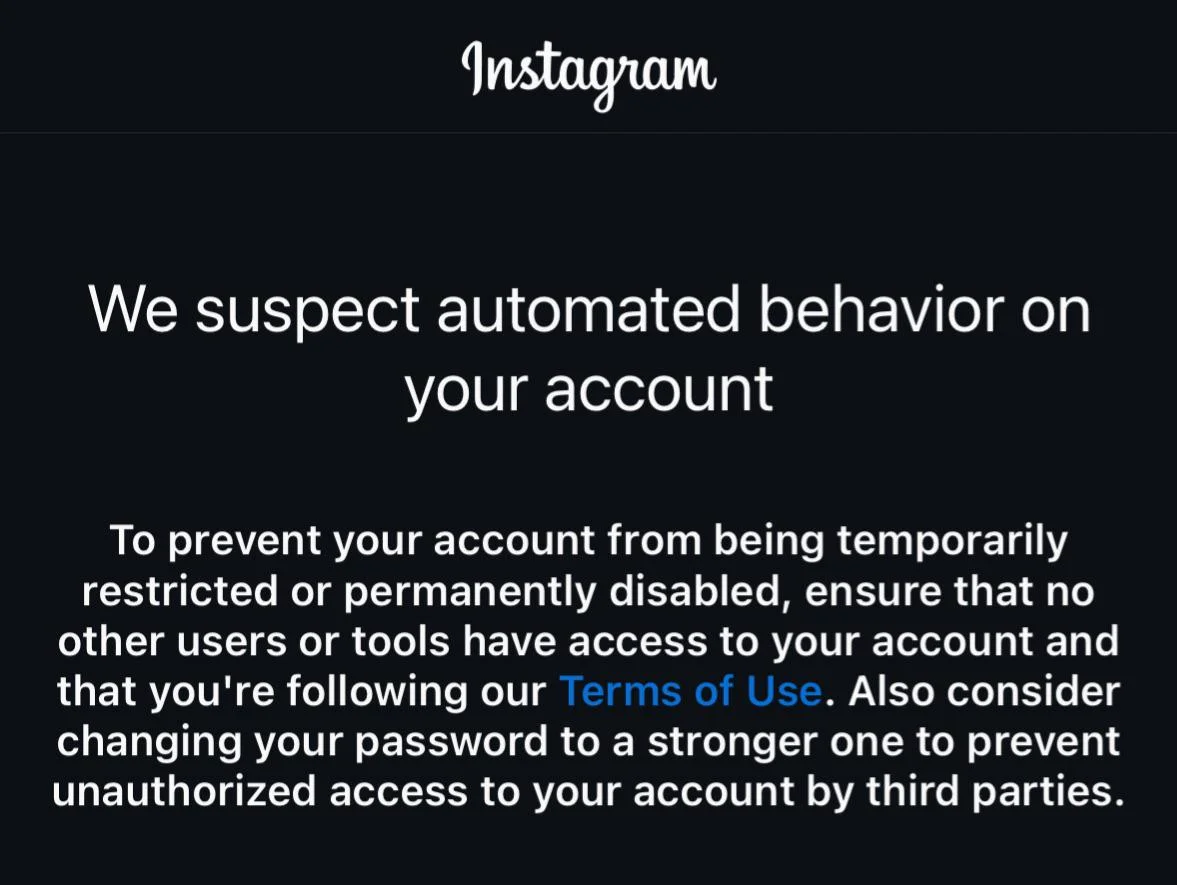
7 Quick Ways to Fix Instagram “We’ve detected automated behavior on your account” Error
Check Apps Connected to Your Account
If you have ever used another app or website to post or check content on Instagram, that could be the reason you are seeing the “We’ve detected automated behavior on your account” warning. This often happens when those apps are doing actions for you, like liking a bunch of posts or following a lot of accounts at once.
It is better to check which apps and websites are linked to your Instagram account and remove any that you do not know or no longer use.
- Open the Instagram app, go to your profile
- Tap the menu icon in the top right corner
- Tap “Website permissions”

- Then, select the “Apps and websites” option

- Under the Active tab, you will see all the apps and websites linked to your account. If you see anything you do not use or recognize, tap “Remove” to unlink it.
Limit Your Instagram Activities
If your Instagram account is already facing restrictions, perhaps you should slow down how much you use it for a while. Even after removing any connected third-party apps, you should still take it easy.
For the next few days, try not to like too many posts, send follow requests, or send direct messages so that Instagram stops seeing your activity as something automated.
Stay Away from Fake Engagement
Using tools or services that give fake likes, comments, or followers can cause big trouble for your Instagram account. If Instagram notices this kind of activity, it can limit or even disable your account.
If you have been using any app or service that promises quick likes or followers, it is the right time to stop right away. The safest way to grow is by getting real interactions from people who genuinely like your posts.
Even if you have never used these services, think about any websites or apps where you may have shared your Instagram login details. Make sure none of them are still linked to your account. So, it would be best to change your password for the account.
Change Your Password
If you still see the “We’ve detected automated behavior on your account” warning or notice any unusual login attempts, changing your Instagram password is something that can make a difference.
- Open the Instagram app and click on your profile icon
- Tap the menu icon in the top right corner
- Tap on “Accounts Center”

- Then select “Password and security”

- Choose “Change password” and select your account.

- Enter your current password, then type in a new one. Tap “Change password” to confirm.
After you change your password, Instagram will log you out of all other devices except the one you are currently using. This will make sure only you can access your account.
Turn Off Your VPN
Many of us use a VPN every day to visit websites or apps, and sometimes we even forget it is still connected. If your VPN often switches servers, Instagram might see that as suspicious activity and show the automated behavior warning. To test if this is the reason, open the VPN app installed on your phone and disable the VPN for a while, and then use Instagram as usual.
Update the Instagram App
Sometimes these warnings appear because the Instagram app on your phone has not been updated in a while or has a bug. If you have turned off automatic updates, your app might be running an older version. Open the Play Store or App Store, search for ‘Instagram’, and install the latest update.
Contact Instagram Support
If that “we suspect automated behaviour” warning is still showing up on Instagram, it might be time to let Instagram know directly. The easiest way to report any problem on Instagram is by shaking your phone while using Instagram. When the pop-up appears, tap “Report a problem”, write a short note about the warning you are seeing, and send it.
If shaking your phone does not bring up the option, go to your profile > tap the three lines in the top right > select Settings and privacy > scroll to Help > tap Report a problem > choose Report problem without shaking. Explain the issue in a few words, submit it, and then keep an eye on the email linked to your account for updates from Instagram.