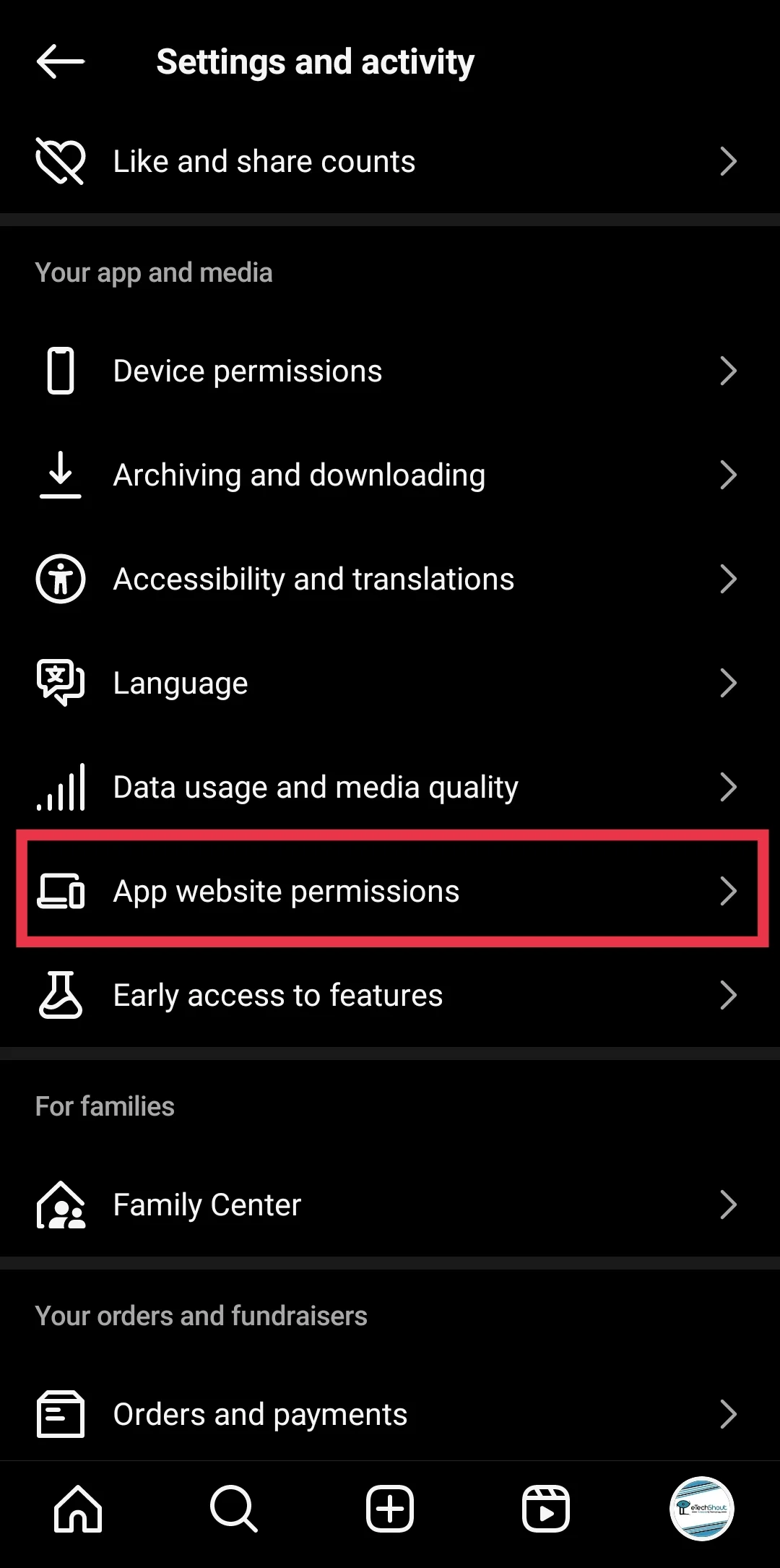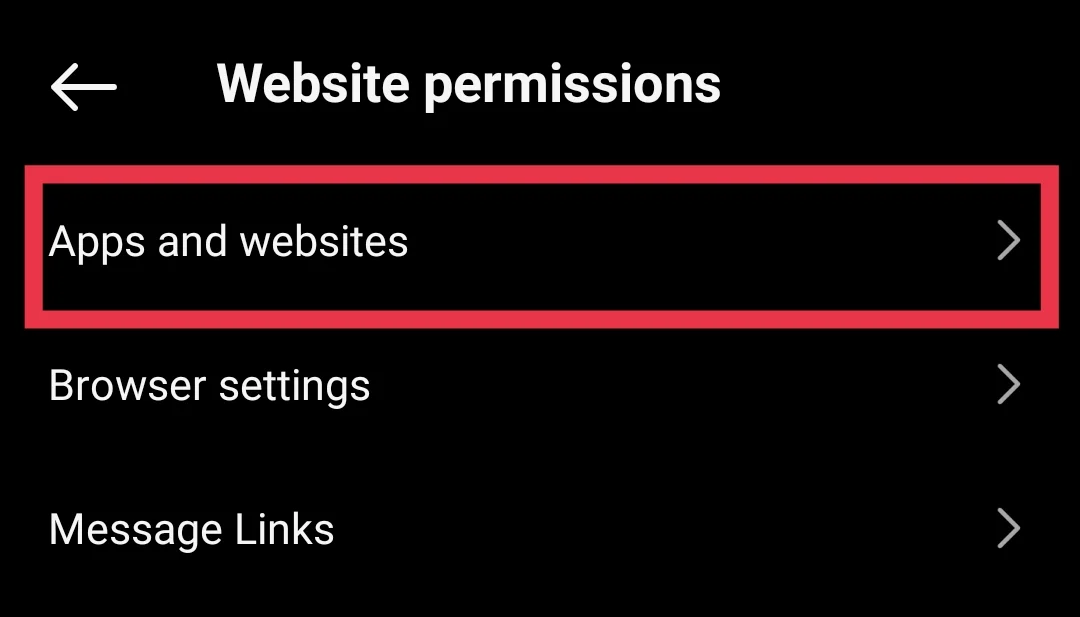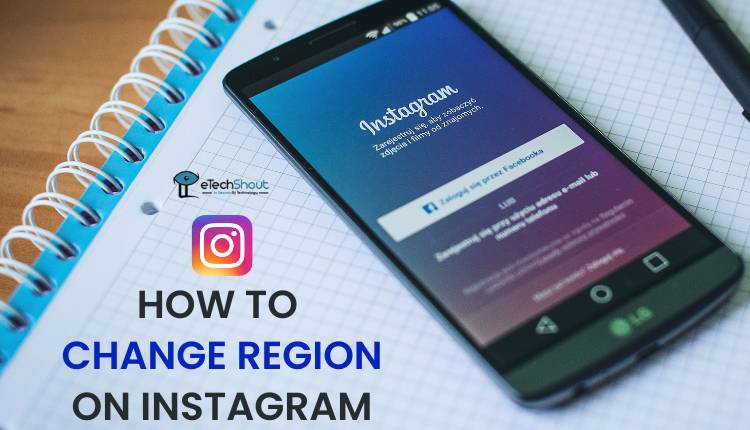Instagram has always been one of my favorite apps. I use it to stay connected with friends, share moments from my day, and explore posts from people who inspire me. Over time, it became more than just a place for photos and videos. It turned into a space where I could discover new ideas, learn from others, and even follow talented creators from around the world.
But yesterday, while trying to log in, I was suddenly met with a message saying “feedback_required.” At first, I had no idea what it meant or why it appeared. I tried following the instructions on the screen, but the message just kept coming back. It was frustrating because I simply wanted to get back into my account. If you have ever faced this issue, you know how confusing it can be. Below, I will share what this “feedback_required” Instagram error really means, why it happens, and how I fixed it.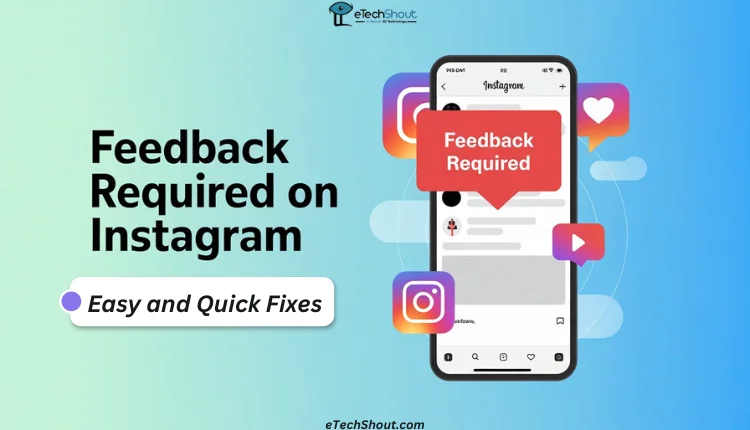
What Does Feedback Required Mean on Instagram
Meta, the company that owns Instagram, has never really given a clear public explanation for the “Feedback Required” message. Still, most people agree it happens because of Instagram’s anti-bot security system. This system is there to stop spam and fake activity on the platform. Some users, often scammers, use automated tools to quickly like, follow, comment, or send links in ways that feel unnatural for a real person. Since this goes against Instagram’s rules, the platform has built-in protections to stop it.
When you see “Feedback Required,” it usually means Instagram’s system thinks your account is behaving in a way that looks automated. Maybe you liked or commented too quickly, followed too many accounts in a short time, or did something that triggered their security checks.
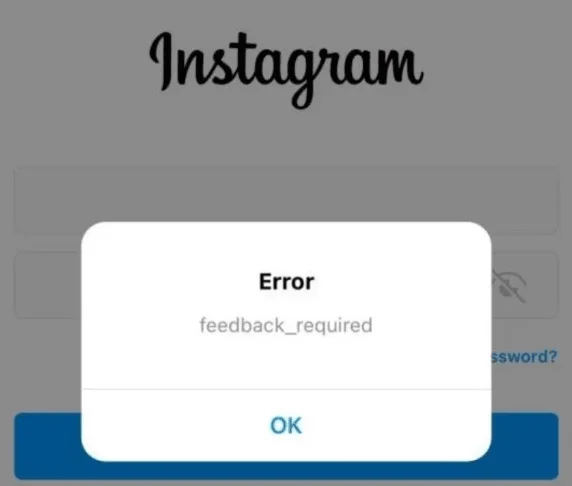
8 Easy and Quick Fixes for Feedback Required on Instagram
Before trying any fixes, check if Instagram’s servers are down. You can check social media platforms like X, where people often post about problems they are facing. Search Instagram-related keywords and look at the latest tweets to see if others are having the same issue. Another good way is to check on sites like Down Detector or Is It Down Right Now to see if many people are reporting issues. If there is a big spike in reports, the problem is likely on Instagram’s end, and you will just need to wait until they fix it.
If the servers are working fine and nothing seems wrong on their end, move on to the solutions below.
Stop Using Bots or Automated Tools
If you have been using any app or tool that likes, comments, follows, or posts for you, this is the right time to drop it right away. Instagram takes spam very seriously, and doing too much too fast is one of the biggest reasons you might see the “feedback_required” message. Some people, especially businesses or creators, do use automation to save time, but pushing out posts or actions faster than a real person ever could will quickly catch Instagram’s attention.
In my case, this is exactly what happened. I saw the error on my secondary account, where I was testing something and had used fake follower sites to boost my numbers.
Change your Network Connection
The “Feedback Required” message can pop up if Instagram has blocked your IP address for a while. One of the easiest ways to work around this is by switching how you are connected to the internet. If you are on WiFi, turn it off and use your mobile data. If you are already using mobile data, switch over to WiFi instead.
Another option is to use a VPN, which can give you a new IP address. This works on both Android and iPhone. 
Once you change your connection or connect to a VPN, close the Instagram app from running apps and open it again.
Check for App Updates
Every now and then, various Instagram errors can appear due to a small bug in the app. It might help to update it to clear that up.
If you are an Android user, open the Google Play Store, search for Instagram, and tap “Update” if the developers have released a new version. If you use an iPhone or iPad, do the same in the App Store.
You can also turn on automatic updates so you always have the newest version without having to remember to check.
Be Careful with Hashtags, Links, and Activity Speed
I’ve noticed that while Instagram lets you add up to 30 hashtags in a post, going anywhere near that limit can sometimes backfire. I learned this the hard way when I used way too many hashtags and a couple of links, thinking it would help my reach. But instead, it made Instagram think I was spamming. Now, I only stick to the ones that are actually relevant.
I also had to slow down my activity. Before, I would post back-to-back, reply to comments like it was a live chat, and go on a liking spree or follow a bunch of accounts in one go. In fact, these are all classic spammer moves, and Instagram’s security system doesn’t take them lightly. Since I changed my approach, I haven’t seen the error pop up as often.
Clear the App Cache
In some cases, Instagram hangs on to old files in the background, and these can cause problems over time.
If you are using Android, you can do it like this:
- Open Settings on your phone.
- Tap Apps and Instagram
- Tap Clear Cache.

If you are using an iPhone, there is no direct button to clear cache, but you can use the Offload App option. This removes the stored files and then reinstalls the app without touching your account:
- Open Settings and go to General.

- Tap iPhone Storage and select Instagram.
- Tap the Offload App and confirm.

- Then tap Reinstall App.
Remove Connected Third-party Apps
If Instagram thinks a connected third-party app is suspicious, it can trigger the “Feedback Required” message. To fix this, try removing any apps linked to your account.
- Open Instagram and go to your Profile.
- Tap the menu icon in the top right corner.
- Navigate to Website Permissions.

- Tap Apps and Websites and remove any listed under Active to disconnect them from Instagram.

Give it Some Time
Occasionally, these errors clear on their own. You might need to wait anywhere from a few minutes to a full day before you can use Instagram again. If Instagram is important for you, it can feel a bit annoying, but waiting is sometimes the only option if the block is temporary.
Uninstall and Reinstall After Waiting
If nothing else is working, try deleting Instagram from your phone and installing it again after a day or two. The “feedback_required” message is usually temporary and is there to stop spam or automated activity. It will go away on its own once the block is lifted.
Some people have seen it disappear within a few hours, but if you want to be on the safe side, wait 48 hours before reinstalling. Once you put the app back on your phone and log in, you should be able to use Instagram without seeing the error again.
RELATED:
- How to Fix Instagram “We’ve detected automated behavior on your account”
- How to Fix “Disabled Accounts Can’t Be Contacted” on Instagram