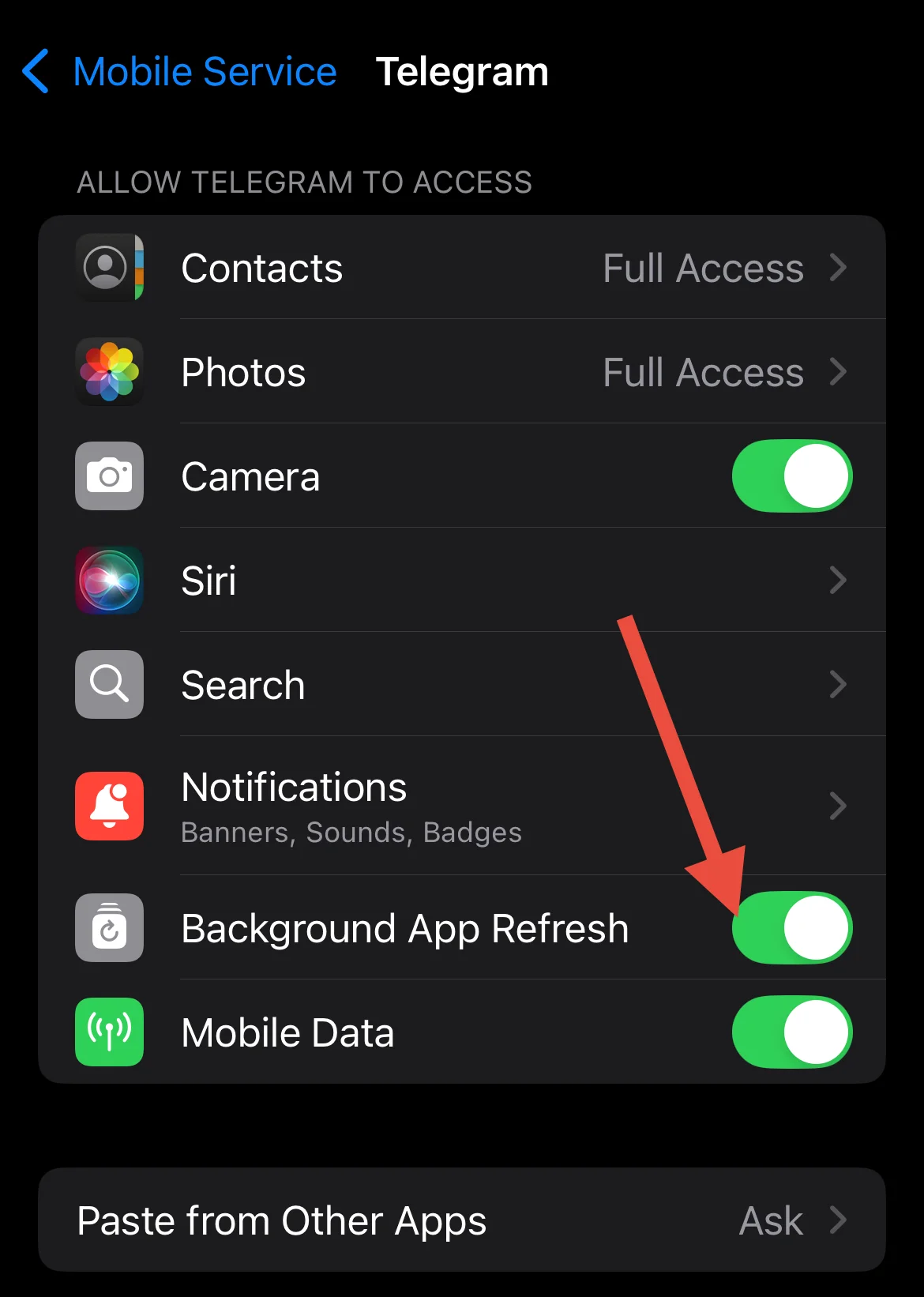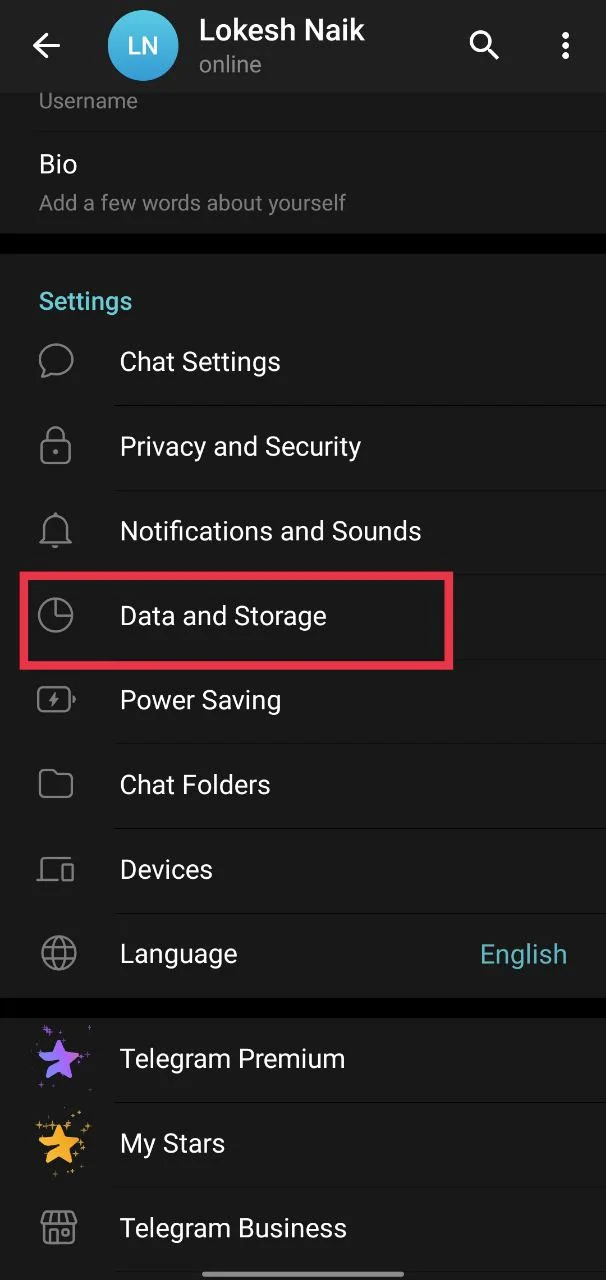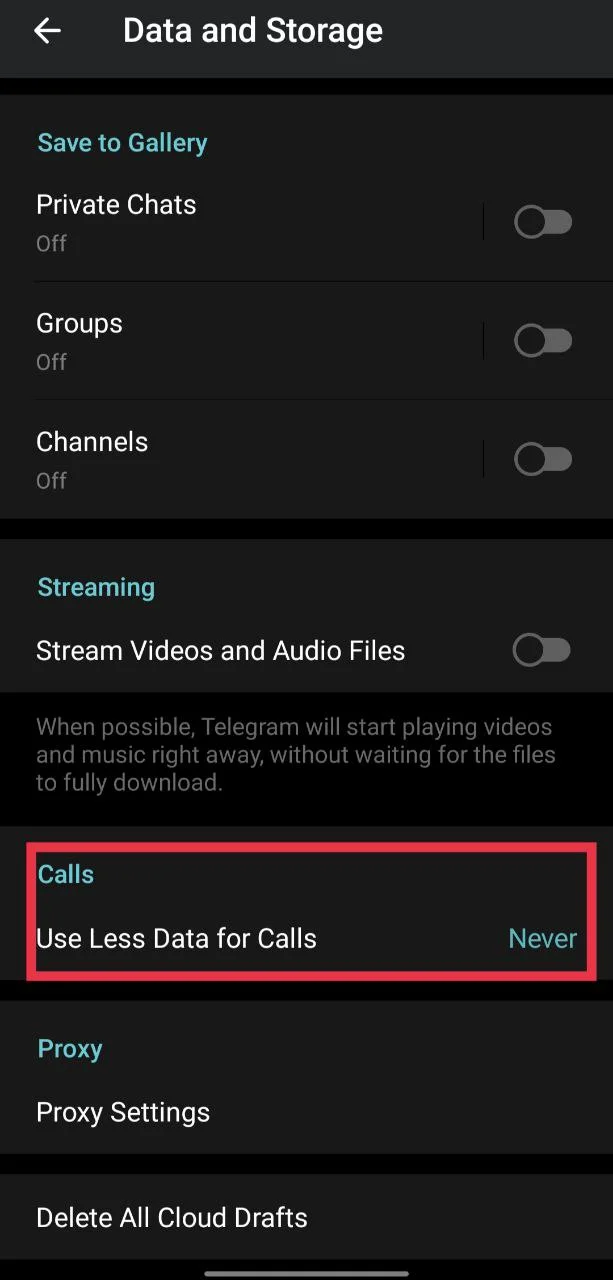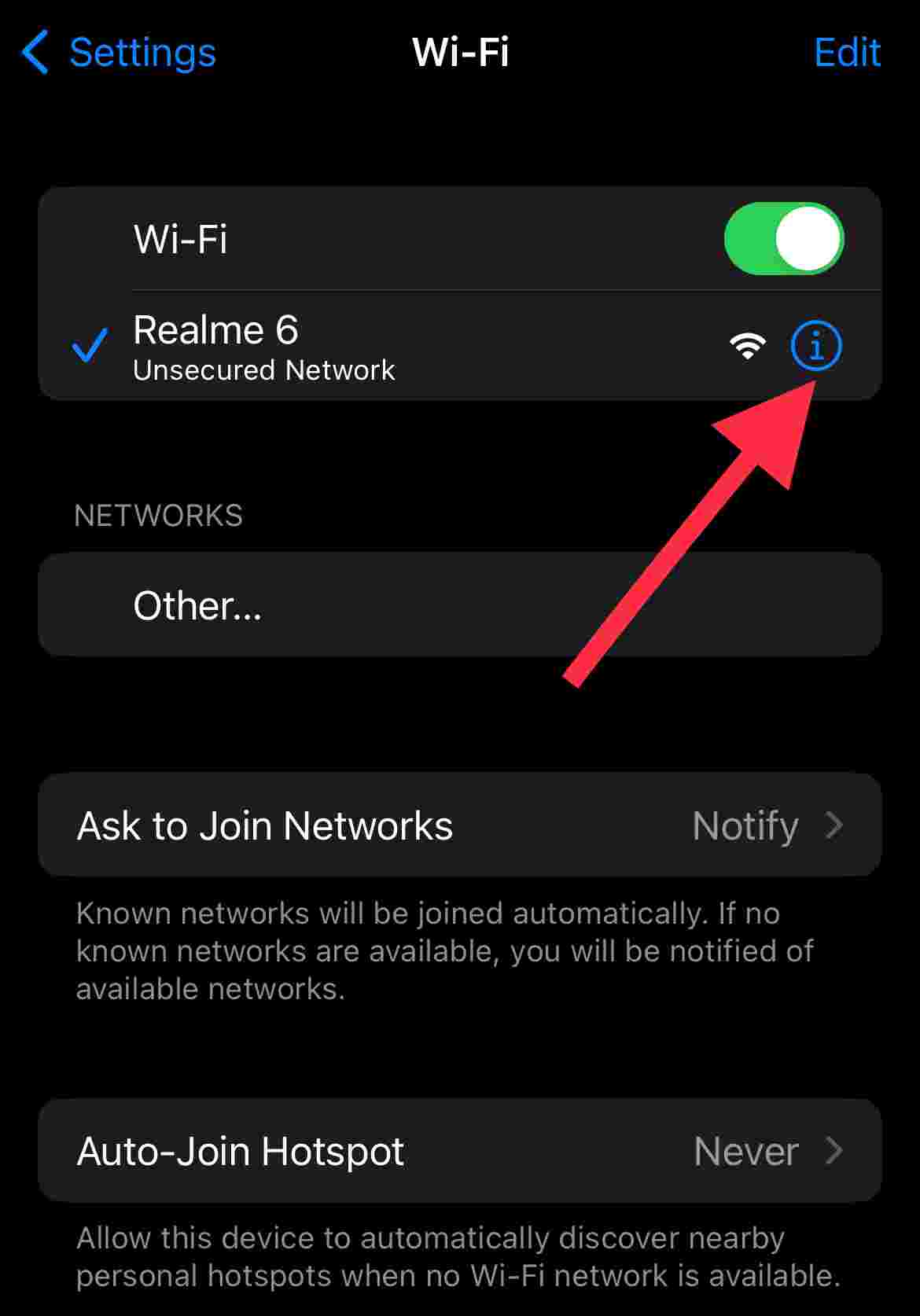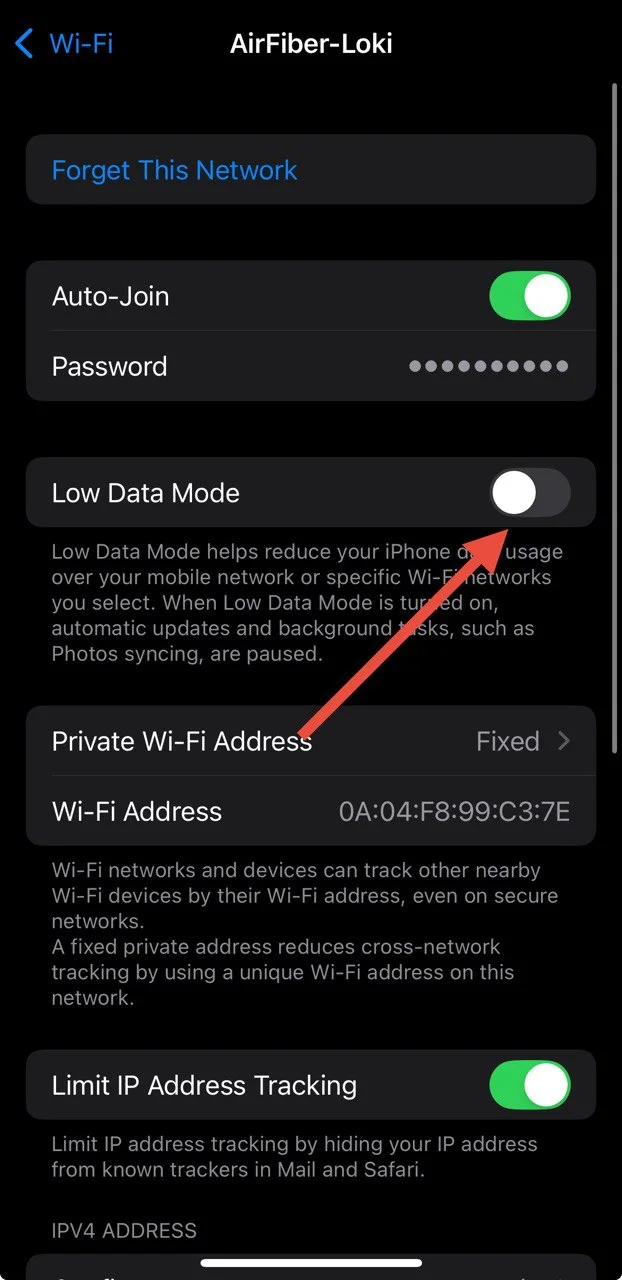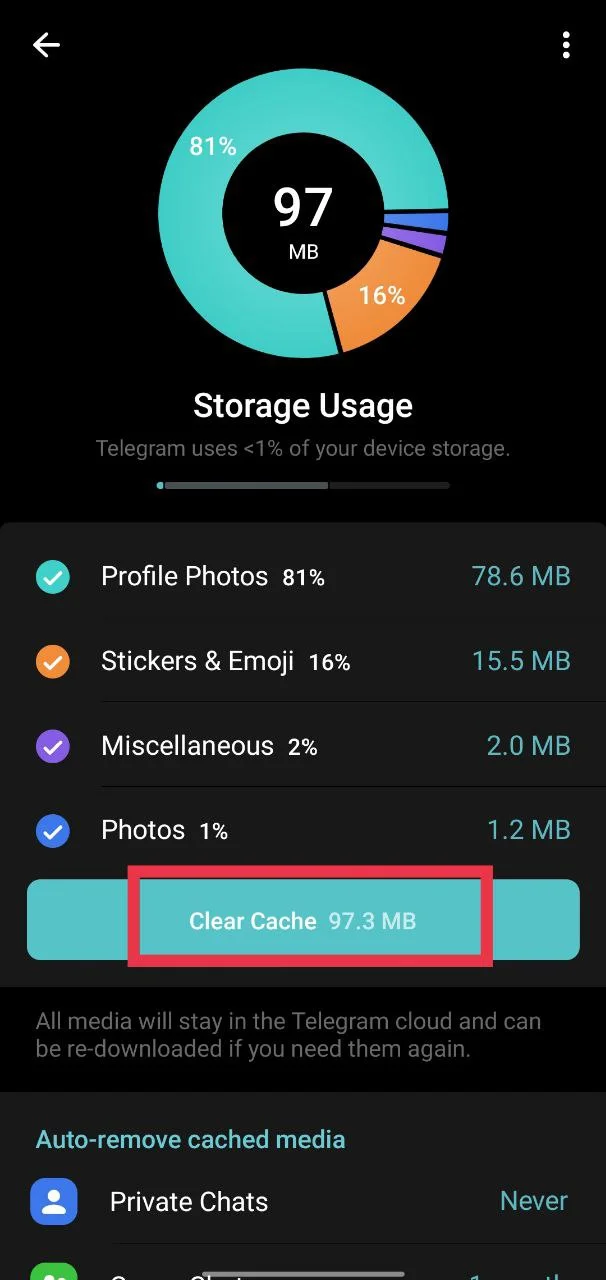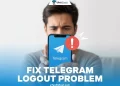Telegram has really grown into one of those apps that people use every single day. It is quick, simple, and works just as well on a computer as it does on a phone. You can chat with friends, share photos or videos in seconds, and even join groups or channels to follow topics you enjoy. Even I am a big fan of the app because of its loaded features and the huge number of useful channels and bots that make it even more fun to use.
Still, one of many issues in the app that often annoys users is that Telegram not working on WiFi but working on mobile data. It can feel irritating when the app loads fine with mobile data but refuses to work the moment you connect to WiFi. If you use Telegram a lot at home or on your laptop, this issue can be quite troubling and may leave you searching for answers. If you are having trouble connecting to the Telegram app with Wi-Fi, then this guide will help you find the reasons and fixes.
How to Fix Telegram Not Working on Wi-Fi on Android and iPhone
Check Your WiFi Plan
Many people assume their WiFi is truly unlimited, but in reality, some internet providers put a limit on how much data you can use in a day or a month. Once you cross that limit, the speed may drop heavily or the connection may stop working for certain apps. This can be the reason why Telegram works fine on mobile data but does not work on WiFi.
Open your internet provider’s app or website and check if your plan has a data cap or fair usage limit. If you have already used up your data, you might need to buy an extra pack or upgrade to a higher plan.
Restart Your Router
Routers may not work well if they have been on for too long without a break. One of the easiest things you can do is simply restart it.
Turn off your router using the switch or unplug it from the power socket. Wait for two or three minutes and then turn it back on. Once the lights are back on, connect your phone or computer to WiFi and open Telegram again.
Even in my own home, I often switch off the router once in a while because it usually clears out these small problems on the network.
Check for a WiFi Outage
If Telegram is not loading on WiFi, the issue might be with your internet provider. Sometimes the provider faces downtime, which affects everyone using that connection. The first thing you can do is check if other devices in your home are also having the same problem.
Also, it would be helpful to call your internet service provider directly and ask if there is any outage in your area. If you are using a well-known provider, you can also search for their latest tweets on X by typing the name of the ISP or broadband service. Many times, people share updates there, and you can quickly see if others are facing the same issue. Another simple way is to call a friend or neighbour nearby who uses the same provider and check if they are also facing the same problems.
Check the Data Settings on Telegram
Telegram has its own data control settings that let you limit how much internet the app uses. If some of these options are turned off, it may cause Telegram to fail to work on WiFi.
- Open the Telegram app on your device
- On Android, tap the menu at the top left and choose Settings. On iPhone, tap Settings at the bottom right.
- Tap “Data and Storage”

- Under “Automatic media download”, make sure WiFi is allowed for photos, videos, and files.
- Turn off “Use Less Data for Calls”.

Turn Off Low Data Mode on WiFi (For iPhone Users)
If you use an iPhone, there is a setting called “Low Data Mode” that helps reduce internet usage on WiFi. While it can save data, it may also stop apps like Telegram from working as they should by pausing background tasks, downloads, or syncing. Here’s how to check the same.
- Open the Settings app on your iPhone.
- Tap WiFi and then tap the “i” icon next to the WiFi network you are connected to.

- Now, toggle off the “Low Data Mode” option.

While similar settings may be available on Android devices running the latest software, I did not find this option on my secondary Android phone.
Disable Unrestricted Data Usage (Android)
On Android, if you have turned on Data Saver, some apps may face problems connecting on WiFi or mobile data. To make sure Telegram is not restricted, you can allow it to use data without limits.
- Long-press the Telegram app icon from the app drawer and select App Info.
- Tap Mobile Data and WiFi.
- Turn on the toggle next to “Unrestricted Data Usage”.
Disable VPN
When you connect to a VPN on your device, your phone’s IP address changes, and Telegram may see it as a new location and block access for security reasons.
It can also be a problem if the VPN server is in a country where Telegram is banned, like China, Iran, Thailand, etc. In that case, the app will not open at all on WiFi or mobile data.
I have faced a similar issue with another app while using a VPN, though not with Telegram. Still, disabling VPN may be worth a try.
Update Telegram
Telegram keeps rolling out updates that bring new features and fix different bugs. If you are facing issues with Telegram on WiFi, there is a chance you are using an older version of the app.
Just head to the Play Store or App Store, update Telegram if an update is available, and then try using it on WiFi again.
On Android, you can also make sure Telegram always stays updated by turning on automatic updates. Just open Telegram in the Play Store, tap the three dots at the top right corner, and select “Enable auto update”. I usually do this for the apps I use most, so I don’t have to keep checking for updates manually.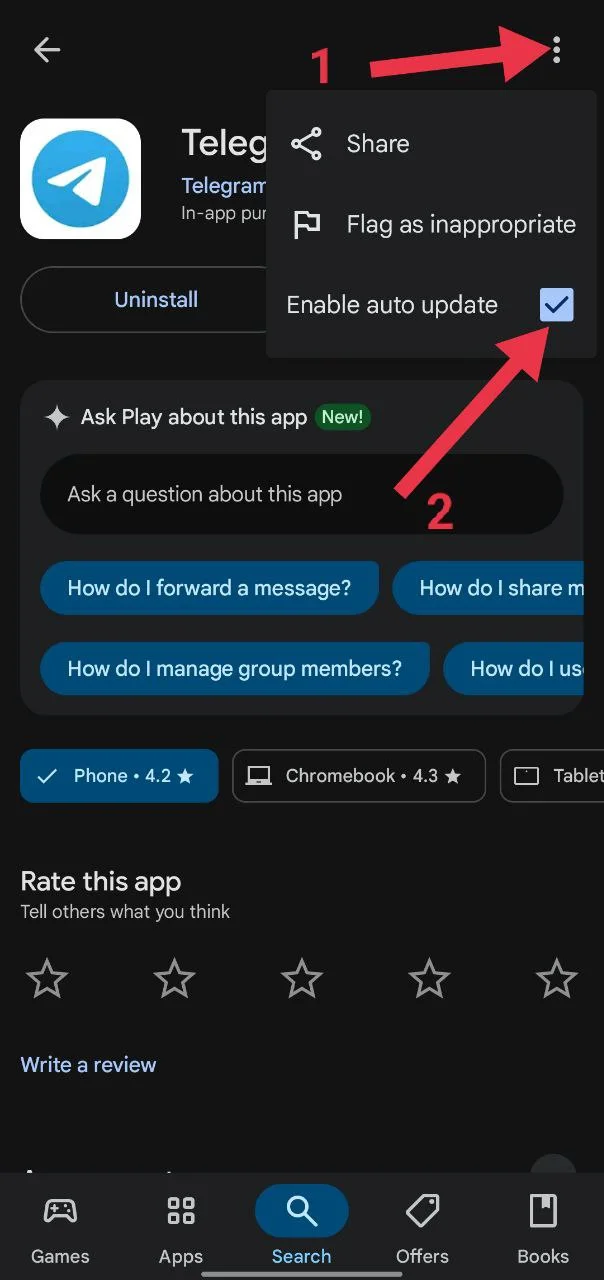
Clear Telegram Cache
Clearing the cache of the app usually helps with various app-related issues we frequently face. You can clear the cache from inside the Telegram app or through your phone settings (on Android).
From the Telegram App:
- Open Telegram.
- Go to Settings > Data and Storage > Storage Usage.
- Tap Clear Cache (on iPhone, it will show as Clear Entire Cache).

- Select all file types you want to remove and confirm.
From Android Phone Settings:
- Open the Settings app on your phone.
- Go to Apps or Installed Apps.
- Tap on Telegram.
- Tap Storage and then tap Clear Cache.

Note for iPhone users: iOS does not allow you to clear app cache from system settings. You can only do it directly from the Telegram app using the steps mentioned above, or you can offload the app from Settings and reinstall it, which works in a similar way.
After this, Telegram will rebuild the cache from scratch, so photos or chats may take a little longer to load at first.
RELATED:
- Telegram Voice Call Not Working? Fix It in Minutes with These Tips
- How to Fix Telegram Video Call Not Working [7 Ways]
Check App Network Settings
On Android, some phones let you block WiFi or mobile data for specific apps. If this is turned on for Telegram, the app will not work on WiFi.
On my Realme phone, I found this option under Settings > Apps > Telegram > Data usage details. There you will see toggles for WiFi and mobile data. Make sure the Disable WiFi toggle is turned off so Telegram can use your connection.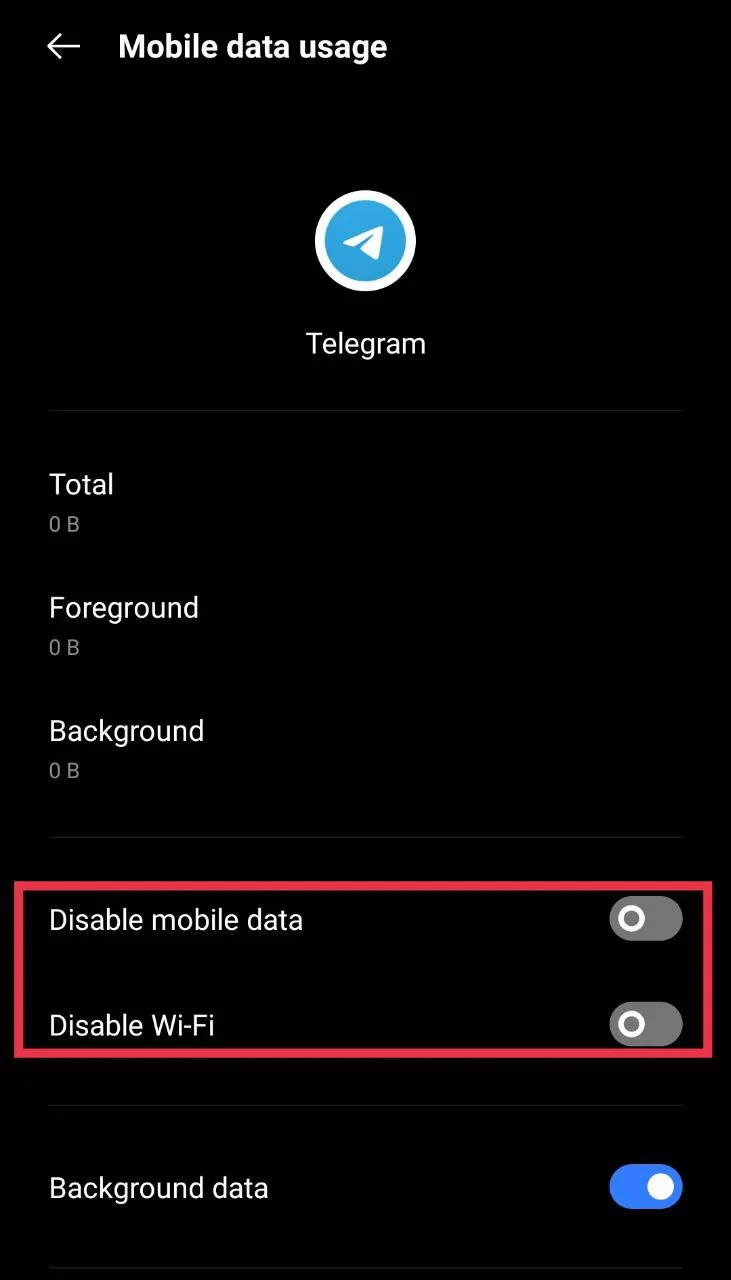
On iPhone, there is no such option, but one important setting should be enabled. Open the Settings app, select Telegram, then turn on the toggle next to Background App Refresh.