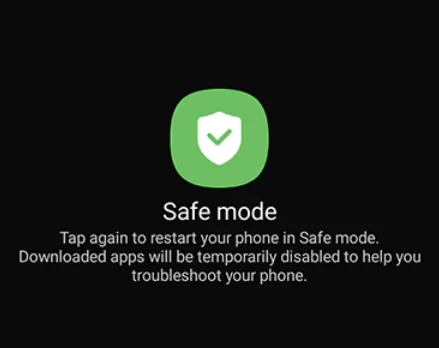Android has really changed the way we use our phones. Everything feels quick and simple, and you can control almost every part of your device with just a few taps. It has made daily phone use easier, from checking notifications to customizing the look of your screen. Over the years, Android has become one of the easiest systems to use because of how smart and flexible it is.
The Settings app is where most of the important stuff happens. It lets you manage your device, change system features, and try out small tweaks that make your phone feel personal. The Settings Suggestions section is quite helpful too, as it usually gives you tips like turning on Wi-Fi or adding your Google account to make your phone experience better.
I recently faced a strange problem on my Nothing Phone where the message “Settings suggestions keeps stopping” kept showing up every time I tried to use the search option in the Settings app. It kept popping up again and again, and honestly, it drove me crazy after a point. If you’ve seen this error too, it’s usually fixable with a few simple ways mentioned below.
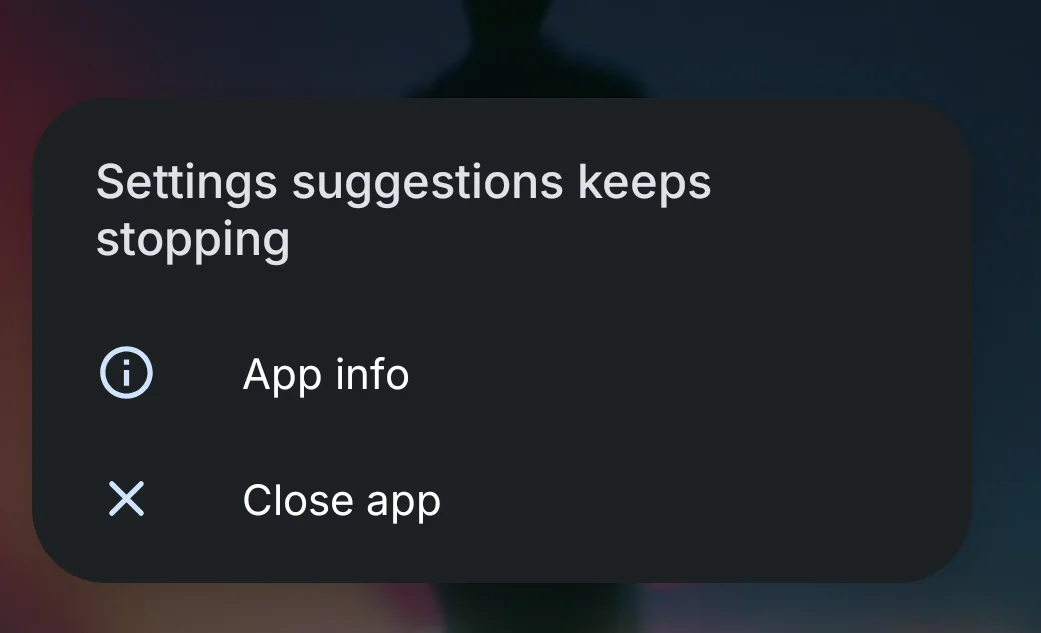
How to Fix Settings Suggestions Keeps Stopping
Restart Your Phone
Before moving to any deep fixes, the first and easiest thing you can try is restarting your phone.
Just press and hold the power button, choose Restart, and wait for your phone to turn back on. Many users have seen the error disappear right after restarting.
Uninstall Updates for Google Play Protect Service
When I faced the “Settings suggestions keeps stopping” issue on my Nothing Phone, one simple fix worked really well for me. The problem seemed to be linked to the Google Play Protect Service, which is a background system that helps keep your device secure and checks for harmful apps. At times, after a recent update, it can cause issues like the Settings app crashing or freezing unexpectedly.
- Open the “Settings” app on your phone.
- Go to “Apps”
- Tap on “See all apps” or “Show all apps” to view the full list.
- In the search bar, type “Google Play Protect Service”
- Open it, then tap the three dots in the top right corner.
- Choose “Uninstall updates”
- Once done, restart your phone.
Check for a Software Update
If uninstalling updates for Google Play Protect Service didn’t help, then checking for a software update is the next important step. Many Android users, especially those using Nothing phones, have reported facing the same issue. The good news is that brands like Nothing are already aware of the problem and may have released a patch to fix it through a system update.
- Open the Settings app.
- Scroll down and tap on the “System” or “About phone” section
- Select “Software update”
- If an update is available, tap “Download and install”.
Once the update is complete, restart your phone. In most cases, this should remove the “Settings Suggestions keeps stopping” error completely, as the patch usually fixes the bug causing it.
Clear the Cache or Data of the Settings App
If you haven’t received a new update yet and the same error still keeps showing up, clearing the cache or data of the Settings app can help. Over time, the app collects temporary files that can slow it down or make it behave oddly.
Here’s what you need to do:
- Open your Settings app.
- Go to the “Apps” section
- Tap “See all apps” or a similar option
- Scroll down and tap on the “Settings” app.
- Select “Storage and cache”
- Tap “Clear cache” first.

- If that doesn’t stop the error, then choose “Clear storage” or “Clear data”.

Run Your Phone in Safe Mode
If the error still won’t stop popping up, try checking your phone in Safe Mode. This mode turns off all apps you’ve added and only keeps the main system running. It’s a quick way to find out if any installed app is clashing with the Settings feature and causing the crash.
- Hold down the power button on your phone.
- When you see the power options, press and hold the Power off button for a few seconds.
- You’ll see a pop-up asking to restart in Safe Mode. Tap “OK” to continue.
- Your phone will restart and show “Safe Mode” at the bottom of the screen.

In safe mode, try opening the Settings app. If the pop-up doesn’t show up, it means one of your installed apps might be the reason. Restart your phone normally to exit Safe Mode, then uninstall any apps you added recently to find which one is creating the issue.
- RELATED GUIDE: Settings Keeps Stopping? Try These Quick Fixes!
These are five easy and effective ways that can help fix the “Settings suggestions keeps stopping” error on Android. If none of these work, you might need to wait for a software update or patch from your device maker. If any of these methods helped you, share your experience, and if you found another fix, feel free to drop it in the comments