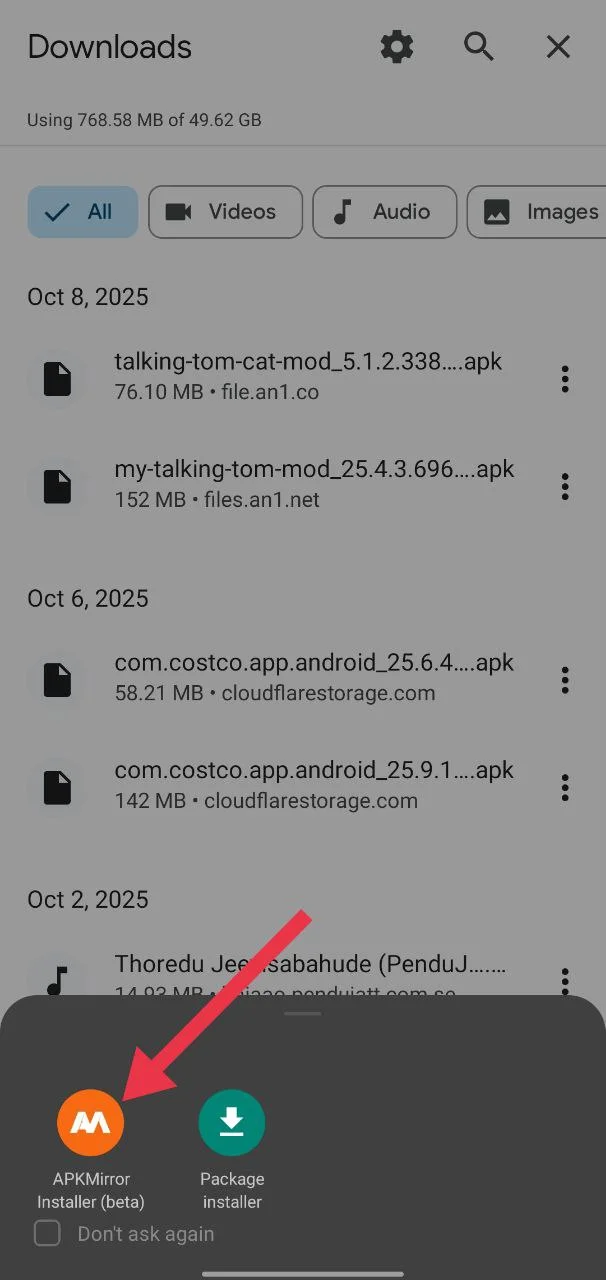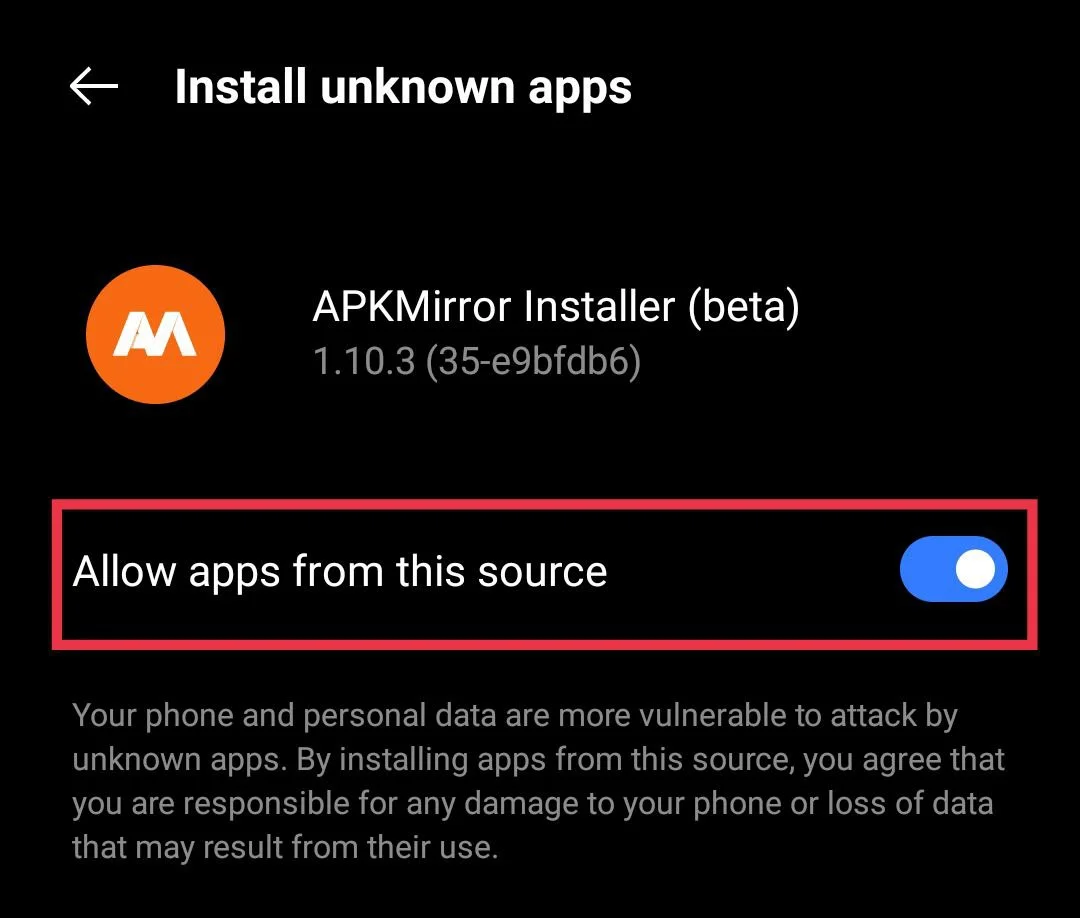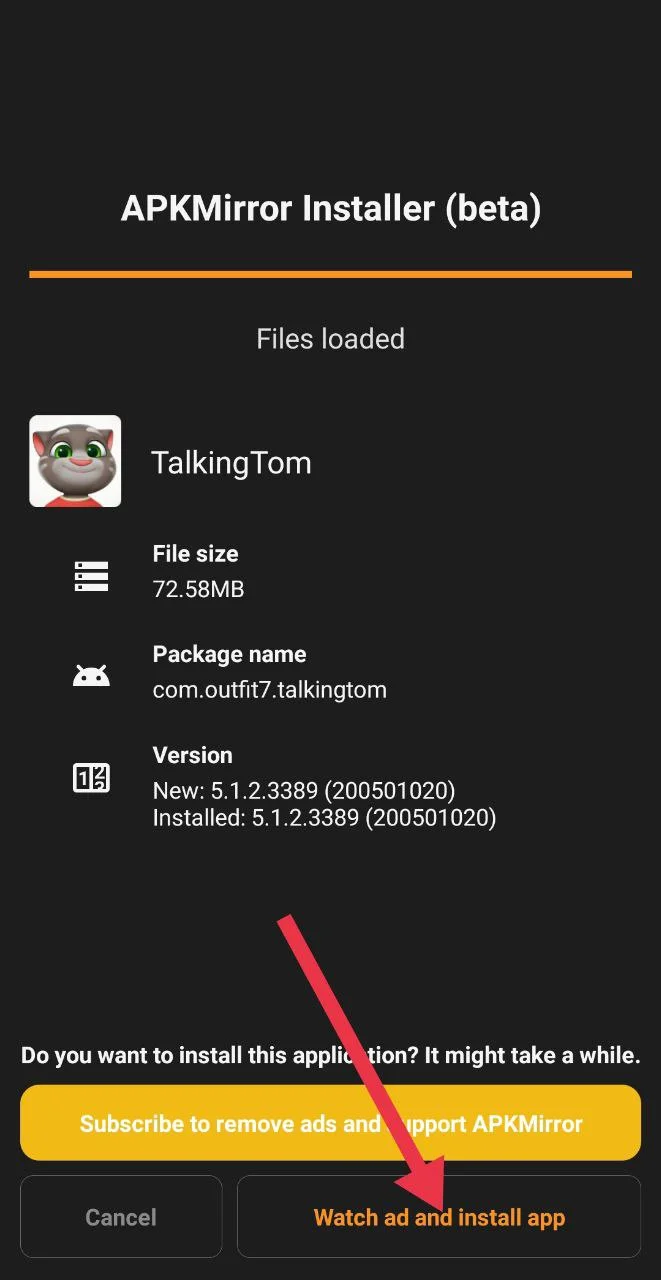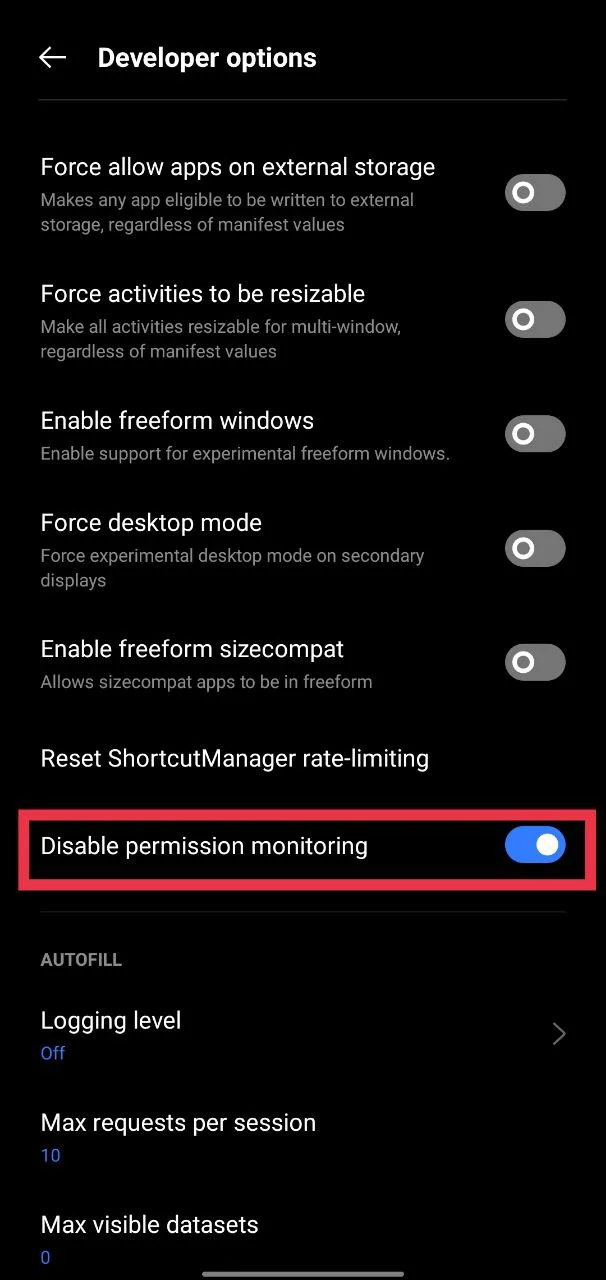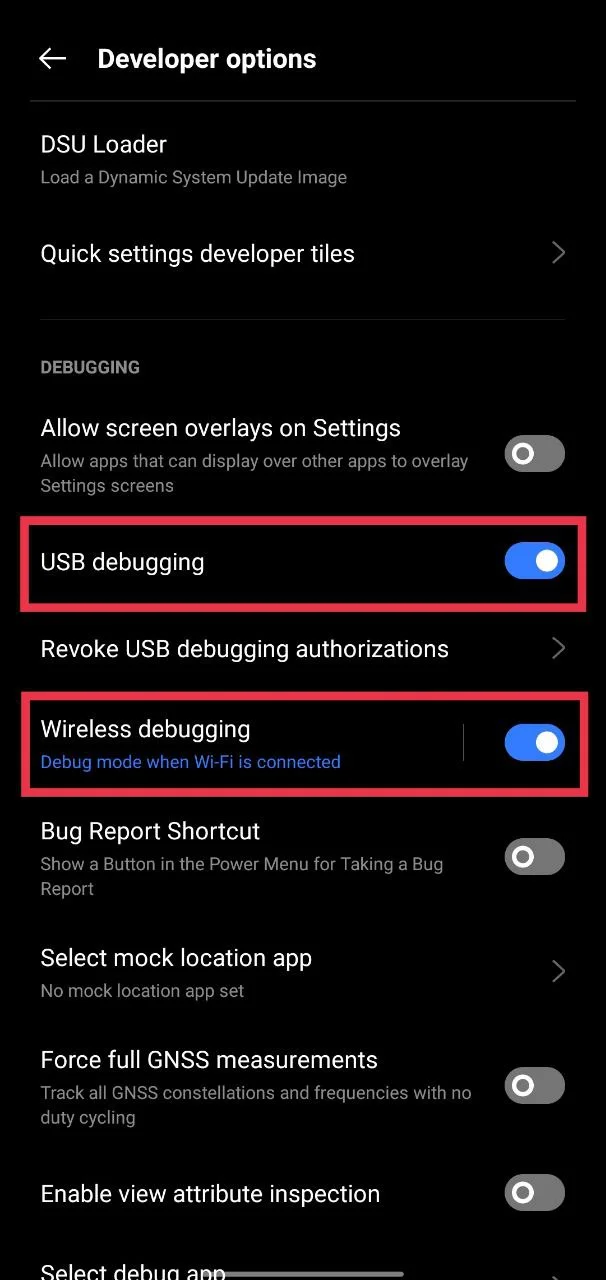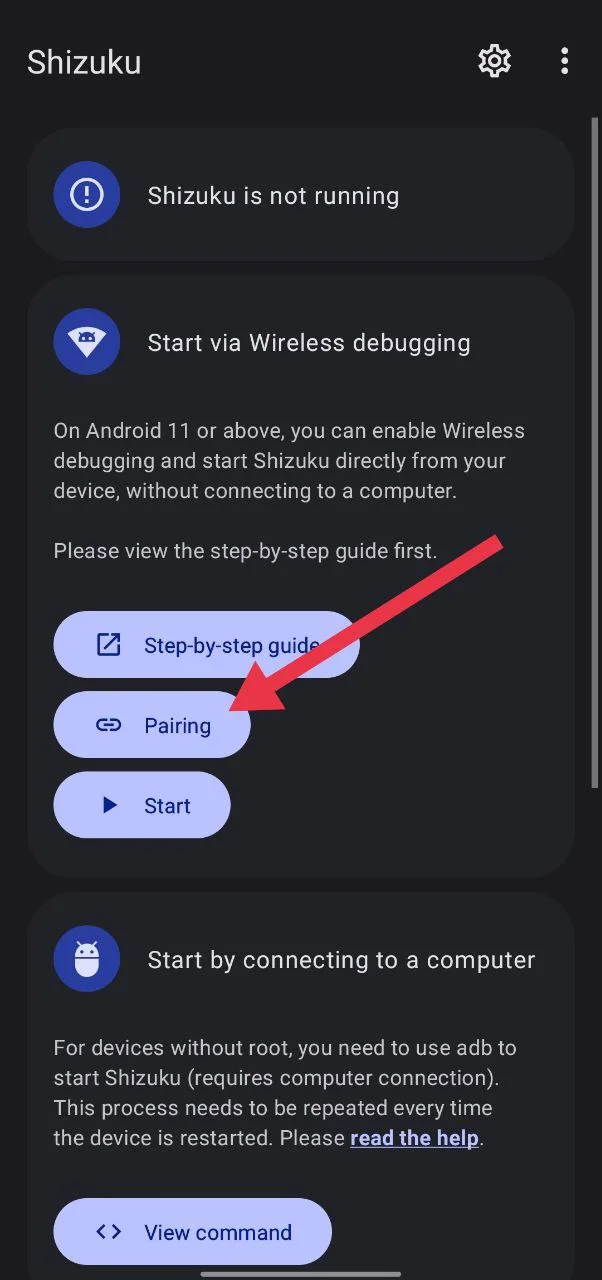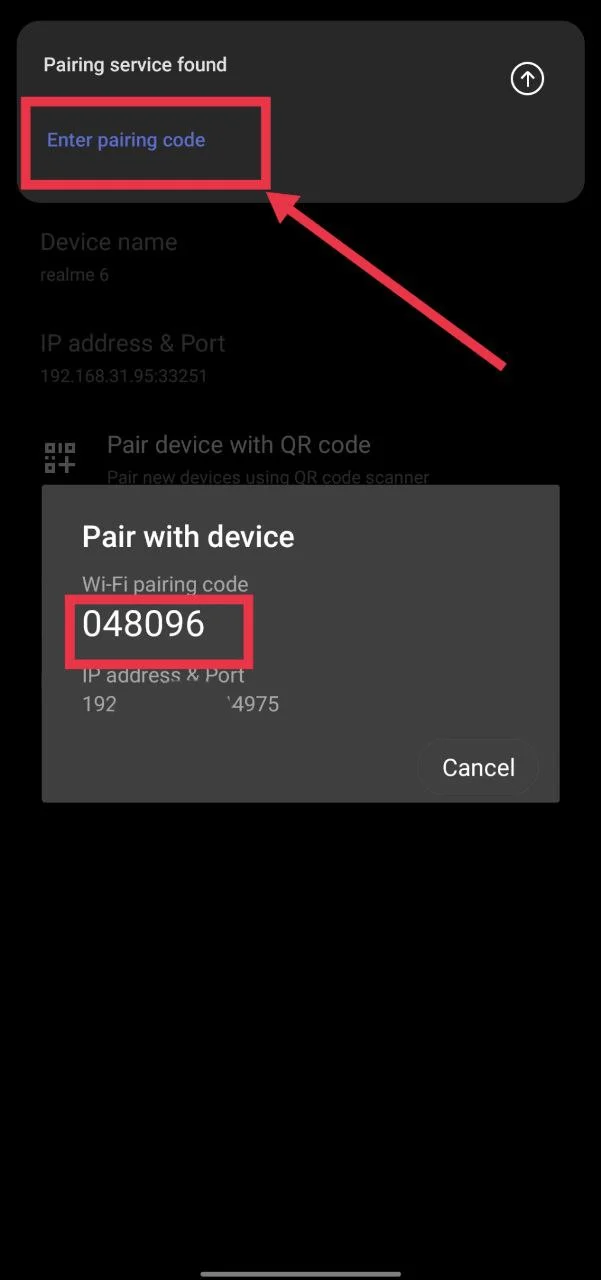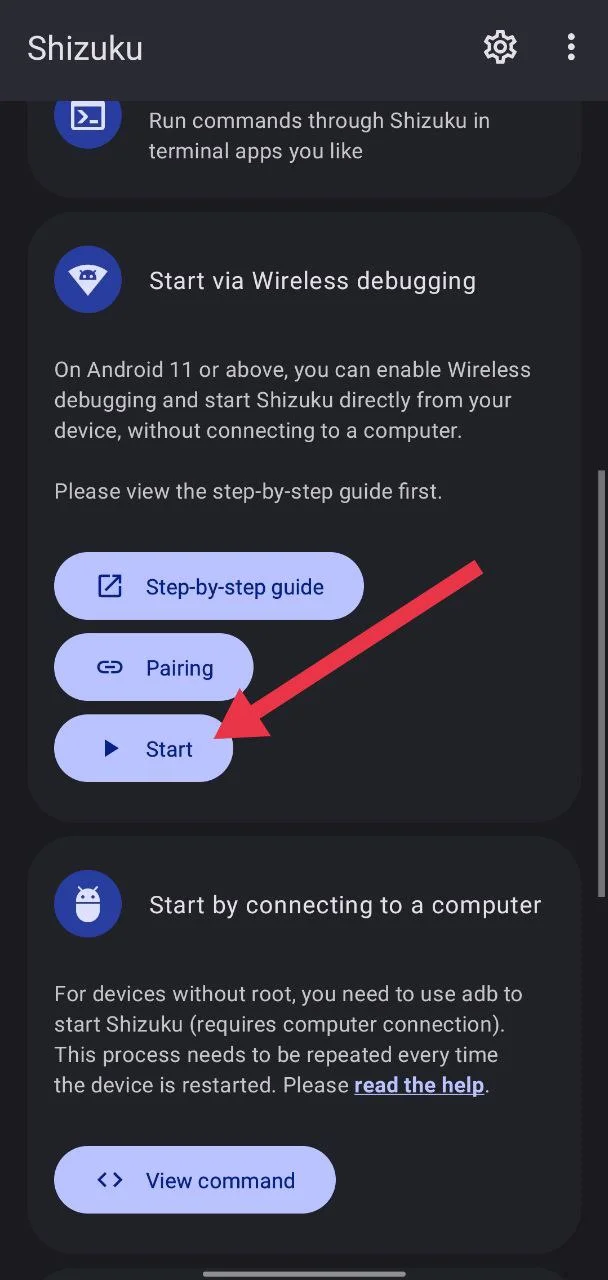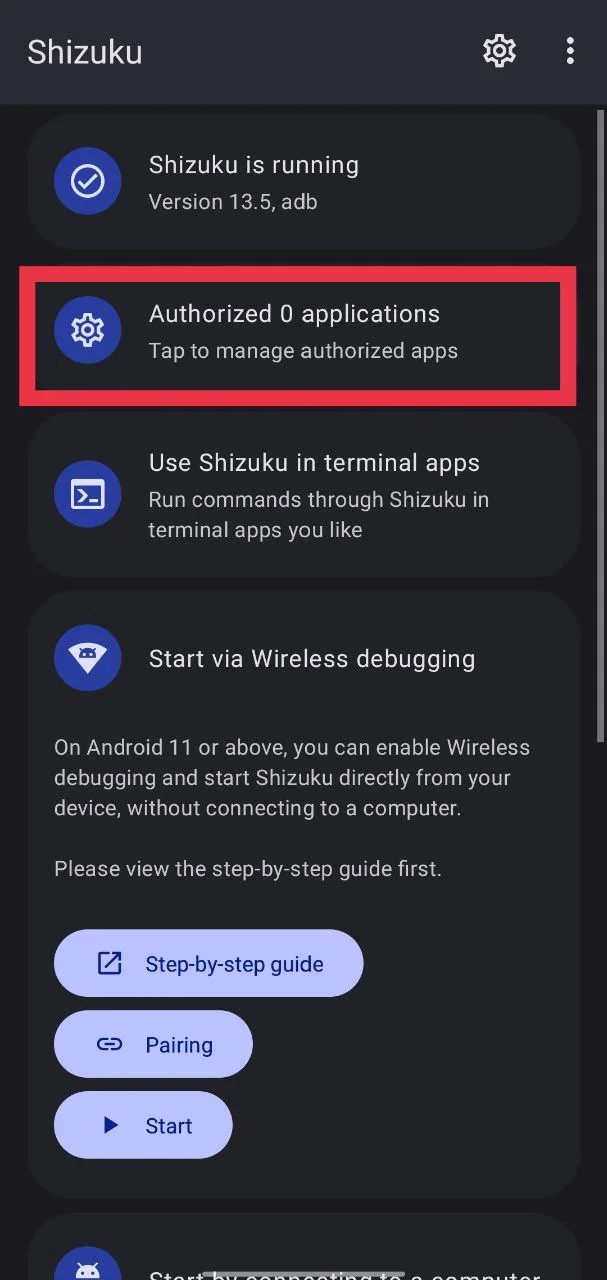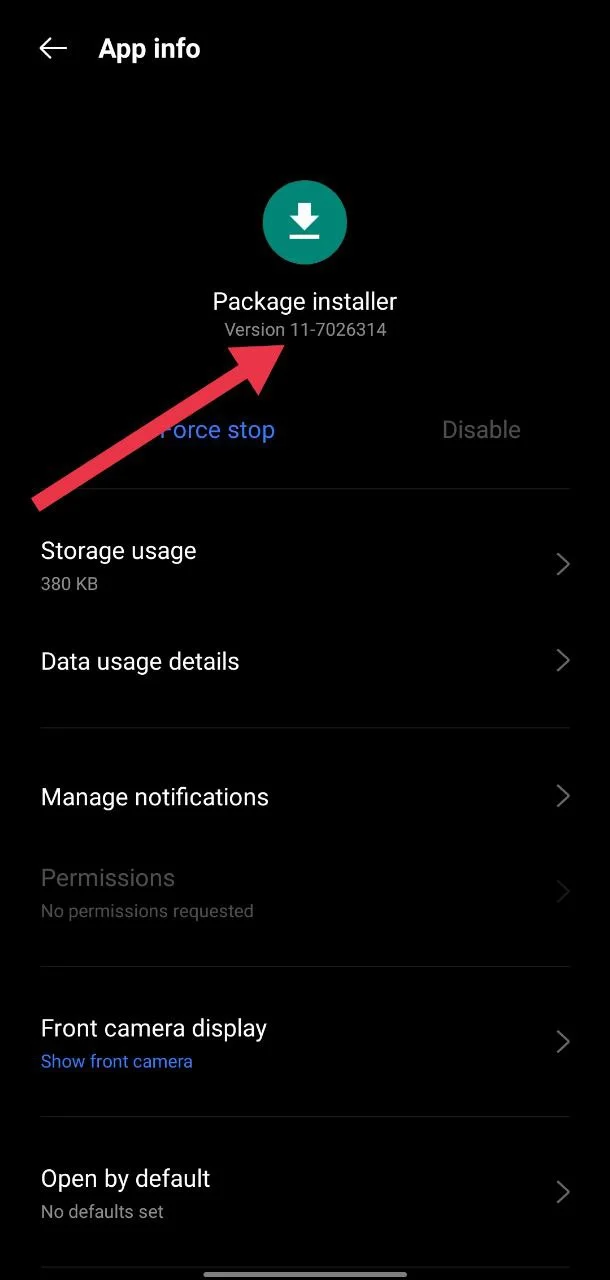Android phones are loved for how much freedom they give. You can change how your phone looks, add extra features, and try all kinds of apps. Most people grab what they need from the Play Store since it’s easy to use and everything installs without trouble.
Still, there are times when we want to download apps from outside the Play Store. Maybe an older version of an app, a mod, or something special that isn’t available there. In those cases, we download an APK file and install it by hand. That is when some people see the annoying error where the package installer stops working. Out of nowhere, my phone started to show “Package installer keeps stopping” error when I try to install APKs manually, even though the Play Store downloads worked like normal.
It drove me nuts for hours as I tried one fix after another until I finally figured out what worked. So, if you’re seeing the “Package installer keeps stopping” message on your Samsung, Xiaomi, OnePlus, Oppo, or Vivo phone, I’ve got you covered. These steps have worked across different Android versions like Android 11, Android 12, Android 13, Android 14, Android 15, and even the latest Android 16 update. Here’s what finally worked for me and a few other ways that might help you too.
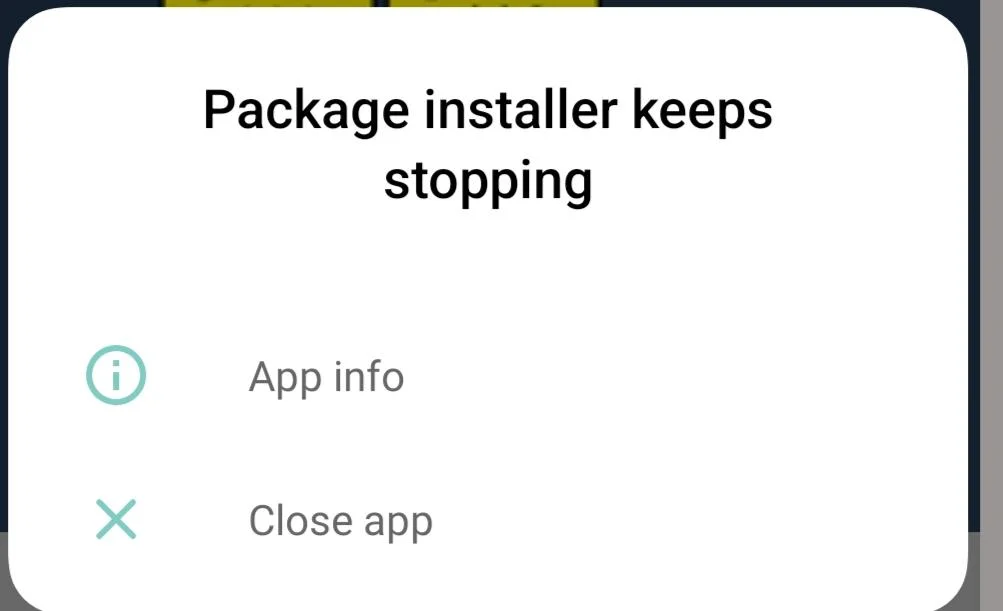
How to Fix “Package Installer Keeps Stopping” on Android [4 Easy Ways]
Use ApkMirror Installer
As mentioned earlier, the Play Store still works just fine when it comes to downloading and installing apps. The problem only shows up when you try to install an app by hand. One of the easiest fixes for this is using an app called “APKMirror Installer” from the Play Store.
- Open the Play Store on your phone, tap the search bar, type “APKMirror Installer”, and press enter to find and install it. Or you can click on this link to go straight to the app page. Just tap Install and wait for it to download and finish installing.
- After installing it, tap on the APK file you want to install from your file manager or browser, and choose APKMirror Installer instead of the regular package installer.

- When asked, turn on the “Allow apps from this source” or similar option to give it permission to install apps.

- Then click on “Install” or “Watch ad and install app” option.

Use Shizuku with APKMirror Installer
If APKMirror Installer alone didn’t help to bypass the package installer keeps stopping error, you can try using it together with Shizuku. This app helps other apps, like APKMirror Installer, access deeper system features without needing root access. Basically, this app uses Android’s ADB (Android Debug Bridge) through wireless debugging, giving apps like APKMirror Installer permission to handle APK files in a more advanced way.
- First of all, install APKMirror Installer from the Play Store (if you haven’t already)
- After that, download and install Shizuku from the Play Store.
- Open your Settings > About phone> tap Build number seven times to enable Developer options.
- Go back to Settings > Developer options and turn on “Disable permission monitoring”

- In the same menu, enable USB debugging and Wireless debugging.

- Now open the Shizuku app and tap “Pairing”. Allow the notification if it pops up.

- Now, click on “Developer options” on the app to go back to Developer options > Wireless debugging > tap “Pair device with pairing code”

- Enter the pairing code shown inside the Shizuku app.
- Once paired, go back to the Shizuku app and tap “Start” to activate the service.

- Now, click on the “Tap to manage authorized apps” inside Shizuku and enable APKMirror Installer.

- After that, it’s fine if your Wi-Fi connection disconnects, as the setup will still stay active.
- Now open APKMirror Installer again. It should show “Shizuku detected.” Tap “Yes”
- Tap Browse files and select the APK you want to install (from your downloads or any folder).
- When prompted, choose “APKMirror Installer” instead of the regular Package Installer.
Reinstall the Package Installer
If the other fixes didn’t work, this one is worth trying. In many cases, the issue happens because the Package Installer app on your phone isn’t working as it should after a system update. You can try to fix this issue by reinstalling the Package Installer itself by downloading and installing it manually.
- Go to your phone’s Settings >Apps > System Apps
- Click on “Package Installer” and note the version number listed there.

- Now, open Chrome or any other browser that you use and search for that exact version of the Package Installer APK.
- Download it from a safe and trusted site.
- Now, install APKMirror Installer from the Play Store if you haven’t already.
- Now open APKMirror Installer and use it to install the Package Installer APK you downloaded by tapping the “Browse files” option and selecting the file. You can also choose APKMirror Installer as the installer when you tap the downloaded APK directly from Chrome or your browser.
Update Your Device Software
Since this issue is often linked to a software bug, updating your phone to the latest software or patch can help fix it. Many users face this error right after installing a new system update or feature drop. Once enough people report the problem, brands usually release a small patch to fix it.
- Open your phone’s Settings.
- Go to System > Software update or About phone > Update

- Check if a new update is available.
- If you see one, download and install it right away.
After updating your device, restart it and try installing your APK again. In most cases, the package installer issue disappears after applying the latest patch.
RELATED: –
- Settings Keeps Stopping? Try These Quick Fixes!
- How to Fix Android System Intelligence Keeps Stopping [EASY]