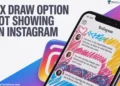Instagram has become a favorite place for people to share photos, videos, and everyday moments with friends. It’s where many of us go to post memories and stay connected. Uploading pictures or clips usually takes just a few seconds, but lately, some users have noticed a strange message saying “Will auto post when possible” when they try to upload something.
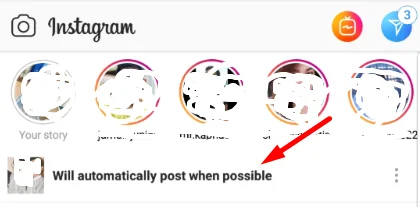
This message often shows up when you’re trying to share photos or videos, and the upload just keeps hanging there for hours.
Many users have been wondering why this message appears and what can be done about it. If the same thing is happening to you, it’s usually an issue with how the app is connecting or saving uploads. In the next sections, we’ll explore the possible reasons behind the “Will auto post when possible” message and guide you through practical ways to fix it on both Android and iPhone devices.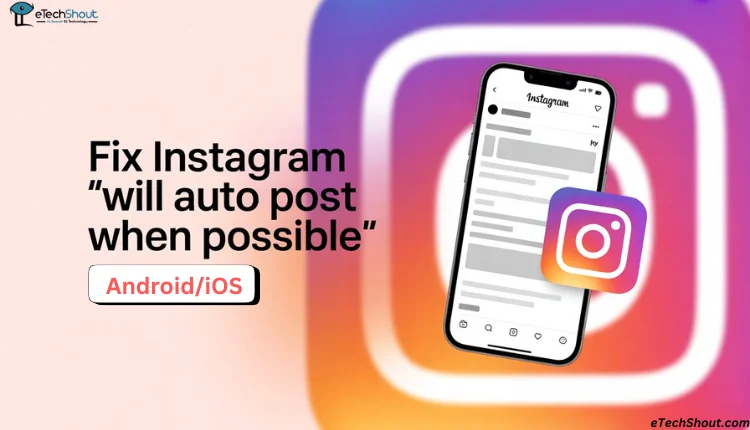
8 Quick Fixes for Instagram “Will Auto Post When Possible” on Android and iOS
Clear Cache and App Data
If Instagram keeps showing the “Will Auto Post When Possible” message and your uploads won’t go through, clearing the app cache can help fix it. This method is for Android users only. Clearing the cache removes old temporary files that might be causing small issues in the app without affecting your posts or account.
- To do this, long-press the Instagram app on your phone’s home screen or app drawer.
- From the menu that appears, tap “App Info” or the “i” icon.
- On the App Info screen, select “Storage” or “Storage Usage”
- Then select “Clear Cache.”

After clearing the cache, open Instagram again and try uploading your photo or video. If the problem continues, you can also try clearing app data from the same above section of your device settings. But make sure you know your login ID and password first, since you’ll need them to sign in again after doing this.
If you’re using an iPhone, you can try offloading and reinstalling the app instead. Go to Settings > General > iPhone Storage > Instagram > Offload App, then reinstall it from the App Store.
You can also try the other methods listed below if the issue still remains.
Check Your Device Storage
If your phone storage is almost full, Instagram might have a hard time uploading your photos or videos. The only solution for this is deleting a few photos, videos, or apps that you don’t really need anymore. You’d be surprised how much space old files can take up without you realizing it.
You can also move your important files to cloud storage services like Google Drive, Dropbox, or iCloud to free up space on your phone. Once the files are safely uploaded, you can delete them from your device. Once you clear some space, open Instagram again and try posting.
Monitor Your Internet Connection
If your Wi-Fi or mobile data keeps dropping, the upload can pause or fail completely. If you are having trouble connecting to Wi-Fi, try connecting to mobile data, but make sure you have a data pack. You can also turn on Airplane Mode for about 30 seconds and then turn it off.
If you’re using Wi-Fi, another helpful step is to forget and reconnect to your network. Go to your phone’s Wi-Fi settings, select your current network, tap “Forget,” and then reconnect by entering the password again.
Check if Instagram is Down
There are moments when the problem isn’t with your phone or internet at all, it’s on Instagram’s side. When their servers have trouble, uploads may stay stuck for a while. The quickest way to know is to visit DownDetector, a site that shows if others are having the same issue. You can also visit Instagram’s official account on X (Twitter) to see if they’ve shared any updates about outages or app problems.
If you see that many people are reporting the same issue, it means Instagram is probably working on fixing it. In that case, all you can do is wait a bit until everything is sorted.
Log Out and Log Back In
Open the Instagram app, go to Profile > 3 Dots > Settings > Log Out > Confirm. Now, wait a few minutes before logging in again with your username and password.
Update the Instagram App
New updates often fix hidden bugs and improve how the app works, so keeping Instagram updated is important if you want everything to work as expected.
If you see this issue, it’s a good idea to check if there’s a new version of the app available. Search for the Instagram app on Google Play Store/App Store, and if you see an “Update” button, tap it to install the latest version. If the update doesn’t finish, repeat the process of uploading your post.
Install an Older Version of Instagram
If the issue started after updating Instagram, going back to an older version can help fix it. This can be done by downloading and installing an older .apk file of Instagram on your Android phone.
You can easily download the older version of any app from a trusted site on the internet. Just download the version you want, and open the .apk file to begin the installation. As soon as you’ve installed it, log in to your account and try posting again.
Try Using Instagram Lite
If nothing else has worked so far, you can try using Instagram Lite instead of the regular app. This version is lighter, uses less data, and sometimes works better on phones where the main app has trouble uploading posts.
For Android users, open the Google Play Store > Instagram Lite. Or you can click on this link to download. Once it is installed, open it, and sign in with your account.
We hope one of these methods helped you fix the “Will auto post when possible” issue on Instagram. If the problem is still appearing, you can try reinstalling the app completely and then signing in again.
If that doesn’t help either, go to Settings > Help > Report a Problem inside the Instagram app, or visit the Instagram Help Center for more support. You can also shake your device on Android or iPhone to report the issue directly to Instagram.
If you found another way that worked for you, feel free to share it in the comments so others can try it too!
RELATED GUIDES:
- Instagram “Unable to upload this item” Error? Easy Fixes That Work
- How to Fix Instagram Web Page Not Available [EASY WAY]