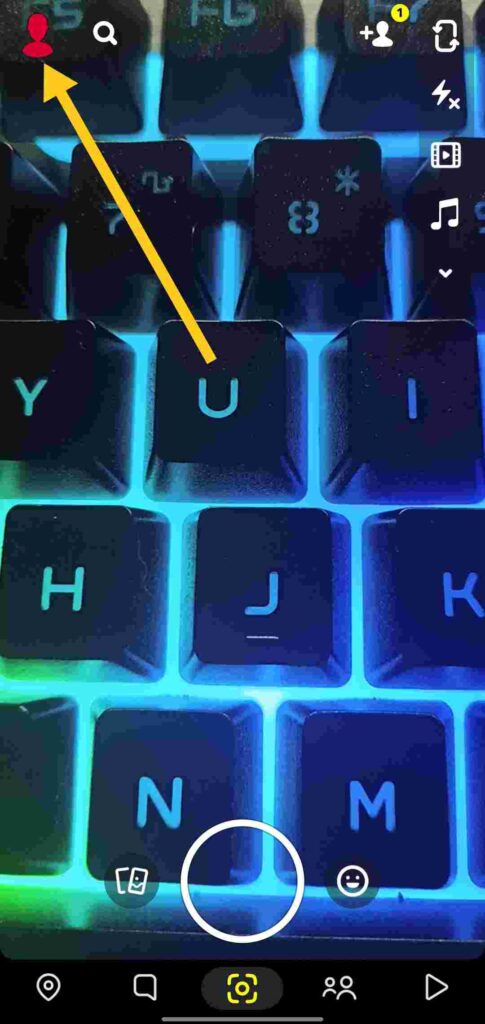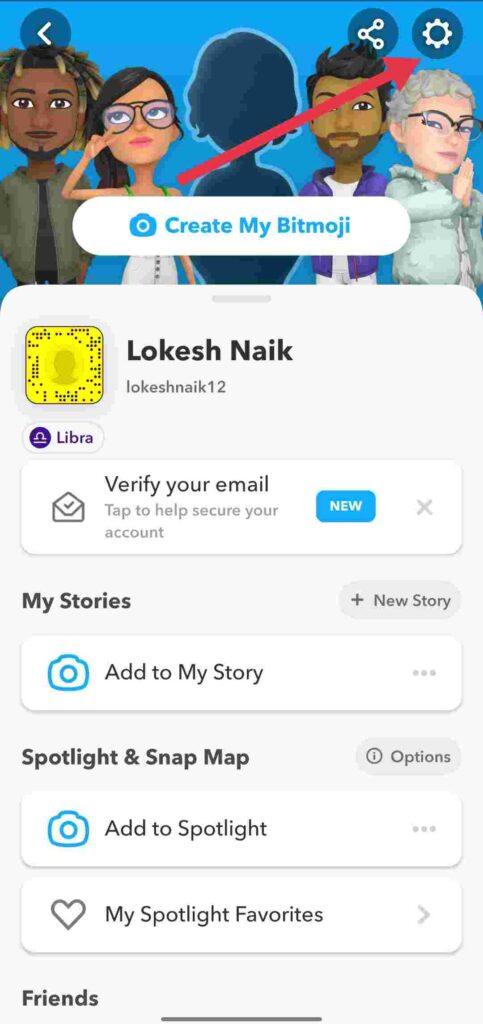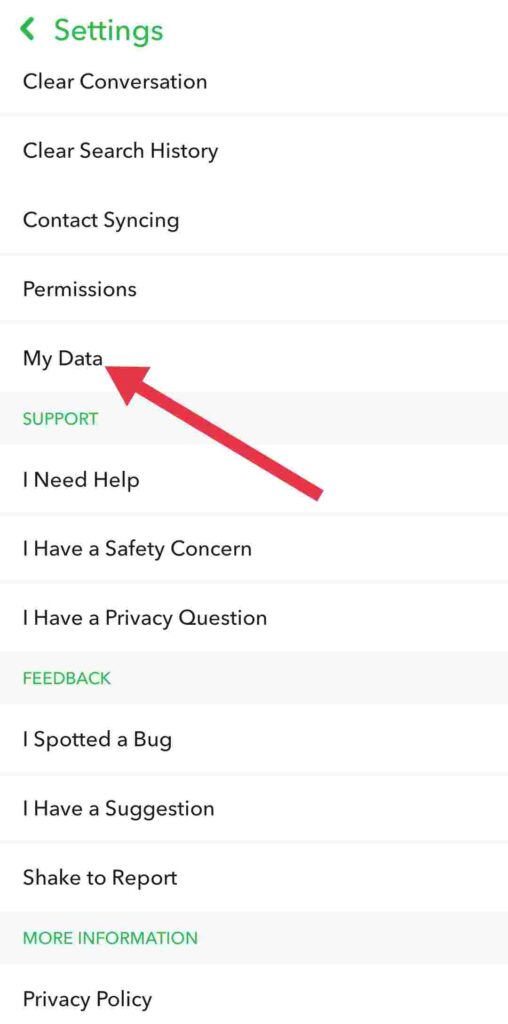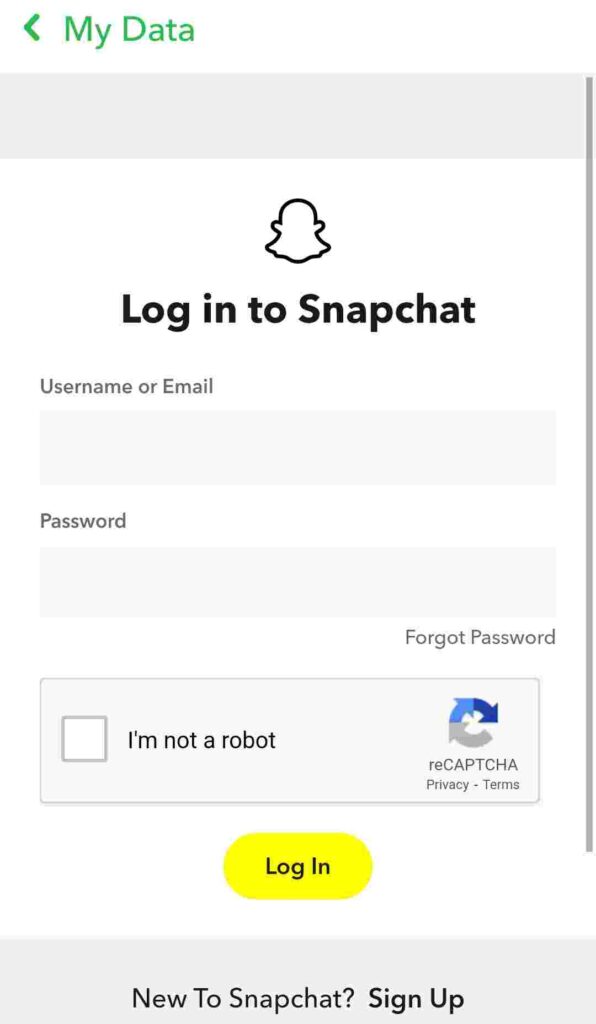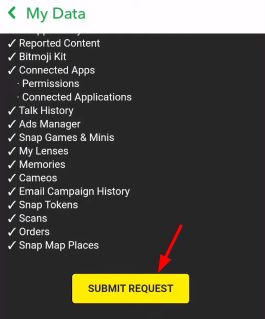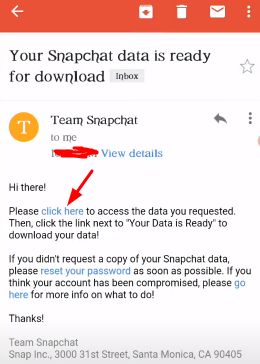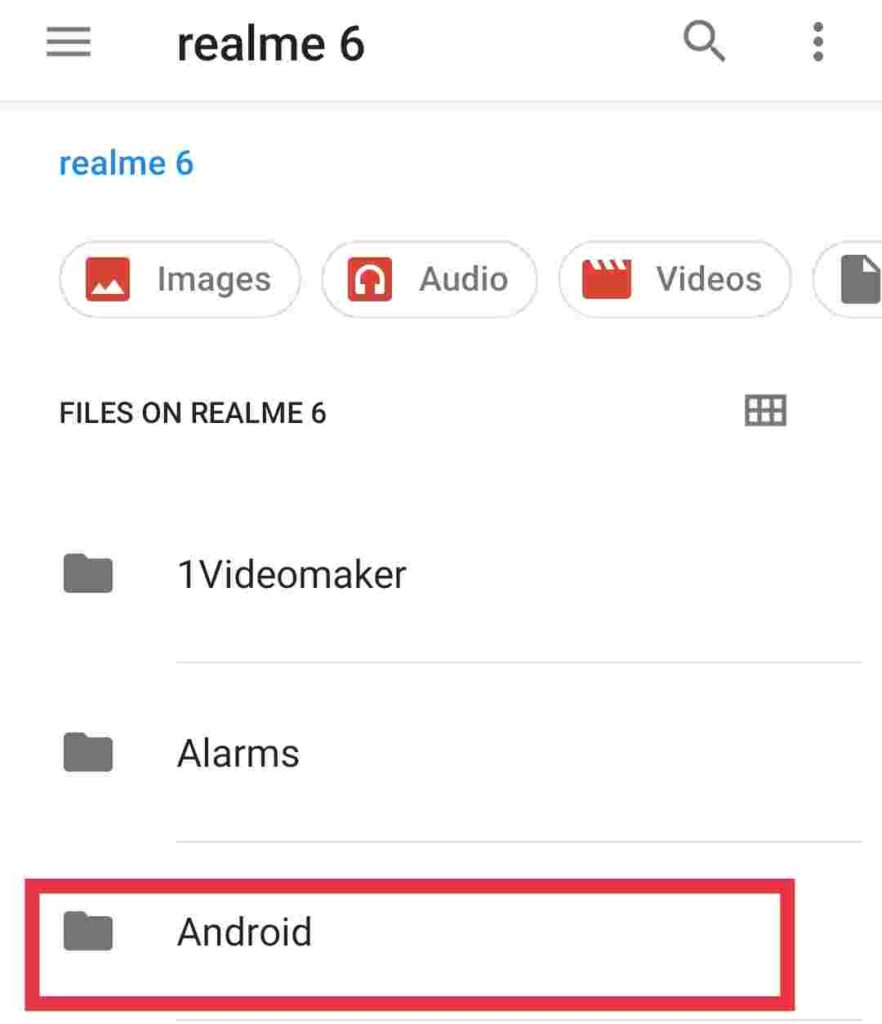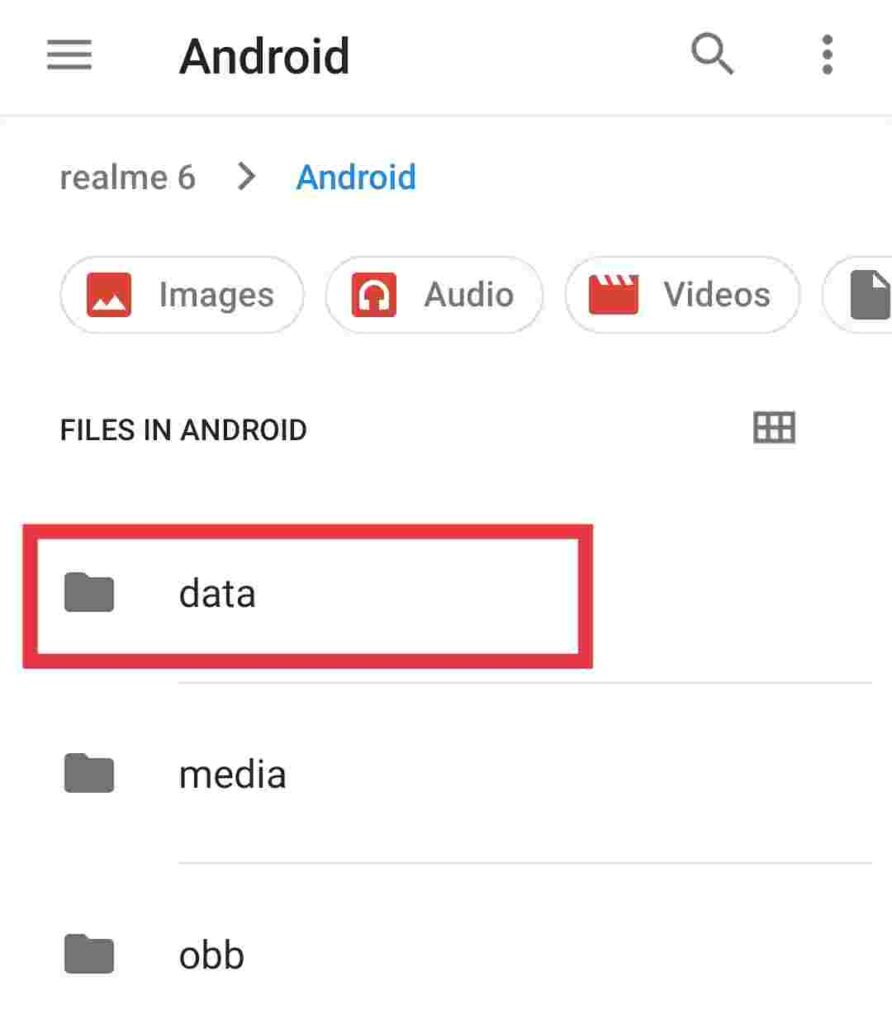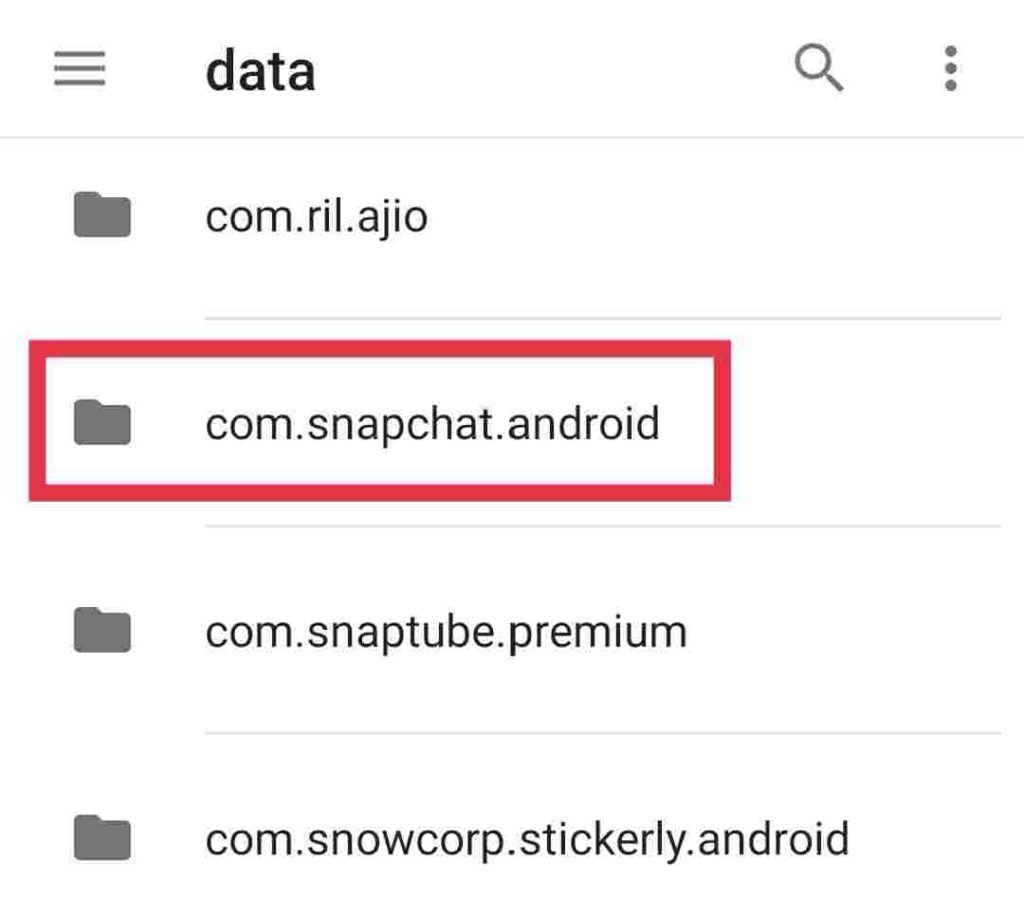If you have a question “Is it possible to recover Snapchat messages” then this article is for you. In this post, eTechShout provides a comprehensive guide on how to recover deleted Snapchat messages on Android and iPhone smartphones. You can also use these methods to view old Snapchat messages on Windows.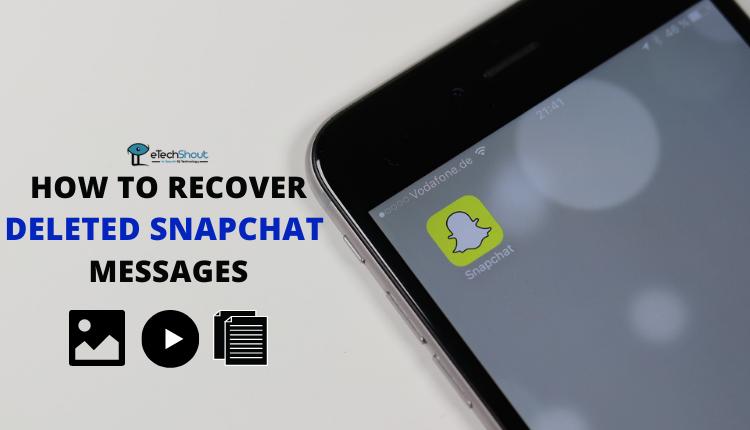
Among the social networks, Snapchat has become a favorite of users who like to share their daily lives, stories, and interesting content with friends, family, and followers.
Snapchat’s popularity has been influenced by a lot of factors, which makes it difficult to determine a single factor. One of the features that have attracted users to the app is the disappearing messages feature.
Snapchat is popular because the content it provides is highly contextual and entertaining. Snapchat has distinguished itself from other social media platforms by offering a variety of opportunities and unique features.
Since its launch in 2011, Snapchat has grown into one of the leading social messaging and photo-sharing apps worldwide. Its popularity has continued to rise. Even today, Snapchat ranks among the top 15 social networks.
In this market segment, Snapchat captured users’ attention with a sharp and simple user interface as well as unique photo filters. Our generation has learned that people are obsessed with social media. They love taking pictures of themselves, editing the pictures, and showing them to their friends or followers.
There’s a lot of filter content available on Snapchat. Users can customize their photos/videos in an instant, allowing them to communicate more with their images.
Whatever the app or platform, users keep deleting conversations, sometimes accidentally, sometimes purposefully. Other times, you may lose your messages, possibly as a result of switching to a new phone or resetting the device.
If you accidentally deleted a chat with your girlfriend, partner, friend, or family member, surely you’d want to find out methods to recover Snapchat messages that are deleted.
Therefore, this article will explain how to get back Snapchat messages that are accidentally or intentionally deleted by you.
How to Recover Deleted Snapchat Messages
On PC
- Go to the Snapchat My Data page.
- Next, you must log into your account.
- Scroll down
- By tapping on the submit recover request button, you can submit your request to get an archive of your Snapchat data that includes messages, stories, videos, documents, etc.
- You have successfully submitted your data request.
- An email will be sent to you with a link to download the messages.
- Click the link in the email to download.
- You will be taken to the My Data page.
- Save the .zip file of mydata.zip.
On Mobile
- Download and install Snapchat App (Android / iOS) (If you already have the app, skip this)
- Open the app and log in to your account
- Now, click on the red Profile icon on the top-left corner

- Next, you have to tap on the Settings icon that is on the top-right corner

- Scroll down to the privacy section and click on My Data option

- Now, it will ask you to login with username/email and password
- Enter the details to login

- Now scroll down and click on SUBMIT REQUEST

- After submission,you will get email from Snapchat with a link to download the Snapchat data that also includes messages, stories, pictures, videos, etc.
- Now, hit the Click here option to save the mydata.zip file

Your Snapchat messages, including photos and videos, are now included in a .zip file. To know how to view deleted Snapchat photos, videos, and messages from this file, head over to the below method.
How To See Old Snapchat Messages From Mydata.zip File?
If you are using Realme or Xiaomi smartphones you don’t need any other apps to extract the zip file. If you are using any other smartphone brand then download any file extraction apps.
- Open the file manager on your phone and click on the downloaded mydata.zip file.
- Now, it will ask you to select the folder to store the extracted file
- Choose any folder and it will complete the extraction process.
- Now, you will find a folder name that starts with “mydata”
- Navigate to that folder and click on the index.html file to retrieve Snapchat chats.
- After that, you will see all of your deleted Snapchat messages from the beginning.
Also Read: –
How To Recover Snapchat Messages Using Cached Data
Retrieve Snapchat Chats On PC
When you close any app, including Snapchat, your Android device will automatically erase recent memory, and you must reload the app to continue using it. When your data connection is weak, this can take a long time and result in lag times, screen freezing, crashes, and also battery consumption. To prevent these issues, your phone stores some content in its cache.
The cache memory on Android keeps recent data so it doesn’t have to be retrieved. In this way, valuable information is gathered about the application or website whenever it is revisited, reducing load time.
There is no actual benefit to cached data since it is only considered to be “temporary storage.” It does serve to enhance the user experience, however, by reducing the load time.
You can recover deleted messages from your device’s cache memory by following these steps.
- Using a USB cable, connect your Android device to a PC.
- After your PC has recognized your device, navigate to the File Explorer on your Windows PC
- Click on the device name and open the Android folder on your PC.
- Now, in the Data folder, search for the “com.Snapchat.android” folder and open it
- Then, open the cache folder and then RECOVER
- Here, choose which messages you want to retrieve.
In this way, your deleted Snapchat messages can be recovered and viewed. However, it is important to note that this method can only be used to recover recent Snapchat messages. Older cached data is automatically deleted after a certain period of time.
Retrieve Snapchat Chats On Android Device
- Open File Manager on your Android smartphone
- Now, go to the folders section and select Android

- Navigate to a folder named Data

- Then open the “com.Snapchat.android” folder

- Now, you have to rename all files with the “.nomedia” extension.
- That’s it! Once all the files have been renamed, you will be able to access any file you need and view your old Snapchat messages.
- Also Read: – How to Recover Deleted Tweets (7 Ways)
How To Recover Snapchat Messages On iPhone
In the case of iPhone or other iOS devices, third-party tools can help you recover deleted photos.
FoneLab
- First of all, you need to Download and install FoneLab on your PC
- Now, you have to use a USB cable to connect your iPhone to your PC.
- As soon as the software detects your iPhone, you will see a button that says “Start Scan“. Click it to begin the recovery process.
- Upon completion of the scan, you will be able to see all items that can be recovered. Select the “Snapchat Messages” button
- You can then select the messages you want to recover and click the “Recover” option
- You can then select the destination folder and wait for the software to retrieve your deleted Snapchat messages.
iBeesoft iPhone Data Recovery
- You need to download and install the iBeesoft iPhone Data Recovery software.
- After the installation, connect your iPhone to your computer with a USB cable.
- When the software detects your iOS device, a “Recover From iOS Device” option will appear on the screen. To begin, click the “Recover From iOS Device” button.
- To confirm, click “Scan“.
- After the scan has been completed, you will see a list of all recoverable items grouped by category.
- After selecting “Snapchat Messages,” tap the “Recover” option
- That’s it! It will recover your Snapchat media files that are accidentally deleted by you.
Other Ways to Recover Deleted Snapchat Media Files
Dumpster Android App
Similar to the Recycle Bin on your computer, Android has an app called Dumpster. It is an app that acts as a recovery tool to get back deleted pictures, videos, audio, documents, and uninstalled apps.
To restore a photo that you accidentally deleted before installing Dumpster, install the app and immediately restore the deleted Snapchat media with an option in the app called Deep Scan Recovery. Using Dumpster, you will be able to restore any deleted files, even Snapchat photos, videos, audio, document. There is no internet connection required.
There is also a Recycle Bin option to use the app as a backup option. When this option is enabled, Dumpster will keep a backup of all your deleted photos, videos, apps, documents or any other files in case you accidentally delete them in the future.
Save Your Snapchat Messages
I’m sure disappearing conversations are convenient sometimes, but remembering what you said isn’t always easy. Keeping conversations in Chats for as long as you want is also pretty simple, though it can be a bit time-consuming as well as frustrating since you can’t save entire Snapchat messages instantly.
If you want to save Snapchat messages line by line within a Chat, simply tap on the message. That particular message will be saved.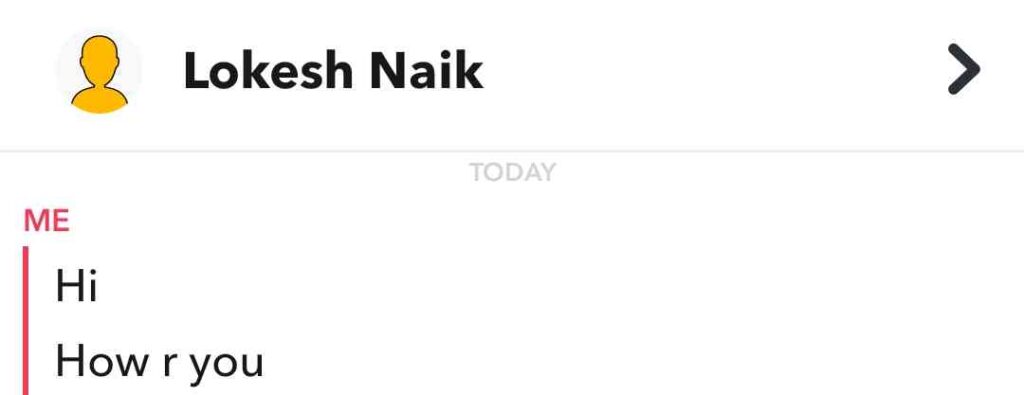
You can even long-press on that message to get— whether it was sent by you or the other person — and you will see “Save in Chat” “Copy” “Delete” “Chat Reply” and “Snap Reply” options. 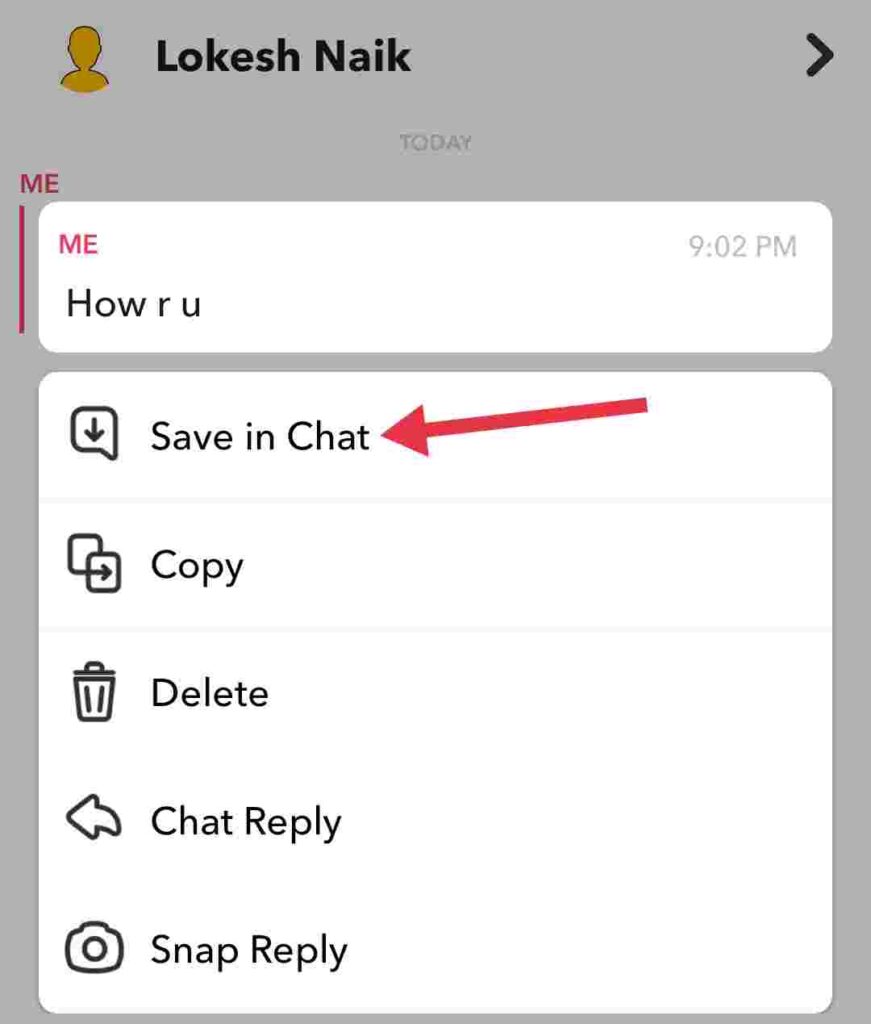
You can keep the message by selecting “Save in Chat” and that particular message will be highlighted in gray, indicating that it will remain in your Chat forever. It will appear in your Chat as a saved message for you as well as the person with whom you are chatting.
Unfortunately, mishaps such as losing a phone or deleting messages on Snapchat occur to everyone at some point. Regardless of whether you accidentally or intentionally deleted Snapchat messages on your phone, the solutions provided in this post will help you to recover deleted or lost Snapchat messages quickly and easily on iPhone, Android, or PC. All you have to do is follow the instructions. Hopefully, you will be able to restore Snapchat messages.