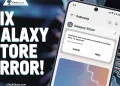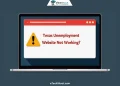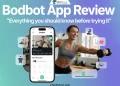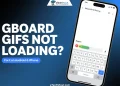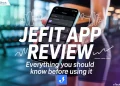If one boring night or a lovely morning when you decide to open the Disney Plus app to stream your favorite series or shows and find a screen with a 142 error, stating “We’re sorry, we’re having trouble connecting you to the service. Please check to see that you are still connected to the internet, and try again (error code 142).” You don’t need to panic since the problem can easily be fixed. All you have to do is follow our solutions and you will learn how to fix the Disney+ error code 142 problems. 
Even after several years of significant improvements, Disney Plus still fails to function correctly sometimes. Today we’re going to take a closer look at Disney Plus error code 142. Read on to learn what causes the error and how you can resolve the Disney+ error code 142.
The Disney plus error 142, usually occurs while using the app. In the Disney Plus app, if you get this 142 error, don’t worry. A lot of users have experienced this issue. Using one of the solutions below, you can resolve this problem, Make sure you follow the below instructions step by step. 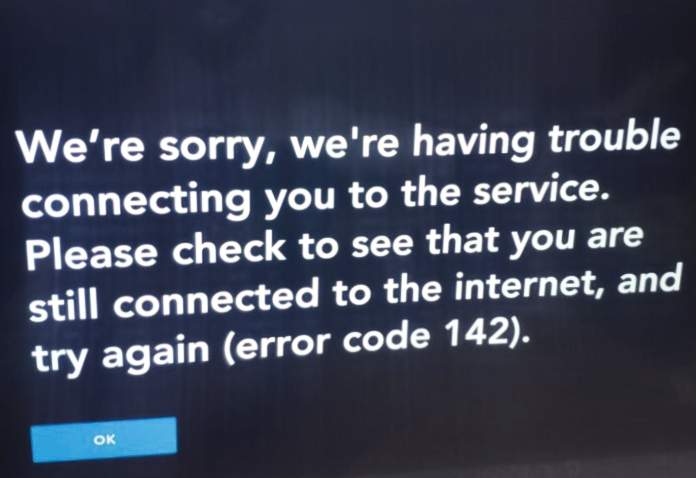
How To Fix Disney Plus Error Code 142?
Force Stop and Restart App
The easiest way to resolve this issue is to restart the Disney Plus app. Most of the time, closing the app and re-opening it solves the minor bugs in the app.
You should therefore close and reopen Disney Plus. If the problem still persists, consider the following options.
Check Internet Connection
A weak or unstable internet connection is one of the primary reasons why you may encounter Disney Plus error code 142.
- You should check that your internet connection is working properly. You can test your internet speed from here. If you have poor internet speed, it may be the reason for the Disney plus error 142.
- If you are using a smartphone hotspot, then turn on Airplane mode and turn it off. See if that works solving your internet speed. If not, you can also restart your phone.
- If you are using a Wi-Fi internet connection, disconnect it from the device you are using to access Disney+, then reconnect it after 30 seconds.
- If you have a modem and router, try restarting them.
- If that doesn’t work, you can also contact your internet provider.
Check Server
Sometimes, there may be problems with Disney Plus servers. The first thing you can do is check the Disney+ server status is by using down detector sites.
In order to find out if the Disney Plus service is down or temporarily unavailable, head over to Downdetector and check.
Downdetector provides status reports based on a variety of sources like Twitter. These reports are validated and analyzed in real-time by their system so that they can detect outages and disruptions of service. It enables users to find whether the Disney Plus app servers are down or not and also lets you know whether other users are also experiencing the same problem.
Log out of Disney Plus
Sign out of your Disney Plus account on every device, wait a bit. Then sign in again. See if that fixes the problem.
Update Disney Plus App
In some cases, you might not have updated the Disney Plus app to the latest version, so this might be the problem. Updating the app improves the user experience. Also, updating the app will improve its performance. Therefore, make sure you are using the latest version of the Disney Plus app.
Uninstall and Re-install the Disney Plus App
Uninstall the Disney Plus app from your Android or iOS device. Now, re-download the app from your Android or iOS app store. After the installation, sign in with your username and password.
Disable VPN or Proxy
Disable your VPN or proxy server if you use it while streaming content on Disney plus. Occasionally, a proxy server may cause an issue with the app and it may display an error code 142.
Try Different Browser or Device
If your current device displays the error code 142, maybe you need to try the Disney Plus app on any other device you have. This will identify whether the problem is with the device or the app.
Also, consider using another web browser such as Chrome, Firefox, Edge, or Safari and check if the Disney Plus website is working or not.
Frequently Asked Questions (FAQs)
What does Disney Plus error code 142 mean?
Error code 142 on the Disney Plus app occurs when a user attempts to stream content on the Disney Plus app. This could be due to the internet connectivity issue, server-side issue, device problem, or corrupted cached data. It is even possible that you might have logged in to the same account on several other devices.
Is it possible to fix Disney Plus error code 142?
Yes. Disney Plus error code 142 can be easily solved using any of the methods listed above.
What is Disney+?
Disney Plus offers a streaming service aimed at both adults and kids. A wide selection of movies and series are available, from a variety of brands like Pixar, Marvel, Star Wars, Disney, and Nat Geo. You’ll find a variety of new releases, classics, series, and Originals.
Due to the reasonable pricing, Disney Plus has become a major player in the streaming service market. This subscription-based streaming service has already attracted more than 100 million subscribers. Its subscribers can watch great content at a reasonable price. In addition, its subscription prices are considerably lower than those of many competitors like Netflix and Amazon Prime.
Also Read: –
- tv.marriott.com Not Working (Fix Easily 2022)
- Amazon App CS11 Error (Fix Easily in 2022)
- How To Fix Vudu Playback Error? (Easy & Working Methods)
Final Words
You should know that “Disney plus error code 142” is not a major issue and it can be fixed very easily. We have covered all possible solutions in this article, which are extremely simple to do and absolutely free.
You should be able to fix the error with the above solutions. If you need further assistance, let us know in the comments section.