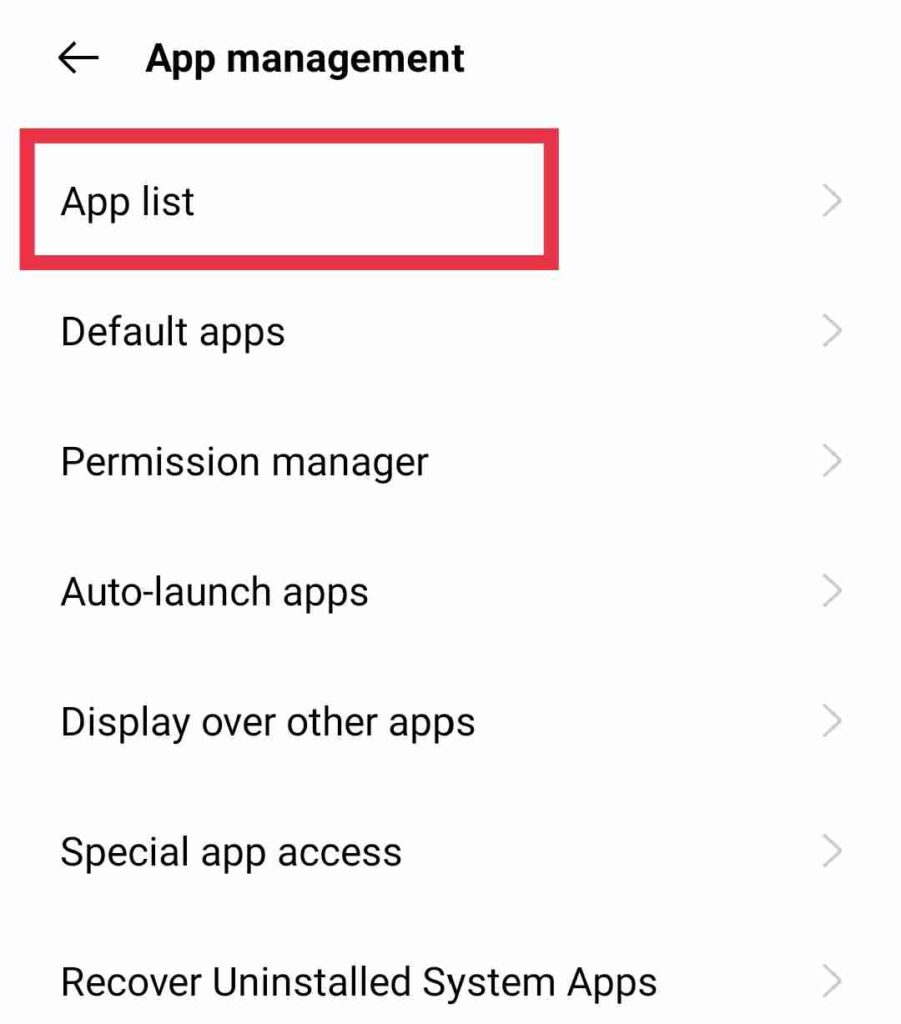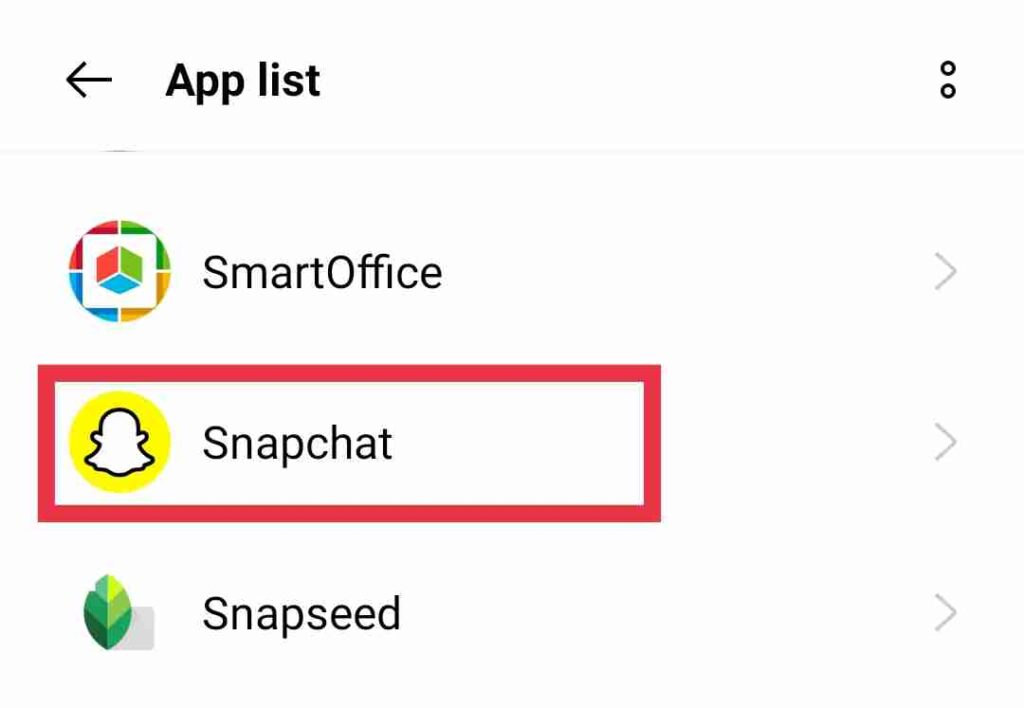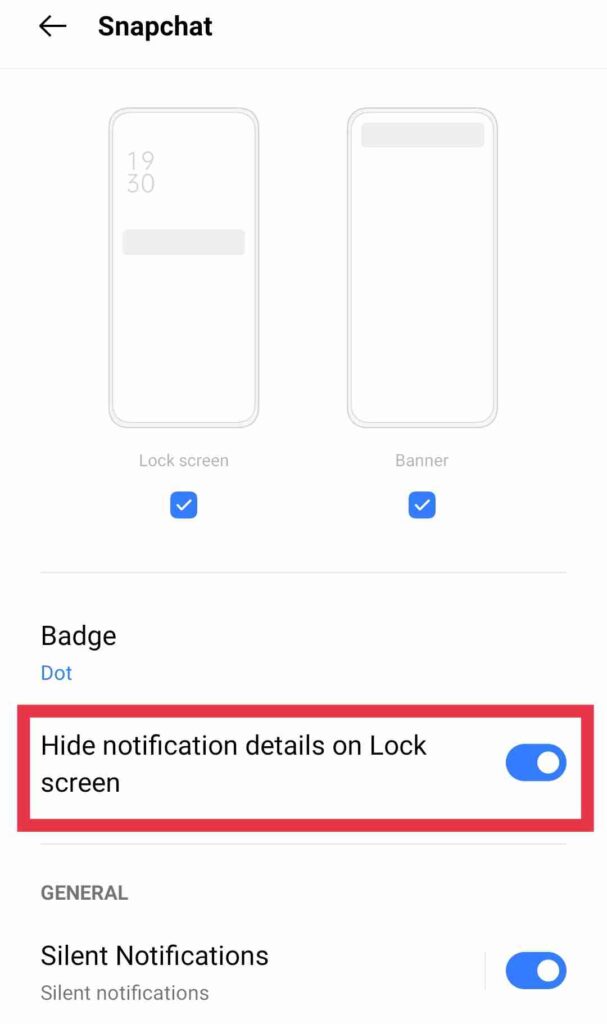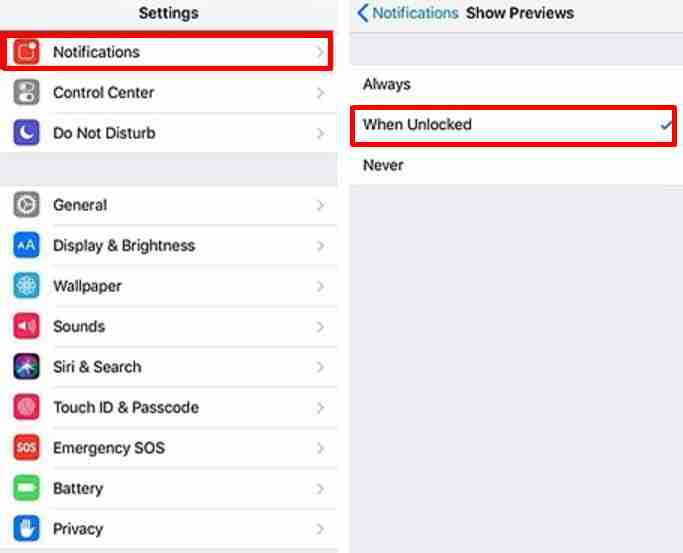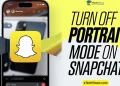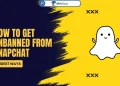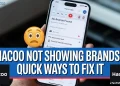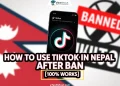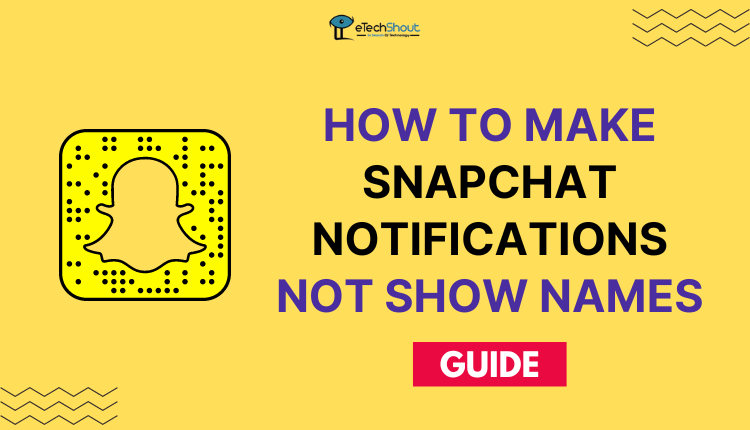
Whenever you receive a notification from an app you’ve installed on your phone, it displays its name and icon, as well as its contents on the notification as well as on the lock screen.
If you receive notifications from Snapchat, WhatsApp, Facebook, Instagram, or any other similar apps, you’ll also receive notifications with the name of the person who’s sent you the message, and a portion of the text message they sent.
Even though it’s convenient to get this information on your phone without unlocking it, you may not want others to see your notifications, which is why knowing how to hide notifications is crucial.
Did you ever give your phone to a friend or a close family member and feared they might see your Snapchat messages in the notifications? In the event that you have been a victim of this, there are steps you can take to prevent it from happening again. If you want to prevent this from happening, you can simply hide name on Snapchat notifications.
Whenever the notification shows the contact name and a preview of the message, whoever sees it is able to read it, which is very annoying if your privacy is important to you.
In this tutorial, you will learn how to make Snapchat say notification instead of the name. Let’s begin. These three methods will help you make Snapchat notifications not show names.
How to Make Snapchat Notifications Not Show Names
On Android
On Realme Smartphones
- First of all, go to Settings on your phone
- Navigate to App Management
- Go to App list
- Now, find the Snapchat app and click on it
- There you need to click on the Manage Notifications option
- Then you have to enable the Hide notification details on Lock screen option
- That’s it. Now, your Realme phone will make Snapchat notifications not show names.
On Xiaomi Smartphones
- Click on Settings
- Go to Notifications & Control center
- Simply tap the Lock screen
- Select Format
- Pick the second option “Show notifications but hide content”
- You are done.
On Samsung Smarrtphones
- Open Settings on your Samsung phone
- Head over to the Lock screen
- Scroll down to Notification
- Now, you will find an option of hide content
- Turn on this feature to stop displaying names on Snapchat notifications.
On Huawei Smartphones
- Navigate to Settings
- Select Notifications,
- Now, turn on Hide notification content. You will not be able to see your name on the notifications on your lock screen then.
- You can also head over to Settings > Notifications > Lock screen notifications and choose Show but hide contents.
Note: It doesn’t matter which brand Android phone you have, the steps are almost similar in every brand smartphone. Look for similar options on your phone to make Snapchat notifications private on Android.
On iPhone
Here is how you can make Snapchat notifications not show names on iPhone.
- Navigate to Settings
- Click on Notifications
- Scroll down and find the Snapchat app from the list. Click on it.
- Select Show Previews.
- Choose When Unlocked as it will display a notification on the Lock screen without any content.
- That’s it! This will hide name on Snapchat notifications on your iPhone.
How to Make Snapchat Say Notification Instead of the Name
Another way to hide the name on the notification is by using the app lock on Android, Most Android phones today come with built-in app lockers.
Enabling this feature for Snapchat will prevent the app from displaying the sender name and content in the notification.
So, search for the App Lock feature on your phone apps list or Settings and enable app lock for the Snapchat app. When you turn on the app lock function, whenever you get any notification or message from someone, you will surely receive a notification from the Snapchat app. But, it doesn’t display the name and content in the notification.
If your phone doesn’t have an inbuilt app locker then don’t worry, You can find thousands of app locker Android apps on the Google Play Store. You can download any of them and enable the app lock for Snapchat to hide sensitive information on the notification.
Often, people become concerned when they think relatives or friends view their messages when their phone was in someone else’s hand. As we live in a world of Snapchat and constant notifications, hiding a name from the Snapchat notification is always a wise decision.
Upon following the above methods on your phone, the names on the message or notification will not be revealed on Snapchat.
I hope this guide on how to make Snapchat notifications not show names helped you. Do share this article and comment if you have any issues.