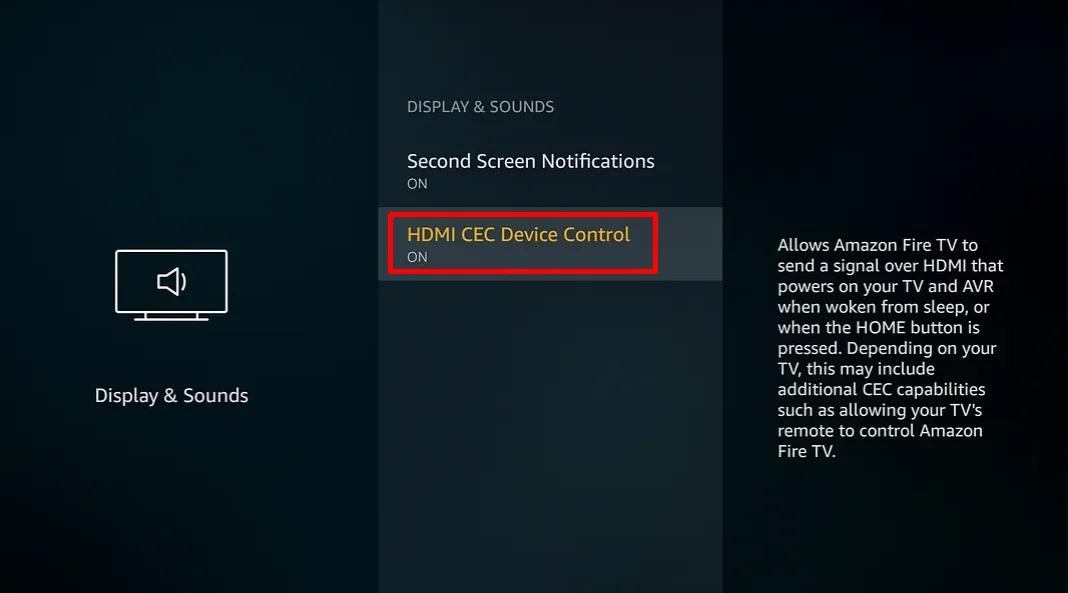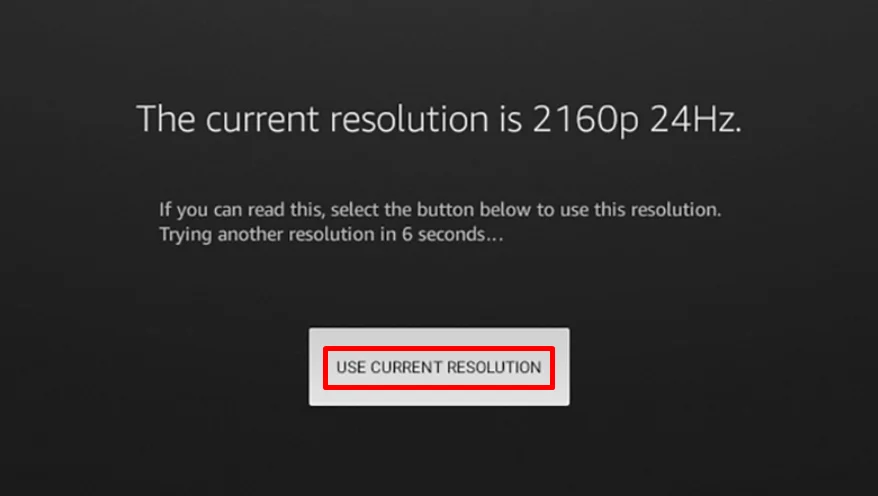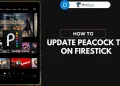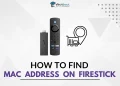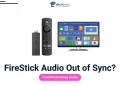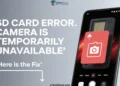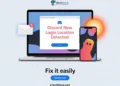Is your Amazon Fire Stick showing a frustrating “No Signal” message? Don’t worry, you’re not alone. This common issue can turn your entertainment plans into a mess, but there’s good news – it’s usually easy to fix.
The Amazon Fire Stick has changed how we watch TV, letting us access a world of content through a simple device. However, like any piece of technology, it might encounter a few issues. The “No Signal” problem is one many users face on their Samsung/Vizio or on any other brand TVs, but it’s typically something you can solve quickly.
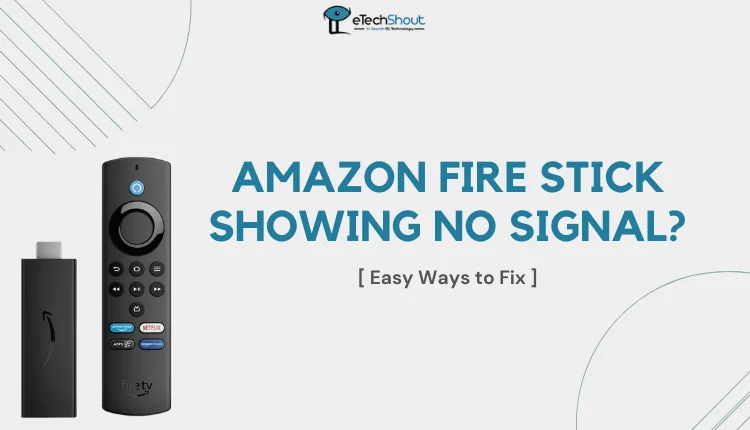
In this guide, we’ll show you how to fix the Amazon Fire TV Stick, which is showing no signal error. We’ve put together clear, simple steps that anyone can follow, whether you’re tech-savvy or not.
How to Fix Amazon Fire Stick Showing No Signal
Reboot
One of the first steps to fix the “No Signal” issue on your Amazon Fire TV Stick is to perform a manual reboot. Since you can’t use the remote to restart the device when there’s no signal, you’ll need to do it physically.
- Turn off your TV and unplug the Fire TV Stick from the HDMI port.
- Disconnect the Fire TV Stick from its power source.
- Wait for about 5 minutes to allow the device to fully reset.
- Turn your TV back on and plug the Fire TV Stick back into the HDMI port.
- Reconnect the Fire TV Stick to its power source.
- Press and hold any button on the Fire TV Stick remote for a few seconds.
Test the Fire TV Stick on a Different Device
If you’re still experiencing the no signal or black screen on Firestick, it’s a good idea to test your Fire TV Stick with different devices.
- Try connecting your Fire TV Stick to a different TV or monitor that has an HDMI port.
- If it works on another device, the issue might be with your original TV.
- If it doesn’t work on any device, the problem could be with the Fire TV Stick itself.
It’s worth noting that some older TVs might not be compatible with newer Fire TV Stick models, especially the 4K versions. These newer models often have higher hardware requirements that older TVs might not meet.
Router Issues
Sometimes, the “No Signal” problem on your Fire TV Stick might actually be due to internet connectivity issues. If you’re experiencing problems with other smart devices in your home, your router may be the issue.
- Restart your router: Turn it off, wait for a minute, then turn it back on.
- Update your router’s firmware: Check your router’s manual or manufacturer’s website for instructions on how to do this.
If your Fire TV Stick is located in an area with poor Wi-Fi coverage, you might want to consider using an Ethernet adapter.
Incorrect Input Sources
Another common reason for the no signal on your Fire TV Stick could be as simple as selecting the wrong input source on your TV. Many modern TVs have multiple HDMI ports, and it’s easy to get them mixed up.
Here’s what might be happening:
- You’ve plugged your Fire TV Stick into one HDMI port (let’s say HDMI 1).
- But your TV is set to display content from a different HDMI port (like HDMI 2 or 3).
To fix this:
- Grab your TV remote.
- Look for a button labeled “Input” or “Source.”
- Press this button to cycle through the different HDMI inputs.
- Keep switching until you see your Fire TV Stick’s home screen.
Restart the HDMI-CEC Device Control
If your Firestick still showing no signal, another effective solution you can try is to restart the HDMI-CEC Device Control. This feature allows your Fire Stick to communicate with other HDMI devices, and sometimes resetting it can resolve signal problems.
- Navigate to Settings on your Fire TV.
- Select Display & Sounds.
- Look for HDMI-CEC Device Control.
- Turn the HDMI-CEC Device Control off, wait a moment, and then turn it back on.

Check your Internet Connection

In some cases, the “No Signal” issue on your Amazon Fire Stick 4K might actually be due to a slow or unstable internet connection. We’ll explain how you can check and potentially fix this:
Restart your router:
- Unplug your router’s power cable.
- Wait for about 30 seconds.
- Plug it back in and let it fully restart.
- Move your router closer to your Fire TV Stick. This can improve the Wi-Fi signal strength.
Check your Fire TV’s internet status:
- Press the Home button on your remote.
- Go to Settings > Network.
- Select your connected Wi-Fi network.
- Press the Menu button on your remote.
Check HDCP Compatibility
HDCP compatibility can be another reason for the “No Signal” error on your Fire TV Stick. HDCP (High-bandwidth Digital Content Protection) is a feature in modern TVs that helps prevent illegal distribution of digital content. However, older TVs may not have this feature, which can lead to compatibility issues with your Fire TV Stick.
If you suspect HDCP compatibility is the problem, here are a few options:
- Upgrade your TV: The most reliable solution is to get a newer TV that supports HDCP. Most modern 4K TVs are HDCP 2.2 or 2.3 compatible.
- Use an HDMI splitter: Some users have found success using an HDMI splitter with a fallback mode. This device can sometimes bypass HDCP checks. However, it’s important to note that you should never use this method to distribute copyrighted content illegally.
- Check your TV’s HDMI ports: Some older TVs may have only certain HDMI ports that are HDCP compliant. So, try connecting your Fire TV Stick to different HDMI ports on your TV.
Confirm if the Screen Resolution is Sufficient
Sometimes, the Amazon Fire Stick showing no signal can be caused by incompatible screen resolution settings. Your TV and Fire Stick need to agree on a resolution that works for both devices.
To change the resolution on your Fire Stick:
- Press the Up and Rewind button on your remote.
- You’ll see a list of resolution options. Select “Use current resolution“.

Malfunctioning FireStick
If you’ve tried all the previous solutions and your Fire TV Stick still shows no signal, it’s possible that the device itself might be faulty. Here are some steps you can take:
- Inspect your Fire TV Stick closely for any visible damage.
- Try connecting it to a different TV or monitor. If it doesn’t work on any device, the stick might be defective.
If you suspect your Fire TV Stick is faulty, contact Amazon customer service for additional troubleshooting steps or arrange a replacement if necessary.
It’s also worth noting that Fire TV Sticks can overheat, especially in warm climates. If your device feels hot to the touch:
- Unplug it from your TV and its power source.
- Let it cool down for about 15-20 minutes.
- Plug it back in and see if it works.
ALSO READ: – [Fix] FireStick Audio Out of Sync
We hope one of these solutions has helped you resolve the Amazon Fire Stick showing no signal error. Every situation is unique, and we’re curious to know which method worked best for you.
If you’ve successfully fixed the problem, please share your experience in the comments section below. Your feedback can be incredibly helpful for other readers who might be facing similar issues.
Additionally, if you’ve found a solution that we haven’t covered here, we’d love to hear about it. Your input can help us improve this guide and assist more Fire Stick users in the future.