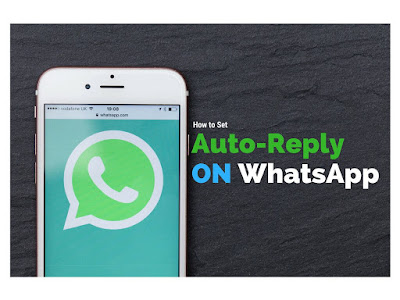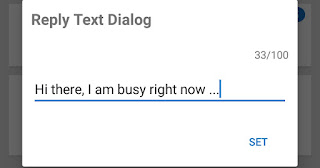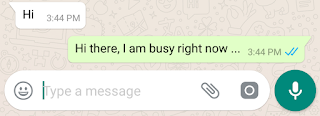Tired of receiving WhatsApp messages while you’re on vacation, Office or busy in personal works? Do you want to send automatic reply to the sender? So Today we are going to introduce an App called WhatReply which helps you to sends a predefined message to each contact who will send you message automatically when you are busy. You have to set custom reply message than it will send it to the person who sent you message. Official WhatsApp does not have the auto-reply feature. So follow below mentioned steps to auto reply to received messages. Also Try How to Chat in WhatsApp Without Opening App? (Hide Blue ticks and Online)
How to Set Auto Reply to WhatsApp Messages?
- You need to Download an App Called WhatReply From Here For Android
- After successful installation Open the App
- Skip the Intros
- Click On Grant Permission
- Now allow WhatReply App in permission list & comeback to app again
- Enter the Reply Text that you want to send automatically
- Set the auto-reply time for the contacts by changing the values. Maximum you can set upto 5 minutes
- If you want to auto-reply to WhatsApp group messages than Enable WhatReply for Group
- That’s it! You’re done.
- Now whenever you are busy in other things this app will reply to all received messages in WhatsApp.
Note: You can disable this auto-reply by Clicking on Turn On/Off WhatReply Service in App.
You may also like How to Download WhatsApp Stories On Android
Additional features of this App :-
- Connection status is not updated in WhatsApp. You will not be online if you are not!
- You can set the time interval that has to pass from the last message to reply again, as well as the text of the message
- Enable auto-reply only for contacts or also for WhatsApp groups
This app is an independent one and is not affiliated with any other company including WhatsApp.
Speak Your Mind In The Comments. I Would Like To Hear What You Think 🙂