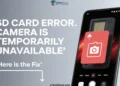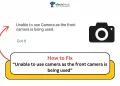Struggling with your Blink camera not connecting to WiFi? Our comprehensive guide provides practical solutions to resolve WiFi connectivity issues with Blink cameras.

Blink home security cameras have become very popular in recent years. People like them because they are affordable, easy to use, and work well. One of the main reasons Blink cameras are so popular is because they can connect to your Wi-Fi network. This allows you to watch live video footage and get alerts on your smartphone or tablet.
However, sometimes Blink cameras can have trouble connecting to Wi-Fi. When this happens, it can be really frustrating because you can’t use your home security system properly. There are a few different reasons why a Blink camera might not be able to connect to Wi-Fi. It could be an issue with your network settings, or there might be a problem with the camera itself.
The good news is that in most cases, you can fix this problem by following some simple steps. Whether you know a lot about technology or you prefer easy-to-follow instructions, this article will explain how to resolve Blink camera not connecting to wifi issue.
Why is Blink Camera Not Connecting to Wifi
There could be several reasons why your Blink camera is not connecting to WiFi. An unstable or weak WiFi signal strength from your router can be a major culprit, which can happen if the camera is too far away from the router or if there are obstructions or interference sources causing signal degradation. Additionally, some routers operate on a 5GHz frequency band that is incompatible with Blink cameras, which only work with 2.4GHz networks.
Another common reason is incorrect WiFi credentials (network name/password) entered for the camera. Also, the issues with the Blink Sync Module, which facilitates the camera’s WiFi connection, can also be a factor.
How to Fix Blink Camera Not Connecting to Wifi
Unstable Wi-Fi Connection

Unstable or weak Wi-Fi connection is often the main reason why your Blink camera won’t connect. First, check the strength of your Wi-Fi connection – make sure your router is working properly and providing a strong, stable signal.
You can check the signal strength on your smartphone or other devices connected to the same network. If the signal seems weak, try moving the router closer to the Blink camera’s location. The further the camera is from the router, the weaker the Wi-Fi signal will be, which can cause connectivity issues.
It’s also a good idea to check if the problem lies with either the camera itself or the router. Test your Blink camera on a different Wi-Fi network to see if it can connect.
Alternatively, try connecting other devices to your router to ensure it’s not a problem with the router itself. Sometimes, obstacles like thick walls, appliances, or other electronics can interfere with the Wi-Fi signal and cause connectivity problems.
If you suspect interference, try moving any potential sources away from the router or camera.
Power cycling the Blink camera and internet router can often resolve connectivity issues. This process helps clear any temporary malfunctions or residual charges that may be causing problems.
Move the Blink Camera Closer to Router

The distance between your Blink camera and the WiFi router can sometimes cause connectivity issues if they are too far apart. This is because the farther the camera is from the router, the weaker the WiFi signal becomes.
To resolve this, start by checking the physical placement of your camera and router. Move the camera closer to the router’s location if possible. The closer proximity should allow for a stronger, more reliable WiFi connection.
If moving the devices isn’t an option, you may need to look into extending your router’s WiFi range. Options include using a WiFi range extender or upgrading to a router with better range and coverage.
Check your Wi-Fi Router’s Frequency Band Settings
Blink cameras and the sync module are only compatible with 2.4GHz Wi-Fi networks and cannot connect to 5GHz bands.
If your router is a dual-band model that broadcasts both 2.4GHz and 5GHz networks, make sure you are connecting your Blink devices to the 2.4GHz network specifically. The 5GHz band will not work.
Some routers allow you to disable the 5GHz network entirely. When you do this, your Blink camera keeps trying to connect to the incompatible 5GHz band instead of the 2.4GHz band.
Additionally, try to keep other devices that use the 2.4GHz frequency away from your Blink camera and sync module. Having too many gadgets on the same frequency near each other can cause interference and interfere with the Wi-Fi connection.
Check the Wi-Fi Credentials
Double check that you have the correct WiFi network name and password entered for your Blink camera. Even a tiny typo or mistake in entering these credentials can prevent the camera from connecting successfully.
To verify the WiFi information, go into your Blink camera’s settings menu and find the section for WiFi networks. Make sure the name of your home WiFi network (often called the SSID) is spelled precisely right. Also carefully check that the WiFi password is entered accurately with no missed characters.
It’s very easy to accidentally mistype the password or network name, especially if it has a lot of characters or an unusual format. But even the smallest error can cause a connection failure.
If you’ve confirmed the credentials look correct but the Blink camera still won’t connect, try restarting your internet router. If the issue persists after that, you may need to contact your internet service provider.
RELATED ARTICLES: –
Check the Sync Module

The sync module that comes with your Blink camera system is essential in establishing and maintaining the WiFi connection. If there are issues with the sync module, it can directly cause problems with your camera’s WiFi connectivity.
It is important to ensure that the sync module itself is properly set up and powered on. Its position and proximity to both your WiFi router and the Blink camera are also important factors.
Ideally, you’ll want to place the sync module as close as conveniently possible to your router to maximize the WiFi signal strength it receives.
At the same time, the sync module should also be mounted near the Blink camera to allow for seamless communication between the two devices.
If the sync module is too far away from either the router or the camera, it can degrade the connection quality and lead to connectivity issues. Experiment with different positioning to find the optimal setup.
Power Cycle the Blink Camera and Router
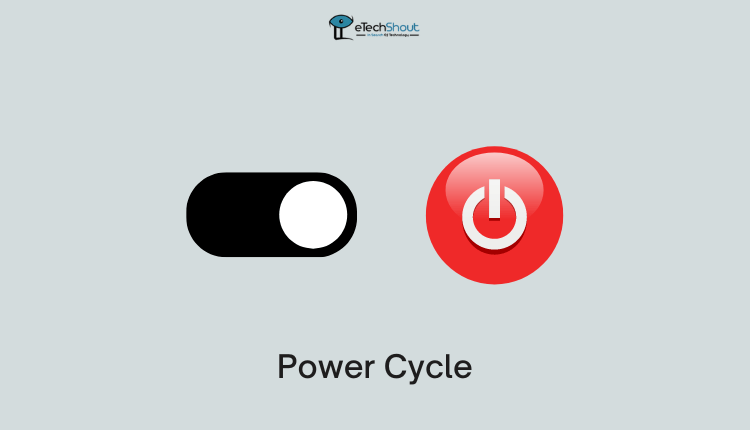
Your Blink camera, its sync module, and your internet router work together as a system, performing many small operations constantly. Over time, this can lead to minor issues like lags or Wi-Fi connectivity problems. Power cycling helps by evenly recharging all the internal components.
To power cycle your internet router:
- Unplug the router from its power source.
- Let it remain unplugged for about a minute to fully discharge.
- Press and hold the reset button for 10 seconds if available.
- Plug the router back in and let it restart fully (about a minute).
Next, power cycle your Blink camera:
- Remove the batteries from the camera.
- Let the camera sit for a minute without batteries.
- Press and hold any buttons for 10 seconds to discharge completely.
- Insert fresh or fully charged batteries.
- Let the camera restart fully (it should take about a minute).
Factory Reset
If updating the firmware didn’t resolve the WiFi connectivity issue with your Blink camera, performing a factory reset can often fix the problem. This process will restore the camera to its original default settings, allowing you to start fresh and reconnect it to your network.
Begin by replacing the batteries in the camera with new or fully charged ones. Also, ensure all cables are properly connected.
Using a paperclip or similar tool, locate the small reset button on the camera. Press and hold this button for about 5 seconds, then release it.
After waiting a few minutes for the camera to fully reset, open the Blink app on your mobile device and check for any error messages or notifications regarding the camera.
If no errors are present, you should now be able to reconnect the factory-reset Blink camera to your WiFi network like it’s brand new.
Contact Blink Support
If you have tried all the troubleshooting steps and your Blink camera still won’t connect to WiFi, reach out to Blink’s knowledgeable customer service team for further assistance. They can provide guidance on issues preventing your camera from connecting, such as WiFi range or signal strength.
Contact Blink service team by submitting a ticket or speak to an agent directly by phone 24/7 at 1-833-392-5465 (toll free for US/Canada) or +44-1158-384189 (for Europe/UK).