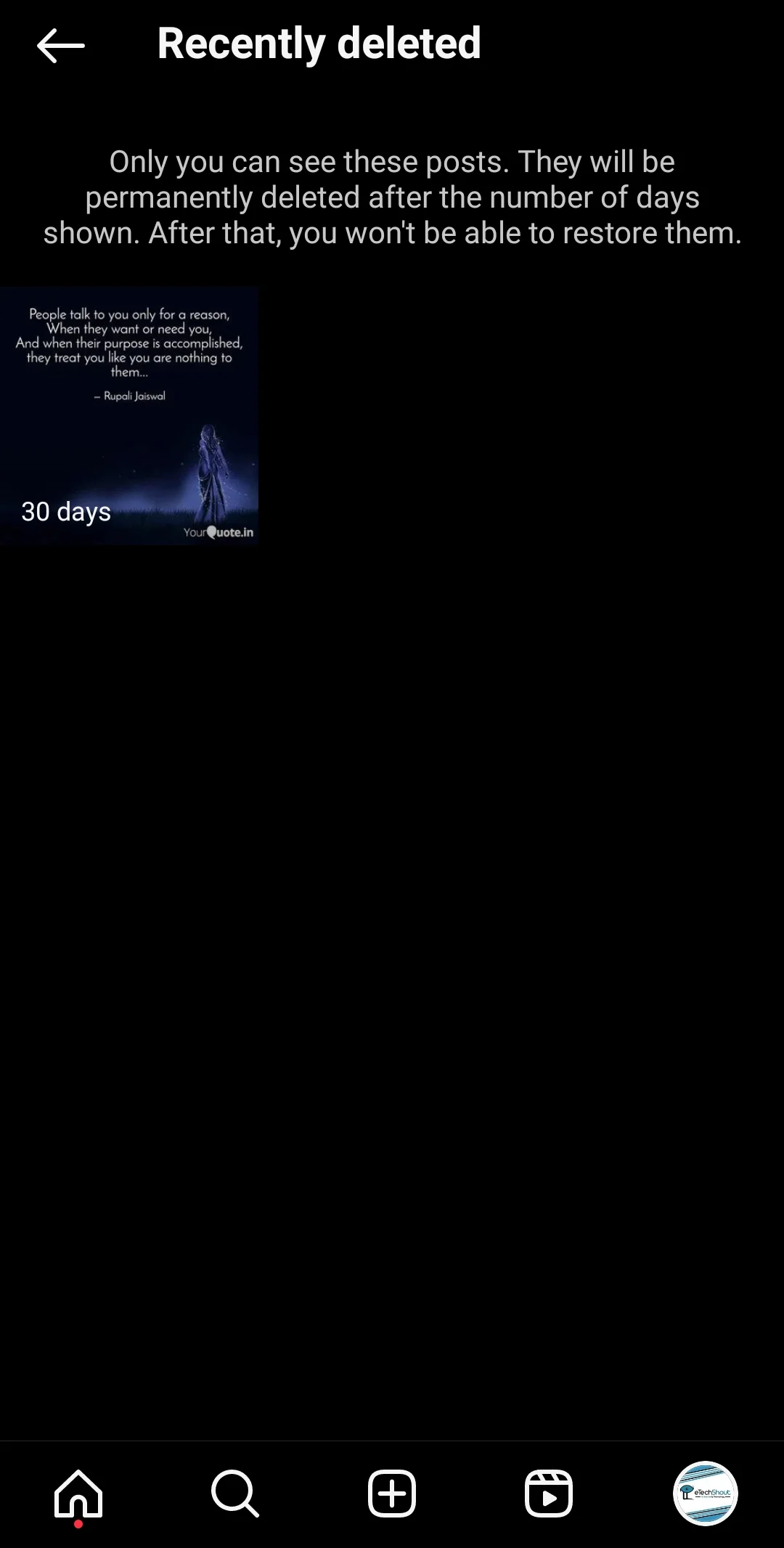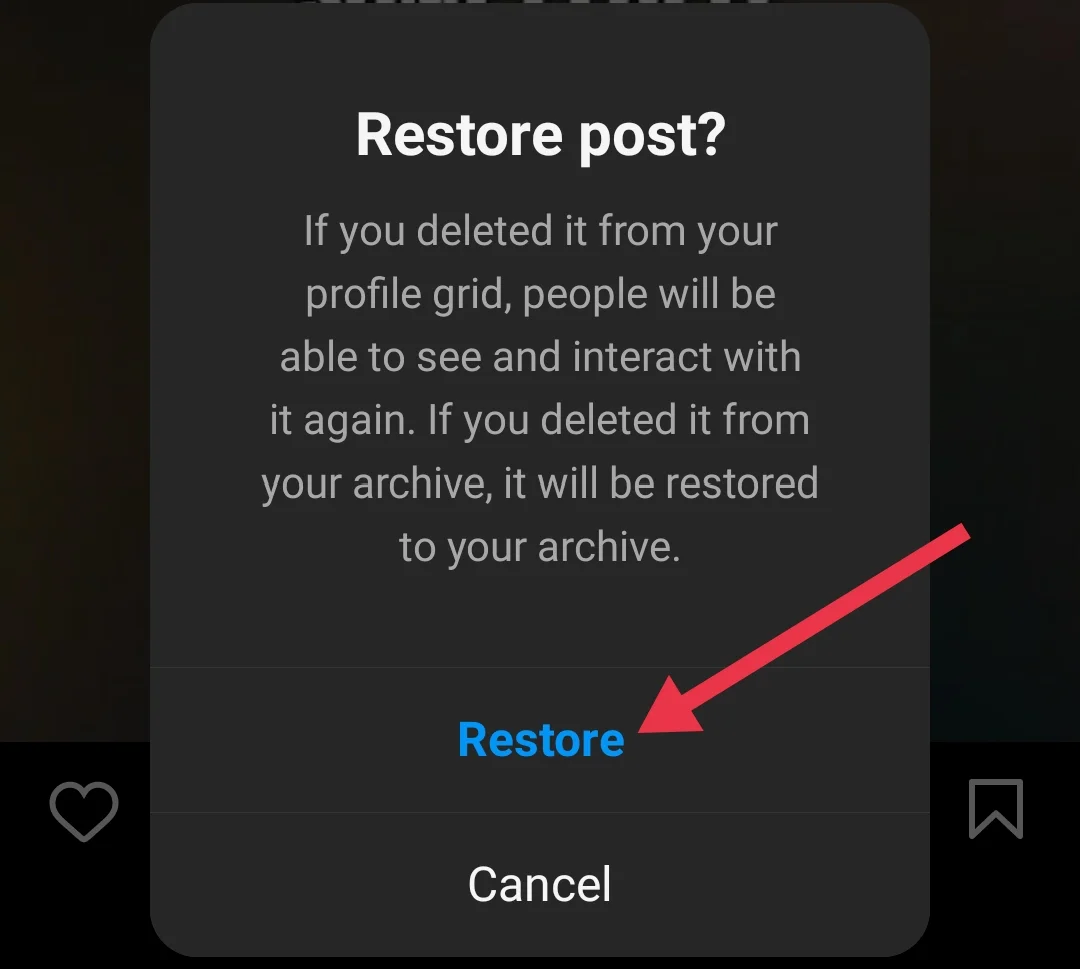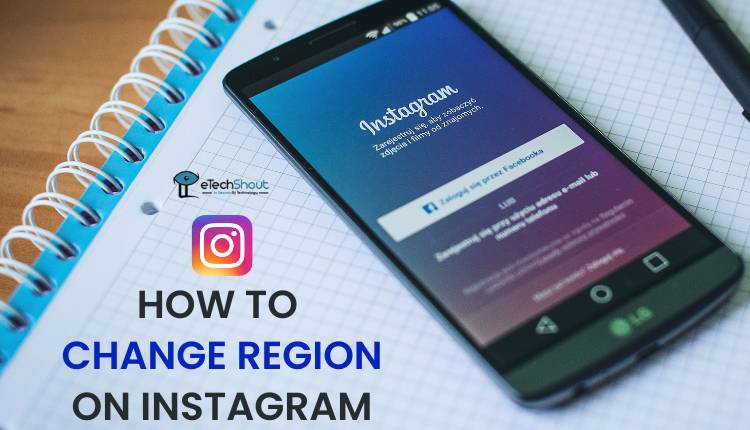Instagram’s carousel posts provide a convenient way to share multiple photos and videos in a single post. However, you may sometimes want to remove one image or video from a carousel post after publishing it.
In the past, this would require deleting the entire post and re-uploading the desired content. Fortunately, Instagram now allows you to delete individual items from carousel posts containing three or more images or videos, without needing to remove the entire post. This article will guide you through how to delete one picture from an instagram post.

How to Delete a Single Picture or Video From an Instagram Carousel
Delete One Picture From A Carousel On Instagram App (Android/iOS)
- Open the Instagram app on your device
- Now, go to your profile by tapping the profile icon located at the bottom right corner of the screen.

- After that, find the carousel post that contains the image or video you wish to remove and tap on it to open the post.
- Locate the three dots icon in the top right corner of the post and tap on it.

- From the dropdown menu that appears, select the “Edit” option.
- You will now see the carousel of images or videos in the post. Swipe through the carousel until you find the specific image or video you want to delete. In the top left corner of each item, you will notice a trash can icon.

- Tap on the trash can icon on the image or video you want to remove. A confirmation prompt will appear, asking if you want to delete the selected item. Tap “Delete” to confirm. If you want to remove multiple items from the carousel, repeat this step for each one.

- After you have finished deleting the desired items, tap the “Done” button located in the top right corner of the screen to save the changes you made to the carousel post.

It’s important to keep in mind that Instagram only allows you to delete individual photos or videos from a carousel post if the post contains three or more items. If your carousel post consists of just two images, you won’t have the option to remove one of them. In such cases, you’ll need to either keep both images or delete the entire post and create a new one with your desired content.
Delete One Picture Out of Multiple on Instagram On Instagram Web
- Open your web browser and visit the Instagram website
- If you’re not already logged in, enter your account credentials and click the “Log In” button to access your account.
- Once you’re on the Instagram homepage, locate and click on the profile icon in the top right corner of the screen to go to your profile page.
- Find the carousel post that contains the image or video you want to remove. Remember, you can only delete individual items from a carousel if it has three or more photos or videos.
- Click on the carousel post to open it, and then click on the three dots icon in the top right corner of the post.
- From the dropdown menu, select the “Edit” option. This will allow you to modify the contents of your carousel post.
- As you move through the carousel, you’ll notice a trash can icon appearing in the top left corner of each image or video. Click on the trash can icon corresponding to the item you wish to delete. Instagram will display a confirmation prompt, asking if you’re sure you want to remove the selected item. Click “Delete” to confirm. If there are multiple items you want to remove, repeat this step for each one.
- Once you’ve finished deleting all the desired items, click the “Done” button located in the top right corner of the screen.
How to Restore Deleted Photos from Instagram Carousel
If you’ve deleted a photo from an Instagram carousel and later decide you want to restore it, you can do so within 30 days of deleting it. After this period, the deleted photo will be permanently removed and cannot be recovered. Here’s how to restore a deleted photo from an Instagram carousel:
- Go to your Instagram profile and tap on the three horizontal lines icon located in the top right corner of the screen and select “Your activity.”

- Now look for and tap on the “Recently deleted” option. This will take you to a page that displays all the content you’ve deleted within the last 30 days.

- Scroll through the recently deleted items until you find the photo you wish to restore. Once you’ve located the image, tap on the three dots icon in the top right corner of the photo.

- To restore the deleted photo to its original place in the carousel, tap “Restore.”

- Confirm your action by tapping “Restore” again in the pop-up window.

So, Instagram users now have the flexibility to delete delete one picture from an Instagram post containing multiple images or videos. You can easily remove an incorrectly uploaded photo or video without having to delete the entire post on Android, iOS or Web.
Simply follow the steps outlined in this article. We hope you found this guide helpful and would like you to share this article with others who may find it useful to know about this.
- ALSO READ: – How to Permanently Delete Instagram Account?