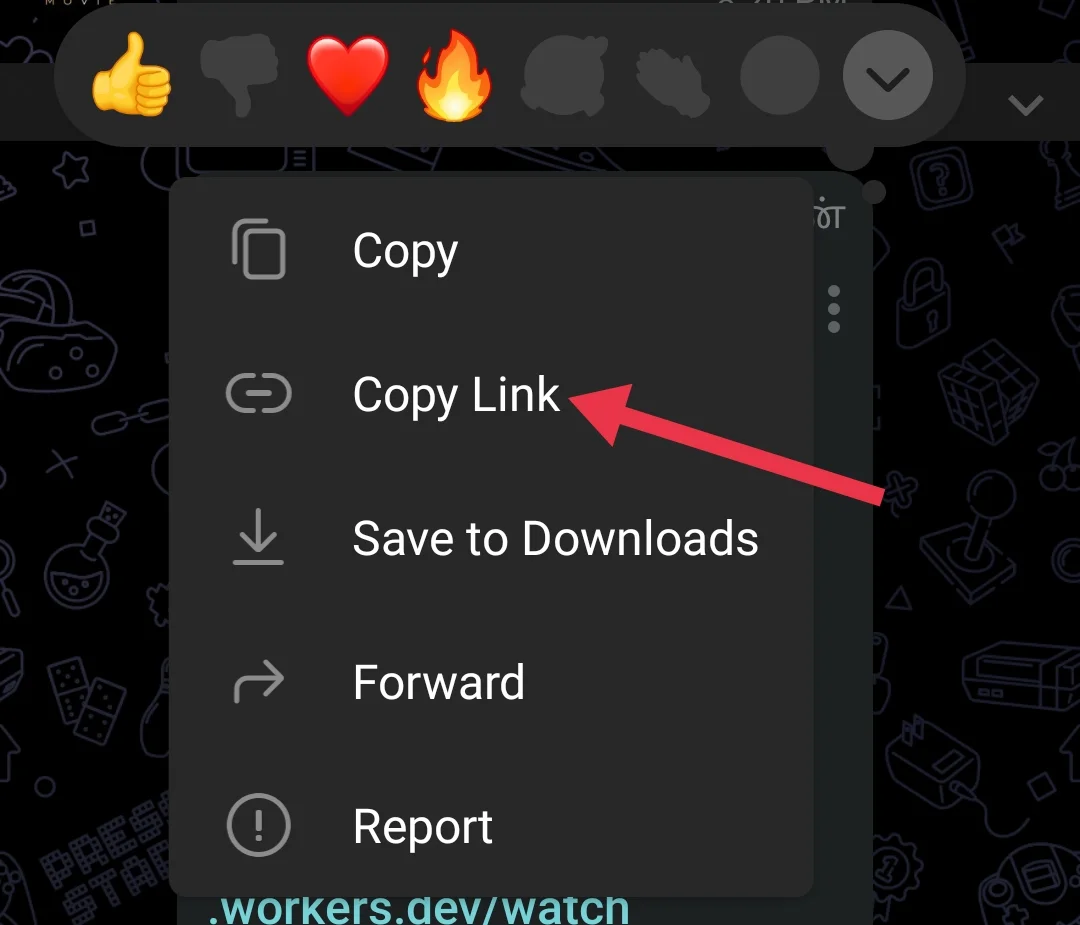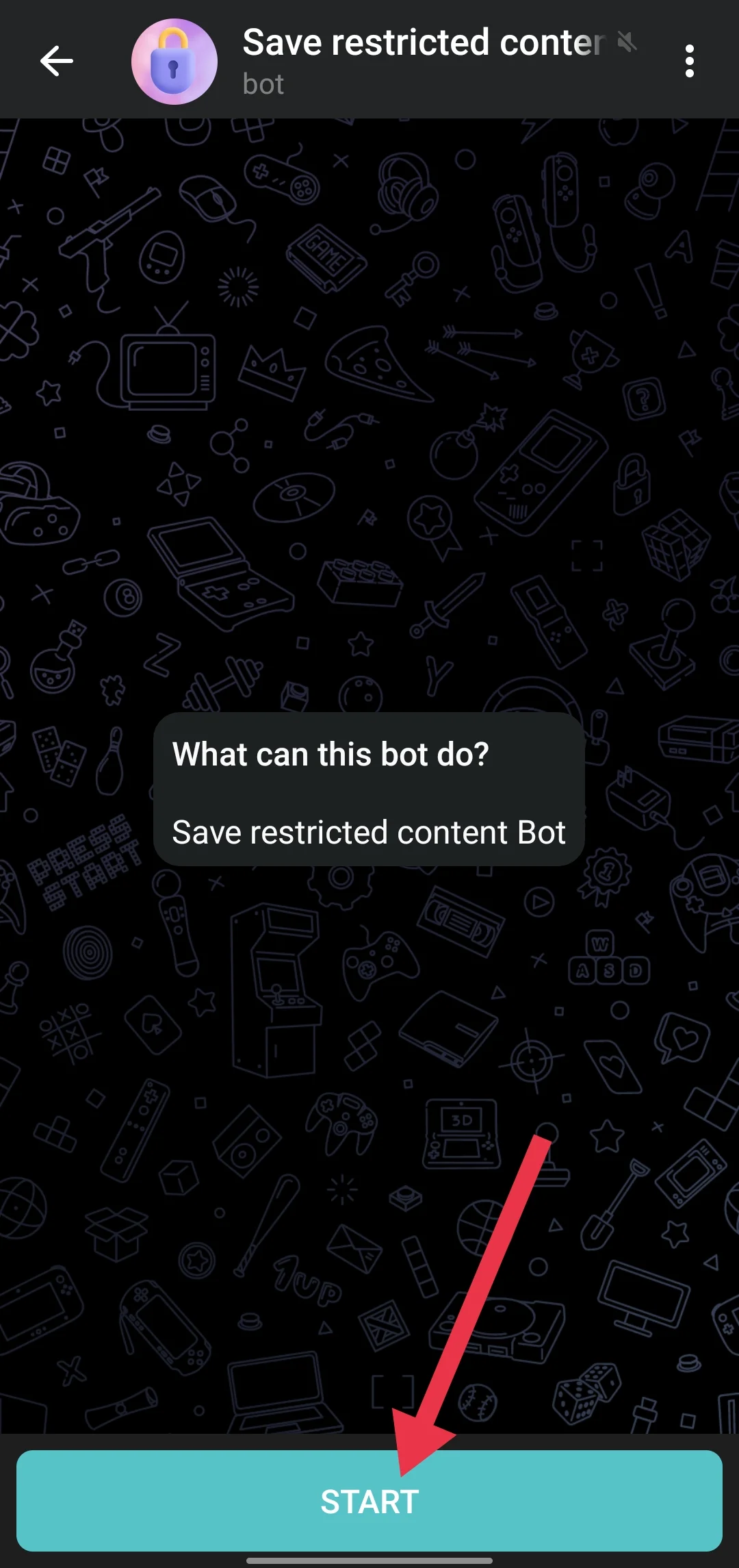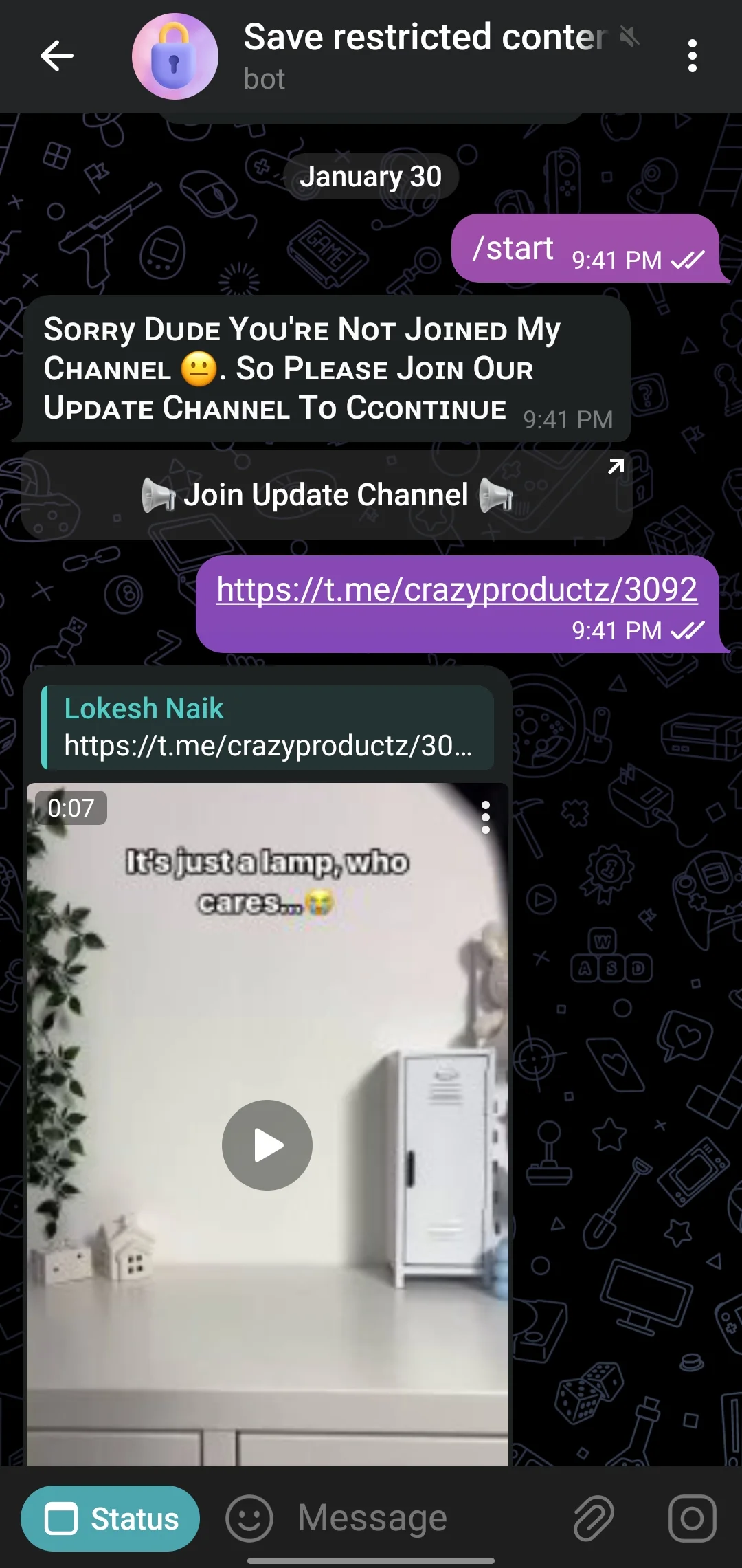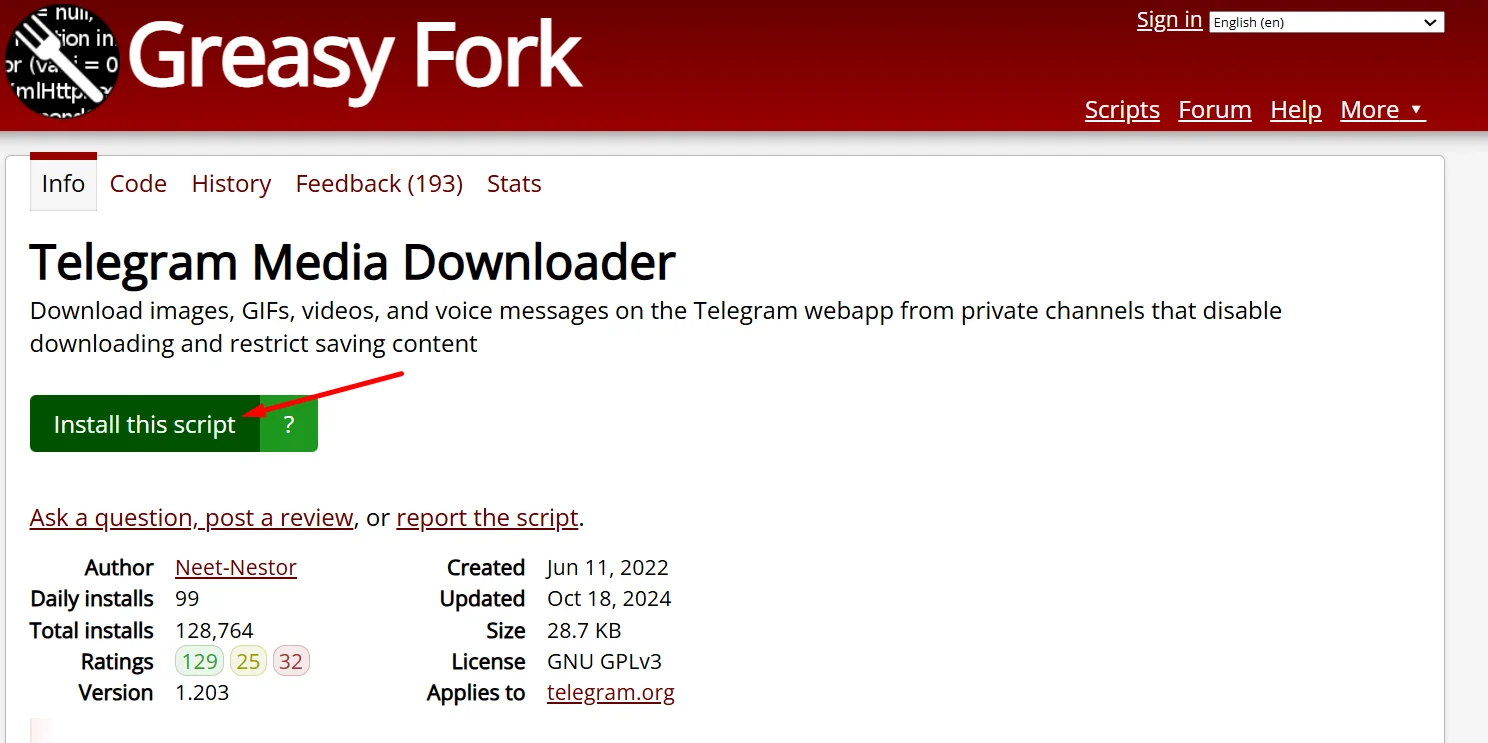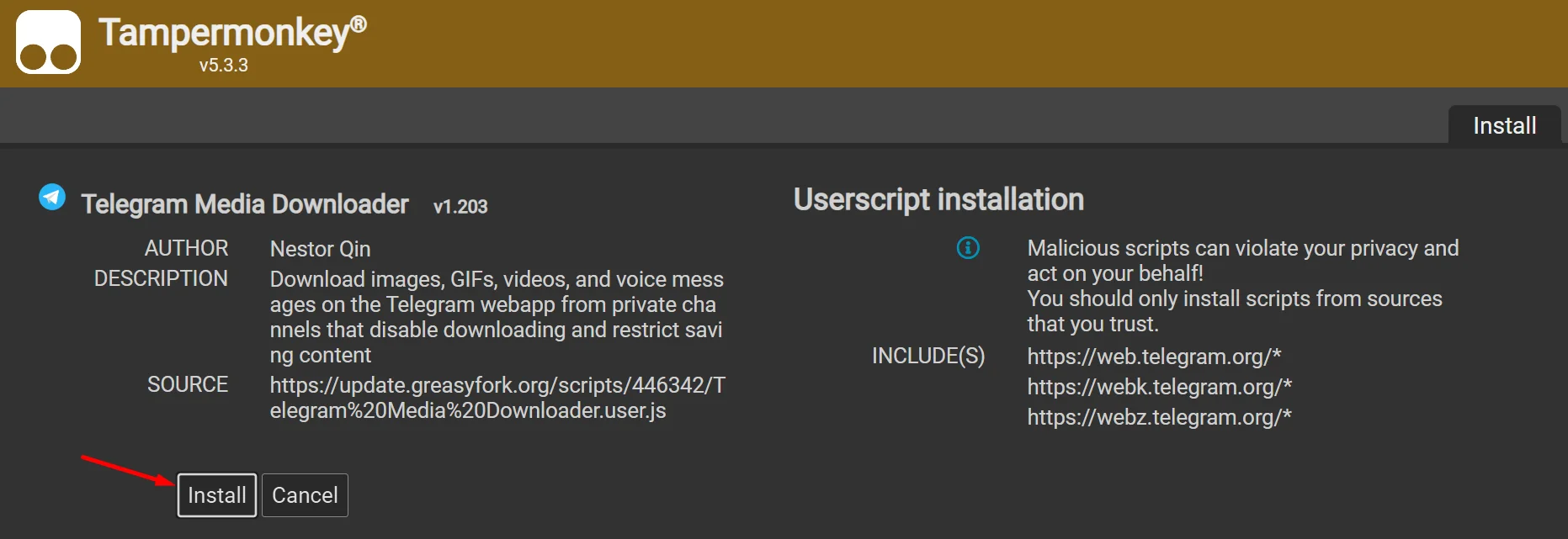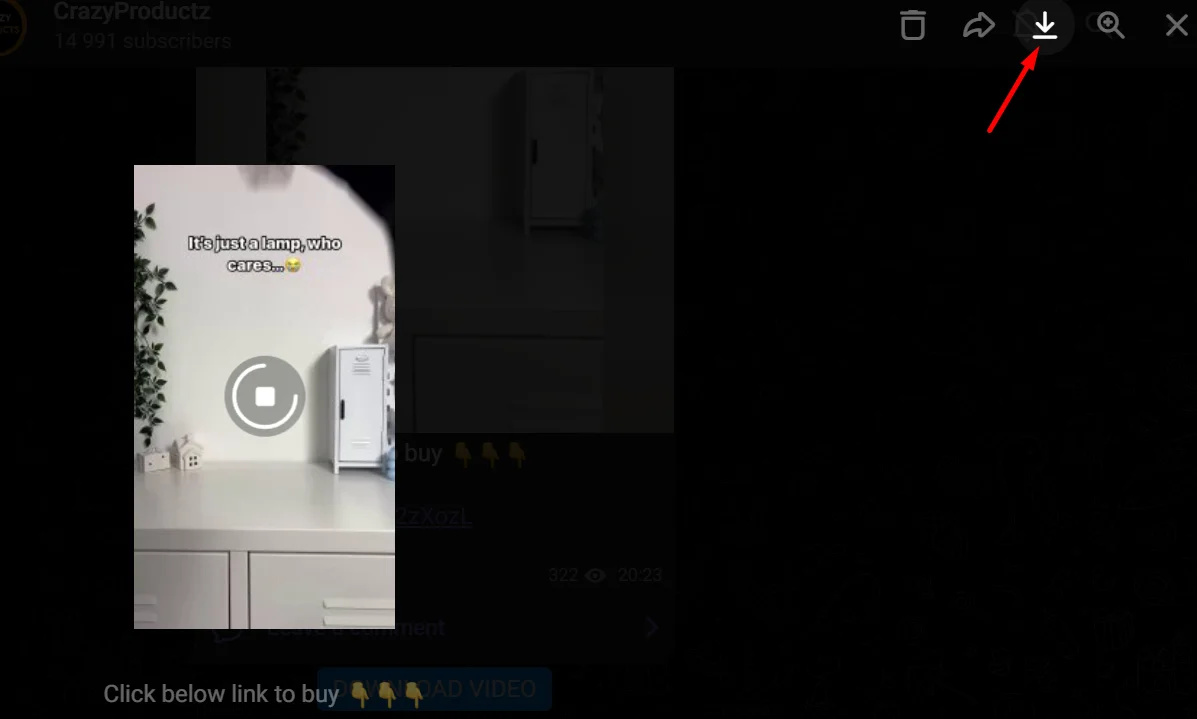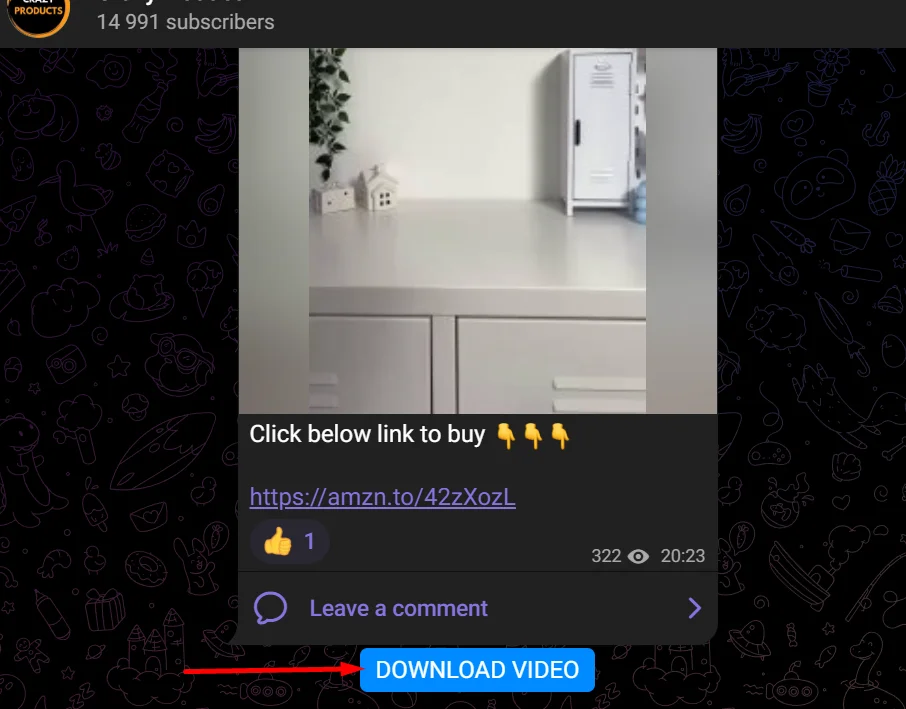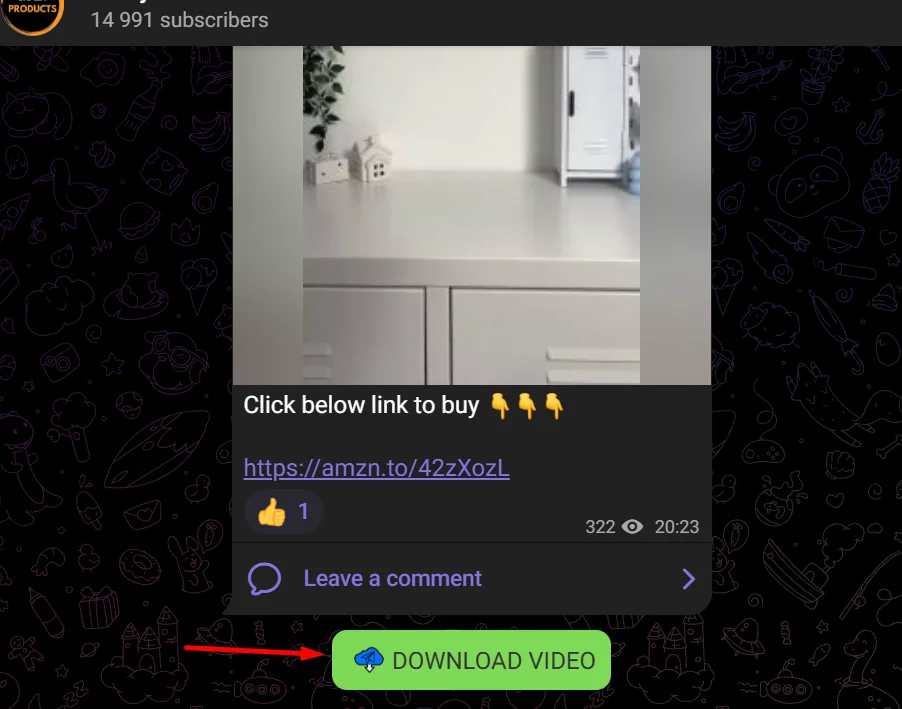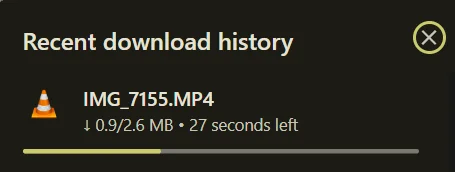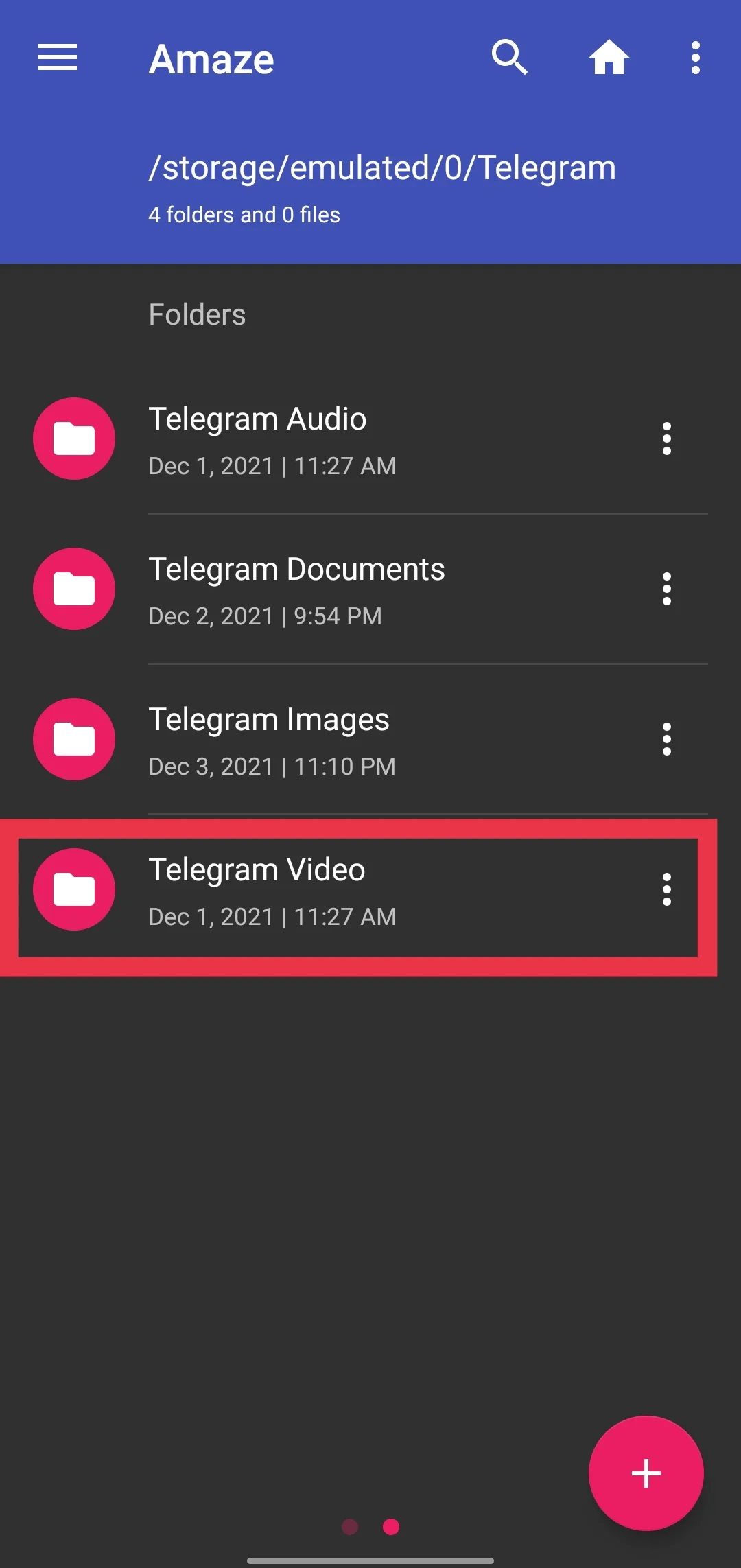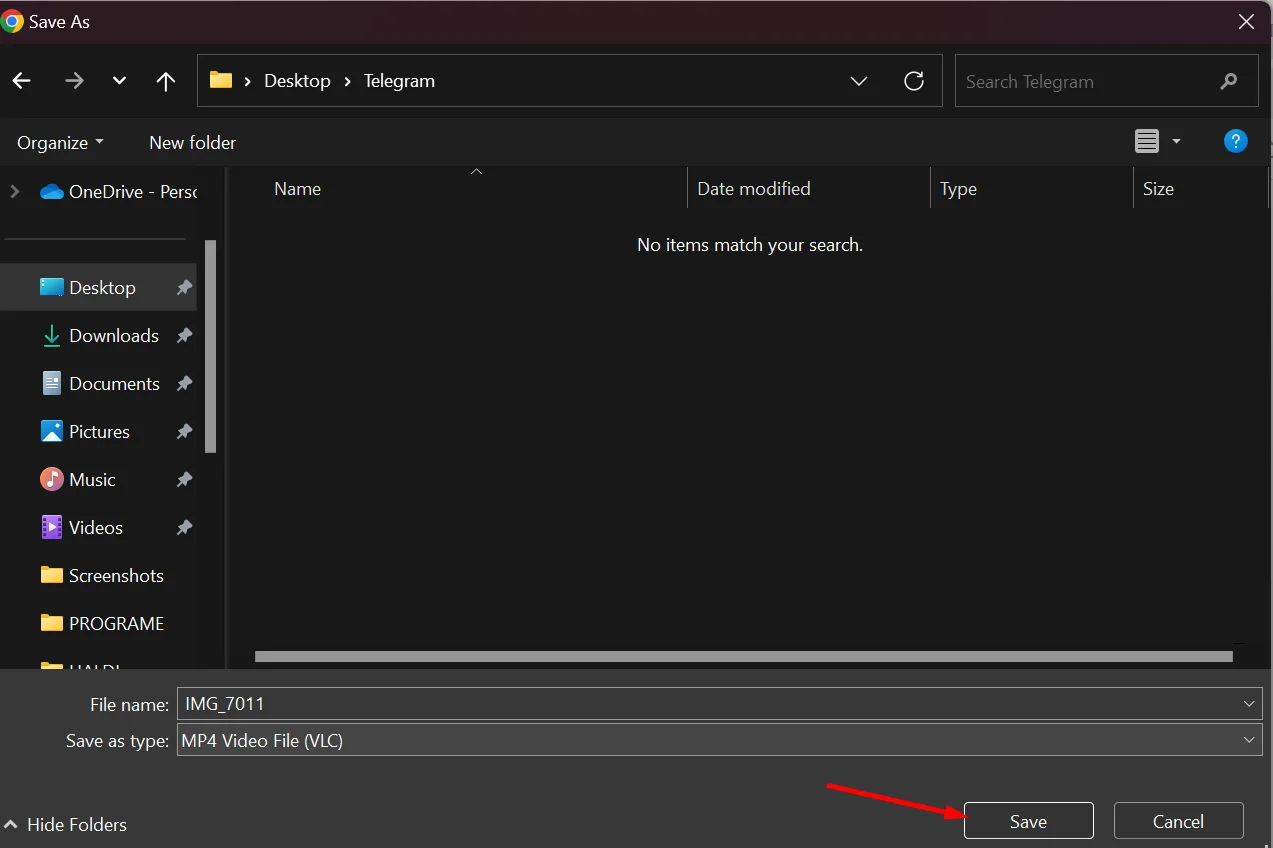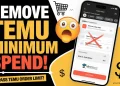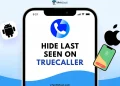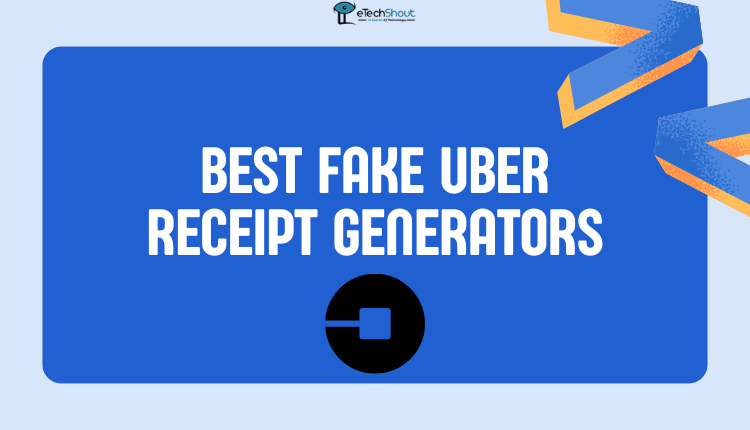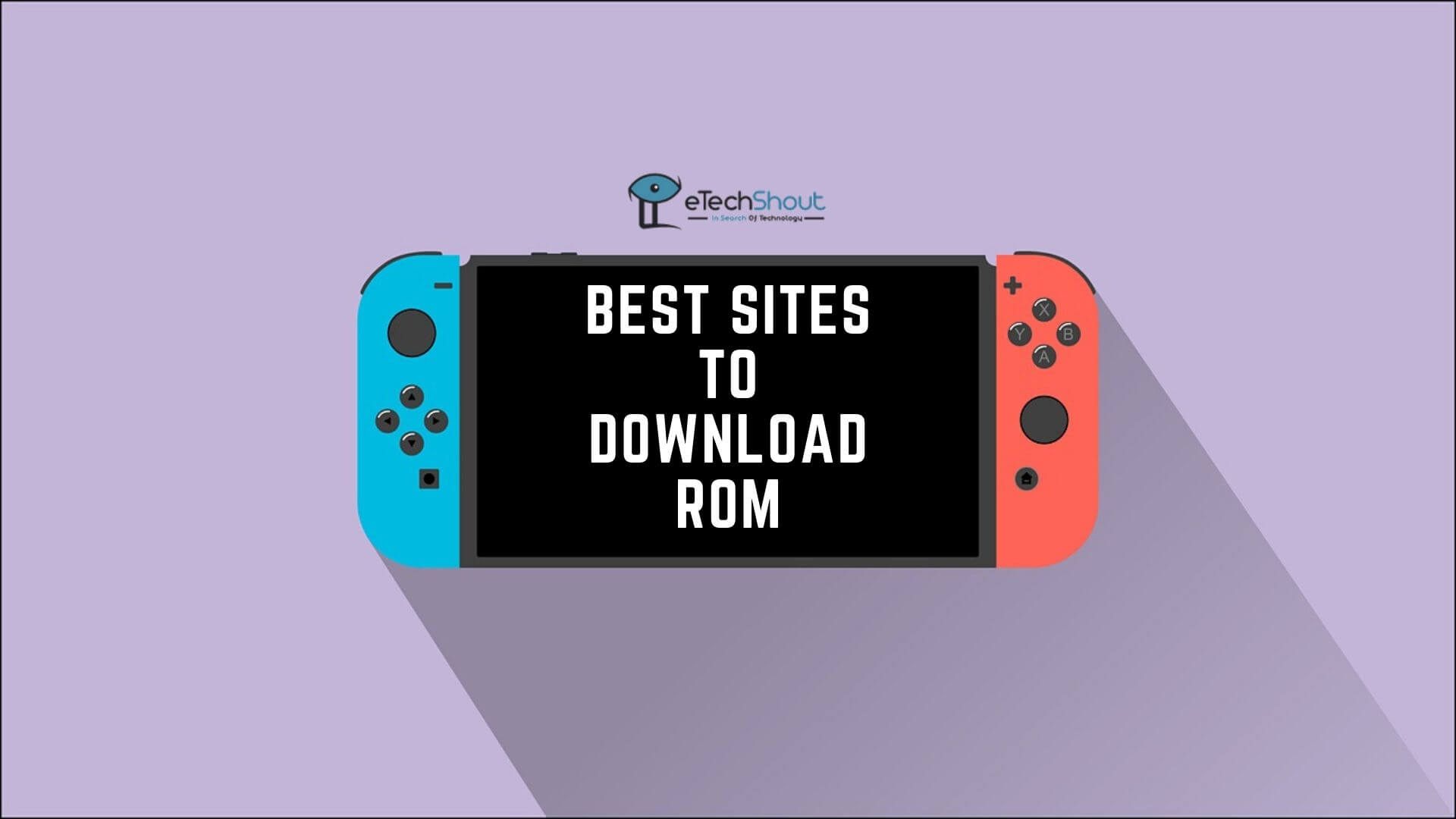With millions of active users worldwide, Telegram has become one of the most popular messaging platforms, known for its powerful features, privacy, and seamless content sharing. Many users rely on Telegram Channels to find and watch videos on various topics, from entertainment to education. However, some creators restrict their videos from being copied, forwarded, or downloaded, making it challenging to save them for offline viewing or sharing.
If you’ve ever faced this issue, this guide will show you some of the best ways to download restricted Telegram channel videos on both mobile and PC. 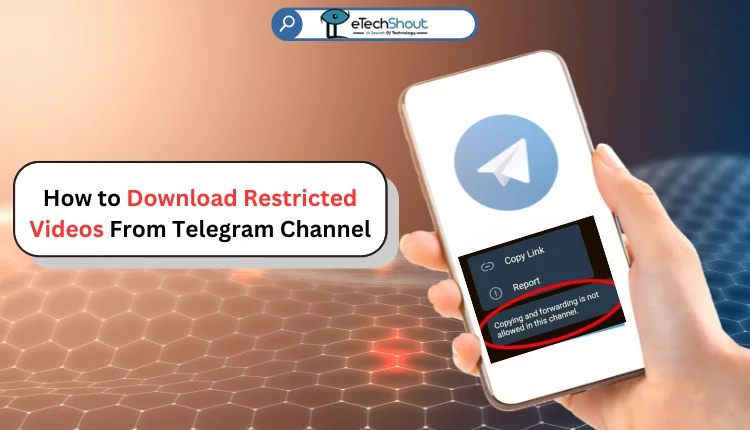
6 Easiest Ways to Download Restricted Telegram Channel Videos on Phone and PC
Telegram’s latest update introduced the ‘Restrict Content Saving’ feature for channels, allowing creators to protect their content by blocking copying and forwarding options for members.
While this is useful for content protection, it can be frustrating for users who want to download videos from such channels.
Using Save Restricted Content Bot
Telegram bots can automate many tasks, including downloading videos from restricted channels with minimal effort. While you can find hundreds of bots to download restricted videos from Telegram, we’ve tested multiple Telegram bots, but most of them didn’t work, and many required payment since they were paid services. Finally, we found one that works.
- Open the restricted video on the Telegram channel
- Tap the three-dot menu, and select Copy Link.

- Now, go back and tap the Search icon in Telegram
- Type Saverestrictedcont_Bot
- Join the bot’s channel and tap the bot’s address to access it.
- Press Start and paste the copied link into the chat.

- After a few seconds, the bot will generate a link.
- Tap the three-dot menu on the video thumbnail and select Save to Gallery.

- That’s it! You’ve now downloaded a restricted Telegram channel video using a bot.
Note: Bots may experience delays due to high traffic, so you might need to retry if it doesn’t work instantly.
Using the TamperMonkey Extension
If a Telegram channel has download restrictions, you can bypass them using the TamperMonkey extension along with a custom script.
- Install the TamperMonkey extension from the Chrome Web Store.
- When prompted, confirm the installation to add it to your browser.
- Open Chrome Extensions settings by clicking on the extension menu or typing chrome://extensions/ in the address bar.
- Click on the enable button for Developer Mode to unlock full functionality for TamperMonkey.

- Now, click here to download the Telegram media downloader script for TamperMonkey from Greasyfork.
- Click on Install this script

- It will redirect you to the new TamperMonkey page and click on the Install button

- After that. open Telegram Web and refresh the page to apply the changes.
- Now, when you play a restricted video, you’ll see the Download and Forward buttons appear next to it.
- Click the Download button to save the video to your device.

- You can also forward videos, even if the channel originally restricted this option.
Using a Telegram Restricted Content Downloader Extension for Chrome
One of the simplest ways to save videos from restricted Telegram channels is by using a Chrome extension. A popular option is the “Telegram Restricted Content Downloader”, available on the Chrome Web Store. It works on Chromium-based web browsers including Microsoft Edge, Opera, etc.
- Install the Telegram Restricted Content Downloader extension from the Chrome Web Store.
- Open Telegram Web in a new tab and log in to your account.
- Now, find the restricted video you want to download.
- You’ll now see a DOWNLOAD VIDEO button below the video.

- Click the button to save the video to your device.
- That’s it! You can now easily download videos from restricted Telegram channels using this method.
RELATED:
- Fix Telegram “This Channel Cannot Be Displayed” Error
- How to Fix Telegram Not Downloading in Background on iPhone [100% Works]
Using a TG Content Downloader Extension
Another handy extension for downloading restricted Telegram videos is the Telegram Restricted Content Downloader.
- Install the TG Content Downloader extension from the Chrome Web Store.
- Open Telegram Web and go to the restricted channel containing the video.
- You’ll see a DOWNLOAD VIDEO button appear below the video.

- Click the button to start downloading the video.

Using a File Manager
Whenever you play a video on Telegram, it automatically downloads to your device’s storage. You can use a file manager app to locate and extract these restricted videos.
- Open Telegram and play the restricted video—this ensures it gets downloaded in the background.
- Install a file manager app, such as Amaze File Manager, RS File Manager File Explorer or Files by Marc on your Android device and grant all storage permissions once you open the app.
- Navigate to Internal Storage > Android > Data.
- Find the Telegram folder (org.telegram.messenger) and open the Files directory.
- Inside, go to Telegram > Telegram Video to locate the downloaded videos.

- Scroll to the bottom to find the most recently downloaded video.
- Move the file to another folder for easier access, or tap Share to send it directly to someone.
Note: Some file managers, like Google’s Files App, may not provide access to Telegram’s storage folder. So, its better to try one of the file managers we mentioned above.
Download Private Telegram Videos on PC
If you’re using Telegram’s desktop app, you can easily download private videos
- Use the Save Restricted Content bot to convert the private Telegram video into a downloadable format.
- Now, open the Telegram desktop app and log in to your account.
- Find the converted video in your chats.
- Right-click the video and select “Save As“.
- Choose a file name and select a folder to save it.

- By default, the video is saved in the Downloads folder on Windows.
- That’s it! The private Telegram video is now saved on your PC.