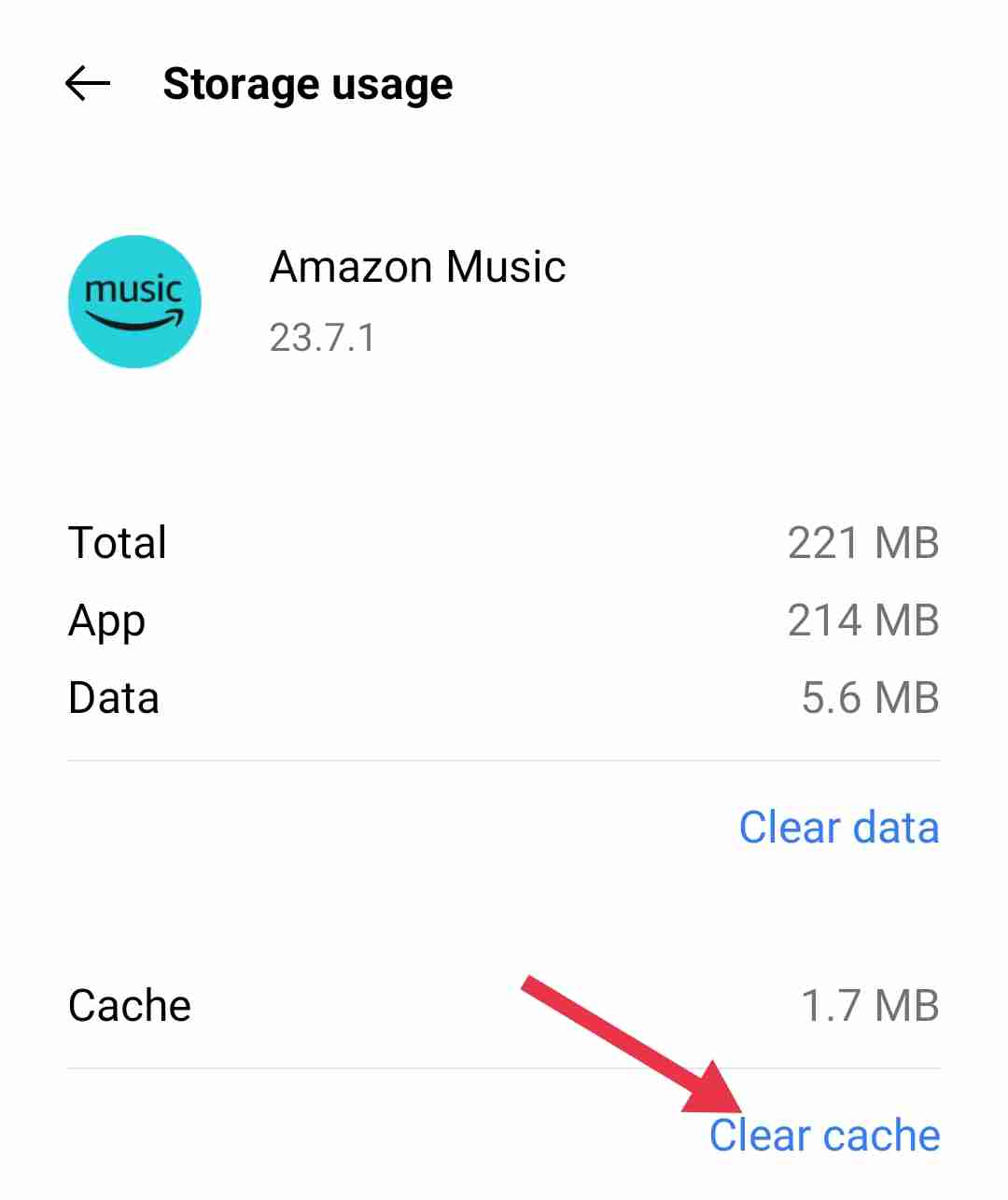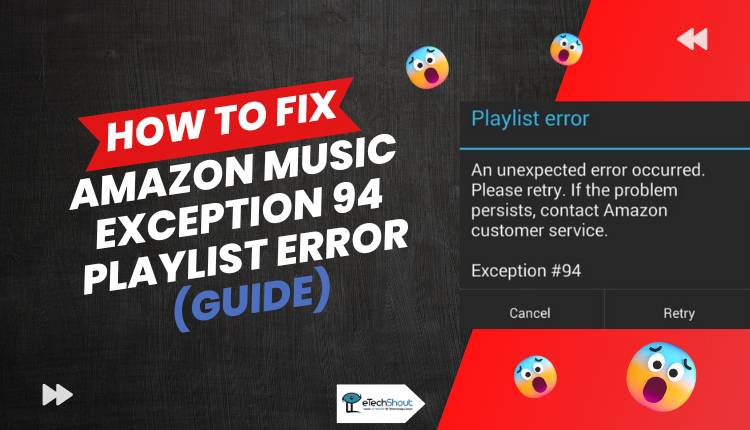
Are you tired of encountering the frustrating Amazon Music exception 94 playlist error? Well, fear not, because I’ve got you covered! In this article, I will guide you through simple and effective methods to fix this annoying problem.
Amazon Music’s popularity has grown to unprecedented levels, attracting music fans around the world. The platform offers millions of songs across diverse genres, appealing to a wide range of musical tastes.
Whether you’re a music lover or simply looking for a seamless listening experience, this guide is for you. We’ll uncover the reasons behind exception 94 and try to troubleshoot it using proven techniques.
Put an end to interruptions and get ready to enjoy uninterrupted listening on Amazon Music. So, let’s dive right in and resolve this error.
What is Exception 94 on Amazon Music?
Exception 94 on Amazon Music refers to an error code that users may encounter while using the platform. It typically indicates an issue with playlist management or playback, interfering with the seamless flow of music.
How to Fix Amazon Music Exception 94 Playlist Error?
Force restart the App
In order to resolve the Amazon Music exception 94 Playlist error, a recommended initial step is to force restart the app. By doing so, you can address potential bugs or improper app initialization. To force close the app, open the Recent Apps section on your phone. You will see a list of all your active or open apps. Now, swipe above to clear the app from the running list.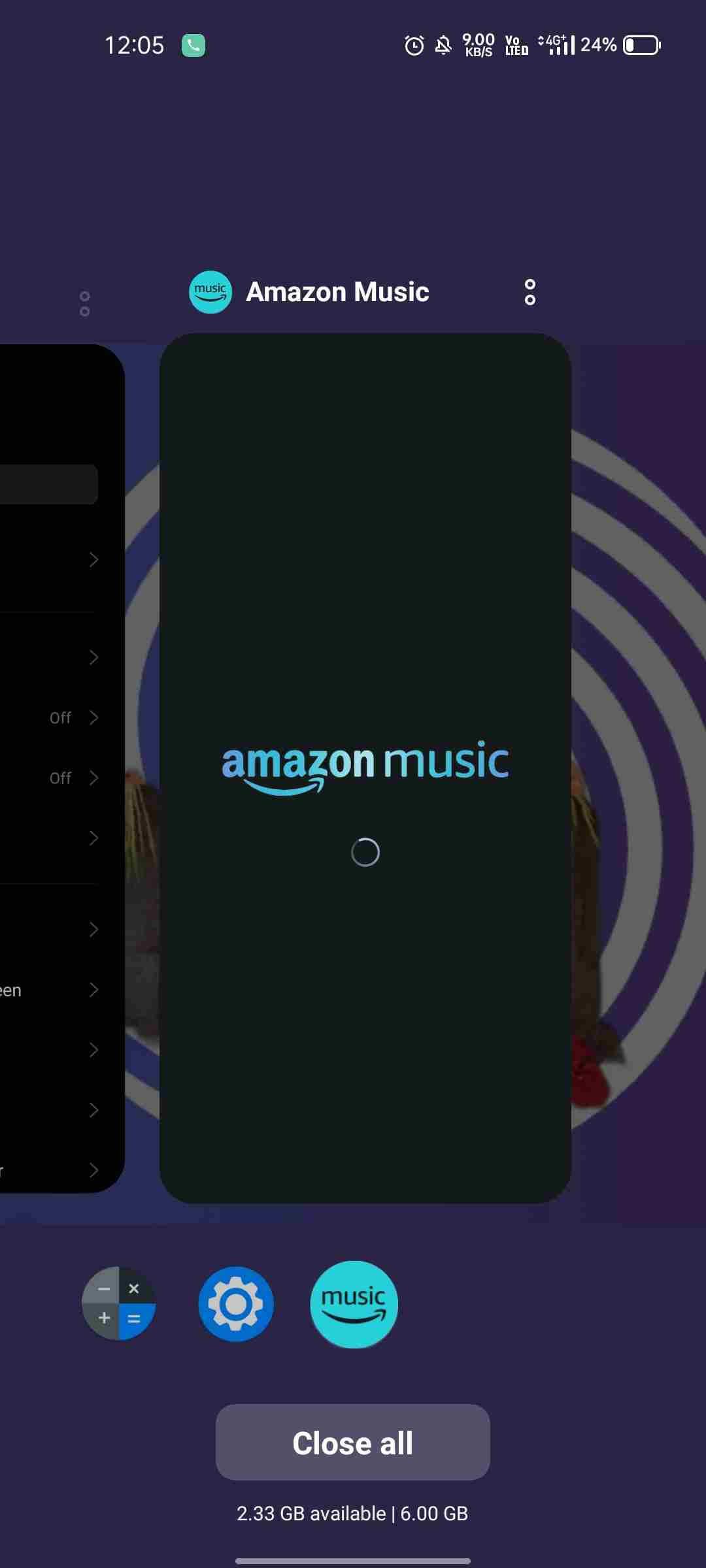
Afterward, check if the error has been resolved by opening the Amazon Music app again. In most cases, this straightforward troubleshooting method provides a quick fix and restores the app’s proper functionality.
Update the App
If you have been using the Amazon Music app on your Android or iOS device without updating it for an extended period, there is a possibility that you will encounter problems. When the app is out of date, it may not function properly.
To address this, we recommend checking for updates in the app store (Android/iOS). If updates are available for Amazon Music, download and install them. After updating the app, restart your device to ensure the changes take effect. Keeping your app up to date can help resolve compatibility issues and improve the overall performance of Amazon Music.
Make sure you have a proper internet connection
The Amazon Music app requires a stable internet connection to work properly. A stable and reliable internet connection is essential for updating or removing playlists within the app. In case of this error, you should check your internet connection’s speed and stability.
To address the Amazon Music exception 94 playlist error, you should use Internet Speed Test tools to determine the status of your internet connection.
These tools will help determine if you have a stable and reliable connection. Just search “Internet Speed Test” on Google and click RUN SPEED TEST.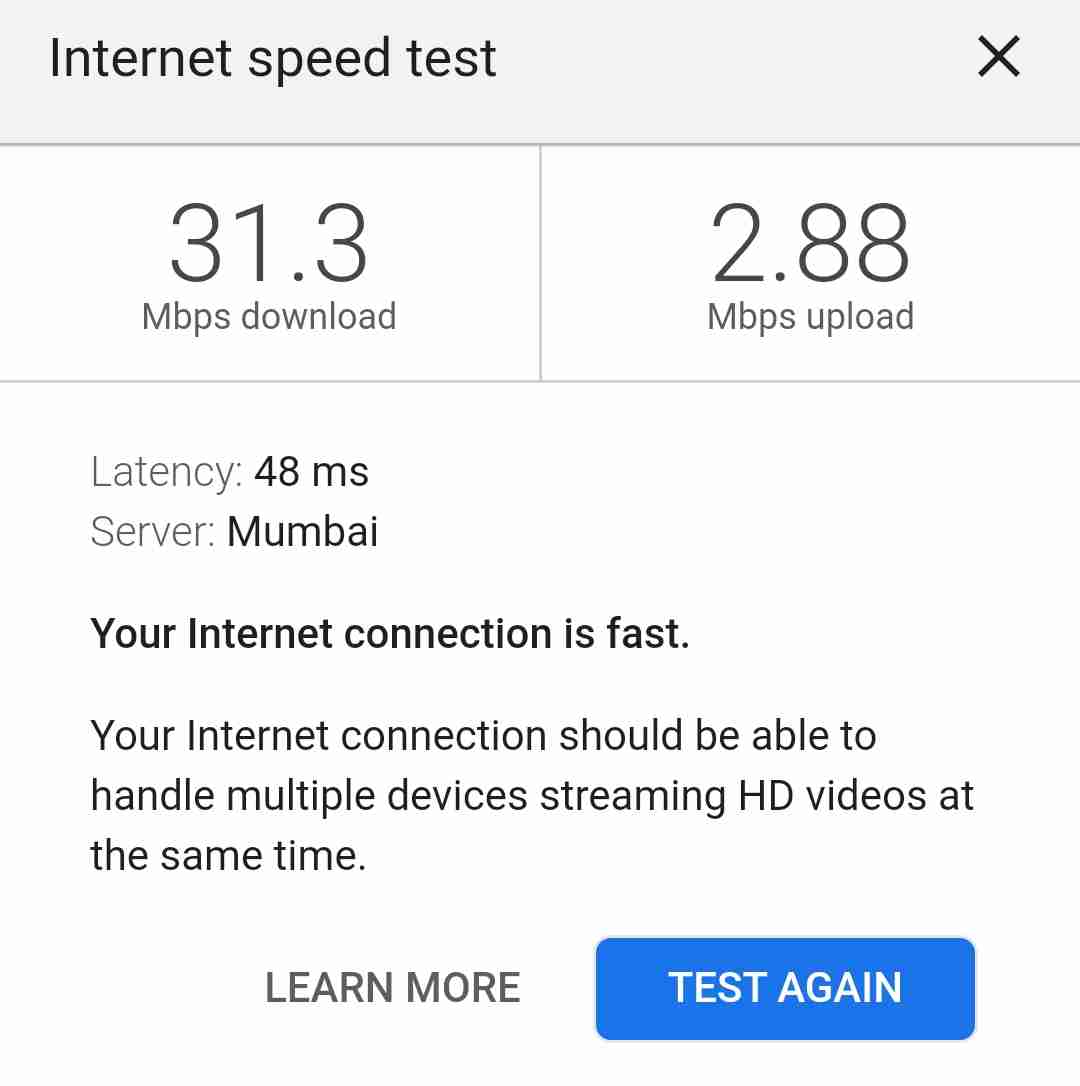
If the tester indicates that the internet connection is working properly, you can proceed to the next method. However, if your current internet connection is not working or is very slow, it is recommended to contact your internet service provider for assistance. Alternatively, you can switch to a different network, such as mobile data or a different WiFi network, to ensure a functional internet connection for using Amazon Music.
Restart the device
In case you have a stable and high-speed internet connection still continue to experience the Amazon Music Exception 94 playlist error, we recommend restarting your device. Minor bugs can sometimes interfere with the proper functioning of apps on your device, and restarting the device usually resolves the issue.
By restarting your device, you give it a fresh start, which can potentially rectify the error and allow Amazon Music to function smoothly.
Sign out and sign in again
There are times when Amazon Music Exception 94 playlist error occurs when users have expired sessions or have been inactive for a long period. Several users have reported experiencing this issue after their sessions expired or after not logging into their accounts for a long period of time.
In order to resolve this issue, we recommend signing out and then signing in back into the app. Just open the Amazon Music app > go to Settings > click Sign Out.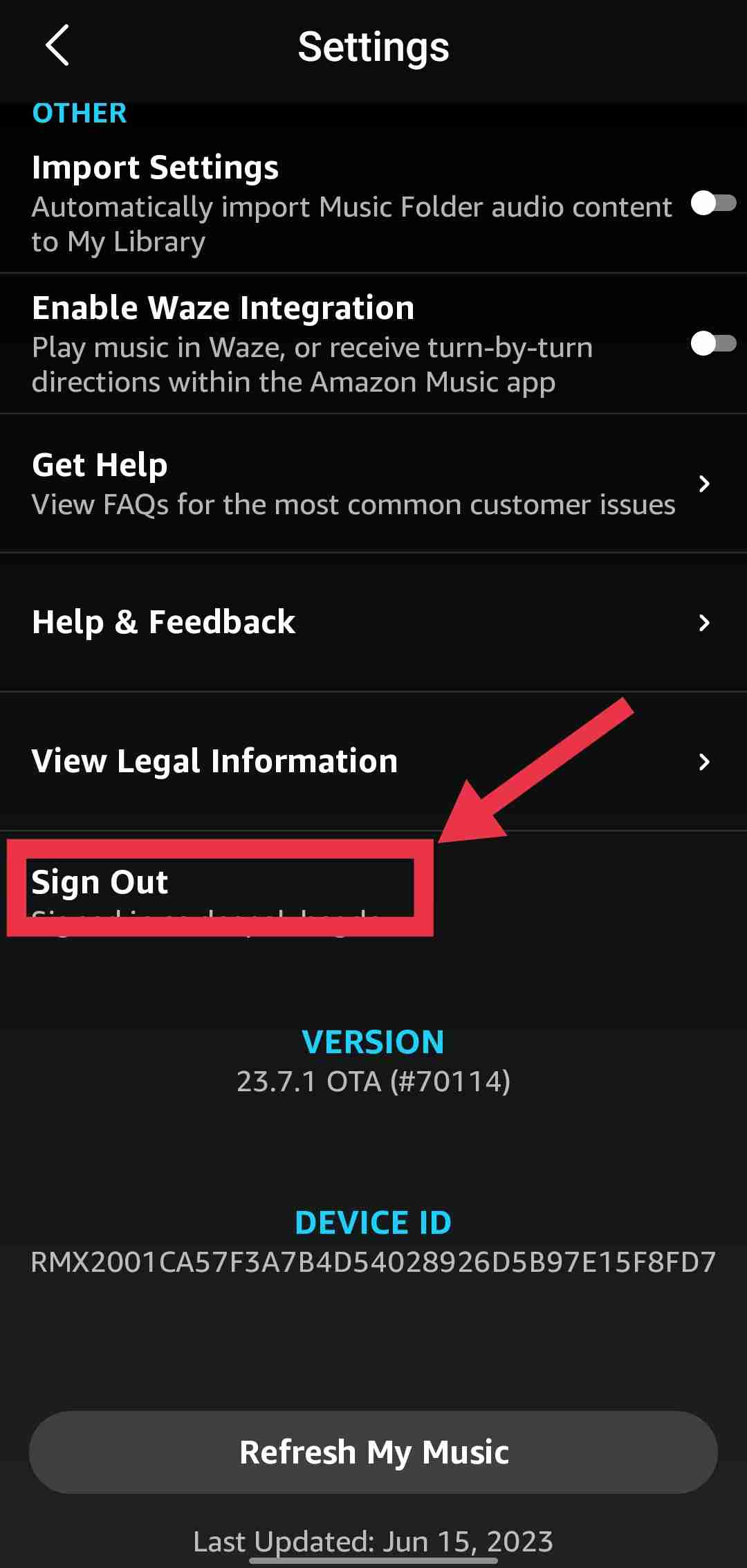
In many cases, this simple action resolves session-related issues effectively. By logging in again, you can refresh your session and potentially eliminate the Exception 94 error.
Delete and add the playlist
A method that has proven effective in resolving the Amazon Music Exception 94 Playlist Error is deleting and re-adding the problematic playlist.
By removing the playlist and then adding it back, many users have resolved the issue of exception #94 on Amazon Music. If you are experiencing this error, try this solution to see if it helps.
Clear the cache of the app
In some cases, the Amazon Music Playlist Error Exception 94 occurs due to corrupt cache files stored on your device. Whenever these cache files fail to function properly, this issue can occur. To address this, we recommend clearing the app cache of Amazon Music and checking if the problem persists. Follow these steps to clear the app cache:
Clearing app cache on Android
- Open the “Settings” on your Android phone
- Go to “Apps” or “Application Manager“.
- Select the Amazon Music app from the list of all apps
- On the “Storage” section, select “Clear Cache“.

Clearing app cache on iOS
- On your iPhone or iPad, go to “Settings.”
- Under the “General” section choose “iPhone Storage“.
- Click on the Amazon Music app.
- Tap “Offload App” in order to free up storage space and clear the cache.
After clearing the cache, restart your device and relaunch the app to see if the Amazon Music Playlist error exception 94 persists.
Reinstall the App
In the event you are facing the same issue, reinstalling the app may resolve it. It is possible that the Exception 94 error stems from corrupted app files that were not installed correctly on your device.
To address this, we advise users to uninstall the app and then reinstall it. By doing so, you can ensure a clean installation and eliminate any potential issues that may have been caused by corrupted files.
ALSO READ: –
In conclusion, we have explored 8 effective methods to solve the Amazon Music Exception 94 playlist error. By following these steps, you can troubleshoot and resolve the issue, allowing you to enjoy uninterrupted music streaming on Amazon Music.