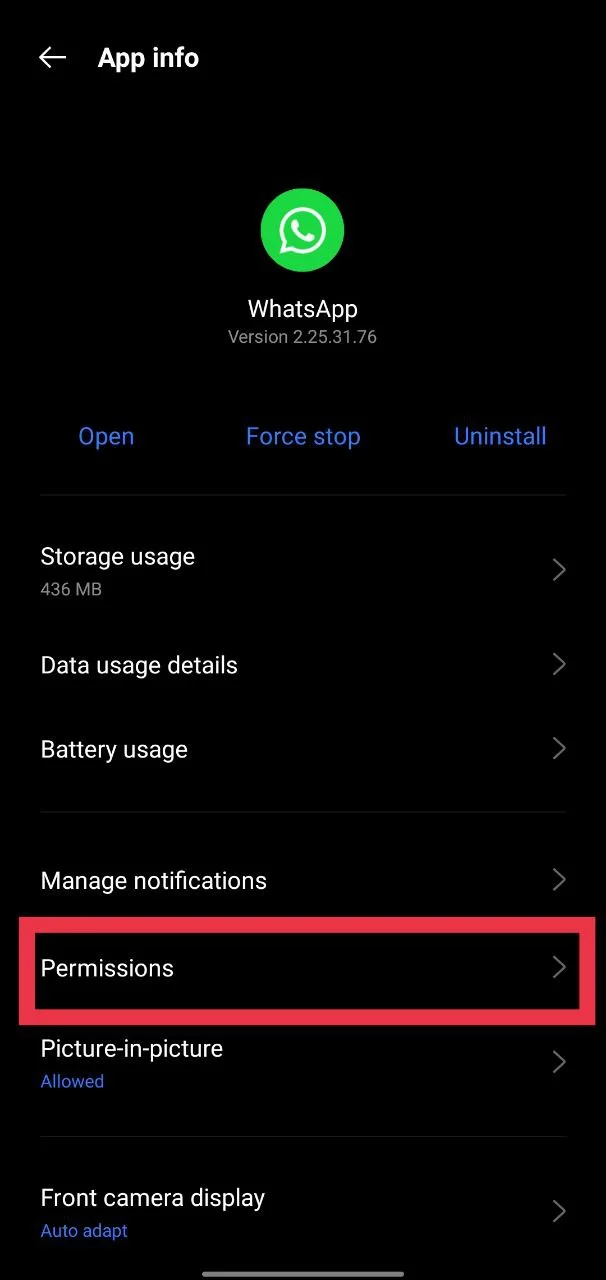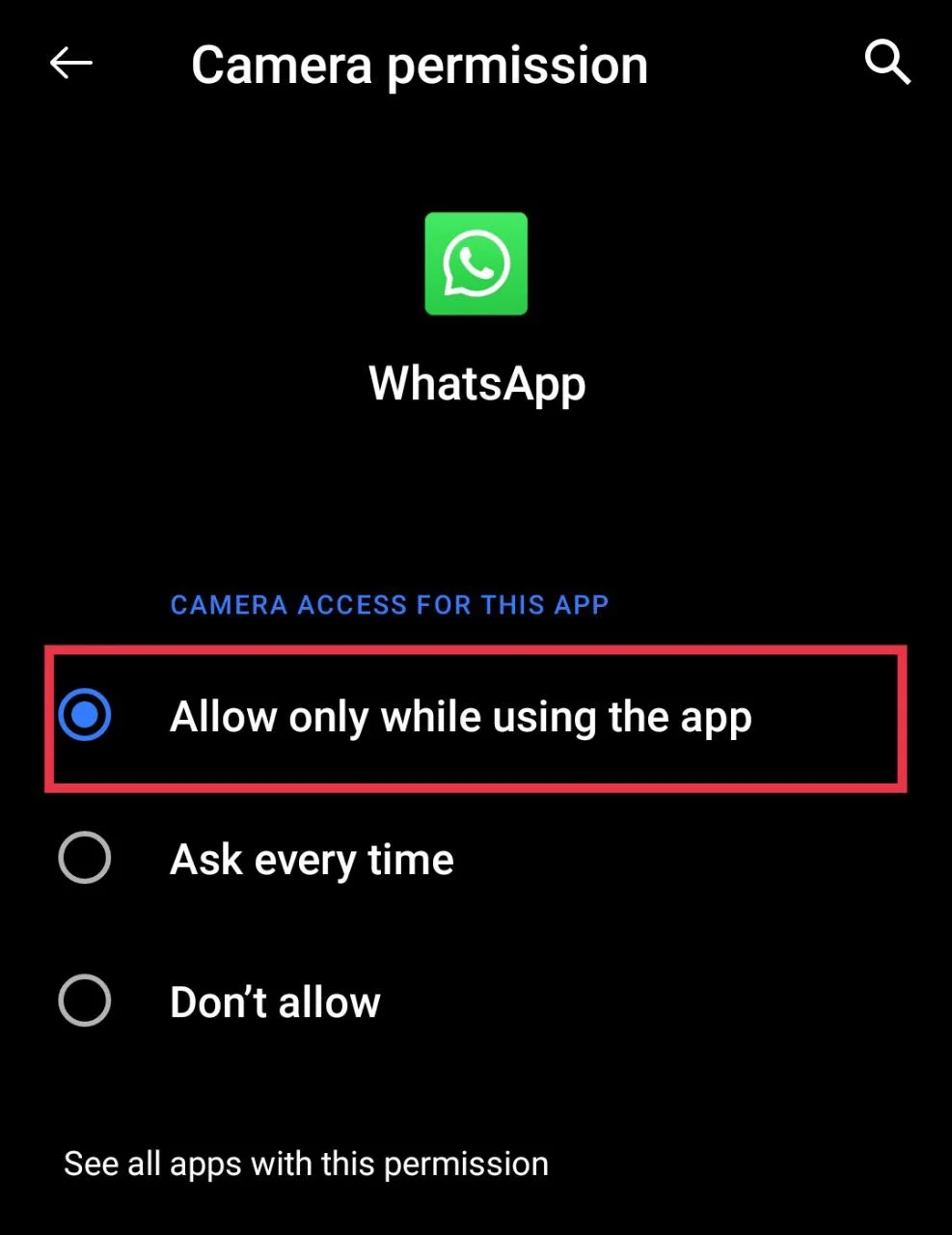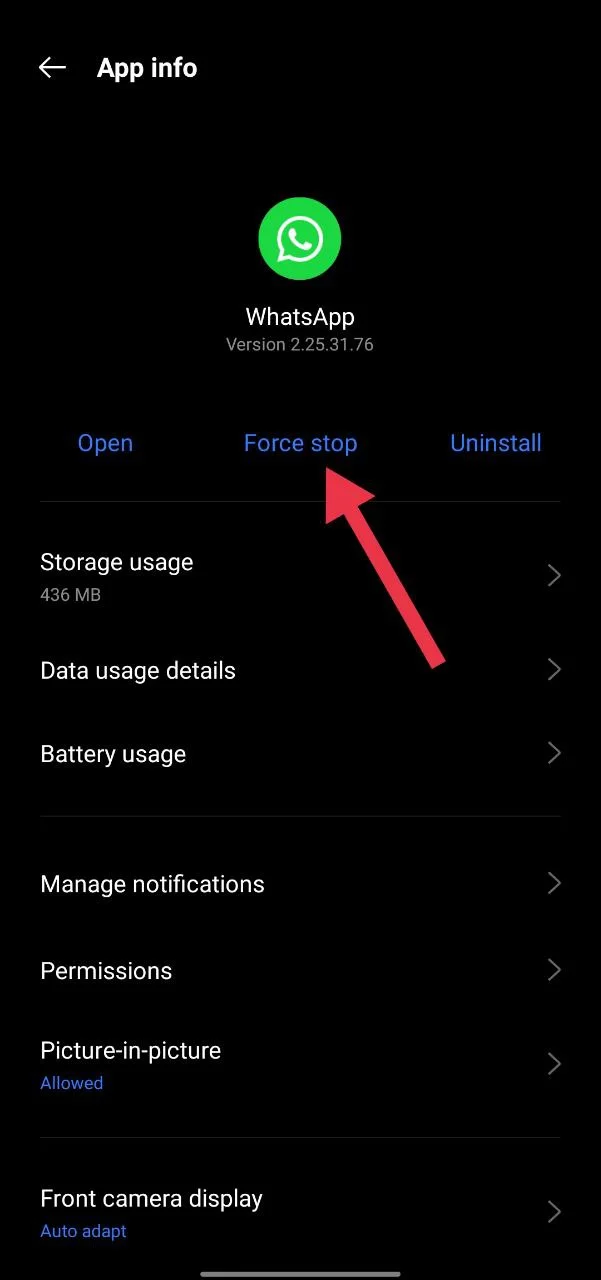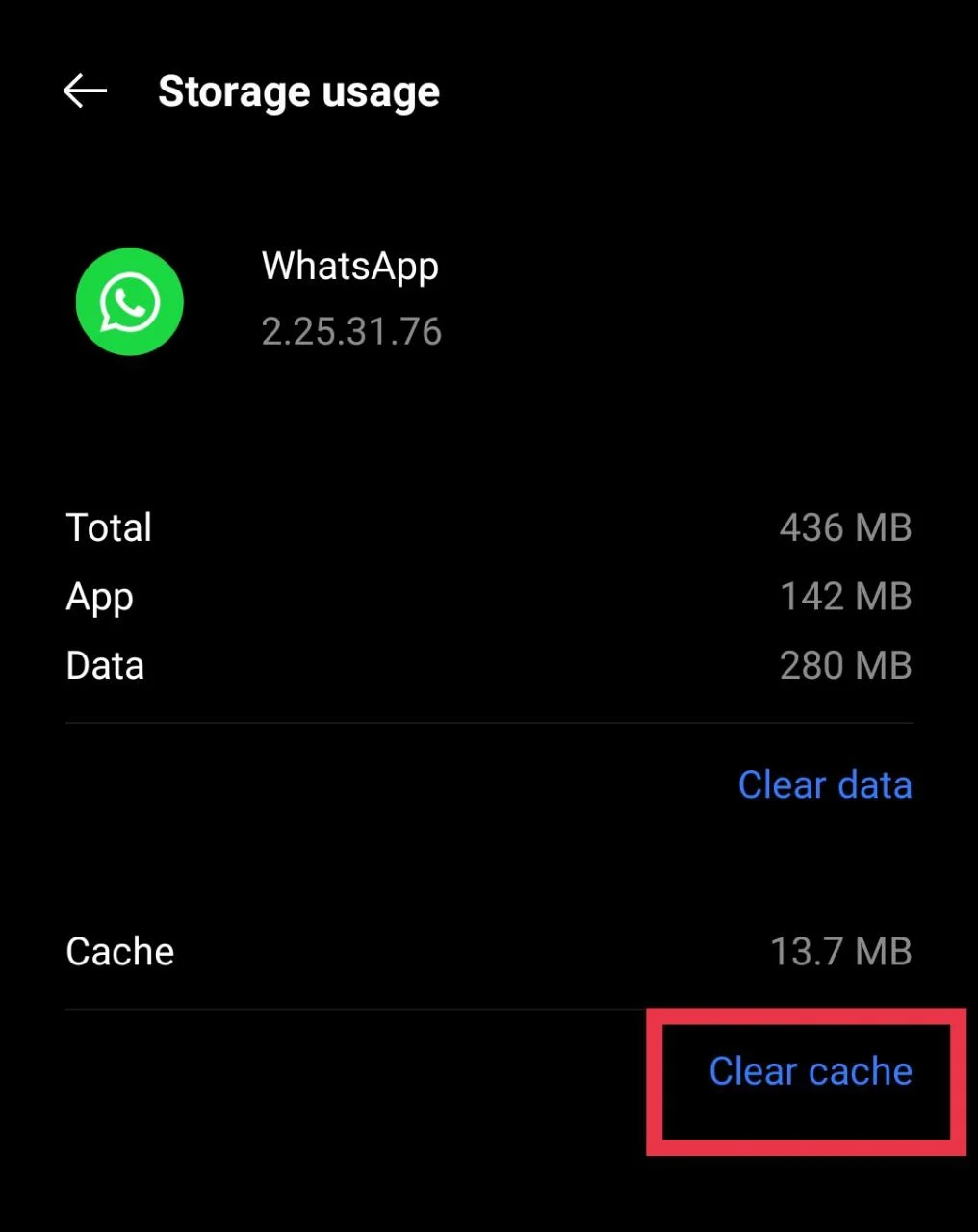WhatsApp, loved by billions across the world, is one of the most widely used apps today. While it is known for its simplicity and easy communication, the app has slowly become more cluttered over time. Features like broadcast, communities, and stories, many of which feel borrowed from other apps, have changed the overall experience. To be honest, it no longer feels like the simple messaging app it once was.
Coming to the topic, many users have recently been facing an issue where the WhatsApp camera shows the error message “Can’t start camera, please restart your device.” This problem can appear suddenly when trying to take a photo or selfie directly through the WhatsApp camera. Even restarting the phone does not always help, and the issue tends to return at random times.
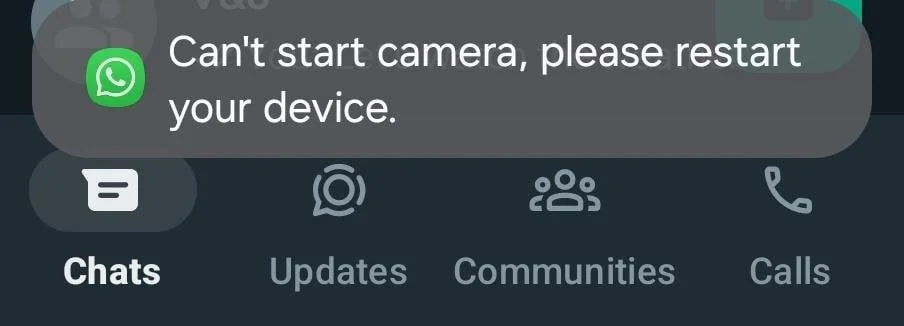
I personally faced this problem multiple times and know how annoying it can be, especially when you just want to send a quick photo. After trying several methods, I finally found what worked for me, along with a few other simple tricks that helped many users fix the same error.
7 Easiest Ways to Fix ‘Can’t Start Camera, Please Restart Your Device’ on WhatsApp
Restart your Phone
Just hold down the power button of your device and select the “Restart” option. You can also select the “Power off” option, wait for a few seconds, and turn it back on. If the camera still shows the same message after doing this, there are more easy fixes you can try next.
Check Camera Access for WhatsApp
Make sure WhatsApp has permission to use your phone’s camera. If it’s blocked, the app won’t be able to open the camera at all.
- Tap and hold the WhatsApp icon and select “App Info” (You can also go to Settings > Apps and notifications > See all apps > WhatsApp)
- Once you’re on the app info screen, tap “Permissions”

- Now, select “Camera and if it shows Not allowed, change it to “Allow” or “Allow only while using the app”.

Force Stop and Clear WhatsApp & Camera Cache
Another easy way to fix this issue is by stopping WhatsApp completely and clearing its stored cache. Alongside this, you can also try clearing the cache of the camera app.
- Go to Settings > Apps and notifications > See all apps, then tap WhatsApp.
- On the app info page, tap “Force Stop” and confirm with OK.

- Next, tap “Storage and cache” and choose “Clear Cache”

- Now, go back to the list of apps and select the Camera app (If you can’t find it, find it under the System Apps section)
- Tap “Storage and cache” again and press “Clear Cache.”
Tip: The quickest way to reach the app info page is to press and hold the app icon on your home screen or app drawer and then select App Info. This saves you from digging through the settings.
Update Your Device Software
If your phone’s current software has any issues, the company might have already fixed them in a new update. Go ahead and check if an update is available for your device.
Open Settings > System > Software update and tap “Check for updates.” If you see a new version, install it and restart your phone once it’s done.
Uninstall and Reinstall WhatsApp
If nothing else seems to work, try uninstalling WhatsApp and then installing it again. Before you do this, make sure to save all your chats, photos, and videos. Open WhatsApp > Settings > Chats > Chat backup and back everything up to Google Drive or your phone.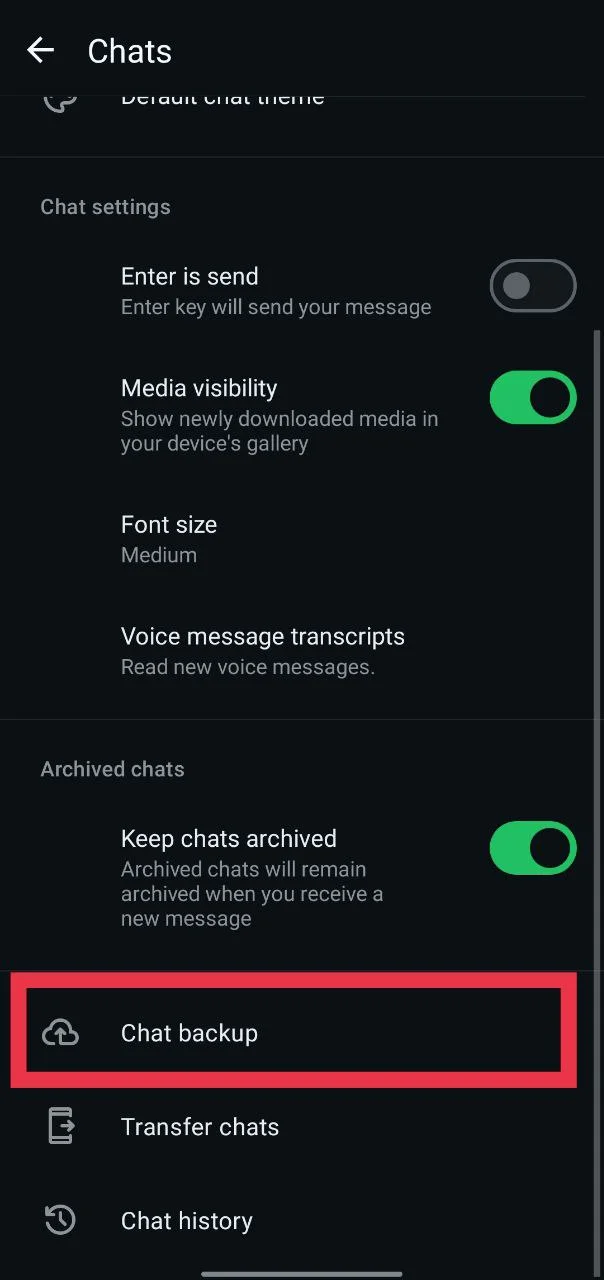
After backing up, uninstall the app, reinstall it from the Play Store, and restore your backup during setup. You can also try downloading and installing WhatsApp from the official website. You will see an option for downloading WhatsApp Android APK.
Check if Another App is Using the Camera
If the same message still keeps showing, there’s a chance another app is already using your camera. This can happen when you have a video call going on, or if a background recorder or security app is open. When one app is using the camera, WhatsApp can’t use it at the same time, and it could be the reason why you are getting the “Can’t start camera, please restart your device” error.
Just close all other apps that might be using the camera and wait for a few seconds. Then open WhatsApp again and try the camera.
Check Your Phone’s Camera
The problem might not always come from WhatsApp; it could be your phone’s camera itself. Open your default camera app and try clicking a few photos or recording a short video to see if it works without errors.
We’ve already written detailed troubleshooting guides on fixing different camera errors on Android, so make sure to check those below.
- [FIXED] Camera error, please re-enable it later or restart the phone to recover
- How to Fix Camera Failed on Samsung (Easy & Quick Solutions!)
- How to fix ‘the unable to use camera as the front camera is being used’ error
- How to Fix “SD Card Error. Camera is Temporarily Unavailable” [QUICKLY]
If none of the fixes help, it’s best to visit the nearest service center or a trusted local mobile repair shop. They can check if the problem is related to the camera hardware or any internal fault.