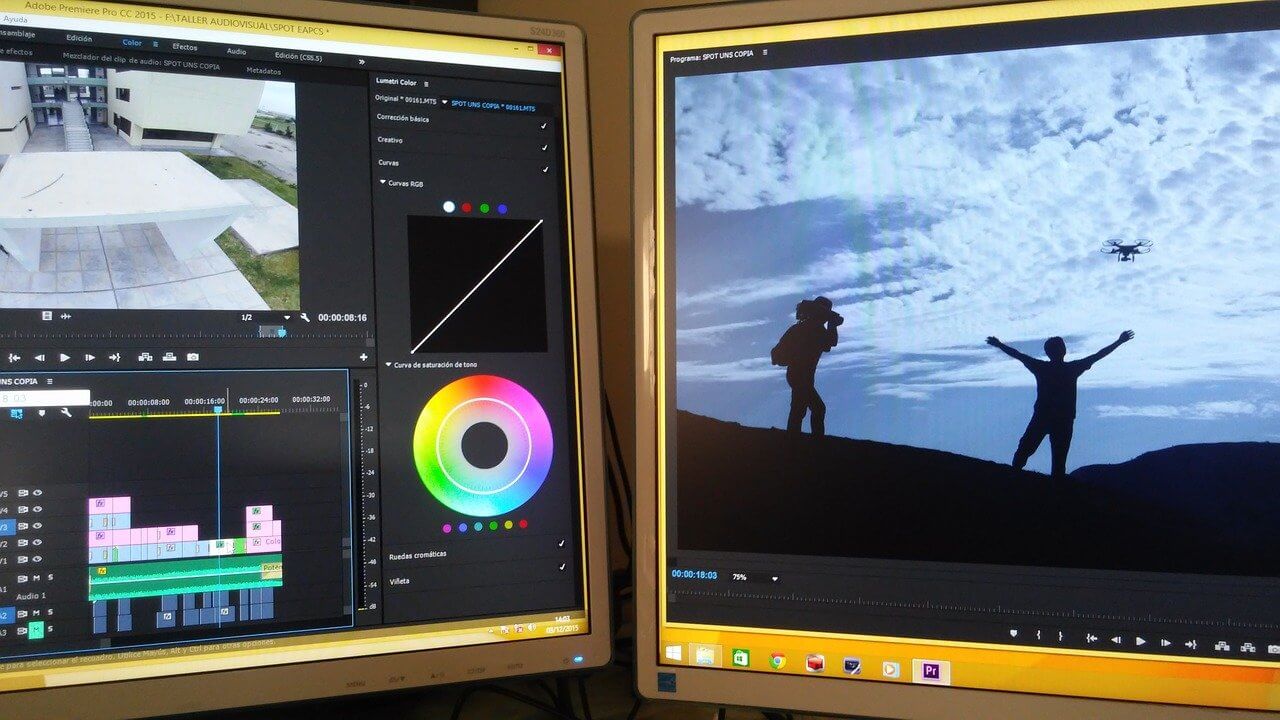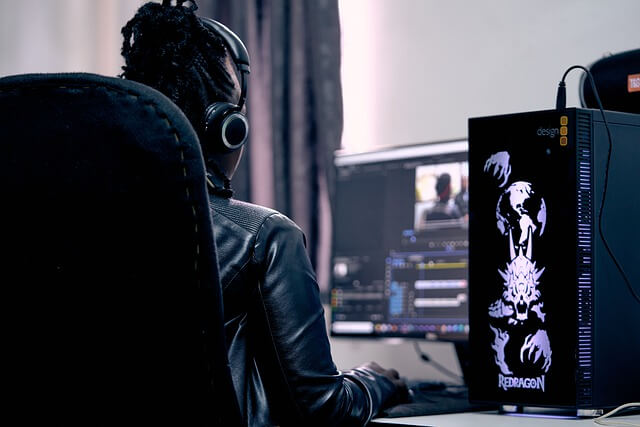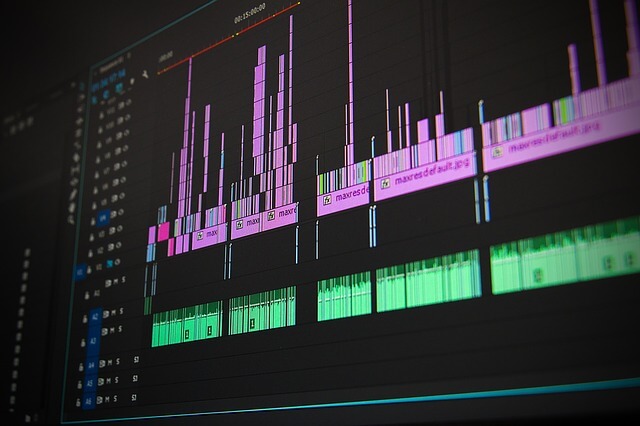CapCut is a obviously a fantastic video editing app that lets you create stunning videos with effects, filters, and music. While the app has more than 500 million users worldwide, it is banned in many countries like India due to security and data privacy concerns. Because of this, CapCut has faced several issues and lost a significant user base in these regions. Some users still manage to access the app using various tricks in banned countries, but they often encounter errors while using it.
One such error is the frustrating “No internet connection. Connect to the internet and try again” error, which many users face, especially when trying to export their edited videos. This issue is common worldwide and often happens when CapCut’s servers are down. However, if you keep seeing the error for several hours or even days, it’s likely not a server issue.
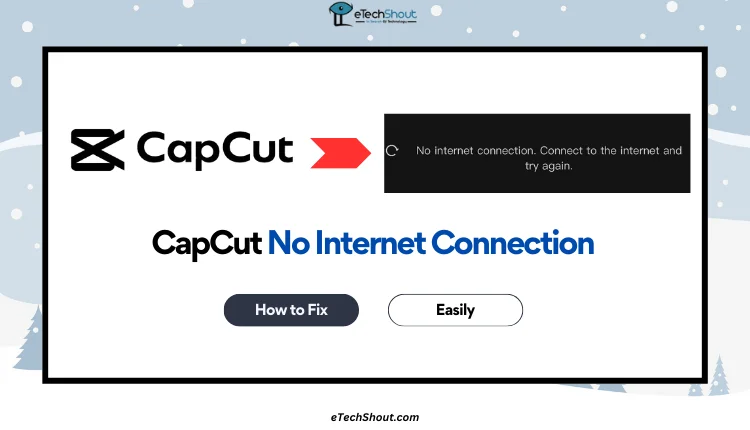
Don’t worry, fixing this is easier than you think! Just try these methods to solve the error whenever you face it.
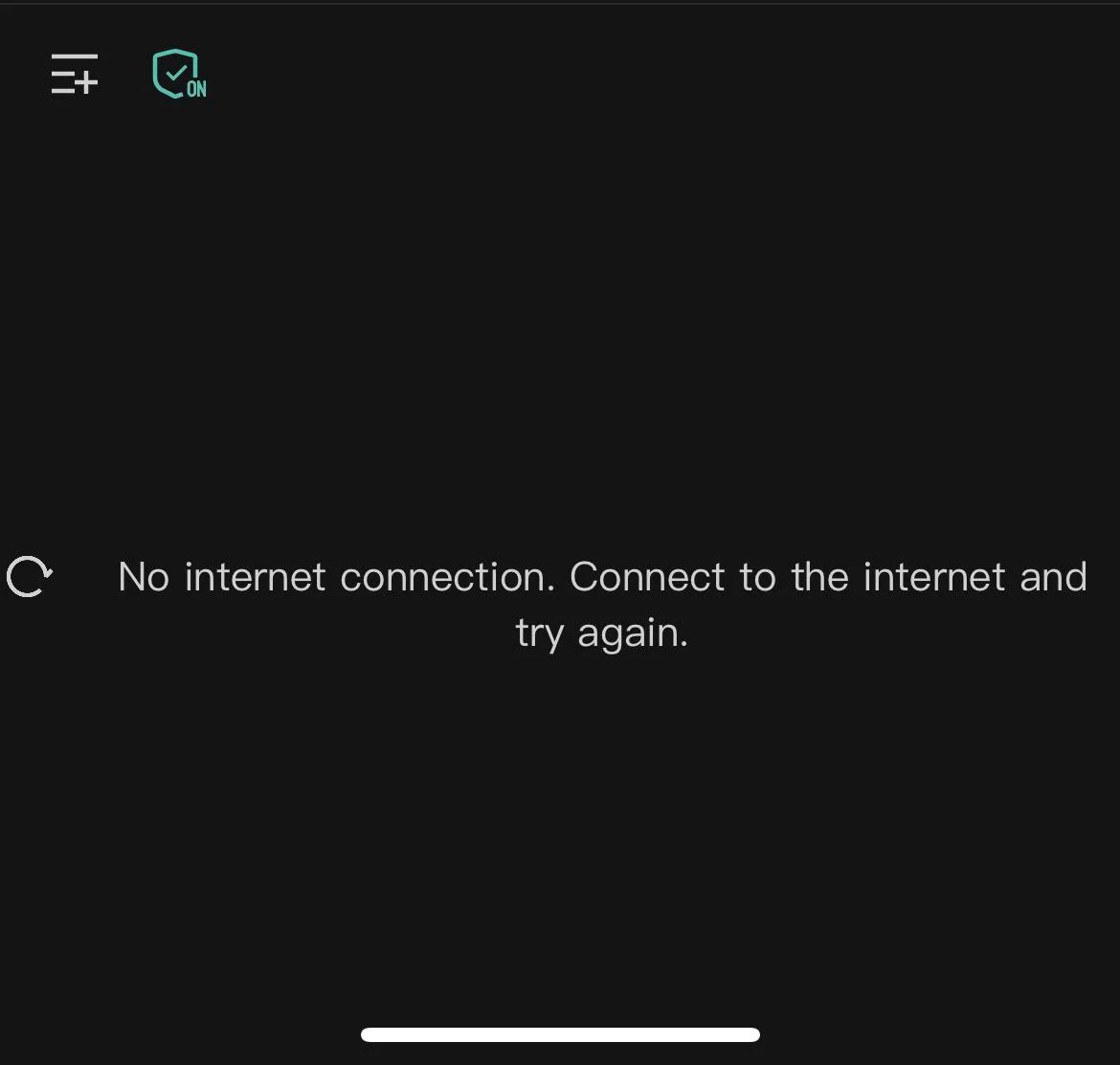
8 Easy Ways to Instantly Fix CapCut No Internet Connection Error Especially While Exporting
Check Your Internet Connection
Before trying anything else, you need to make sure that your Wi-Fi or mobile data is turned on and functioning. If you’re on Wi-Fi, try switching to mobile data, or vice versa. Also, ensure your data plan is active and has enough remaining data.
Many people get the No Internet connection error because of a weak or slow internet. Even if your phone shows a full signal, the connection might be too slow. So, check your internet before trying other fixes.
Use a VPN
If you’re in a country where CapCut is restricted (e.g., India, Afghanistan), using a VPN can bypass these limitations. This can also fix the “No internet connection” error by allowing CapCut to connect properly.
- Go to the Google Play Store or Apple App Store.
- Search for a VPN like NordVPN, ExpressVPN, or SuperVPN.
- Download and install the VPN app.
- Now, open the VPN app.
- In this step, you need to select a server in regions where CapCut is supported (e.g., the United States or Hong Kong).
- After selecting the server region, connect it.
- Once your device is connected to the VPN, open the CapCut app.
- Try using or exporting your video again on CapCut.
Update the App
App updates not only improve performance but also bring new features and fix bugs. If you want the latest features, tools, and a better experience, updating CapCut will be the best way to go.
- Android: Click here to open CapCut on the Google Play Store. If an update is available, tap Update.
- iOS: Click here to open CapCut on the App Store. If an update is available, tap Update.
Restart Your Device
Sometimes, your phone just needs a quick restart to fix small issues. Hold down the power button of your phone and select power off or switch off. Once it is turned off, wait a few seconds, then turn it back on by pressing/holding the power button again. Once the device is turned back on, open CapCut and see if it’s working fine without the no internet connection error.
Clear Cache
Clearing the cache can help resolve temporary issues without affecting your saved projects on CapCut.
Android device users can navigate to Settings > Apps/Installed Apps > CapCut > Storage and tap Clear Cache. 
Since iOS doesn’t have a direct Clear Cache option, you can go to Settings > General > iPhone Storage > CapCut and tap Offload App. This removes temporary data while keeping your files intact. 
Log Out and Log Back In
CapCut works without an account, but some features, like cloud storage and desktop tools, are limited. If you’re already logged in, try signing out, closing the app, and waiting a few seconds before logging back in.
Reinstall the App
If none of the above steps work, uninstall CapCut from your device and reinstall it from the official app store. This will remove any corrupted files that might be the reason for no internet connection in CapCut while exporting a video.
On Android
- Go to your phone’s settings.
- Navigate to “Apps” > “CapCut.”
- Tap “Uninstall.”
- Go to the Google Play Store and reinstall CapCut.
Alternatively, you can press and hold the CapCut icon on your home screen, then tap Uninstall.
On iOS
- Press and hold the CapCut icon on your home screen.
- Tap “Remove App” > “Delete App.”
- Now, open the App Store and search for CapCut
- Click the “Get” button to reinstall CapCut.
Adjust Export Settings
If exporting large files (e.g., 4K resolution at 60 FPS) causes delays or errors, try lowering the resolution, frame rate, or bitrate before exporting:
- Open CapCut.
- Go to the export settings.
- Adjust the resolution, frame rate, or bitrate to lower settings.
- Try exporting again.
If you’ve tried everything and still face the “No internet connection” error on CapCut, you can try alternatives like VN Editor, InShot, or LightCut. These apps may not be perfect replacements, but they could be more reliable for your needs.
RELATED:
- Best Video Editing Software in 2025
- Essential Things to Know About Modern Video Editors
- Top Video Editing Tools That Will Help You Take Your YouTube Videos to Perfection