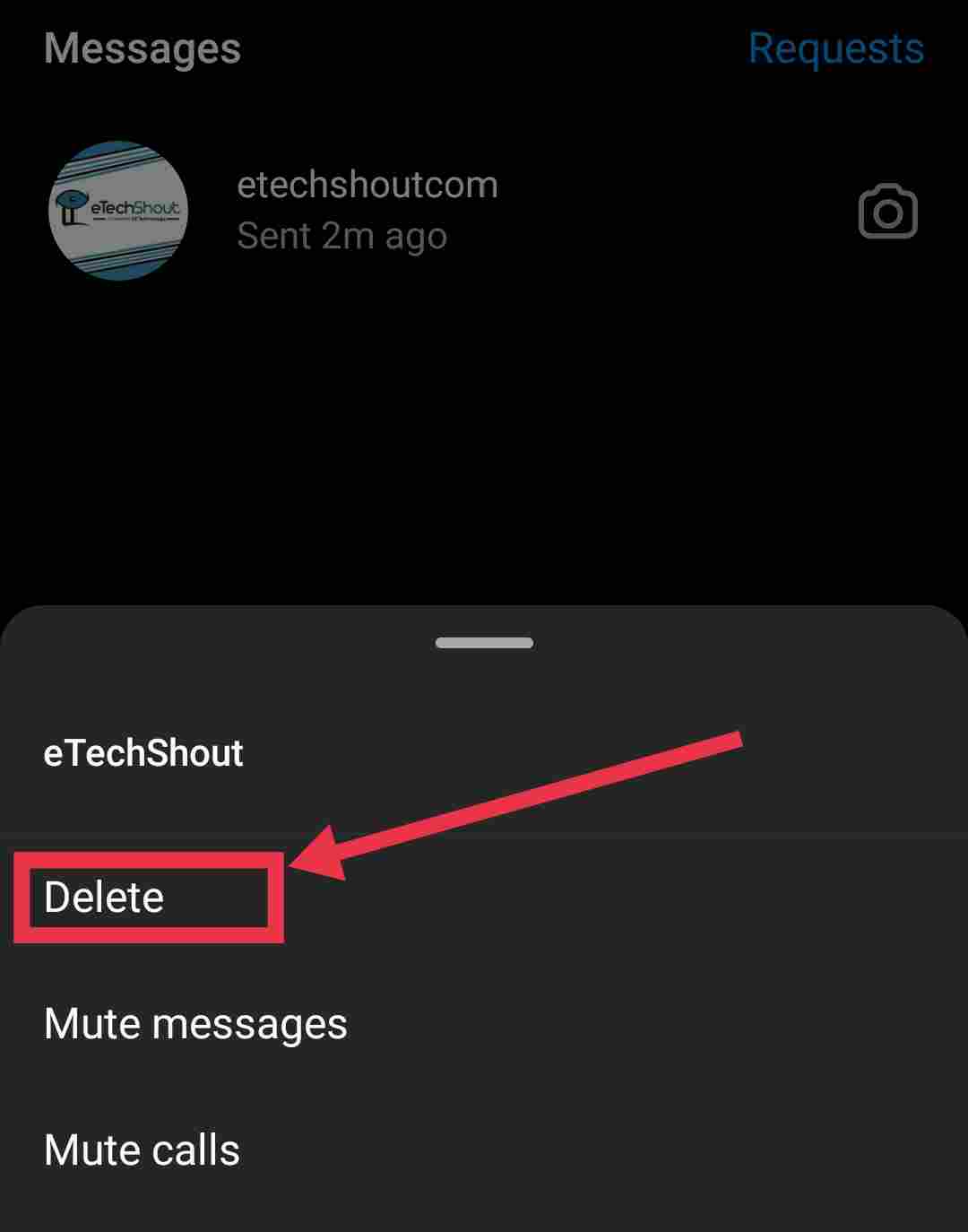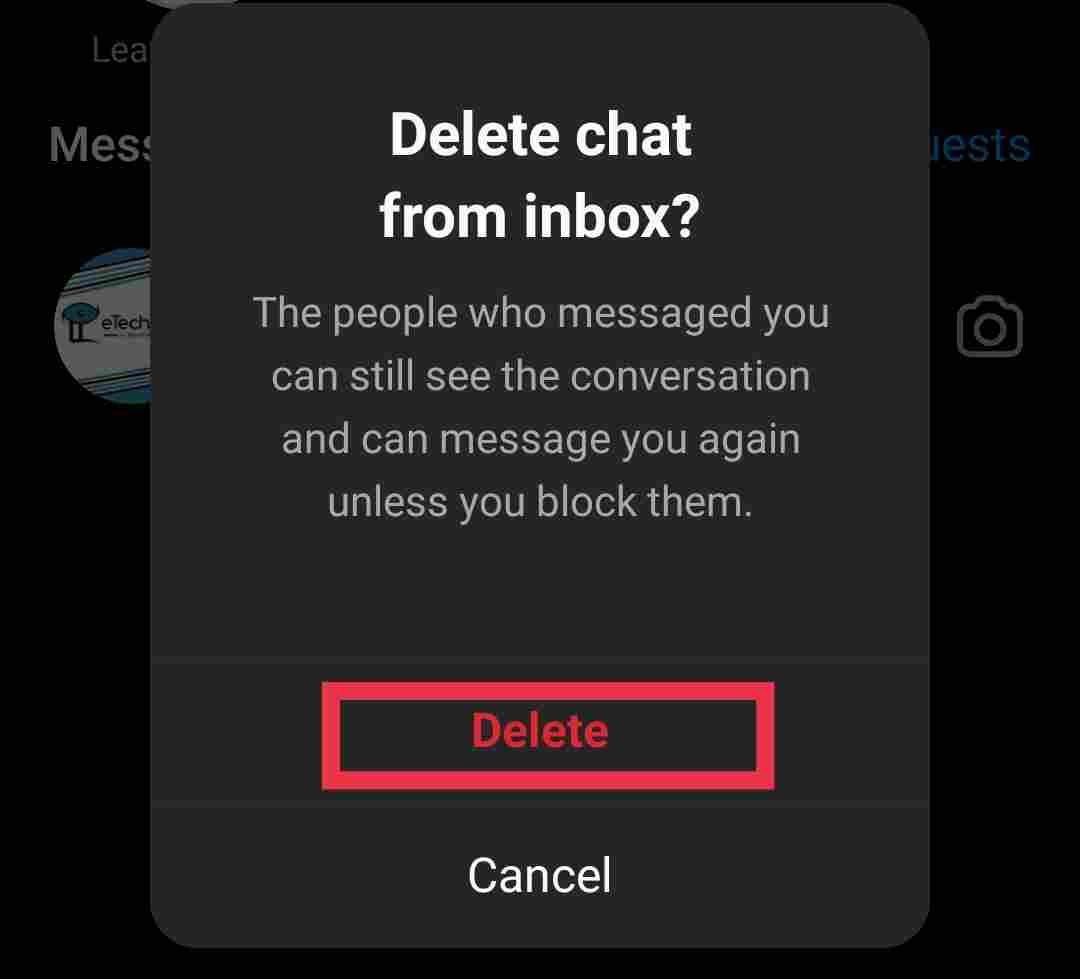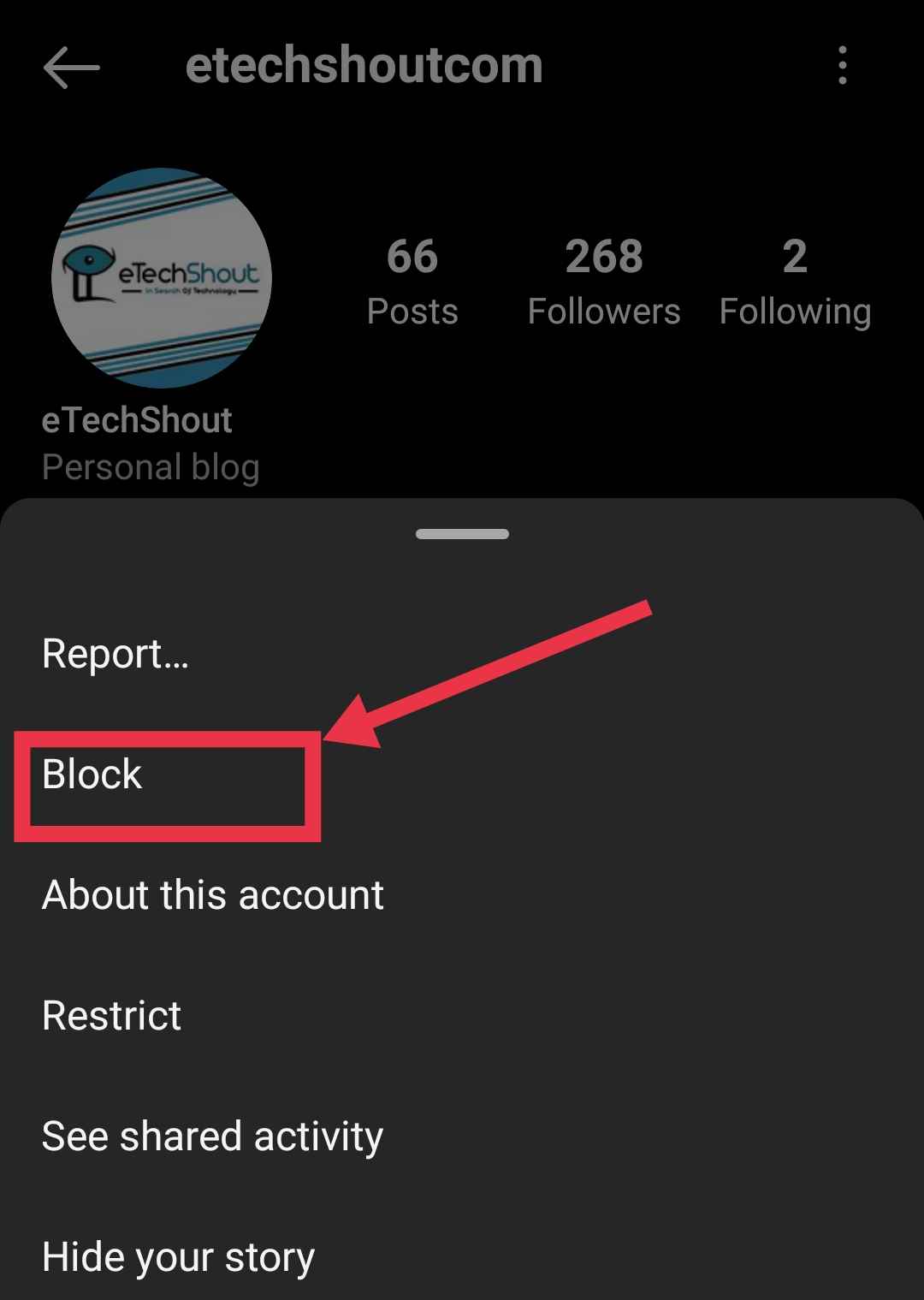Instagram addiction is real for many people. We scroll through posts, watch Reels, and chat with friends almost every day. It has become a place where we share our moments and stay connected with others.
Recently, while using Instagram, I noticed something strange. I was able to send messages to all my friends except one. I could still view this friend’s posts and stories, but whenever I tried to message him, I got an alert saying disabled accounts can’t be contacted. It left me wondering why this was happening only with that one friend. After hours of trying many things, I finally managed to fix the issue. Below, I will share how I fixed the “Disabled accounts can’t be contacted” Instagram error along with other methods that have worked for many people.

What Does “Disabled accounts can’t be contacted” mean on Instagram?
There can be several reasons why this error message appears, but the main reason is that the person you are trying to contact had deactivated their account and then recently reactivated it. In some cases, it can happen because of an issue on Instagram’s end, and sometimes it might be caused by a temporary bug in the app.
Instagram does not clearly explain what this error actually means, which makes it more confusing, especially when it shows up for random people who have never deactivated or deleted their accounts.

9 Easiest Ways to Fix Disabled Accounts Can’t Be Contacted on Instagram
Send a Photo to that Person
I was able to resolve this issue after some trial and error. In my case, I could send messages to most people, but for a few contacts, Instagram showed the “disabled accounts can’t be contacted” alert. This happened even though their accounts were active.
What worked for me was sending a photo to the person. It could be either a permanent photo or one set for one-time viewing. Once I did this, the chat became active again, and I was able to send regular messages.
Delete Your Last Conversation with That Person
For many users, deleting the last conversation has helped fix the “disabled accounts can’t be contacted” error. This works by breaking the existing message thread, which can remove any restrictions linked to the disabled account status. Once the chat is deleted, Instagram’s system may re-establish the connection between you and that person, allowing messages to go through again.
- To try this, open the Instagram app and tap the message icon at the top right.
- Find the chat with the person, press and hold on it, then select Delete.

- Tap Delete again to confirm.

- After that, start a new conversation and check if you can send messages normally.
Restrict and Then Unrestrict the Account
Another method that has worked for many users is to restrict and then unrestrict the account. Restricting someone limits how they interact with you, and their messages are moved to the “Restricted” tab. Unrestricting them afterward may possibly fix the issue.
- To restrict an account, open the Instagram app and click on the Search button.
- Type the username of the person in the search bar and select their profile.
- Tap the three-dot menu at the top right, choose Restrict

Once done, follow the same steps again, but this time choose Unrestrict instead. 
Follow and Unfollow the Account
If you keep seeing the “disabled accounts can’t be contacted” message with a friend, a quick thing you can try is to unfollow them and then follow them back. Doing this can sometimes wake up the connection between your accounts and make the chat work again.
- To do it, open Instagram and go to the Search tab.
- Type your friend’s username in the search bar and tap on their profile.
- Tap the “Following” button and choose “Unfollow”

- Wait a few seconds, then follow them again.
If their account is public, you will be added right away. If it is private, you will need to send a follow request and wait for them to accept.
Block and Then Unblock the Account
Another simple trick you can try to remove the “disabled accounts can’t be contacted” alert is to block and unblock that person. While I have not tested it myself, it has worked for many users, including one of my friends.
- To block someone, open their profile
- Tap the three dots in the top right corner.
- Select Block, then confirm by tapping Block again.

- After a few seconds, go to your own profile by tapping your profile picture in the bottom right corner.
- Tap the three-line menu at the top right to head over to settings and activity section
- Then scroll down and click on “Blocked” under “Who can see your content.”

- Select the account you blocked and tap “Unblock.”
Log Out and Log Back In
The next way you should try is logging out of your Instagram account and then logging back in.
- To try this, open Instagram and head to your profile.
- Tap the three-line menu in the top right corner
- Now, scroll down until you see “Log out”. Tap it, then sign back in with your username and password. Once you are back, see if the error is gone.

Update the Instagram App
The next thing you should try is updating the Instagram app. Many times, this error happens because of small bugs in the app, and Instagram usually fixes them through new updates.
Go to the Play Store or App Store, search for Instagram, and see if an update is available. If you find one, install it and check if it’s fixed once updated.
Clear Cache or App Data
Another way to resolve the “disabled accounts can’t be contacted” error is by clearing the cache of the Instagram app. To do this, open the Settings of your device > Apps > Instagram > Clear cache.
If that does not work, ask the person who cannot message you to clear the data of their Instagram app and log in again. You can also try clearing the app data on your own phone and then signing back in. However, this method is only for Android users. If you are using iOS, you can skip this and check the next solutions.
Contact Instagram Through the Help Center
If nothing else works, you can reach out to Instagram directly through their Help Center. It has all the tools and information you need to report problems, including the “disabled accounts can’t be contacted” error.
- To report the issue to Instagram support, open the Instagram app
- Tap your profile icon at the bottom.
- Press the three-line menu at the top right, then scroll down and tap “Help”.

- Select “Report a problem” and then select the “Report a problem without shaking” option

- Follow the on-screen instructions and then tap the “Send” option at the top right corner.
Quick tip: You can also report the problem instantly by shaking your phone while using Instagram. For example, open the chat with that person, try sending a message, and when the error appears, shake your phone. Tap “Report a problem” and follow the instructions on the screen to send your report.
RELATED: –
- Instagram Couldn’t Post Comment? Try This Easy Fix
- How to Fix Instagram ‘Please wait a few minutes before you try again’