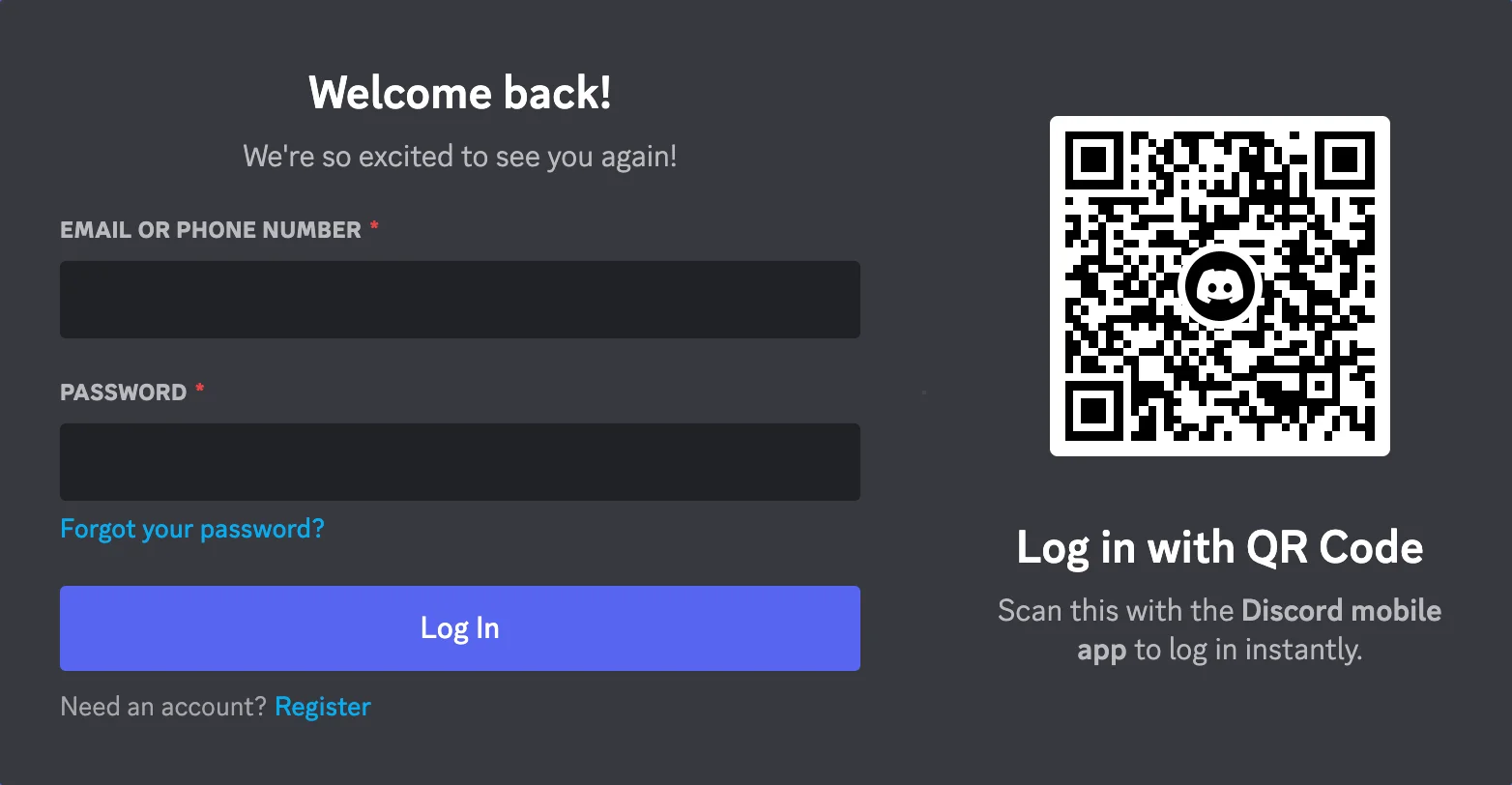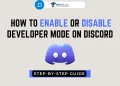Discord is where people come together to chat, share, and have fun. From gaming groups to music lovers and casual talk, it’s a space where conversations never really stop. It works across different devices, making it easy to stay connected with your friends or community.
Recently though, I ran into a small problem while logging in. A message popped up saying, “New login location detected, please check your email.” At first, I thought it was just a normal alert, but when I clicked the link in my email, it only told me to change my password. After doing that, I ended up back on the same message again. It felt like I was going in circles.
This kind of alert shows up when Discord notices a login from a different location or device. It’s a way to make sure no one else is trying to access your account without permission. Your location plays a big part in confirming that it’s really you logging in.
If you’ve faced this too, it can happen for a few different reasons, which we will see below alongside the potential fixes you should try to resolve it.

What Does ‘New Login Location Detected, Please Check your Email’ Mean on Discord?
When Discord shows the message “New login location detected, please check your email,” it simply means your account was accessed from a place or network that Discord doesn’t recognize. It’s a security step to make sure it’s really you trying to log in and not someone else.
If you sign in from a new city, use a different WiFi, or even switch devices, Discord notices the change and sends you that alert just to keep your account safe.
Since this is a built-in safety feature, it usually means nothing is wrong with Discord itself. The issue comes up when your login location changes, even slightly. So if you aren’t in your usual area or using your regular internet, Discord will naturally see it as a new location and ask for confirmation.
8 Easiest Ways to Bypass Discord New Login Location Detected Error
Verify Your Login Through Email
When Discord says “New Login Location Detected,” the easiest way to confirm it’s really you is by verifying through your email. Here’s how you can do it in a few simple steps.
- Open your email inbox and check for the mail from Discord.
- Open that email, and you’ll see some details like your IP address and the place you tried signing in from.
- Click the “Verify Login” button inside the email to confirm that it’s you trying to log in.

- If you see a message that says “IP authorization link has expired, please log in to resend the link,” just press the login button again. This will send a new link to your email.
- Once verified, you’ll be taken to Discord’s homepage. You should now see a message saying your login was successful, and you can continue using Discord without any issues.
Note: Most of the time, the email from Discord goes straight to the Spam folder. If you did not get the email or cannot find it, make sure to check your Spam folder.
Log in with a QR Code
If Discord blocks your login because you are using a new phone or network, you can try signing in with a QR code using these steps:.
- Open the Discord login page
- You will see “the Log in with QR Code” option

- Now, scan the QR code shown on the screen with your phone.
- Once the scan is done, your account will log in instantly.
If the scan works correctly, your Discord account will log in right away, and your profile picture will appear on the screen. This way, you can sign in safely without typing your email and password again.
Use the Same WiFi and Device
If the QR code method did not work, try connecting to the same WiFi and device you used before. As mentioned earlier, this whole thing is a safety measure from Discord. It simply means your account was opened from a place or network that Discord does not recognize.
When you connect to the same network that you usually use, Discord can easily confirm that it is you. Once you are on your regular WiFi and device, try logging in again, and it should work without any problem.
Turn Off Your VPN
If Discord still shows the “New login location detected” message, your VPN might be the reason. Even if you are using the same WiFi and device, a VPN changes your IP address, which makes Discord think you are signing in from a new place.
You can try turning off the VPN on your phone or computer while logging in to the Discord app. Once the VPN is off, Discord will detect your real location, and you might be able to log in right now without any error message.
Clear Temporary Files and Folders on Windows
For many users, cleaning out temporary files helped to fix login issues on the desktop version of Discord. These temporary folders store short-term data, and over time, they can fill up and cause small issues like this with all the installed apps.
Before you begin, make sure to close all open windows and programs. Then follow these steps:
- Press the Windows key and R together to open the Run box on your Windows PC.
- Type %TEMP% in the box and press Enter.
- Once the Temp folder opens, press Ctrl + A to select everything inside.
- Press the Delete key on your keyboard to remove all selected files.
- Now, restart your computer to apply the changes.
Make Your Mobile Device the Primary Device
You can choose to use your phone as the main device for Discord. When you do this, any login attempt will send details like the IP address, location, and the device used directly to your mobile.
This way, you can see who is trying to access your account in real time without relying on email alerts. All the important information will appear on your phone, making it easier to keep an eye on your account activity.
Turn Off Two-Factor Authentication
If the new login location alert keeps bothering you, you can temporarily turn off two-factor authentication. This stops Discord from sending the new login messages.
- Log in to Discord and open “User Settings”

- Go to “My Account” and scroll down to find the option to disable two-factor authentication.
- Click the blue text that says “Remove 2FA.”

- Enter the six-digit authentication code when prompted.
- Click Remove 2FA again to finish turning it off.
Once done, Discord will no longer ask for verification for new login locations.
Reach Out to Discord Support
If you have tried everything and Discord still keeps showing the “New login location detected” error message, your last option is to get help from Discord Support.
- Go to the Discord request submission page from here
- You can also select the Support option from the Settings of the Discord mobile app

- Write a short subject that explains your problem, and give more details in the description box.
- If you have screenshots that show the issue, attach them too.
After sending your request, Discord will check your account and guide you on how to log in safely.
- RELATED GUIDE: How to Turn Off Age Restriction on Discord (Quick Tutorial)
When you or someone else tries to log in to your Discord account from a new device, location, or IP address, Discord will show the “New login location detected” message. This happens every time a login comes from a place it does not recognize.
It is actually a security feature designed to protect your account. We hope this guide helped you understand why this error appears and how you can fix it. If you found it useful, feel free to share it, and if you know any other ways to solve this issue, share them with us too.