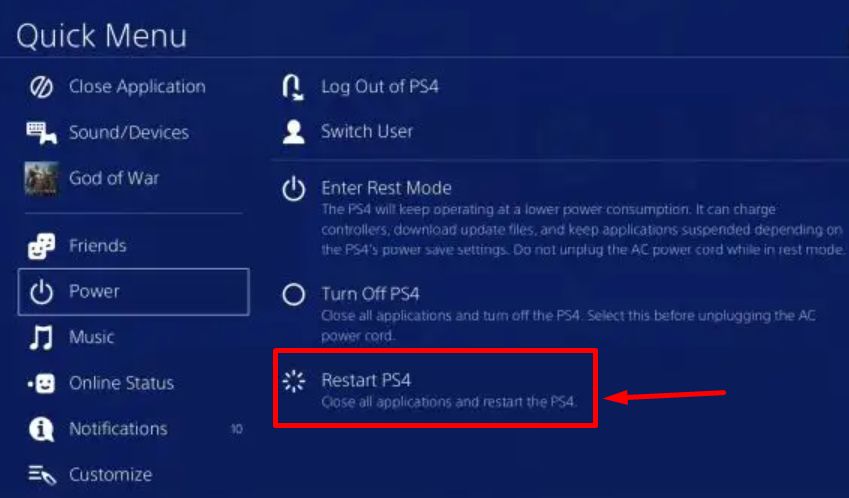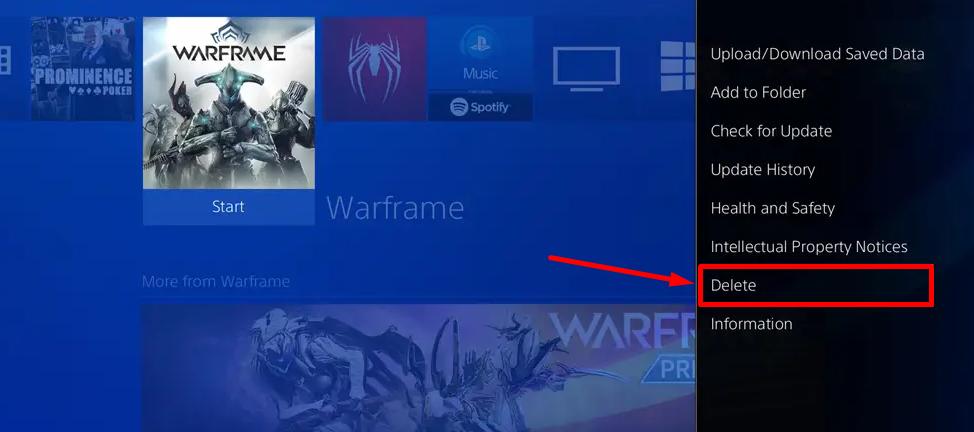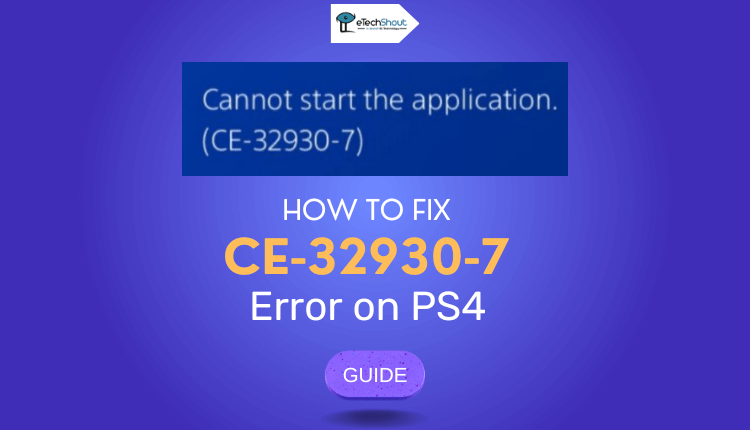
Dealing with game launch issues on your console can be incredibly frustrating. There’s nothing worse than having a Playstation that refuses to run any games. It’s a situation no gamer wants to find themselves in, right?
Fortunately, whenever something goes wrong, the PS4 usually provides an error code that you can use to diagnose the issue. In the case of games not launching, you’ll likely encounter the CE-32930-7 error code.
To help you troubleshoot and fix this issue, we’ve put together a comprehensive guide on how to fix the CE-32930-7 error code on your PS4.
Before we delve into the troubleshooting steps, it’s worth mentioning that this guide is specifically tailored to address the CE-32930-7 error code. If you encounter a different error code like CE-30005-8 (Cannot Start the Application) or any other, it may be prudent to seek further assistance from official Playstation support channels or the gaming community.
What Does CE 32930 7 Mean on PS4?
PS4 error ce-32930-7 – This particular code indicates that the game files stored on your hard drive have become corrupted. However, it could also be an indication of an impending hard drive failure.
Now, without further ado, let’s troubleshoot and resolve the CE-32930-7 error code together. Rest assured that we’ll provide clear instructions and suggestions for solving the problem.
How to Fix CE-32930-7 Error on PS4 (8 Ways)
Restart
If you come across the cannot start the application CE-32930-7 error code on your PS4, the initial step to take is to restart your console. Often, game files may not have loaded correctly during the initial boot-up, and a simple restart can rectify the issue.
To restart your PS4, follow these steps:
- Press the PS button on your controller to open the Quick Menu on your PS4.
- Go to the Power tab within the Quick Menu.
- At last, choose the “Restart PS4” option to initiate the reboot process.

- Once you have restarted the PS4, try playing the game again to see if the problem has been resolved.
Check for Updates
When you experience game launch issues on your PS4, check whether your current system version or a bug or glitch is to blame. This can be resolved by checking for available updates to fix the error and improve system performance.
To update your PS4, follow the simple guide below:
- Go to the Settings menu on your PS4.
- Look for the “System Software Update” option and select it.

- Next, select “Update Now” to initiate the update process.
- To proceed with the update installation, click “Agree“.
- The system will then begin the update process, and it may take some time to complete depending on the size of the update and the speed of your internet connection. Once the update is successfully installed, restart your PS4 and try to launch a game to see if the error code CE-32930-7 has been resolved.
Check the Game Disc
Another reason for the appearance of error CE-32930-7 on PS4 may be a damaged game disc. It is possible for the console to not be able to read a disc if it has physical damage such as scratches, dirt, or cracks.
Follow these steps to resolve this issue:
- Carefully check your game disc for any visible signs of damage. Look for scratches, dirt, or cracks on the surface.
- Wipe the disc gently with a soft, lint-free cloth if you notice dirt or smudges. Don’t apply excessive pressure or use abrasive materials that could further damage the BluRay disc.
- After cleaning the disc, insert it back into the PS4 and launch the game.
Even after cleaning the disc, the CE-32930-7 error code continues to persist in your PS4, it’s possible that the damage is beyond repair. Therefore, you may have to consider getting a replacement copy or seeking help from the game’s manufacturer.
Rebuild PS4 Database through Safe Mode
When you receive the CE-32930-7 error code on your PS4, your installed game database may be corrupted from years of accumulation of data. Rebuilding your PS4’s database is one way to resolve this issue. It will also improve the performance of your system as a whole.
To rebuild your PS4’s database, follow these steps:
- Turn off your PlayStation 4 completely.
- Press and hold the Power button for at least 8 seconds or until you hear a second beep. This will initiate the booting process into Safe Mode.
- Once your PS4 is in Safe Mode, connect your controller to the console using the charging cable.
- Press the PS button on your controller to turn it on.
- In Safe Mode, you will see a menu with various options. Choose the “Rebuild Database” option.

- Follow the on-screen prompts to confirm your decision and proceed with the rebuilding process. It may take some time for this process to complete.
- Once the database rebuilding process is complete, launch a game on your PS4 to see if the CE-32930-7 error code persists.
RELATED GUIDE: – How to Fix CE-30005-8 Error on PS4 (Cannot Start the Application)
Update the Game
If you receive the CE-32930-7 error code on your PS4, you may need to update the game. It is common for game developers to release updates to address bugs, improve performance, and introduce new features. Updating your games to the latest version available can help resolve issues and ensure optimal gameplay.
To update your games on the PS4, follow these steps:
- From your main screen, locate and highlight the game that you want to update.
- Press the Options button on your controller.
- Choose “Check for Update” in the options menu.
- Upon selecting a game, the PS4 will check for any available updates.
- When an update is available, it will begin downloading and installing automatically.
- The update process will take some time to complete.
- Upon finishing the update, launch the game to see if the CE-32930-7 error code has been resolved.
Reinstall the Game
If updating your game didn’t resolve the CE-32930-7 error code on your PS4, consider reinstalling the game. It is especially useful if the installation files have become corrupted, and the update failed to fix the issue. You can potentially resolve any underlying issues by reinstalling the game.
To reinstall games on your PS4, follow these steps:
- Select the game you want to remove from your PS4
- On your controller, highlight the game and press the Options button.
- Select “Delete” from the options menu.

- Follow the on-screen prompts to confirm and uninstall the game from your PS4.
- Restart your PS4 after uninstalling the game.
- Once your PS4 is back on, navigate to the PlayStation Store. Alternatively, if you have a physical game disc, insert it into your PS4.
- Search for the game you want to reinstall in the PlayStation Store or select the game from your game library if you’re using a disc.
- Reinstall the game by following the prompts.
- You can now reopen the game to check if the error has been resolved.
Power cycle the console
In some cases, the CE-32930-7 error code can be caused by corrupted temporary data, often resulting from interruptions during game installations. Users have reported successful resolution of this issue by performing a simple power cycling procedure, which clears the power capacitors and can resolve problems associated with corrupted temporary files.
To initiate a power cycle on your console, follow these steps:
- Turn your console off completely and leave it idle.
- Press and hold the power button on your console for approximately 10 seconds or until you hear two beeps. As you hear the second beep, the console fans will start shutting down.
- Once your console has been fully turned off, remove the power cable from the back.
- Wait for a full minute to allow the power capacitors to drain completely.
- Connect your console’s power cable after a minute.
- Power on your console and wait for it to complete the normal startup process.
- Once your console has been booted up, try launching the game again and check if the CE-32930-7 error code persists.
Report the Problem to PlayStation
If none of the methods mentioned earlier have resolved the CE-32930-7 error code on your PS4, it is possible that you are facing more severe issues such as corrupted system software or hardware failure. In such cases, it is advisable to report the problem to PlayStation’s official website and seek assistance from their customer support.
To report the issue to PlayStation and access customer support, follow these steps:
- Visit PlayStation’s official support page.
- Look for the “Hardware & Repairs” section on the page
- Click on it and select “PlayStation 4”
- Choose the appropriate options. This can include live chat, phone support, or submitting a support ticket.
- Choose the contact method that is most convenient for you and provides a detailed description of the CE-32930-7 error code issue you are experiencing.
- Be prepared to provide relevant information such as your PS4 model, system software version, and any troubleshooting steps you have already attempted.
- PlayStation customer support will assist you based on your specific situation. You may receive further troubleshooting advice or be asked to bring your console to the nearest service center.
ALSO READ: –
- (Fix) HBO Max Not Working on PS4 and PS5
- How to Unlock Locked Games on PS4 (5 Ways in 2023)
- How to Copy and Paste on PS4 (3 Ways in 2023)
- How to Fix PlayStation Error NP-34957-8 (PS4 & PS5)
- 10 Methods to Fix PS5 Error WS-118720-9 (2023)
That concludes our comprehensive guide on resolving the PS4 error CE-32930-7. We hope that the information provided has been helpful in troubleshooting and finding a solution to this issue. If you have any further questions or concerns, feel free to leave your inquiries or comments in the section below.