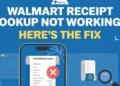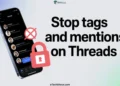Instagram Stories have become a favorite feature for millions of users, especially among younger generations. For many people, scrolling through Stories is part of their daily routine. It’s fun, quick, and makes them feel more connected. What makes Stories so interesting is how real and in-the-moment they feel. Unlike the perfect posts you see on the main feed, Stories give a more personal look into what your friends, favorite influencers, or even brands are doing.
But sometimes things go wrong. Instagram Stories are not loading, or the circle keeps spinning, and that can get really annoying. If you’re stuck with this problem and your Instagram Stories are not loading the way they should, this guide is for you with several troubleshooting methods. 
Why Are Instagram Stories Not Loading/Showing?
There could be a bunch of small reasons why Instagram Stories aren’t showing or loading up. It might be that your internet is having problems, the app needs an update, or your phone settings are getting in the way. Sometimes, it’s just a glitch in the app, or Instagram’s servers are down for everyone.
12 Quick Fixes for Instagram Stories Not Loading Issue
Check If Your Internet is Working Fine

On Android, swipe down and tap the Internet icon to check your connection. For iPhone users, swipe down and make sure the mobile data icon is green. You can also go into your settings to double-check if data or Wi-Fi is working fine. The best thing you can do to check if the internet connection is working fine or not is by opening another app like YouTube or Chrome—if that doesn’t load either, it’s clearly an internet issue, not Instagram.
A simple way to fix it is just restarting your modem or router if you’re at home. If that doesn’t help, you can try using a Wi-Fi analyzer app to check for any signal problems or nearby interference. And if it’s still not working after all that, it’s probably time to give your internet provider a call and see if there’s an issue on their side.
Force Close and Restart the Instagram App
If Instagram is working but your Stories still won’t load, try force closing and restarting the app. The process is a little different depending on whether you’re using Android or iOS.
On Android, go to Settings > Apps, find Instagram, and tap Force Stop. You can also press and hold the Instagram app icon on your home screen, then tap the App Info icon to access the options directly.
For iPhones, swipe up from the bottom (on newer iPhone models), hold the Instagram app for a few seconds, and swipe it off the screen. On older models, double-tap the Home button, find Instagram, and swipe it up to close.
After doing that, open Instagram again and check if your Stories load. If not, there are other fixes to try next.
Update the Instagram App to the Latest Version
Sometimes Instagram might not work as intended if the app hasn’t been updated in a while. This can stop things like Stories or Posts, or Reels from showing properly.
To sort it out, go to the Google Play Store or iOS App Store, depending on your device, and look up Instagram. If there’s an update button, tap it. If it says open, you’re already on the newest version.
Restart the Phone
If nothing else worked, try restarting your phone. Sometimes your device just needs a quick reboot to fix minor glitches inside any app or device.
For Android phones, press and hold the power or side button and select the restart option.
On iPhones, press and hold the side button and one of the volume buttons until the power off option shows up. On older models, just hold the button on the side or top.
Log Out and Log Back
If Instagram Stories still aren’t loading even after updating the app, try logging out of your Instagram account and logging back in.
Just open the Instagram app > tap your profile picture, hit the three lines at the top, scroll down, and tap Log Out. Confirm it when asked. After that, sign back into your account and see if everything’s working fine again.
Check if Instagram is Down
Sometimes, the problem isn’t on your end — Instagram itself might be down. If Stories aren’t loading, the feed is stuck on old posts, or messages aren’t loading or coming through, it could be a temporary issue with their servers.
You can check websites like DownDetector or DownforEveryoneOrJustMe, or IsItDownRightNow, other similar sites or tools to see if others are having the same issue.
You can also check out X or Facebook to see if people are talking about the same issue. Just search for hashtags like #InstagramDown or #Instagram to find posts from others dealing with the problem. You can also check the Trending section or latest tweets to see if Instagram issues are being discussed. Some accounts even share updates when the app’s having trouble.
Clear Instagram Cache
Another thing you can try is clearing the Instagram cache. This can help if Stories are not loading at all.
On Android, go to Settings, tap Apps or Installed Apps, find Instagram, go to Storage, and hit Clear Cache. It only takes a few seconds.
Unfortunately, iPhones don’t have a clear cache option. So, if you have an iOS device, the only way to do it is by deleting the Instagram app and reinstalling it from the App Store.
Uninstall and Reinstall the Instagram App
If nothing else works, you can try uninstalling and reinstalling Instagram.
On Android, press and hold the Instagram app on your home screen, then tap Uninstall and confirm. After that, go to the Google Play Store, reinstall the app, and log back in.
For iPhone, hold the Instagram app, tap Remove App, then hit Delete App and confirm. Once it’s gone, reinstall Instagram from the App Store and log in again.
Check Data Settings
If Instagram isn’t loading stories, posts, or reels properly, it could be because of some settings either on your phone or the app itself.
For Android, start by checking if the Data Saver is on. Head to Settings > Network & Internet > Data Saver, and turn it off. This gives Instagram the freedom to use the data it needs to run smoothly. Also, make sure Background data is turned on. Go to Settings > Apps > Instagram > Mobile Data & Wi-Fi, and toggle on Background data so Instagram can refresh content in the background.
For iPhone, if you accidentally disabled Mobile Data for Instagram, it won’t be able to load new content. Just go to Settings, scroll to Instagram, and turn on Mobile Data and Background App Refresh to make sure it can fetch the latest posts.
Lastly, in the Instagram app, you can check the Data Saver setting. Tap your profile, go to Settings > Privacy > Data Usage and Media Quality, and turn off Data Saver if it’s on.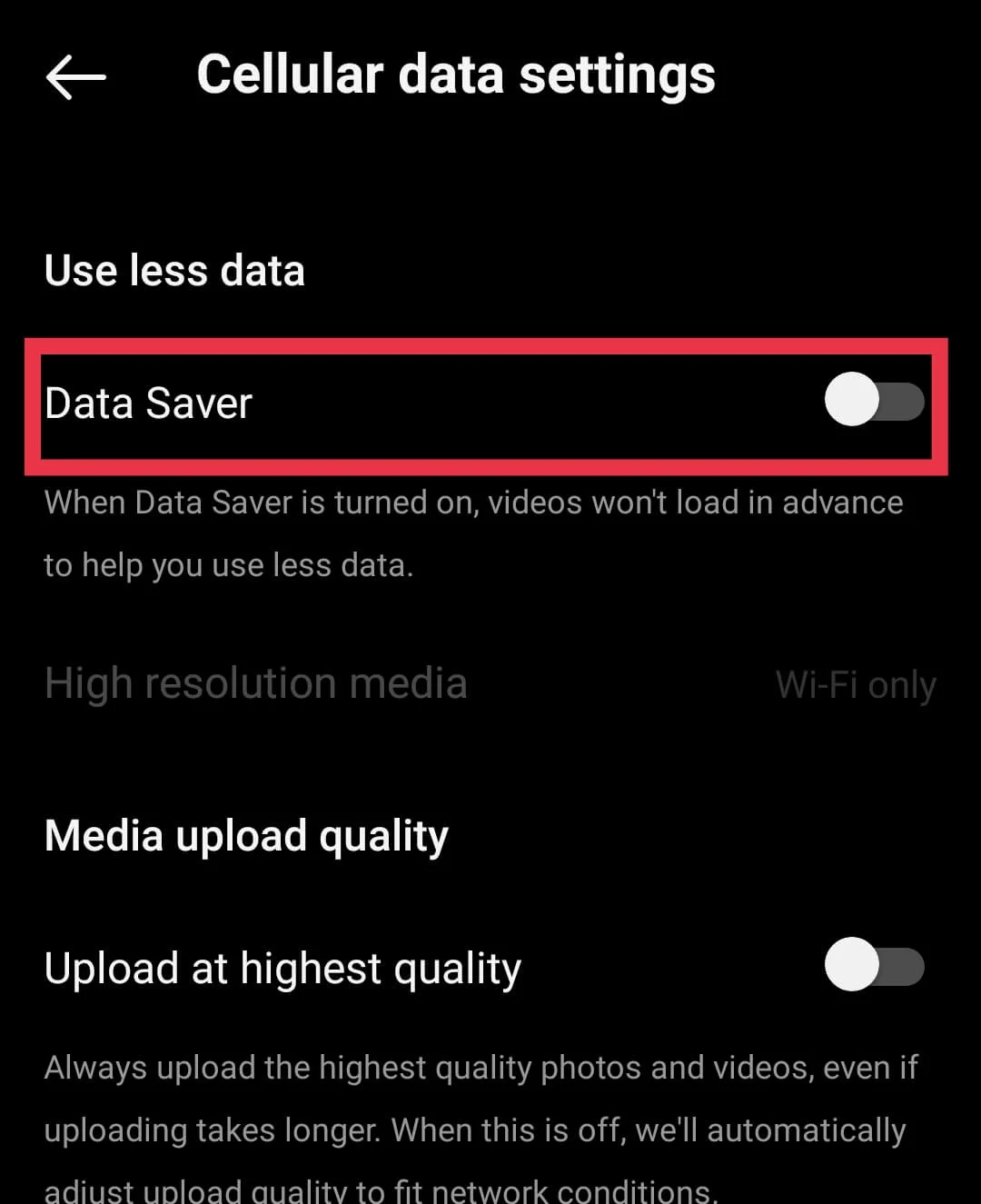
Reset Your Network Settings
If Instagram Stories still aren’t loading, you can try resetting your network settings. This will reset your Wi-Fi, mobile data, and Bluetooth settings to their default, which might solve any various connection issues.
On Android, the steps are similar but might vary slightly depending on your device. Head to Settings > System > Reset options > Reset Wi-Fi, mobile & Bluetooth, then tap Reset settings and confirm.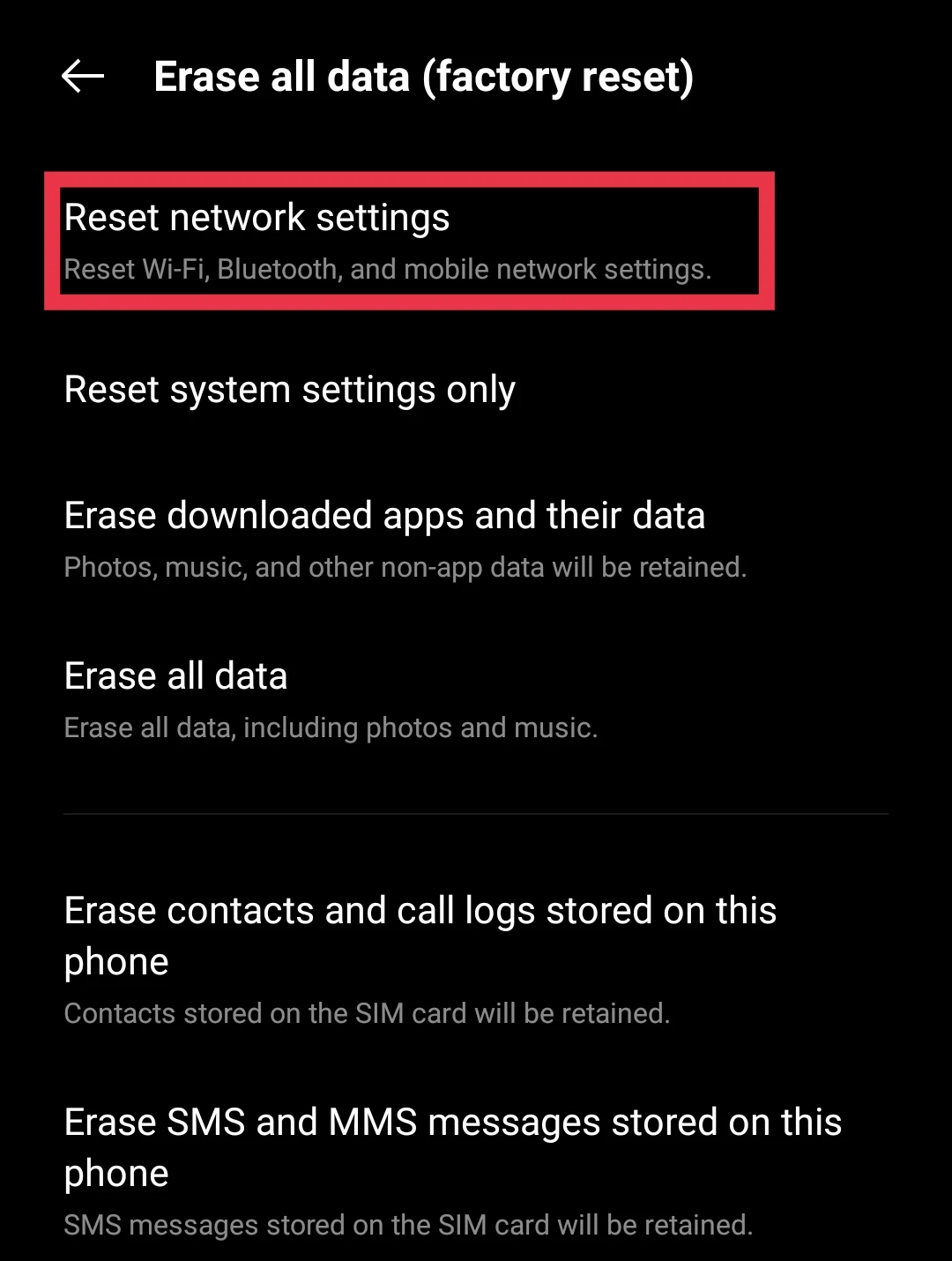
On iPhone, go to Settings > General > Transfer or Reset iPhone > Reset > Reset Network Settings.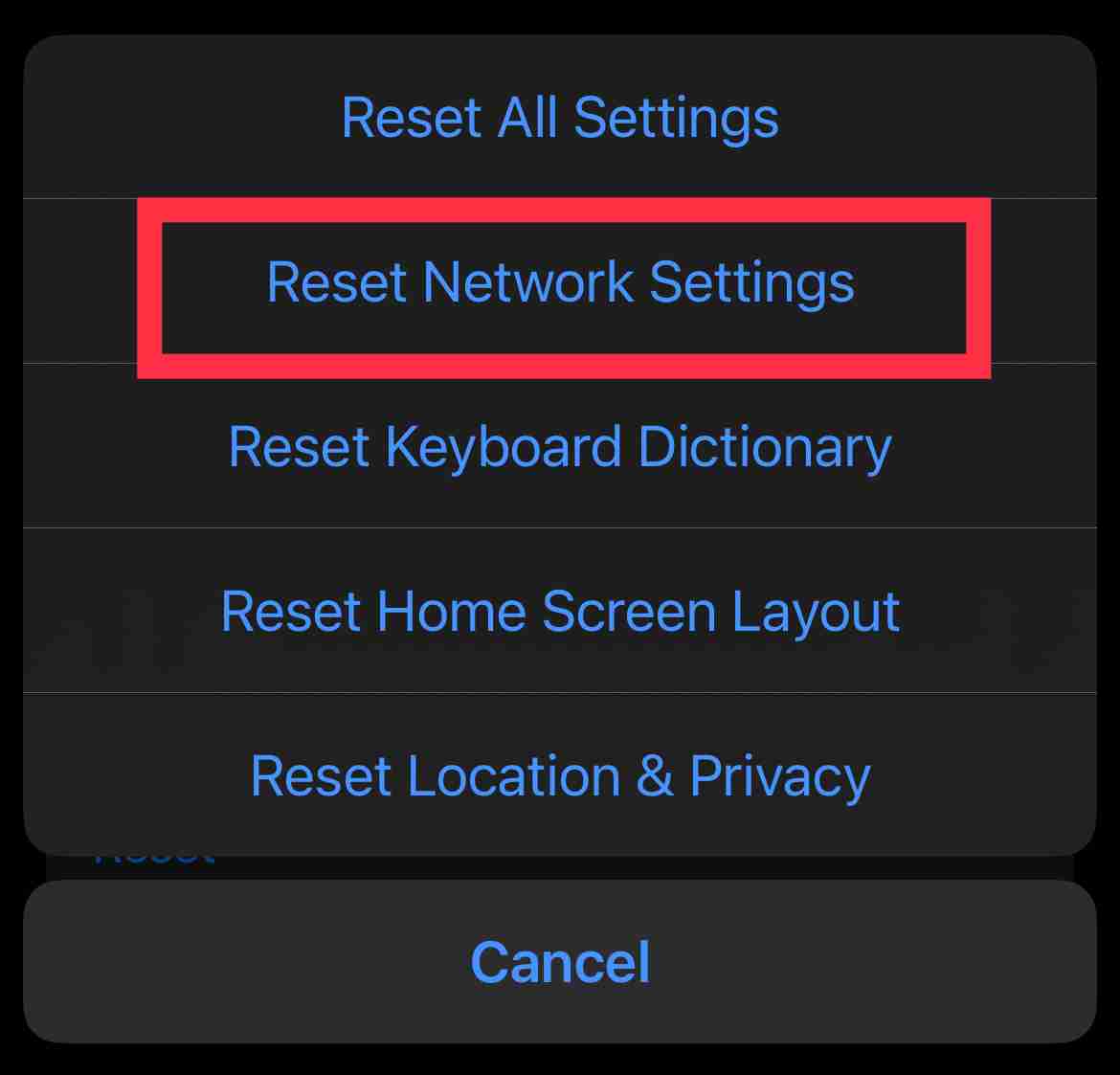
Try Using an Older Version or Switch Your Beta Tester Status
If Instagram Stories still aren’t loading and nothing else is working, here’s something worth trying. Some Android users said going back to an older version of the Instagram app actually helped. It’s not a permanent fix, but it can work.
Also, check if you’re part of Instagram’s beta testing program. If you are, try leaving the beta. Go to the Instagram page on the Play Store, scroll down, tap “Leave” under the beta tester section, then uninstall and reinstall the app. This will install the regular public version.
And if you’re not a beta tester already, you can actually try joining the beta to see if that version works better for you. Just hit “Join” under the beta section and wait a few minutes for the update to roll out.
Contact Instagram Support
If nothing else works and your Instagram Stories still won’t load, you can contact Instagram support directly through the app.
Just go to your profile, tap the hamburger icon (three lines), then go to Settings and Privacy > Help > Report a Problem. From there, you can send a message to their support team and get help with the issue.
RELATED GUIDES: –