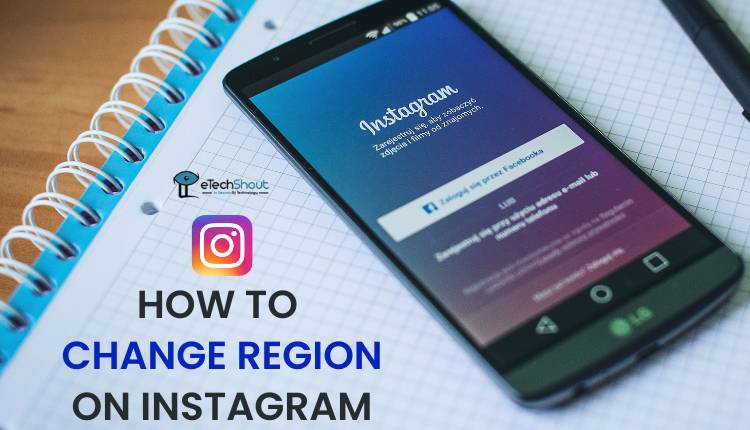Instagram, the immensely popular social media platform, has captured over 2 billion active users worldwide. However, even this social media giant isn’t perfect and can sometimes frustrate users with bugs and glitches.
One frequent problem that many Instagram users encounter is the failure to upload their stories. It’s extremely annoying when your content gets stuck in the uploading process or doesn’t post at all. A lot of Instagram users have faced this bug and struggled to find a solution. Luckily, there are several troubleshooting steps you can take to fix the issue.

In this article, we’ll cover the various reasons behind Instagram stories not uploading and give you a complete guide on how to resolve the problem.
Why is My Instagram Story Not Uploading?
Some common factors that may prevent your stories from posting successfully include using an unsupported video format (only MP4 and MOV are supported), violating Instagram’s terms, or having a poor internet connection. Additionally, Instagram may not be fully optimized for your specific device, which can be the reason for the uploading issues. There are also other reasons why Instagram not uploading stories include Instagram’s servers being down or the app having bugs.
8 Methods to Solve Instagram Story Not Uploading Issue
Check Instagram Server Status
The first thing you should do is check Instagram’s server status. As one of the world’s most popular social media platforms, Instagram experiences high traffic, which can sometimes cause server issues or outages. Additionally, Instagram may intentionally take its servers offline for maintenance purposes.
To check if Instagram’s servers are down, you can use third-party website like Downdetector. If you see a spike in reported issues on Downdetector, it’s likely that Instagram is experiencing technical difficulties, and your upload problems are not only to your account.
Check the Internet Connection
Another thing you should check is your internet connection. A good internet connection is important for successfully posting stories on the platform.
To confirm your internet connection is working well, run a speed test using a reliable internet speed test tool to get an idea of your current download and upload speeds.
Restart the App
Sometimes, the app can get stuck during the uploading process, and a simple restart can resolve the issue. To restart Instagram, close the app completely and then reopen it.
Update the App
If restarting the app doesn’t solve the problem, updating the Instagram app might help. So, check if there are any available updates for Instagram in the iOS App Store or Google Play Store. If an update is available, tap the “Update” button next to the app then try uploading the story after completing the update process.
ALSO READ: –
- How to Share Full Reels on Instagram Story (4 Easy & Working Methods)
- How to Fix Facebook Story Not Uploading
Clear Cache
If your Instagram stories aren’t uploading, another thing you can try is clearing the app’s cache. Cache is like a special memory where Instagram stores information to help it work faster. But sometimes, this memory can get mixed up or outdated, causing the app to have problems or not work correctly.
It’s important to note that this solution usually only works on Android phones and tablets. If you have an iPhone or iPad, you can try uninstalling the Instagram app and then reinstalling it.
Here’s how to clear the cache on an Android device:
- Go to your phone or tablet’s Settings app.
- Find the Apps or Application Manager section.
- Look for Instagram in the list of apps and tap on it.
- Tap on the “Storage” option.
- Tap on “Clear Cache.”

Enable Hype Feature
If you’re having trouble uploading your Instagram stories, it might be because of a new feature called “Hype.” Here is how to resolve by enabling that feature:
- First, open the Instagram app and click on the plus sign (+) on the your Instagram home screen.
- Tap on “Story” to create a new story.
- Once you’re in the story creation screen, find the little gear icon in the top right corner and tap on it.
- Now, tap on the first option that says “Story.” Scroll down a little bit until you see a section called “Hypes.” It might be called something slightly different if your Instagram is in another language.
- Under the “Hypes” section, look for an option that says “Allow hypes” and tap on it. Then, choose the option that says “People you follow.” This will let your friends and followers use the Hype feature on your stories.
- After that. tap on the back arrow in the top left corner to go back to the main story settings. Finally, tap on the “Done” button in the top right corner to save your changes.
Now that you’ve allowed Hypes from the people you follow, try uploading your story again. It should work just fine.
Don’t Add GIFs on Your Story
If you’re having trouble uploading your Instagram story, it might be because you’re using GIFs. GIFs are those funny little moving pictures that people often add to their stories to make them more fun and interesting. However, sometimes GIFs cann be reason for error message that says something like “Unable to Upload” or “Couldn’t Upload Story” when you try to upload story.
To find out if GIFs are causing the problem, try uploading your story without adding any GIFs. If your story uploads successfully without the GIFs, then you know that the GIFs were the issue.
Change the Format of Instagram Video Story
When you want to share a video on your Instagram story, it’s important to make sure that the video is in the right format to get uploaded. Instagram stories work best with videos that are in the MP4 or MOV format.
You can check if your video is in a format that Instagram supports by visiting their official website. If your video is in a different format, use a free video converter or editing tools to change it into a compatible format like MP4 or MOV.
Once you’ve made sure your video is in the right format, try uploading it to your Instagram story again.