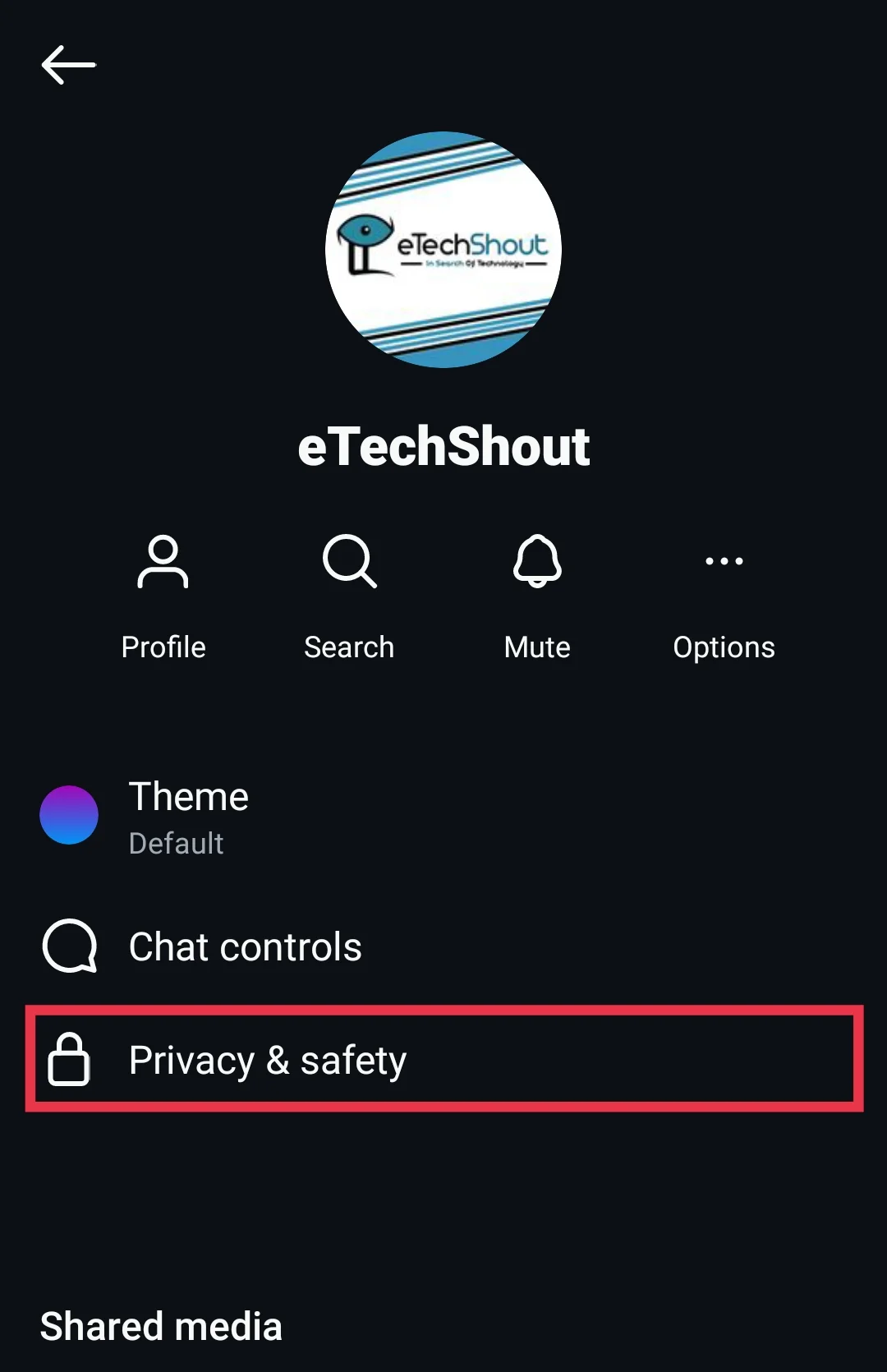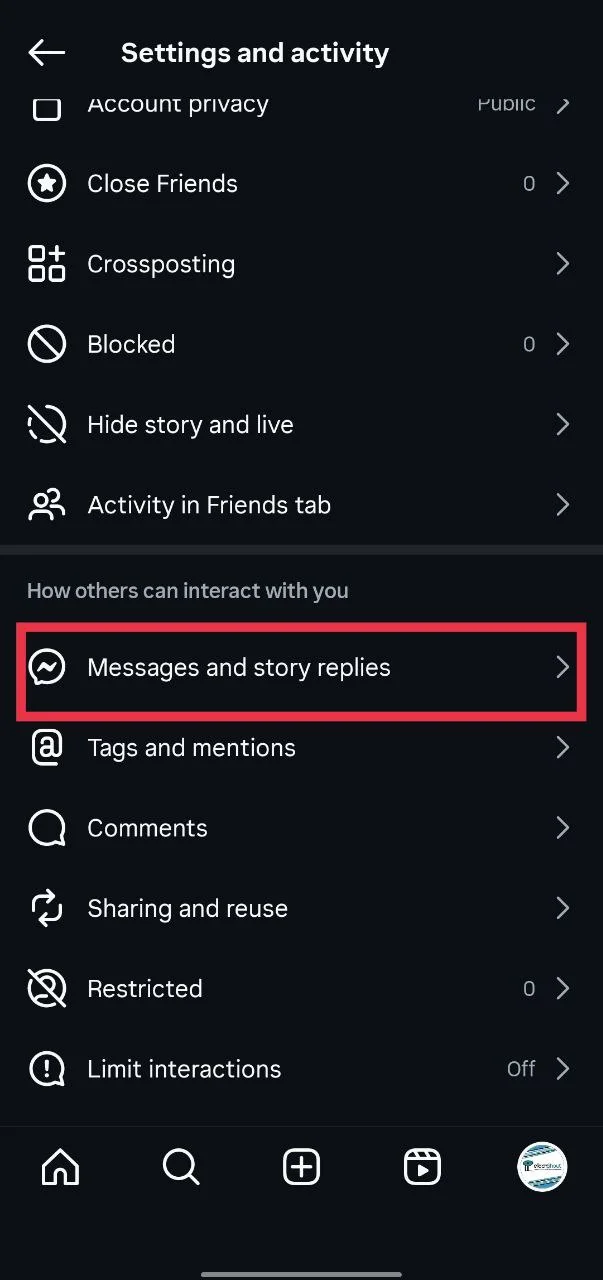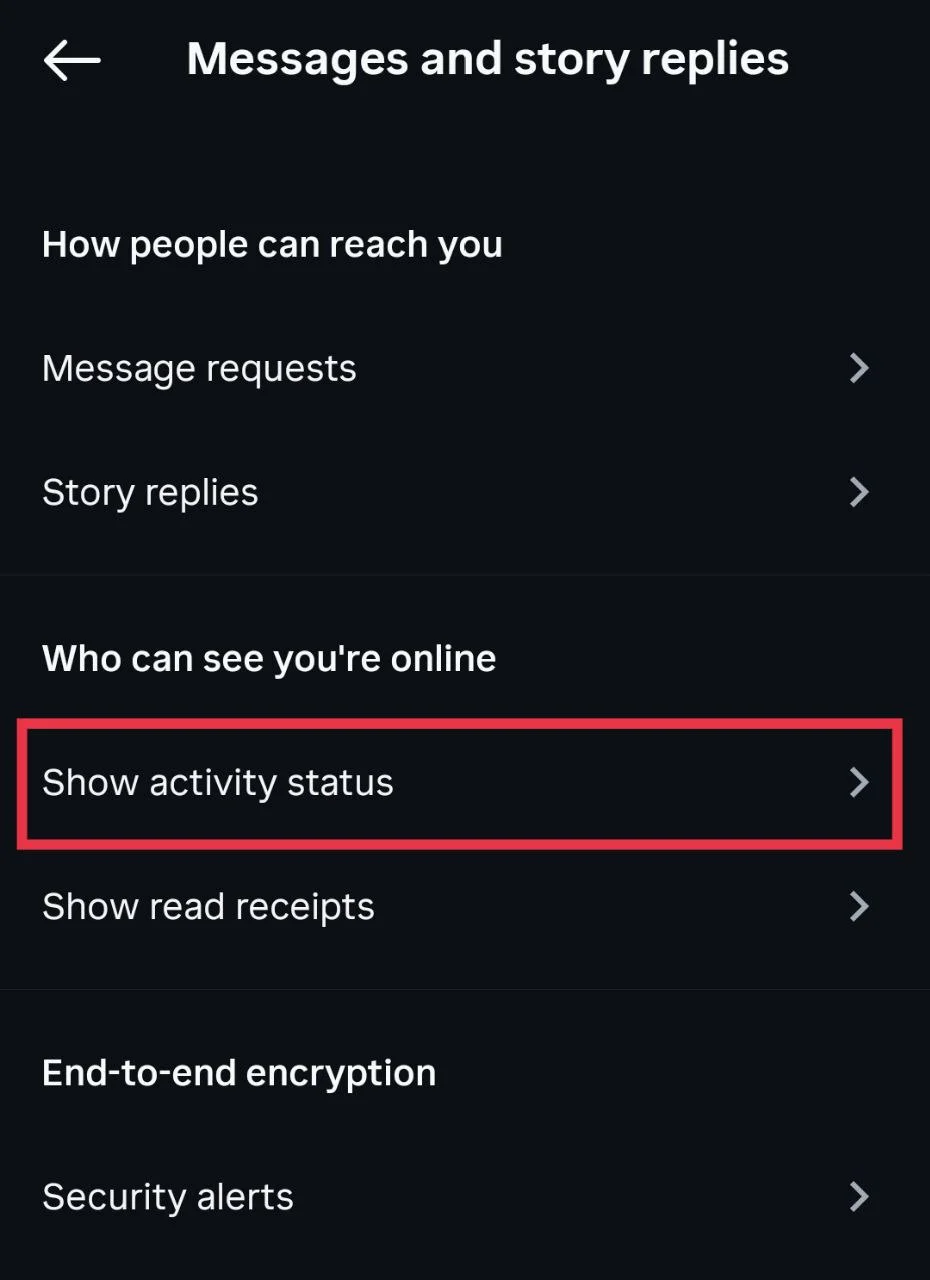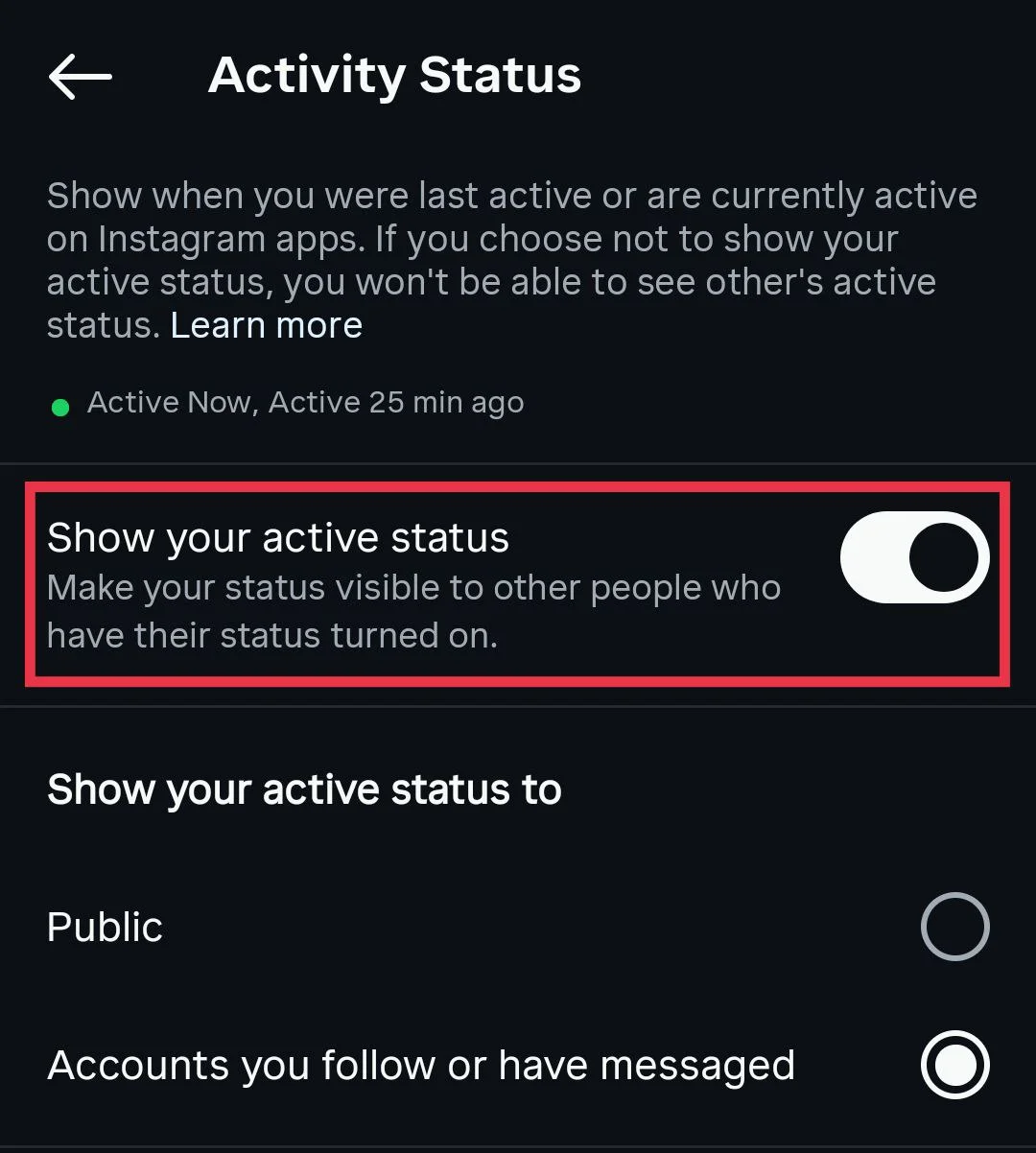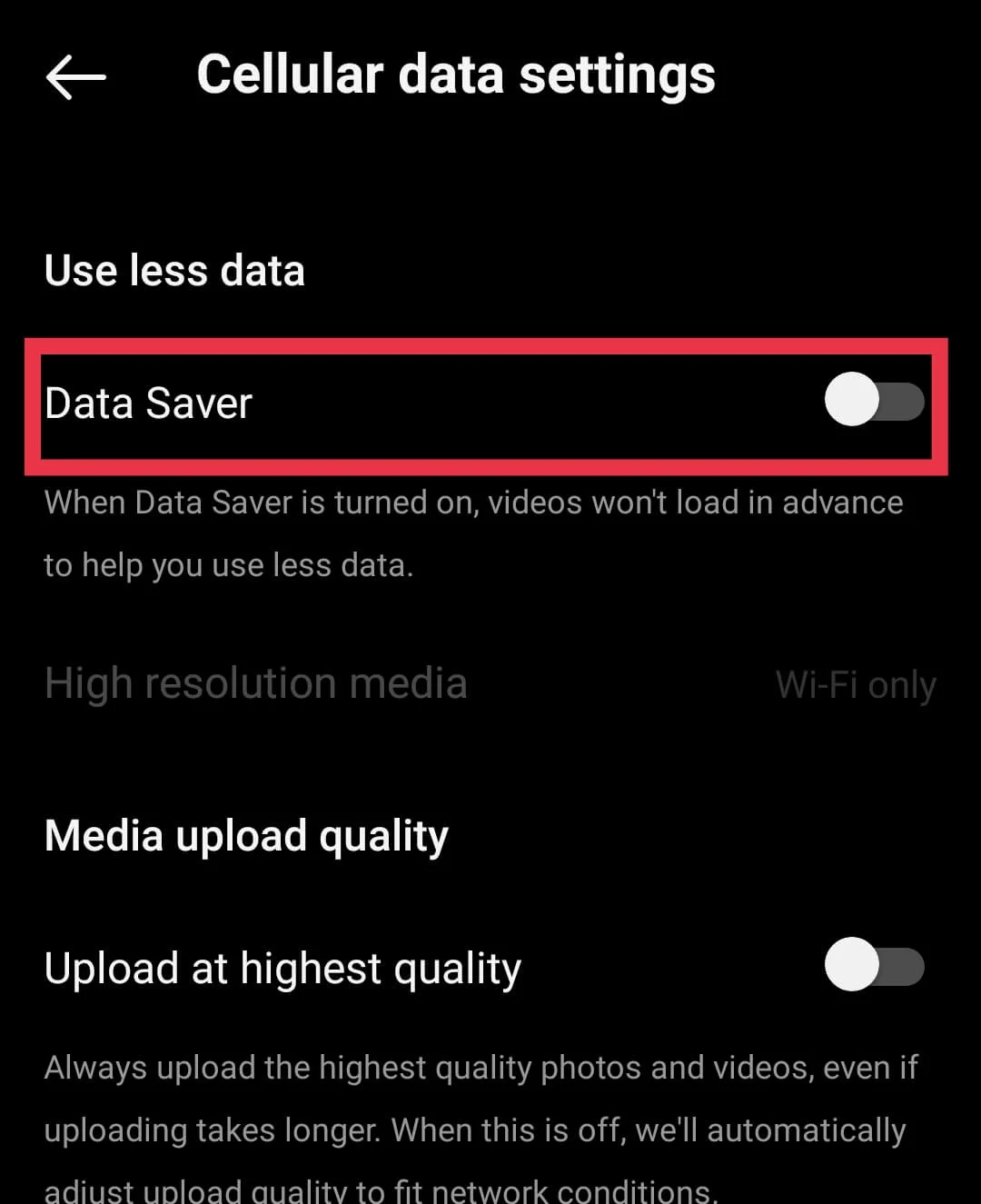Instagram has grown so much these days that most of us spend a good amount of time scrolling, posting, and chatting with friends there. Honestly, it has become a bit addictive for me, too. One thing I really like while chatting is the typing indicator. You know, that little note that pops up and shows when the other person is typing. It makes conversations feel real and instant.
Recently though, I noticed that sometimes the typing indicator just doesn’t show up. I was waiting for a reply from a friend, and I kept wondering if they were typing or just ignoring me. It felt strange because I had always relied on that tiny feature to know if a response was coming. I realized this is a common issue many people run into, and it can be a bit annoying when you are in the middle of a chat.
10 Quick and Easy Ways to Fix Instagram Typing Indicator Not Working/Not Showing
Check the Typing Indicator Setting in Chat
After digging around in the app, I found that Instagram actually has a setting to disable the typing indicator. If the person you are chatting with has turned this option on (sometimes even without realizing it), you will never see the typing status when they are replying to you.
In my case, this was exactly the issue. I couldn’t see the typing indicator at all, and later my friend told me he had enabled this feature. Once he turned it off, the typing indicator started showing again.
To check the Typing indicator setting in a chat
- Open the chat with the person.
- Tap their name at the top of the conversation screen.

- Select “Privacy and safety”

There you see the “Typing indicator” option. If they turned this off, you will not see when they are typing to you. If you turn this on, they will not see when you are typing to them.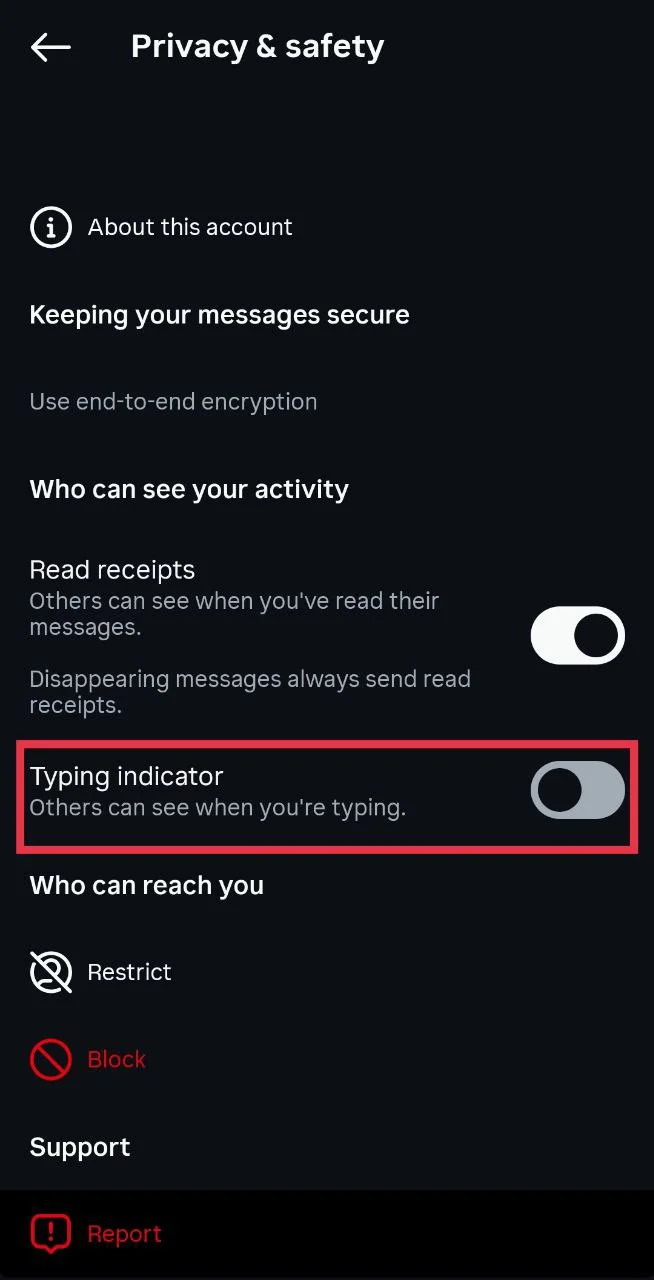
In my case, my friend had it on, so the typing indicator did not show for me. Once he turned it on, it came back. However, if the typing indicator is not showing for every chat person and not just one or two, then you should try the fixes below, because not everyone enables this option.
Update the Instagram App
From what I noticed, this issue mostly happens because of Instagram itself. Many users who faced the typing indicator problem said it went away on its own after a few hours or days. A simple fix you can try is updating the app.
- Open the Play Store (if you are an Android user or App Store (if you are an iPhone user).
- Search “Instagram” using the search bar.
- If you see an “Update” button, tap on it to install the latest version.
Once updated, the typing indicator on the Instagram app should start showing again. So before trying other fixes, make sure you are using the latest version of Instagram.
Check if They Are Using a Modded Instagram App
While it’s never a good idea to use modded apps, there is always a chance that the person you are chatting with is using one. Some popular Instagram mods, like Instander, include privacy features that allow users to hide certain activities. These apps often let people view stories and live streams anonymously, mark messages as unread, and even turn off the typing indicator completely.
So, if your friend or someone you are talking to is using a modded version of Instagram and has enabled this feature, Instagram’s typing indicator will not show up for that person in your chats. If that is the case, there is no way for you to fix it on your side. The only option is to ask them directly and request them to turn it off.
Restart Your Phone
I came across users saying that after restarting their device a couple of times, the typing indicator started showing again. And surprisingly, it worked for many users. All you need to do is restart your phone, and if it still does not show up, restart it again once or twice more.
It is also worth force closing the Instagram app from the recent apps pane by swiping it away on both Android and iOS. If you are an Android user, you can go one step further and force stop the app from your phone settings under Apps > Instagram > Force stop.
Check Your Internet Connection
Since Instagram is an online app, it needs a good internet connection to run as it’s meant to. If your connection is weak or keeps dropping, some features may not work. That includes the typing indicator, which might not show up for you or even for the person you are chatting with.
What you can do is switch between Wi Fi and mobile data to see if the problem goes away. If you are already on Wi Fi, try restarting your router or connecting to another network just to test.
Turn On Your Activity Status
The typing indicator on Instagram depends a lot on the Activity Status feature. If this option is turned off, you will not be able to see when someone is active, and the typing indicator will also disappear from your chats. So before trying anything else, it’s good to check if your Activity Status is enabled.
- Open Instagram and go to your profile page.
- Tap on the three-line menu in the top right corner to navigate to Settings and activity section.
- Scroll down and select “Messages and story replies”

- Now tap on “Show activity status”

- Make sure the switch is turned on. If it is off, turn it on.

Once this is enabled, you should be able to see when others are active and also notice the typing indicator in your conversations again.
Turn Off “Use Less Mobile Data”
If you are using mobile data, Instagram has a setting that tries to save data. It is called “data saver”. The problem is that when this option is turned on, some features may not work, and that can also affect the typing indicator.
- Open Instagram and go to your profile.
- Tap the three-line menu and scroll down to select “Data usage and media quality”

- Now, disable the “Data saver” option toggle.

After that, go back to your chats and check if the typing indicator is showing again. Disabling this setting often helps when you are relying on mobile data.
Clear Instagram App Cache (Android Users)
If you are using an Android phone, clearing the Instagram app cache can sometimes fix small issues. The cache is basically temporary data stored by the app. Many users have noticed that clearing the cache helps bring back missing features, and it’s safe to try if you are an Android user, since iOS does not have this option.
- Open your phone settings.
- Go to “Apps” and tap on Instagram.
- In the storage section, tap the “Clear Cache” option

- Once done, open Instagram again and check your chats.
If you are an iOS user, instead of clearing cache, you can offload the Instagram app. Just go to Settings > General > iPhone Storage > Instagram > Offload App. Then reinstall it from the App Store.
Enable Background Data or Background App Refresh
Instagram needs to stay active in the background to keep features like the typing indicator working properly. If background data is restricted, the app may not update in real time. That is why it’s important to check this setting on your phone.
On Android
- Open your phone settings.
- Go to “Apps” and tap on “Instagram”
- Tap on “Data usage details”
- Make sure “Background data” is turned on.
- Also, check that the toggles for Disable Wi Fi and Disable Mobile data are not turned on.
On iPhone
- Open the Settings app on your iPhone.
- Scroll down and tap on “Instagram” (on iOS 18 or above, first select Apps in Settings, then choose Instagram).
- Enable the toggle for “Background App Refresh”.

Contact Instagram Support
If the Instagram typing indicator is still showing up on Instagram. The issue might be on Instagram’s side. In that case, the best step is to report it directly to Instagram so their team can look into it.
The quickest way is by shaking your phone while you are on the Instagram app. A pop-up will appear, then tap “Report a problem”. Now, you have to write a short note about the typing indicator issue and send it.
If shaking your phone does not bring up the option, you can do it manually:
- Go to your profile.
- Tap the three lines in the top right.
- Scroll down to “Help” and tap “Report a problem”
- Choose “Report problem without shaking”
- Type a few words explaining the issue and submit it.
Once you report, keep checking the email linked to your Instagram account because that’s where you might receive updates or replies from Instagram.
- RELATED GUIDE: – How to Message a Private Account on Instagram (Without Following)