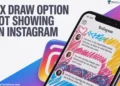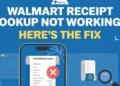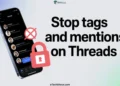If you’ve seen the “Web page not available” error on Instagram, you know how random it can feel. One moment you’re checking your messages, and the next, that strange link pops up with the line “Could not be loaded because: net::ERR_HTTP_RESPONSE_CODE_FAILURE.”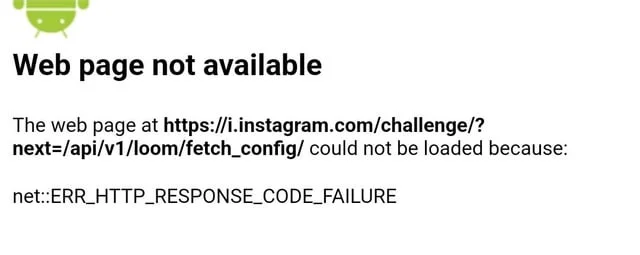
This issue usually pops up when the app is unable to connect with Instagram’s servers. It might appear when you open your inbox or tap on a notification, and the app just fails to load what you’re trying to see. It’s an annoying hiccup that shows up without warning.
Here we’ll share some effective ways to fix the Instagram “Web Page Not Available” error easily and quickly.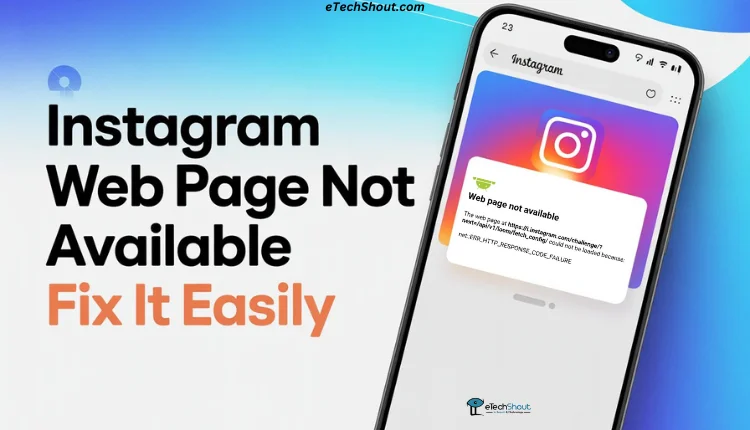
6 Easy Methods to Fix Instagram Web Page Not Available Error
Force Close and Reopen Instagram
The first thing you can try is closing and opening the Instagram app again. Some minor issues can appear when the app stays open in the background. The steps below work for both iPhone and Android:
- Swipe up from the bottom of your screen and pause in the middle to see your recent apps.
- Find Instagram, then swipe it up to close it.
If you are an Android user, you can also force close the app from device settings > apps > Instagram > force stop section.
Update Instagram
If you’re using an old version of Instagram and don’t remember when it was last updated, that might be the reason this error keeps appearing. The only fix for this is to update the app to the latest version.
- Open the Google Play Store on Android or App Store on iPhone
- Search for Instagram, and click on the “Update” button if you see the option.
- Once the latest version is installed, open Instagram again and see if the “Web page not available” error is gone.
Clear the Instagram App’s Cache
Instagram keeps temporary files in your phone’s memory so it can load faster. Over time, these piled-up cache or data files can affect the features of the app.
For Android: Open Settings, then tap Apps > Instagram > Storage, and press Clear cache. Then reopen the Instagram app and see if the error is gone. If not, you can also try the “Clear data” option in the same settings.
There isn’t a direct option to clear cache on iPhone or iOS, but you can offload the app instead. Head to Settings > General > iPhone Storage > Instagram, select Offload App, confirm it, and then reinstall Instagram from there.
Install an Older Version of Instagram
If you started getting this error after updating the app to the latest version, switching to an older version might help on Android. Sadly, this option is not for iOS users. Older versions of the app sometimes work more reliably on certain Android devices.
- First, uninstall the Instagram app from your phone. Then visit https://instagram.en.uptodown.com/android/versions or any other trusted sites
- Choose a version released about a month ago and tap Download to get the APK file.
- Once it’s installed, open the Instagram app
- Now, log in to your account with your details, and see if the web page issue is gone.
Reinstall the App
Another way you can try is removing and reinstalling the Instagram app. It can make hidden issues clear that don’t go away on their own.
So, delete/uninstall the app from your phone, then navigate to the Play Store/App Store and install the Instagram app again.
Update your Device
If your phone’s software is too old, it can cause issues with newer apps like Instagram. Most apps today are built to work on the latest versions of Android and iOS. With new devices launching almost every day, older systems can struggle to keep up and may not support the newest app updates.
- For Android: Open Settings > System > System update. If an update is available, tap Install Now, Reboot and install, or Install System Software depending on your device.

- For iPhone: Go to Settings > General > Software Update. If an update appears, tap Download and Install, then follow the on-screen steps.
If your device doesn’t have any new updates available, it might be too old. Your only option is to get a newer device or wait for Instagram to fix the error.
These are some effective ways to fix the Instagram “Web Page Not Available” error. If you found this useful, do share it. And if you know any other method, tell us. We’ll update the article so it can help others, too.