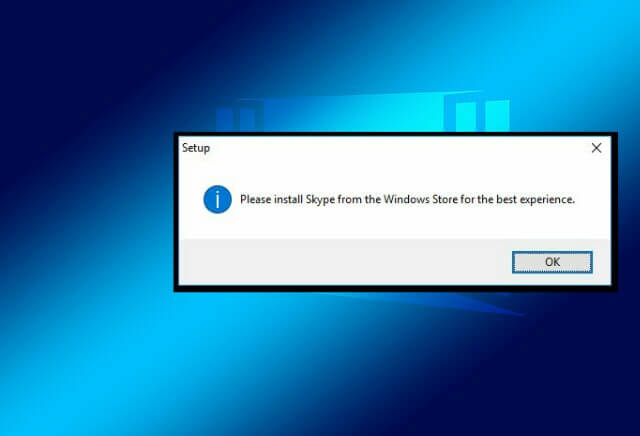
When we download Skype from an unknown source and install it in Windows, we will get an error message saying “Please install Skype from the Windows Store for the best experience”. The reason is that Microsoft doesn’t let you run Skype from unauthorized sources, instead wants you to use the version from Windows Store. So the Windows OS detects that Skype is not installed from the official Windows Store and it is downloaded from third-party sites. You can easily fix this simple issue from the below-mentioned methods to get rid of the error.
Method 1
How to Fix Please install Skype from the Windows Store for the best experience Error?
- Download the Skype from the official Skype website
- If you have already downloaded the Skype installation file then skip above step
- Now Right click on the Skype installation file
- Select “Properties”
- Click on “Compatibility”
- Now tick on “Run this program in compatibility mode for”
- Then select “Windows 8” or “Windows 7”
- Click “Apply” and OK
- You are done! Now you can use Skype without ‘Please install Skype from the Windows Store for the best experience’
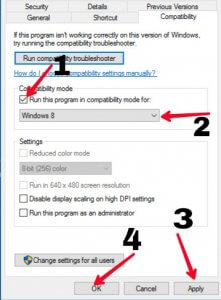
Method 2
Fix Install Skype from the Windows Store for the best experience Error
The above method doesn’t work for everyone. So here is another method to fix the ‘Please install Skype from the Windows Store for the best experience’ error using an elevated command prompt.
- Navigate to the folder containing the Skype setup file. Example – pushd C:\Users\Lokesh\Downloads\Programs
- Now open Elevated Command prompt by opening a command prompt as an Administrator
- Now run the setup file with “/Silent”. Example – C:\Users\lokesh\Downloads\Programs>Skype -8.12.0.2.exe /silent
- Hit Enter to fix the issue.
What is an elevated command prompt?
Elevated command prompt lets you launch programs or access files that require Administrative privileges.
How to start an elevated command prompt?
Search for command prompt. Right click on it and run it as an Administrator to start the elevated command prompt.
That’s all about how to fix the ‘Please install Skype from the Windows Store for the best experience’ error in Windows. Do comment on which method helped you to fix this issue. If you have any questions related to any of the methods above, feel free to ask in the comments section.







