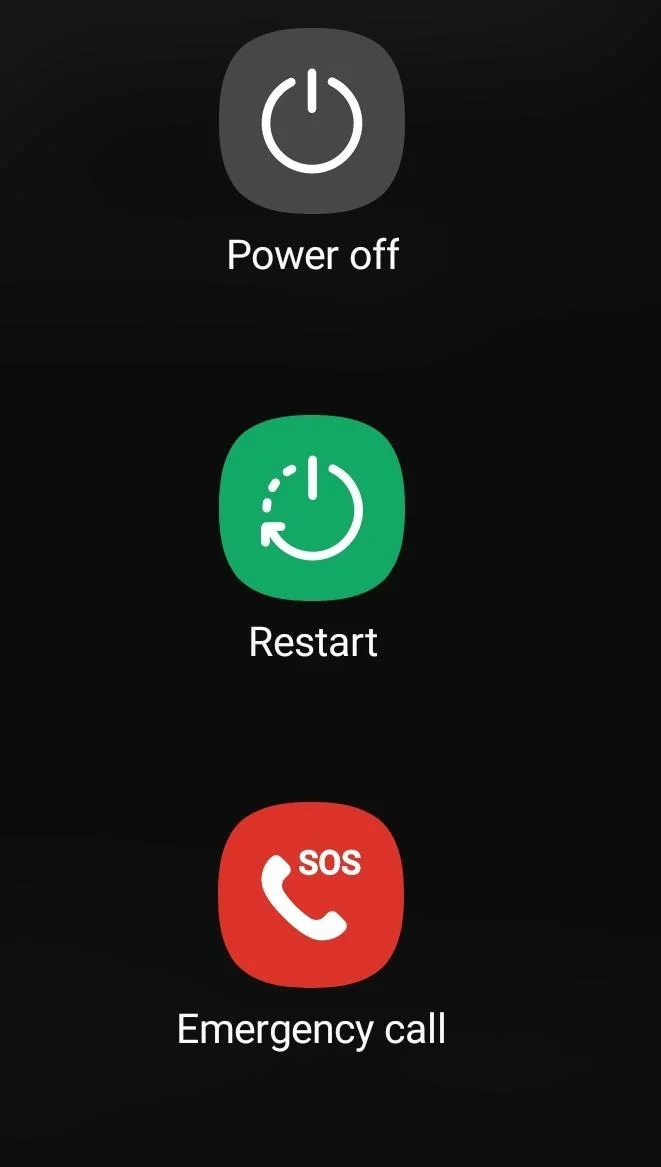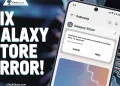If you are using Verizon on your Android phone, you might have seen that message saying “Please wait while voicemails are being downloaded.” It usually pops up when you are excited to hear an important voice note or just want to clear those notifications, but instead, you end up staring at the screen waiting longer than expected.
A lot of Verizon users have noticed this, and it seems to happen more often on Samsung phones. Since voicemails are kept on Verizon’s servers and not on your phone, your device has to download them first before you can listen. Until that process is done, the message stays on the screen.

6 Quick Ways to Fix “Please Wait While Voicemails Are Being Downloaded” Error on Android
Refresh on the Voicemail App
One quick fix that has worked for many users is refreshing the app.
- First, open your voicemail app
- Tap on the three dots in the top right corner.
- From the menu that appears, tap the “Refresh” option.
For a lot of people, this simple step cleared the “please wait while voicemails are being downloaded” message right away.
Clear Data and Cache of the Voicemail App
For many Samsung users, this issue can happen because of corrupted app data. Clearing the app’s data and cache has fixed it for a lot of people. However, you need to know that any archived messages may be removed in the process, but your inbox messages should stay safe.
- Open Settings on your phone.
- Go to Apps and select Visual Voicemail.
- Tap Force Stop.
- After that, go back and click on Storage.
- Select Clear cache and then Clear data.

After this, try opening your voicemail again and check if the error message is gone.
Restart Your Phone
Sometimes the voicemail error is only temporary, and many users have found that rebooting their device helps the app load messages normally.
- Press and hold the Power button.
- Select Restart.

- Once your phone turns back on, open the Visual Voicemail app.
Now check if the “Please wait while voicemails are being downloaded” message is gone. If it is still there, move on to the next solution.
Make Sure Mobile Data is On
Visual Voicemail usually needs mobile data to work. If your phone is only on Wi-Fi, the app may not be able to download new messages.
- Open Settings and go to Network and Internet.
- Tap Mobile Network.
- Make sure Mobile Data is turned on.
- Turn off Wi-Fi for a moment and let the app use your carrier’s data.
If the messages start downloading after this, it means the voicemail app needed mobile data to sync. If it still doesn’t work, head to the next solution.
Listen to Your Voicemail
Some users found that calling their voicemail the old-fashioned way fixed the problem. In one case, listening to a message with information about Visual Voicemail made the app start working again, and all messages were fine.
- Dial your voicemail number from your phone.
- Listen to any pending messages, especially system messages related to Visual Voicemail.
- Once done, open the Visual Voicemail app and check whether the error has gone.
If it does not help, continue with the next solution.
Turn On & Off Airplane Mode
If your phone is still getting the error message, follow the steps below:
- Swipe down from the top of your screen to open the notification panel, and tap the Airplane mode icon (You can also enable it by going into Settings).

- Wait about 20 to 30 seconds.
- Turn Airplane Mode off.
- Open the Visual Voicemail app again.