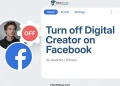When Facebook first brought out Messenger, it felt like a fresh way to chat outside the main app. Over time, it became heavier with updates and features, but people still kept using it every day to send messages, share photos, and connect through calls. For many, it turned into a main tool to stay in touch with friends and family.
Lately, though, a lot of users have been seeing an error message on call saying “This app version is deprecated. Please update your app.” The issue mostly shows up when trying to start a video call. It has been noticed on both Android and iPhone, but those using older iPhones or older versions of iOS like 12 or 14 seem to be hit the hardest.
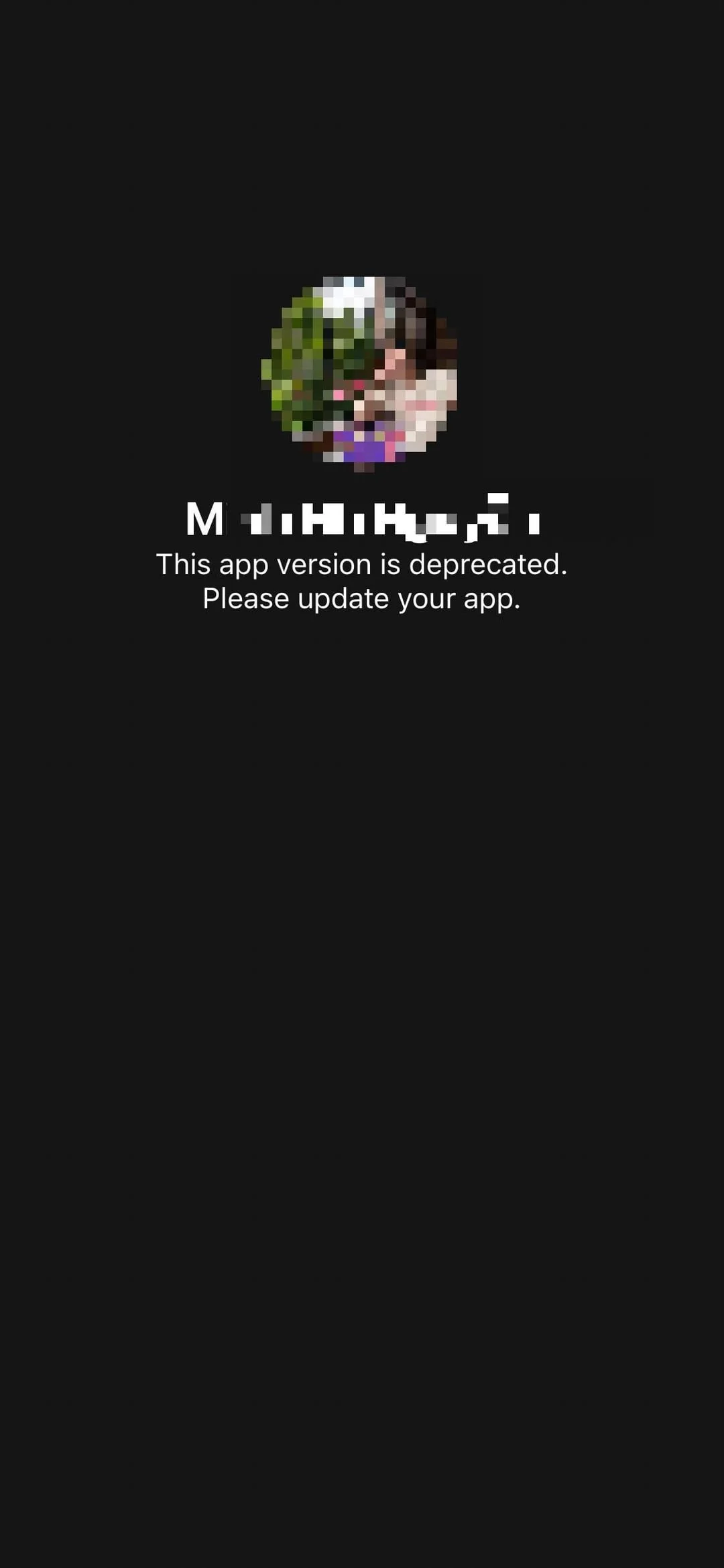
Because of this, plenty of users have been reaching out with questions, trying to understand what is really going on. After testing and checking different fixes, we have gathered some working solutions that can actually help Android and iPhone users deal with this error.
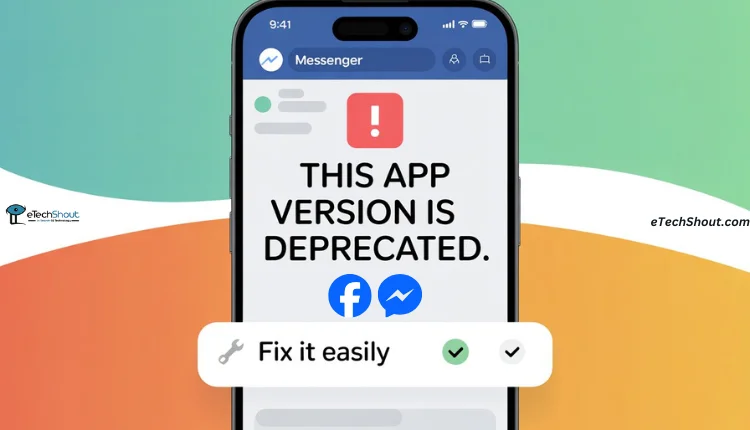
7 Ways to Solve “This App Version is Deprecated” on Facebook Messenger on iPhone & Android
Update Facebook and Messenger App
One direct solution before trying anything else is to update both Facebook and Messenger. The error message even says “Please update your app” clearly. Sometimes people update only Messenger and forget that Facebook also plays a role in how Messenger works. If either one is outdated, errors like the “app version deprecated” message can appear during calls.
On iPhone, use the App Store, and on Android, use the Play Store to update both apps. If it only shows Open, your app is already up to date. After installing the latest version of both apps, test the video call again to see if the issue is gone.
Use MessengerFix14 Tweak
For people using old iPhones that cannot update Messenger anymore, there is a little trick some users have tried out. It is a tweak called MessengerFix14. This small tool was made to bring Messenger back to life on devices stuck on older versions of iOS, where the normal app no longer works.
Since this is a tweak, your iPhone needs to be jailbroken first. Once your phone is jailbroken, open Cydia or Sileo, search for MessengerFix14, and install it. After the installation, restart Messenger, and the error about “app version deprecated” should stop showing when you try to make a video call.
That said, it is worth knowing that this trick does not give you the full Messenger experience. However, you need to keep in mind that Facebook occasionally pushes a new design layer over the older version of the app. While the tweak resolves the video call issue, it can result in the loss of certain features, and the app layout may appear different from the standard interface.
This method is more like a workaround than a full fix. It is mainly for people who already have a jailbroken iPhone and have no way to update to a newer iOS version. If your device supports updates, the safer and easier way is still to keep both Facebook and Messenger updated directly from the App Store.
Install the Latest IPA Using iPA Ranger
There is another way iPhone users can try if the usual updates do not work. It involves using a tool called iPA Ranger. This tool lets you install Messenger in a slightly different way by editing the app file before putting it back on your phone.
- Download the latest Messenger IPA using iPA Ranger.
- Extract the IPA file on your computer or directly on your phone if supported.
- Open the app settings inside the IPA and change the MinimumOSVersion to 15.0.
- Save the changes and install the edited IPA back on your iPhone.
After you install it, Messenger should run without showing the deprecated error message. This trick basically makes the app believe your iPhone is on a newer version of iOS.It can be a handy way to keep using the app on older phones.
This fix is a bit more technical and may take some patience, but if you are comfortable working with IPA files and tools like iPA Ranger, it can help you continue using Messenger without the update error.
Use iPA Ranger on Jailbroken iPhone
For iPhone users with a jailbroken device, iPA Ranger can help fix the Facebook messenger app version deprecated error. You can try the steps below:
- Open iPA Ranger and download the most recent Messenger IPA file.
- Now, uninstall Messenger from your iPhone, then reinstall it from the App Store.
- Open Filza on your device and locate the Messenger IPA file you downloaded.
- Tap the file and choose “Extract” to create a folder with the app contents.
- Now, go into the folder, then navigate to “Payload/Messenger.app/” and find the Info.plist file.
- Press and hold “Info.plist”, then select “Move”
- Now, navigate to “var/containers/bundle/application/messenger/messenger.app/” on your iPhone and paste the file. If a file already exists, choose Replace.
Force Stop and Reopen Messenger
Another quick trick you can try is to simply close Messenger completely and then open it again.
- On Android, just head into Settings > Apps > Messenger > Force Stop. After that, tap on the Messenger icon from the app drawer or homescreen
- On iPhone, swipe up from the bottom of the screen and hold for a moment to see all your recent apps. Find Messenger in that list, swipe it away so it is closed, and then tap the app again to open it.
Clear Cache and Data on Android
If you are using an Android phone, one easy trick is to clear Messenger’s cache and data. Go to device Settings > Apps > Messenger > Storage. You will see options to clear cache and clear data. Tap on both, then open Messenger and log in again. If this does not fix the issue, you can try the same process for the Facebook app as well.
Uninstall Messenger and Install It Again
The last method you should definitely try if the above ways did not help is to remove Messenger from your phone and reinstall it. This works for both Android and iPhone and often clears the deprecated app error completely.
On Android, hold the Messenger icon and tap “Uninstall”, then reinstall it from the Play Store. If you are on an iPhone, hold the app, select “Remove App” then “Delete App”, and reinstall it from the App Store.
If this does not fix the issue, you can try the same process for the Facebook app as well.
RELATED GUIDES:
- How to Fix “Can’t Perform the Action You Requested” on Facebook
- How to Fix Facebook Story Not Uploading
These are the effective step-by-step methods we found to bypass the “This app version is deprecated” Messenger error of Facebook. That said, this problem happens mainly on devices running iOS 14 or earlier because those systems are very old. If you can, update your device software or consider upgrading the device, and please tell us which method worked for you in the comments.