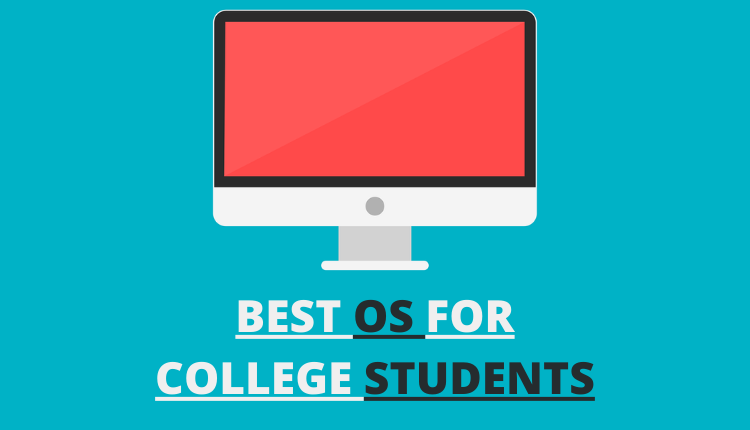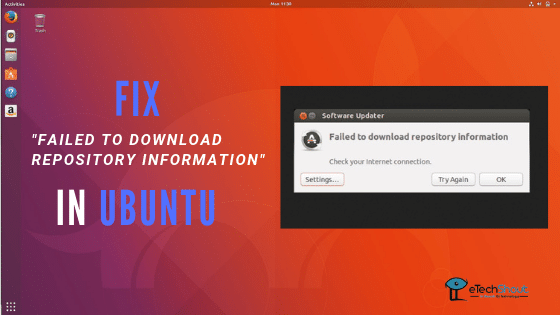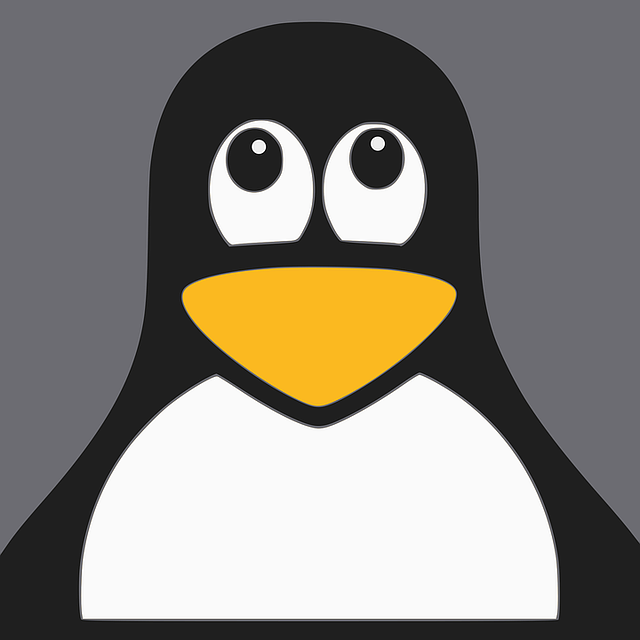Are you looking for TSC_DEADLINE disabled due to Errata; please update microcode to version: 0x52 (or later) solution? Well. We will tell you the methods to fix TSC_DEADLINE disabled due to Errata in Ubuntu/Linux Mint.
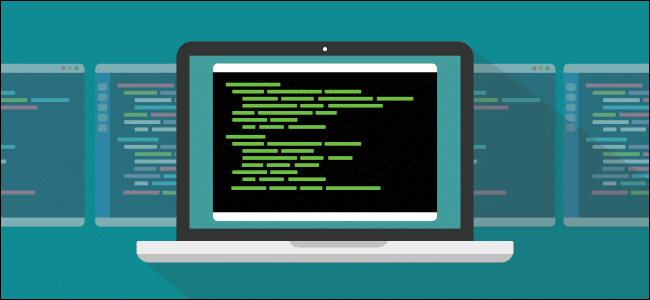
How to Fix TSC_DEADLINE disabled due to errata Error in Linux Mint?
Most of the times, you get TSC_DEADLINE disabled due to errata prompt when there is a problem with your root drive.
- At the initramfs prompt, type exit
- Hit enter to see the error message
- If it shows error path to the device that failed, /dev/something, then type fsck -y /dev/etechshout (Replace etechshout with the actual path)
- It will repair the problem with the root drive and once it completes successfully, type reboot and hit enter
- That’s it! I hope this method solved TSC_DEADLINE disabled due to errata error in Linux Mint.
- Suggested Read: –
- Why You Should Learn Linux?
- Tools to Run Windows Programs On Linux
- Things You Should Consider Before Switching to Linux
- Linux Mint 19 Cinnamon – New Features | How to Install Linux Mint 19 Cinnamon
How to Solve TSC_DEADLINE disabled due to errata Error?
If the above method didn’t work for you, then no worries. Here is another method to solve TSC_DEADLINE disabled due to errata error.
- First of all, you should check if there is an update available for your BIOS/UEFI.
- After updating the BIOS/UEFI, try the below commands
- Depending on your processor brand, the following command line :
sudo apt-get install intel-microcode
OR
sudo apt-get install amd64-microcode
- The above commands will automatically apply the latest processor firmware when the Linux kernel is booting. I hope this solved the issue.
Wrapping Up
So, guys, that’s it for the article on methods to fix TSC_DEADLINE disabled due to errata error. I hope the above methods helped you to fix this error. If one of the above-mentioned methods worked for you, please comment below specifying the method that saved your day. Please, don’t forget to share this article with your friends.