
If you own a Vizio TV, you might have come across the irritating error code 2903_1, disrupting your streaming experience. This error can be quite a nuisance, interrupting your access to favorite shows and movies by causing SmartCast home to be unavailable. Fortunately, there’s no need to panic, as we’re here to help guide you through the process of resolving the Vizio error code 2903_1 so that you can quickly get back to enjoying your streaming content.
In the upcoming sections, we’ll provide you with a step-by-step tutorial to fix this particular error, ensuring that you can resume your streaming activities without further inconvenience.
What is 2903_1 Vizio Error Code?
Vizio error code 2903_1 is a common issue that Vizio TV owners experience, leading to problems like the home not being available or difficulties in loading the SmartCast input.
This error essentially disrupts the usual functionality of the SmartCast feature, preventing users from accessing their home screen or initiating the SmartCast input.
How to Fix Vizio Error Code 2903_1
Power Cycle
One recommended method to resolve the Vizio error code 2903_1 is to perform a power cycle on your Vizio TV. This simple process can often reset the TV and potentially resolve the error. Here’s a step-by-step guide on how to power cycle your Vizio TV:
- Use either the power button on the TV itself or the remote control to power off your Vizio TV.
- Once the TV is turned off, disconnect the power cord from the wall outlet or power strip. Ensure that the TV is completely disconnected from the power source.
- Allow the TV to remain unplugged for at least 30 seconds.
- After the waiting period, plug the power cord back into the wall outlet or power strip.
- Use the power button or remote control to turn on your Vizio TV. Allow it to boot up completely and check if the error persists.
Check Your Internet Speed
Another crucial step in resolving the Vizio error code 2903_1 is to check and ensure the stability of your internet connection. So, firstly confirm that your Vizio TV is connected to the internet. Make sure you check the Wi-Fi or network settings on your TV to ensure it’s properly connected.
After that, restart both your modem and router to refresh the internet connection. Power them off, wait for about 30 seconds, and then power them back on. Once they’ve fully restarted, check if the error persists.
Consider switching to an alternative network to see if the error is network-specific. For example, if you are using Wi-Fi, try connecting your Vizio TV to a mobile hotspot or vice versa.
If checking and restarting your internet connection didn’t resolve the Vizio error code 2903_1, you can perform a network connection test directly on your Vizio TV. Follow these steps:
- Use your remote control to access the menu options on your Vizio TV.
- Navigate to the “Network” option in the menu and press the OK button on your remote to enter the network settings.
- Within the network settings, choose the “Network Connection” option and press OK to proceed.
- Look for the “Test Connection” option and select it. Press OK to initiate the network connection test.

- Allow the test to run its course. The TV will assess the network connection, and upon completion, it will provide feedback on whether the connection is successful.
- After the test is complete, check the results to ensure that your Vizio TV is successfully connected to the internet.
Re-enable DHCP Settings
Enabling DHCP (Dynamic Host Configuration Protocol) is another step you can take to potentially resolve the Vizio error code 2903_1, especially if it is related to issues with IP address assignment. Follow these steps to re-enable DHCP settings on your Vizio TV:
- Press the Menu button on your Vizio remote control to access the menu options on your Vizio TV.
- Navigate to the “Network” option in the menu and press the OK button on your remote to enter the network settings.
- Within the network settings, choose the “Manual Setup” option and press OK to proceed.
- Look for the “DHCP” option and select it. Press OK to enter the DHCP settings.
- Change the DHCP setting to “On” and press OK to confirm the selection. This ensures that your Vizio TV will automatically receive an IP address through DHCP.
Update Vizio TV Software
Updating your Vizio TV software is an important step to resolve any issues, including the Vizio error code 2903_1, which might be linked to outdated software. Follow these steps to check for and install updates on your Vizio TV:
- Use your remote control to press the Menu button
- Navigate to the “System” option in the menu and press the OK button on your remote to access system-related settings.
- Now, navigate to and select the “Check for Updates” option. Press OK to initiate the process of checking for available updates.
- If an update is found, click the “Download and Install” option and follow the on-screen instructions to complete the update installation.
Remove All Connected Devices
Sometimes, removing all connected devices can help you resolve Vizio smartcast error code 2903_1. Here is how to do it:
- Disconnect the power to the TV and connected devices, such as cable boxes, gaming consoles, or sound systems. Also, unplug the power from your Wi-Fi router.
- Now, allow approximately five minutes for residual electrical charges to dissipate.
- After that, reconnect the power to your Vizio TV and any other disconnected devices.
- If you unplugged the power to your Wi-Fi router, plug it back in and allow it to fully restart.
- Turn on each device one at a time and allow each device to fully power on and establish a connection before moving on to the next.
If none of the previous troubleshooting steps have resolved the Vizio error code 2903_1, you can consider performing a factory reset on your Vizio TV. Keep in mind that this step will erase all your customized settings and data, so it’s advisable to back up any important information before proceeding. Here’s how you can perform a factory reset on your Vizio TV:
- Begin by pressing the Menu button, then navigate to the System option and select it by pressing OK.
- Within the System menu, locate and choose Reset & Admin, followed by selecting Reset TV to Factory Defaults.
- Confirm the reset by entering your parental control passcode, if you have one.
- Finally, press OK to initiate the reset process. Keep in mind that this action will revert your TV to its original factory settings, resolving potential issues and providing a clean slate for your device. Remember to back up any important data before proceeding with the factory reset.
Contact Vizio Support
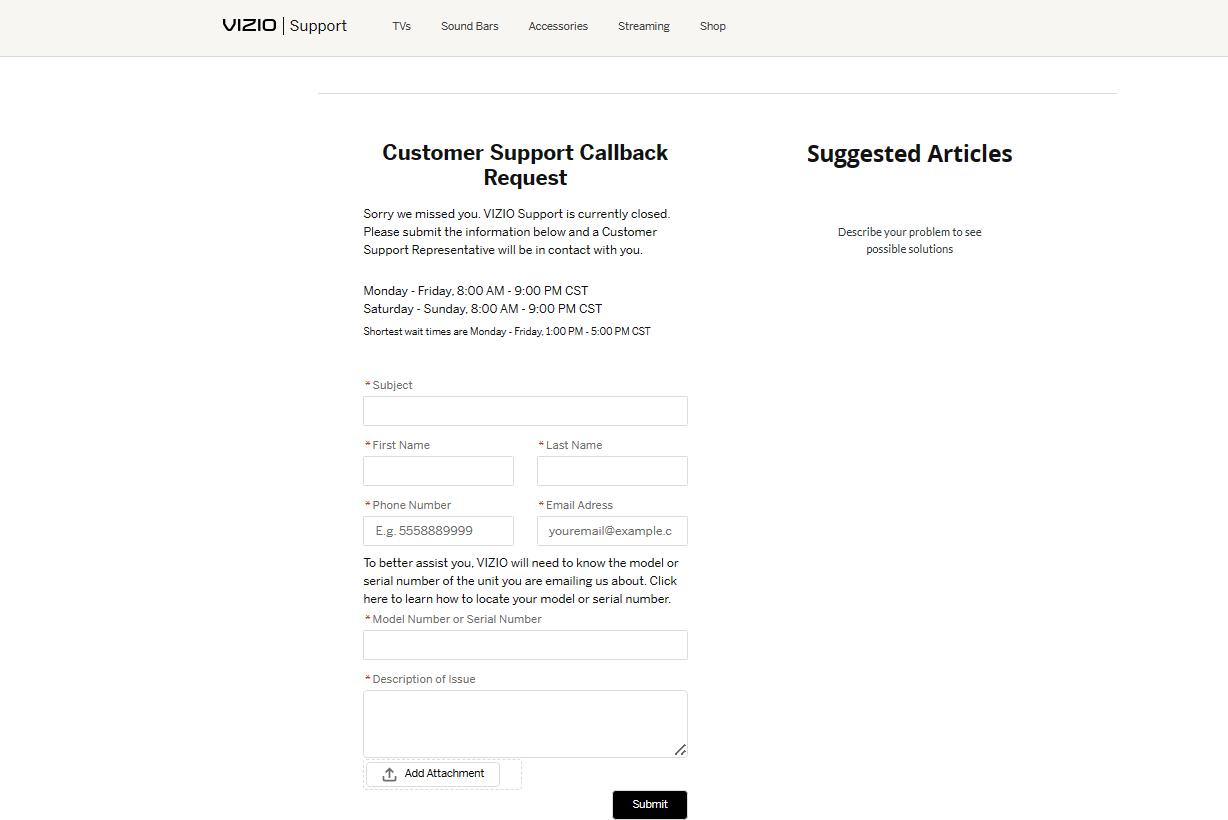
If you’ve gone through the troubleshooting steps and the Vizio smartcast error code 2903_1 persists, it’s recommended to reach out to Vizio customer support for further assistance. You can contact them through email at customersupport@VIZIO.com or by calling their customer service hotline at 855-472-8817.
Be sure to provide them with relevant details about the error and the steps you’ve taken so far to expedite the resolution.
Is your Vizio TV power light blinking won’t turn on? Here is a guide to solving it.
We hope this article helped you fix the issue! If you ever have more queries or problems, comment below. We’re here to help you out.










