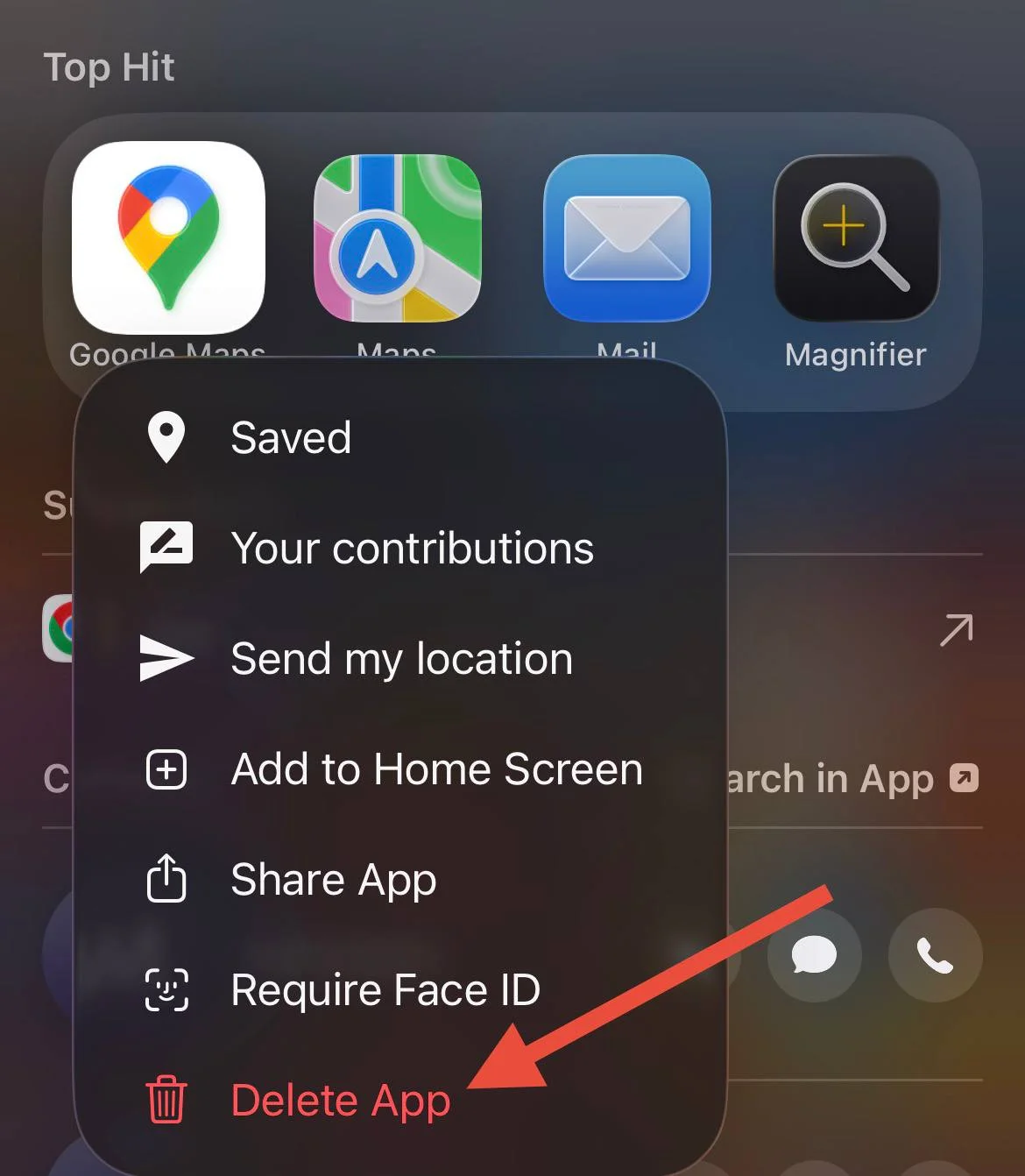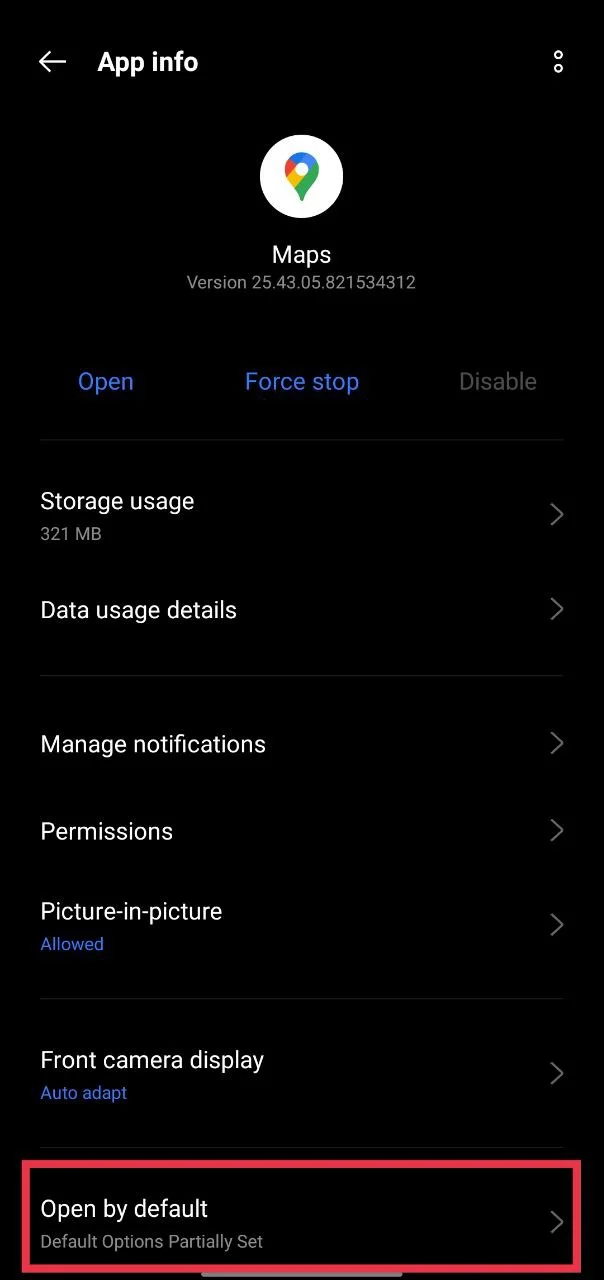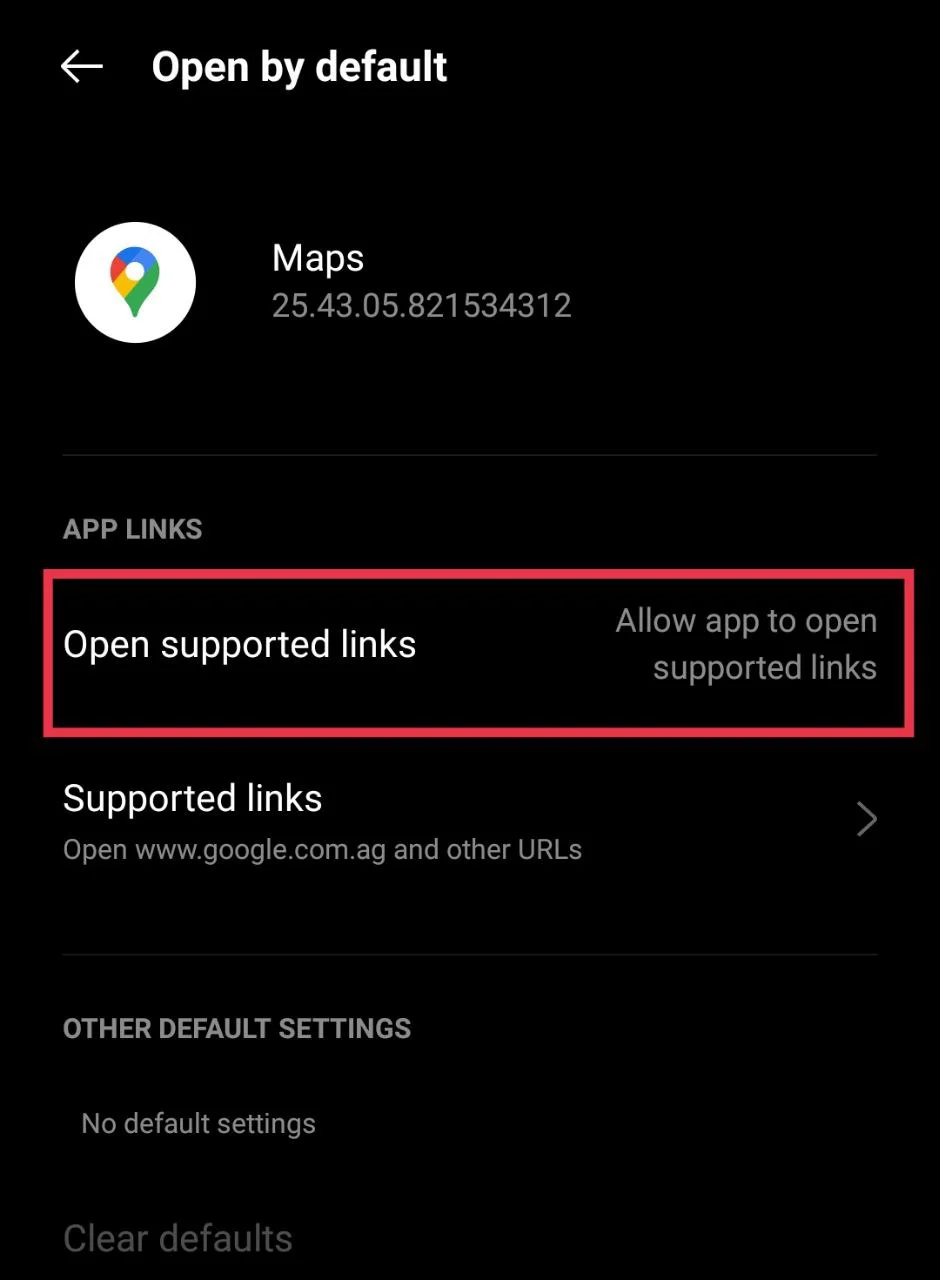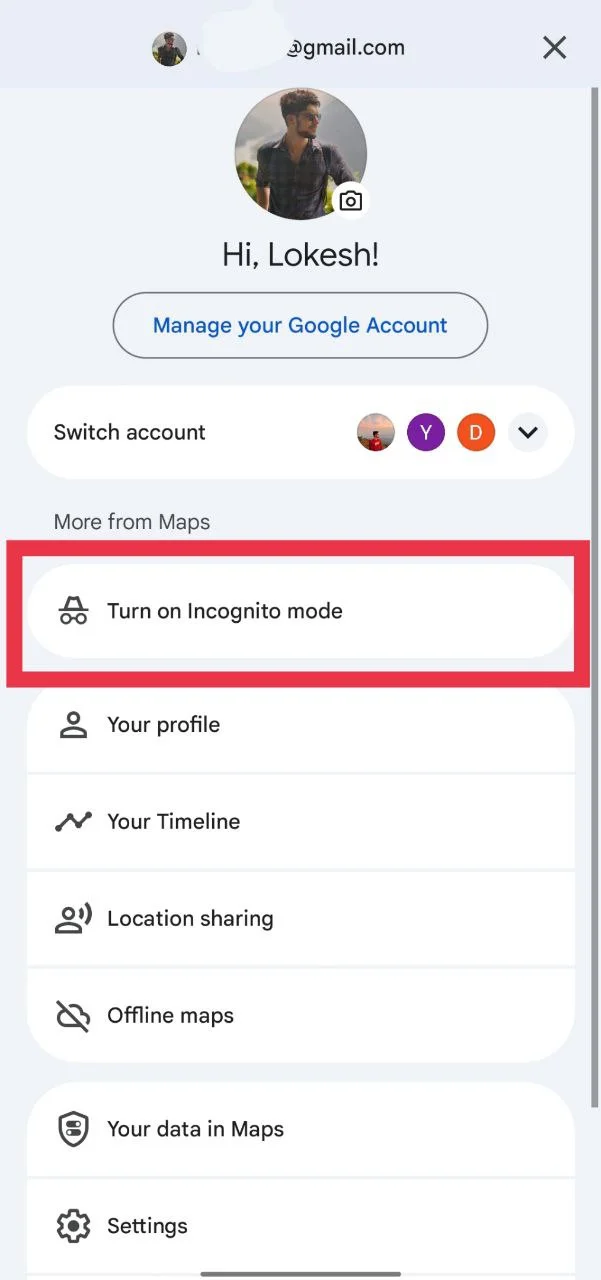Google Maps and WhatsApp have become part of everyday life for most of us. From finding new places to meeting friends, these two apps make traveling and sharing locations so much easier. I use them all the time when I’m on the move, and they’ve always worked great together.
A few days ago, though, I experienced a strange issue on my iPhone. When my friend shared his location with me on WhatsApp and I tapped “Open in Google Maps,” it wouldn’t open the app anymore. Instead, it just opened Safari, which was really annoying. It used to open Google Maps directly without any trouble, so this sudden change irritated me.
After spending quite some time trying different troubleshooting ways and searching for answers, I finally found what works. I managed to fix the issue on my iPhone, and I’ve also collected some working tips for Android users who are facing the same problem. If your shared WhatsApp location does not open in Google Maps, these steps should help you sort it out easily.
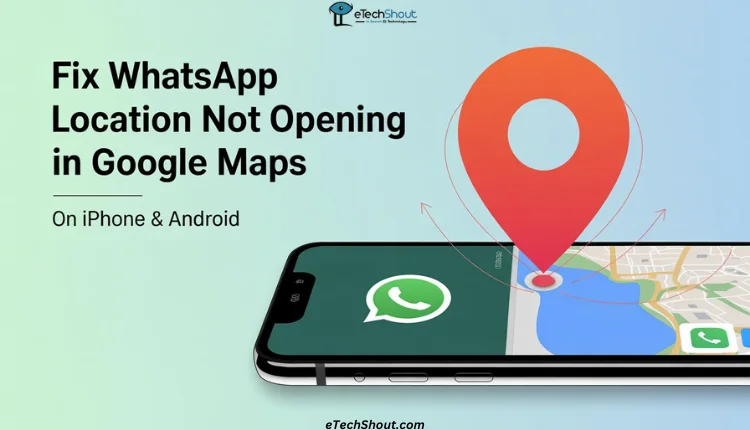
How to Fix WhatsApp Location Not Opening in Google Maps on iPhone & Android
Reinstall Google Maps on iPhone
If you are using an iPhone and your WhatsApp location is not opening in Google Maps, try reinstalling the app completely. It is a simple method, but it worked perfectly in my case.
- First, delete the Google Maps app from your iPhone.

- Once it is deleted, restart your phone.
- After your phone turns back on, open the App Store and install Google Maps again.
When the installation is done, open WhatsApp and try tapping on a shared location.
This step is only for iPhone users since iOS allows you to fully uninstall Google Maps. On Android, the app is built in by Google and cannot be removed completely. If you are using Android, there are other methods you can try, which are explained in the next sections.
Reset Link Settings for Google Maps on Android
For Android users, since Google Maps cannot be uninstalled completely, you can fix the issue by resetting how links open in the app. It will help if WhatsApp locations open in the browser instead of Google Maps.
- Open “Settings” on your Android phone
- Tap on Apps> Manage Apps (or System Apps)
- Now, select “Google Maps”
- Tap on “Default Apps” or “Open by Default”

- Choose “Opening Links”
- You will see an option called “Open Supported Links”

- First tap “Close”, then tap “Open” again to reset the link handling
Note: On some devices, this option may appear differently. Select “Don’t allow app to open links” first, then tap “Allow app to open supported links” again.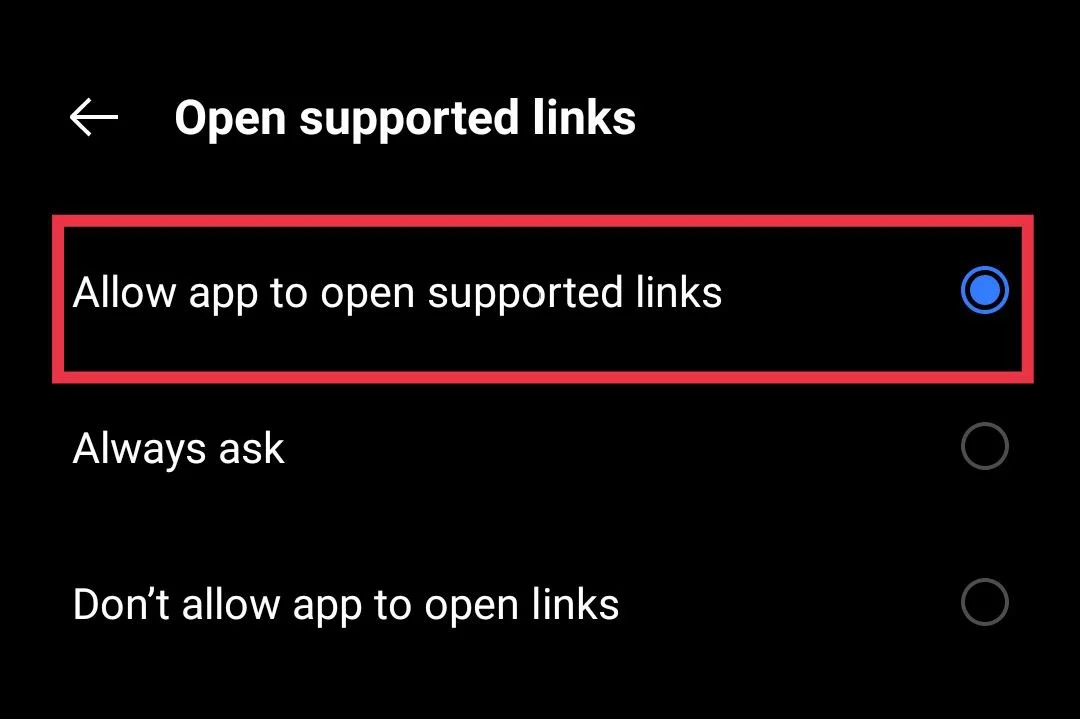
After doing this, go back to WhatsApp and tap on a shared location. It should now open directly in the Google Maps app instead of the browser.
Enable Incognito Mode in Google Maps
“Incognito Mode” feature on the Google Maps temporarily disables personalized settings and data syncing, which may resolve issues where shared locations fail to open directly in the Maps app. It is a quick and safe method that can be tried on both iPhone and Android devices.
- Open the Google Maps app on your phone
- Tap on your profile picture in the top right corner

- Select “Turn on Incognito mode” from the menu

If the issue is resolved, you can continue using Incognito Mode or return to normal mode by tapping your profile icon again and choosing “Turn off Incognito mode.”
Install Google Maps Go
If the standard Google Maps app is not opening WhatsApp locations as expected, installing Google Maps Go can be an effective alternative. Google Maps Go is a lighter version of the main Maps app, designed to work smoothly on all types of devices while still providing accurate directions, navigation, and location sharing. It uses fewer resources and can sometimes handle link openings more efficiently when the main app faces issues.
To try this solution, open the Google Play Store on your Android device and search for Google Maps Go. (Alternatively, you can click on this link to open the Google Maps Go app page directly.)
Install the app and then try opening a location shared on WhatsApp. In many cases, the link opens correctly through Maps Go even when the regular Maps app does not respond. This method is mainly for Android users, as Google Maps Go is not available for iPhone.
Update Both Apps
If you are using an older version of the app, it may cause certain features to stop working as they should. Open the App Store or Play Store on your device and look for updates for WhatsApp as well as Google Maps under the “Manage Apps” or “Available Updates” section beneath your profile picture. If updates are available, install the newer versions.
These are the five simple ways that can help fix the issue of WhatsApp locations not opening in Google Maps. If none of these solutions work, try checking for any available software updates on your device, as system updates sometimes fix compatibility problems between apps.
As a final option, you could factory reset your phone after taking a full backup. However, this step is usually not necessary since the problem most likely comes from the app itself and may be fixed in a future update from WhatsApp or Google Maps. A reset may not change much, but if you prefer to try everything possible and don’t mind setting up your phone again, you can give it a go.