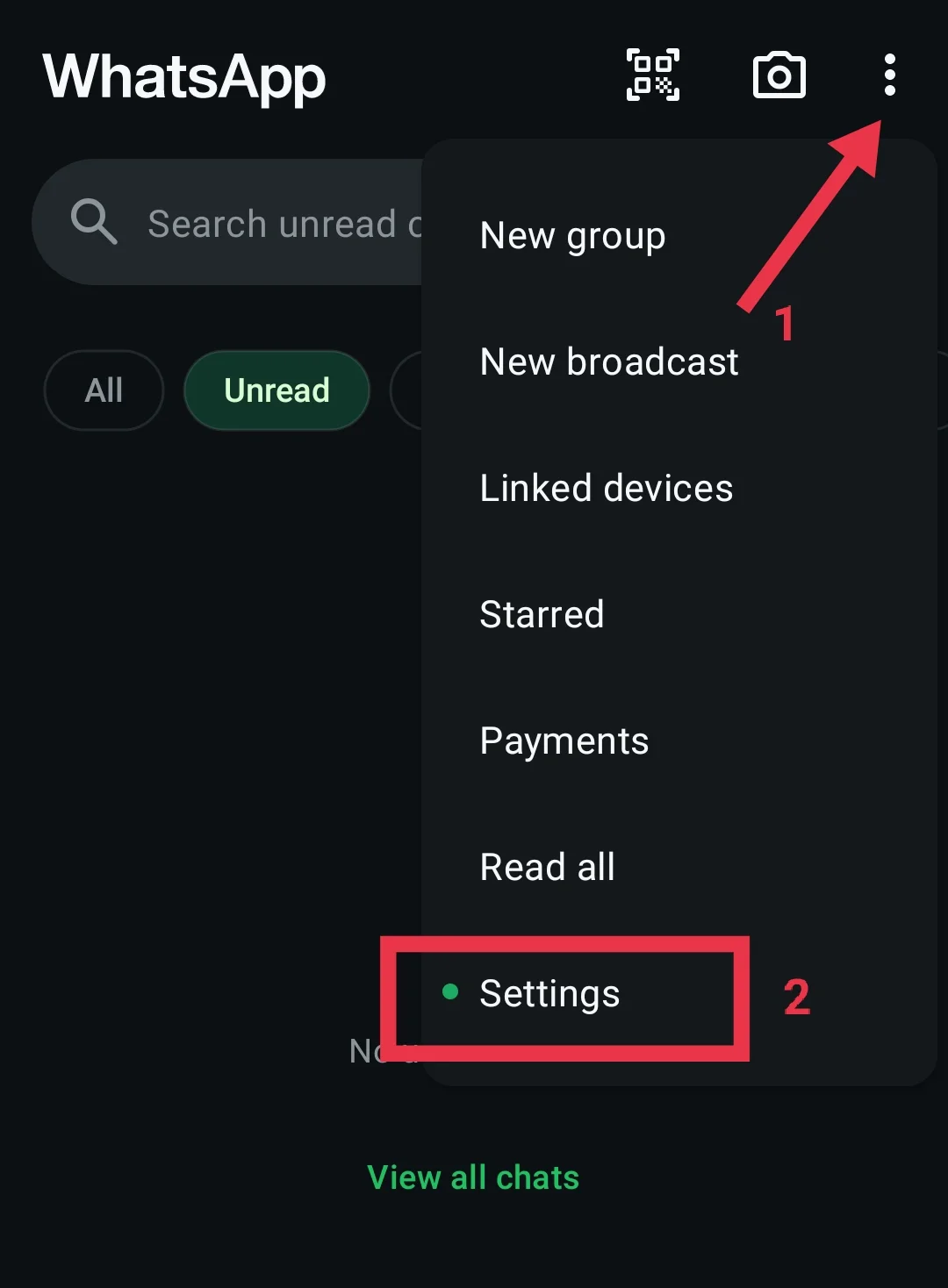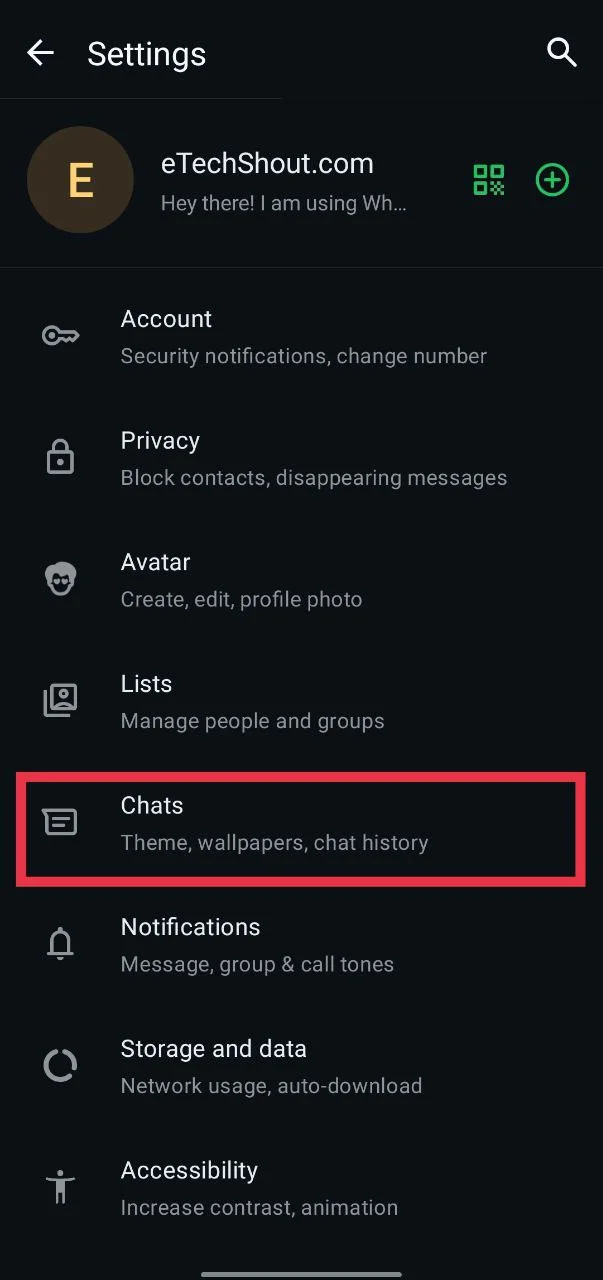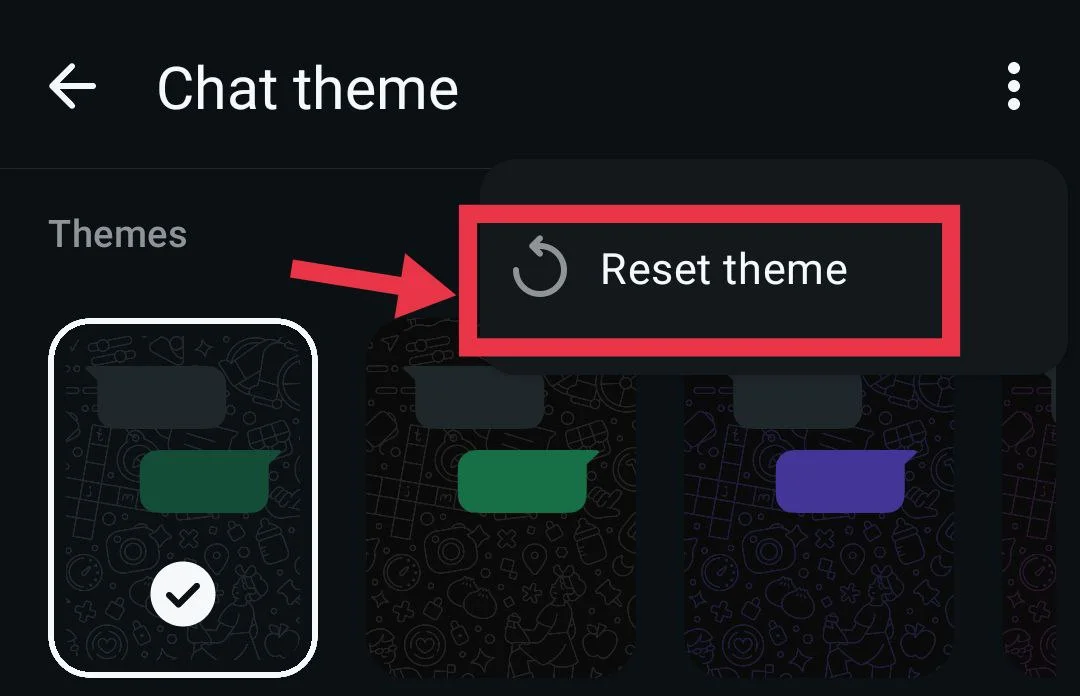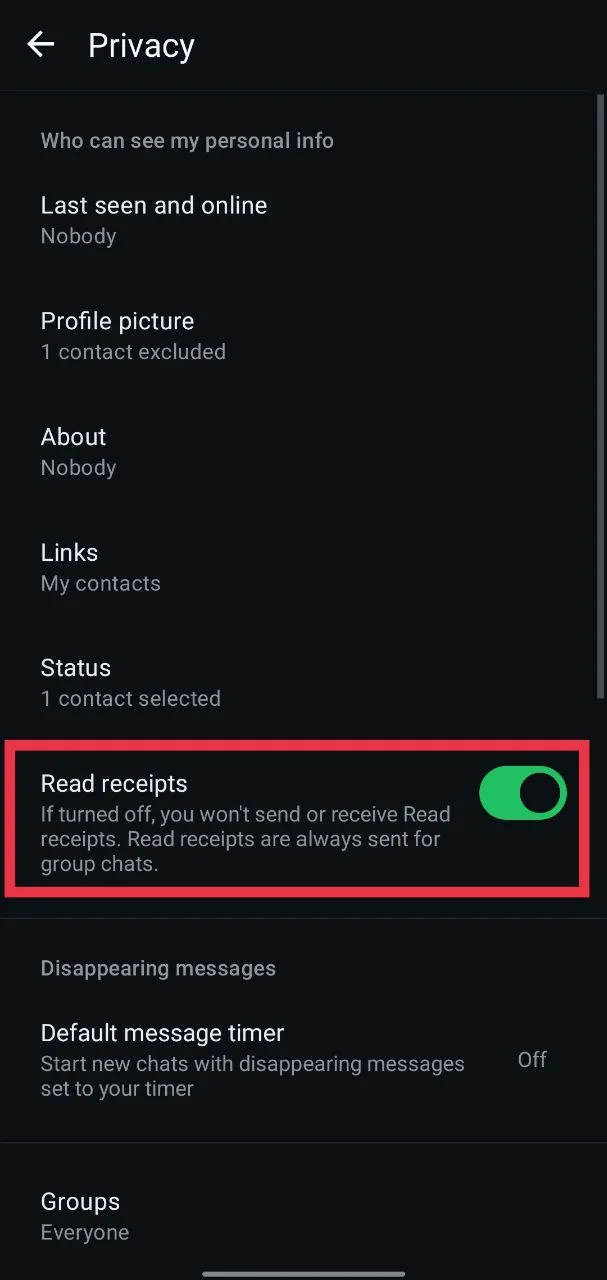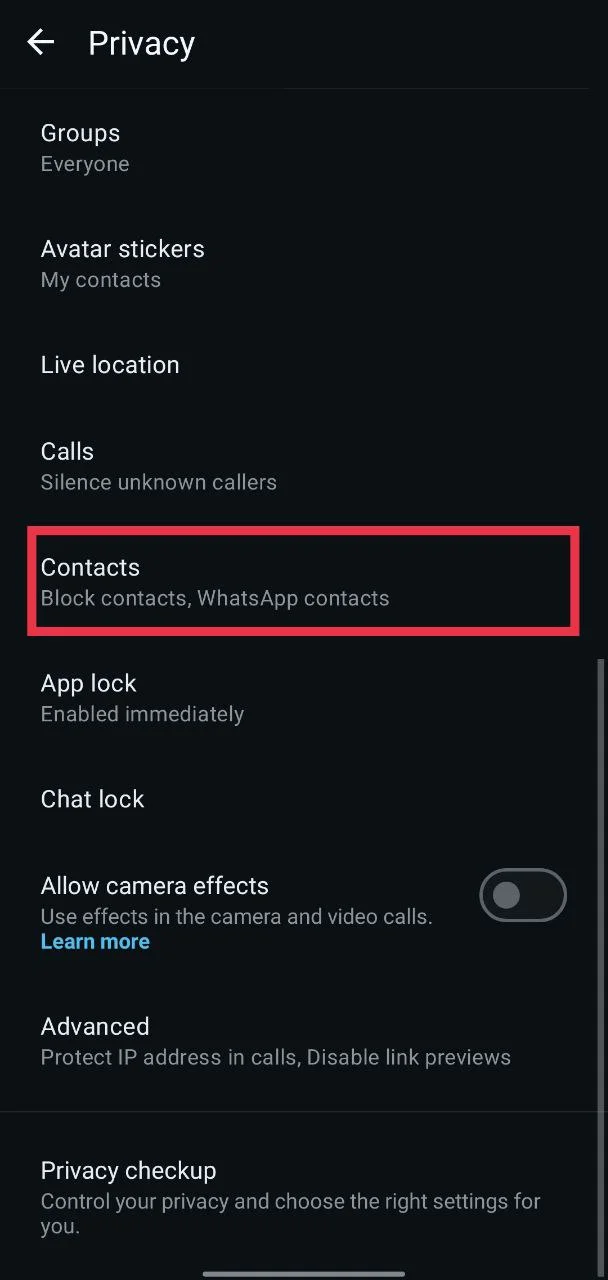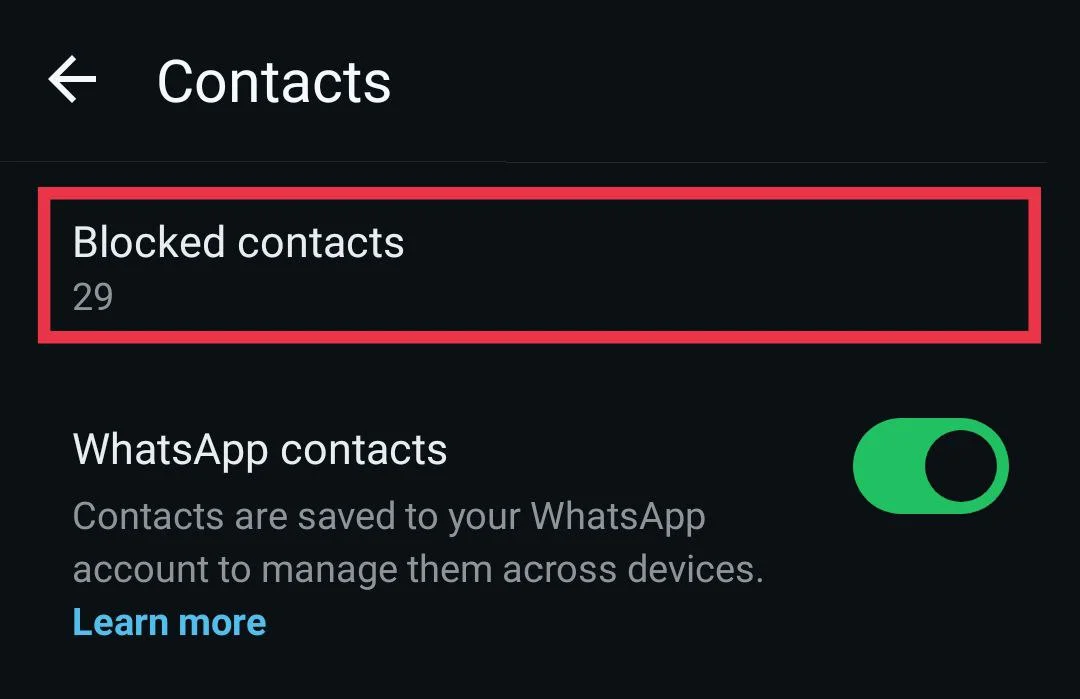Read receipts on WhatsApp are one of the most useful features because they let you know if the person you are chatting with has seen your message. Those small blue ticks give a sense of confirmation and help you avoid confusion during conversations.
Recently, though, I experienced a strange problem. Even though my read receipts were turned on, the blue ticks just stopped showing up. At first, I thought it was only happening with one chat, but soon I saw the same thing everywhere. It honestly got on my nerves because I kept wondering if people were ignoring me or if something was wrong with the app.
After spending a lot of time trying different ways to figure it out, I finally found a fix. In this article, I will share how I solved the issue of read receipts not working on WhatsApp, along with some other possible reasons why it happens and what you can do about it.
How to Fix WhatsApp Read Receipts Not Working
Reset the Chat Theme
WhatsApp introduced chat themes earlier this year, and I have to say it quickly became one of my favorite features. It is something I enjoyed using, and it has also been liked by millions of users around the world. However, in my case, this very feature ended up causing the issue. A modified chat theme had changed the blue ticks to a very light grey, which made it look like read receipts were not working at all.
After I reset the chat theme, the ticks returned to their normal blue, and the problem was solved.
- Open WhatsApp.
- Tap the three dots in the top right corner and select “Settings” (on iOS, tap Settings from the bottom right corner).

- Go to “Chats”

- Select “Default Chat Theme”

- Tap the three dots in the top right again and choose “Reset Theme”.

If the blue ticks are showing for most chats but missing in one or a few specific contacts, it could be because you set a custom chat theme for that contact. To fix this, open the chat with that person, tap on their contact name, choose Chat Theme, then tap the three dots in the top right and select Reset Theme.
This reset worked for me, and it might bring back the blue ticks for you, too.
Make Sure Both Users Have Read Receipts Enabled
For blue ticks to appear on WhatsApp, both you and the person you are chatting with need to have the Read Receipts option turned on. If either one of you has it disabled, the blue ticks will not show even after the message is read.
Many people turn off this option to hide the blue ticks as well as to stop others from seeing when they have viewed their stories. So, if the blue ticks are missing only for a specific contact, there’s a good chance they have disabled it. For the ticks to appear, both you and your contact must have Read Receipts enabled.
Below is how you can check and enable it:
- Open WhatsApp.
- Go to “Settings” (on Android, tap the three dots in the top right and select Settings; on iPhone, tap Settings at the bottom right).
- Select “Privacy”

- Turn on the toggle for “Read Receipts.”
Once both users enable this option, the blue ticks will start appearing again.
Disable and Enable Read Receipts Again
Sometimes the read receipts setting can stop working even if it looks like it is already on. One simple way to fix this is by turning the option off once and then switching it back on again.
- Open WhatsApp.
- Tap the three dots in the top right corner and select “Settings”. (On iPhone, tap Settings from the bottom right.)
- Go to “Privacy” and find “Read Receipts”

- Slide the toggle to the left to turn it off, then slide it back to the right to turn it on again.
When you enable it, the toggle will turn green. The wording in WhatsApp settings can feel a bit confusing, because it may sound like sliding it makes you turn the feature off. But in reality, sliding it to green means the feature is on, which is exactly what you need for blue ticks to appear.
Update WhatsApp
Another possible reason why blue ticks do not appear is a random bug in the app itself. I found that many users who faced this issue were able to fix it simply by updating WhatsApp to the latest version.
To update WhatsApp, just open the Google Play Store on Android or the App Store on iPhone, type “WhatsApp” and search, and then tap “Update” if there is an update available.
Check and Unblock Contacts
If the blue ticks are missing only for certain chats, it might be because those contacts are blocked on your WhatsApp. When you block someone, read receipts and blue ticks will no longer appear. To fix this, you just need to check your blocked list and unblock the contact if needed.
- Open WhatsApp.
- Tap the three dots at the top right and choose “Settings” (On iPhone, tap Settings at the bottom right of the homescreen)
- Go to “Privacy”, then tap “Contacts”

- Now, select “Blocked contacts”

- On Android, long-press the contact name to find the “Unblock” option.
- On iPhone, tap “Edit” in the top right corner, then tap the minus icon next to the contact you want to unblock.
- Lastly, tap “Done” at the top right to confirm.
RELATED GUIDE: How to See First Message on WhatsApp Without Scrolling (Android/iPhone)
Frequently Asked Questions (FAQs)
Does read receipts work for voice notes on WhatsApp?
Yes. When the recipient listens to your voice message, the microphone icon next to it will turn blue, indicating that it has been played.
Why do WhatsApp ticks stay grey even when read?
If WhatsApp ticks stay grey even after the message has been read, it usually means the Read Receipts option is turned off. Either you have disabled it in your settings, or the person you are chatting with has turned it off. In both cases, the blue ticks will not appear.
How do you know if someone read your WhatsApp message without a blue tick?
If read receipts are turned off, blue ticks will not show for texts. The only way to check is by sending a voice message. The microphone icon will turn blue once it is played.