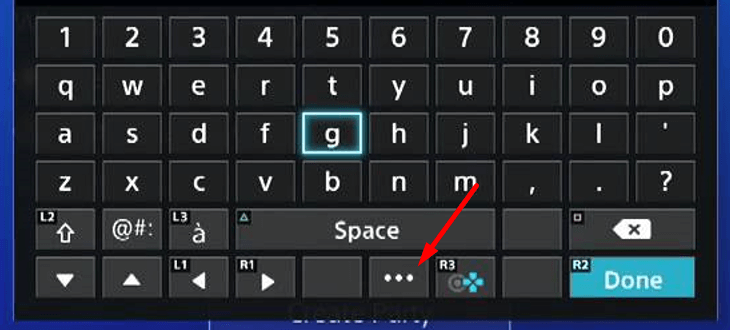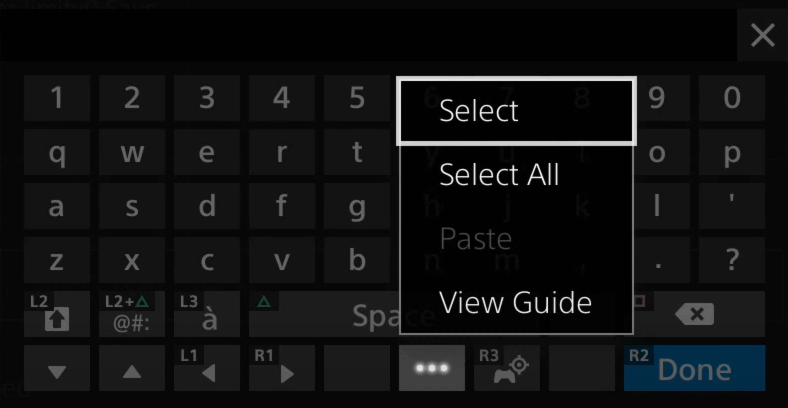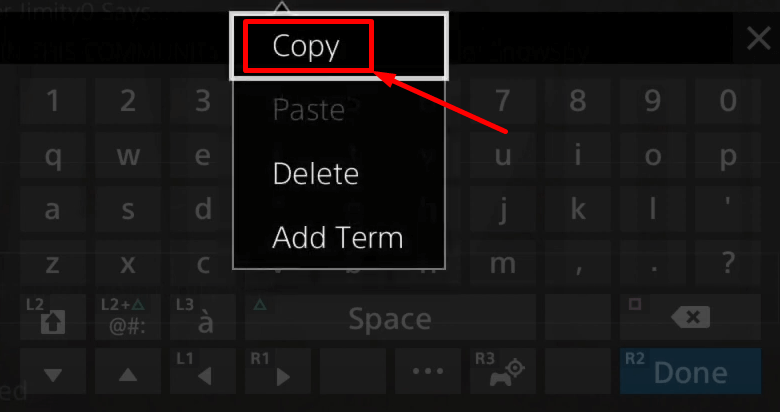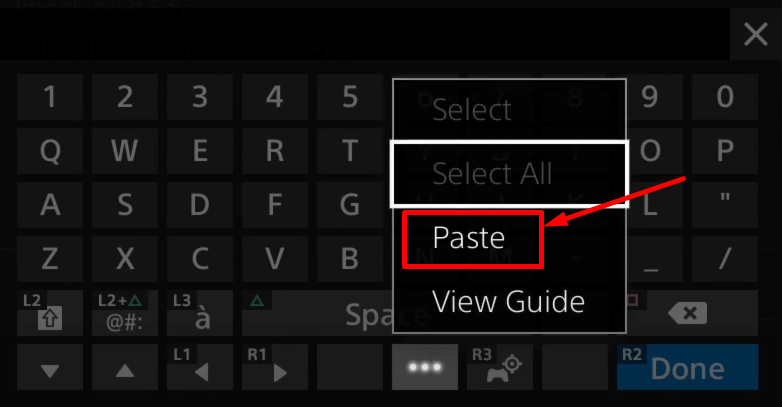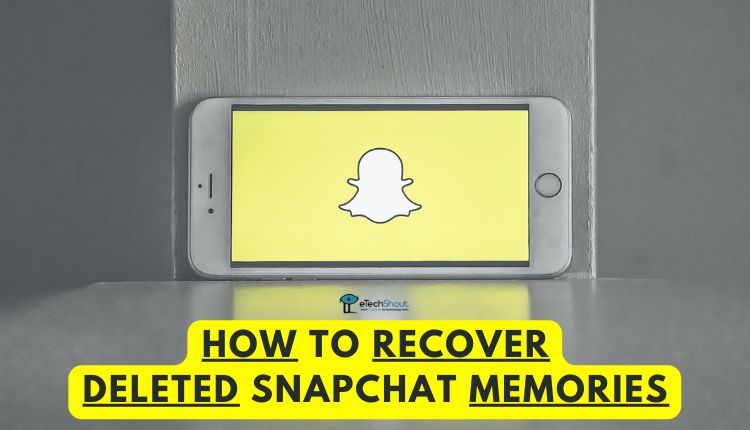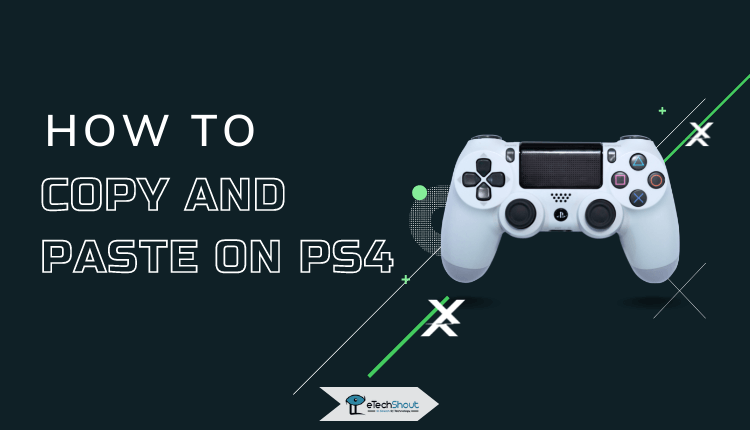
If you’ve just started using a PS4 for the first time, or if you’ve just switched from old PlayStation to PS4, you might be wondering how to copy and paste PS4. It’s not as complicated as you might think!
In this article, we will show you how to copy and paste on PS4 and the different ways you can do it.
It’s been over 8 years since Sony launched the PlayStation 4, and the console has managed to establish itself as the top gaming console in its generation.
In addition to playing games, the PS4 offers a host of other features. The PS4 remains the best and most important device for playing games, but it can do a lot more than that.
PS4 is a great console, but it can be a bit confusing to use, especially if all you want to do is jump right in and play some games. Moreover. a lot of features are hidden beneath PS4 and are rarely noticed.
The next time you play the latest games, it would be a great idea to explore some interesting features you might not have noticed.
In a rather straightforward manner, the DualShock 4 controller of the PS4 is very comfortable to use. Notably, the touch interface provides a smoother user experience, and the Dualshock 4 controller also serves as a keyboard and mouse, allowing you to type, copy, and paste the content into text boxes.
If you’re curious about how to copy and paste on PS4, here we have an in-depth guide you should really check out.
How to Copy and Paste on PS4
- Start your PS4 gaming console.
- On the console, launch a program that uses text, place the cursor at the beginning of the text you would like to copy
- Next, click the Options button (…) just below the Space bar of the on-screen keyboard

- Once you click the Options button, a little drop-down menu will appear that includes “Select”, “Select All”, and “View Guide”
- Simply click “Select” or “Select All”

- After that, place your cursor at the end of the text you wish to copy, and then press the cross (X) button on your DualShock 4 controller.

- Then click “Copy“

- Now, navigate to the place where you want to paste the copied text
- Again, click on the “Options” (…) button in the text box and choose “Paste” to insert your copied text.

- That’s it! You should see your copied text in the text box.
- ALSO READ: – How to Make Degree Symbol on Mac OS (5 Easy Ways!)
How to Copy and Paste on PS4 Internet Browser
- Launch your PS4.
- Open an application that uses text on the console, and place your cursor at the beginning of the text you wish to copy
- Click on the Options button (…) under the Space bar of the on-screen keyboard
- Then tap “Select” or “Select All”
- If you choose Select, position your cursor at the end of the text you wish to copy, and then press the cross (X) button on your DualShock 4 controller.
- After that, click “Copy“
- Now, go to the internet browser on PS4
- If you want to paste the copied text or link into the search bar of the web browser, then press the triangle button of the DualShock 4 controller or simply select any other text field where you want to insert copied text
- Press the Circle button on your DualShock 4 controller
- Place the cursor at the end of the text
- Now, click the Options button (…) just below the Space bar
- Click on the “Paste” to insert your copied text on the web browser of the PS4.
How to Copy and Paste Text on PS4 Using Second Screen
It’s possible to use your smartphone as a second screen for your PS4. Second Screen is an Android and iOS app that lets you access a dynamic menu and type text on the PS4 console using your smartphone.
- Download the PS4 Second Screen app on your Android/iOS phone
- Open the PS4 Second Screen app and click on Continue as [Your name]
- Log in using your PSN username and password and click Sign in
- Log In on your Playstation 4. Turn on your console and choose your user profile.
- Select the Settings option by pressing the Up button on the DualShock 4 controller.
- Navigate to the mobile App Connection Settings
- Click Add Device. On the screen, you will see an 8-digit number.
- On your mobile device, tap the PS4. It displays a list of PS4 devices in close proximity after scanning for them.
- You must connect your mobile device to the same wi-fi network as your Playstation 4.
- On your mobile device, enter the 8-digit number and press Register to pair your phone with your PS4.
- Open Second Screen on your smartphone. You can use your phone to navigate the PS4 menu by swiping left and right.
- You can enter text by tapping the keyboard icon in the upper-left corner. You can also use your phone to enter texts.
Frequently Asked Questions (FAQs)
How to copy and paste on Ps4 web browser?
The on-screen keyboard on PS4 has a copy and paste function. You can copy text from anywhere to paste it on the web browser of the PS4 easily with this option.
What is the PS4 second screen app?
With the PS4 Second Screen app, you can sync your Android or iOS phone to your Playstation 4 console by logging into your Playstation account.
This app makes it easy to navigate the menus of your Playstation and it offers several other features as well like copying and pastings on PS4 using a smartphone, entering text, etc.
Probably you already know the on-screen keyboard option to copy and paste on PS4, but you may also need to know how to do it with other methods available. I hope you like this article. You can use these ways to copy and paste on Ps4 Minecraft, messages, internet browsers, or anywhere.