Instagram, with its billion-plus users worldwide, has become a go-to platform for sharing photos, videos, and short-form content. Its diverse features, including the ability to save and use audio clips, have contributed to its widespread appeal.
I recently had trouble with my Instagram saved audio. Some of it disappeared, and I couldn’t save new audio. It wasn’t just me; many other users were facing the same problem.
For those of us who like to use audio in our stories and reels, this issue was especially frustrating. We couldn’t access our saved audio to add it to our content, which made it hard to create posts the way we wanted.
I realized I wasn’t alone in this problem. Many users were complaining that they couldn’t save or use audio in their Instagram stories and reels. They were trying to save new audio, but it wouldn’t show up in their saved list.
I decided to look for solutions so I could use my audio again and help others do the same. Below, I’ll share what worked for me and other users to fix the problem and get your saved audio working for stories and reels again. 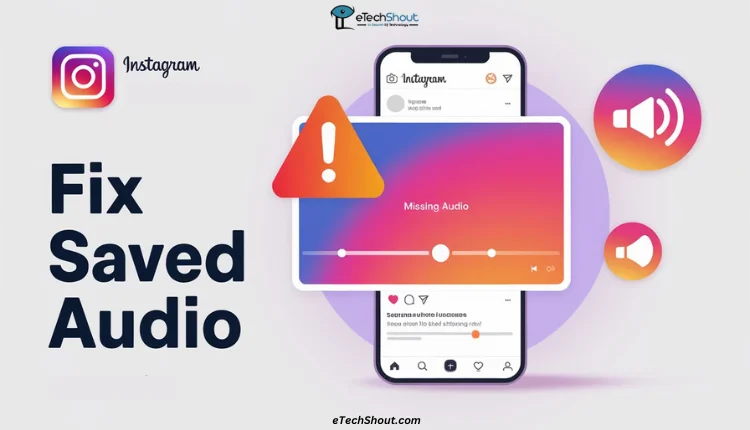
4 Quick Methods to Fix Instagram Saved Audio Not Showing in Story or Reels
Force Stop and Clear App Data
If you’re using an Android device and experiencing issues with saved audio on Instagram, try the following steps:
- Go to Settings on your Android device.
- Select “Installed Apps” or “Apps Manager”
- Select the Instagram app from the list of installed apps.
- Tap “Force Stop” to stop the app from running in the background.
- Then, select “Storage” and press “Clear Data” and “Clear Cache“. Be aware that clearing data will remove any saved preferences or login information, so you’ll need to log back into Instagram.

- Once you’ve completed these steps, go back to the Instagram app and log in again
- Then, try adding a reel or story with the audio you wanted to see if it now appears as expected.
Note: Always make sure you have your login credentials ready, as clearing data will require you to sign back into the app.
Uninstall and Reinstall the Instagram App
If your Instagram saved audio isn’t showing up, try this: uninstall the Instagram app and then reinstall it. This can help fix hidden problems and make your app work better.
Another tip is when you’re making a new Reel. Tap the create button (+ icon) at the bottom, but don’t choose the Reel format. Just tap “Next” in the top right corner. When you go to add audio, all your saved clips should appear now. This can help you use them in your stories and reels again.
Switch to a Personal Account
If you’re using a business account on Instagram, this might be the cause of your saved audio issues. Some users have found that switching from a business account to a personal one resolves the problem. This is because personal accounts may not face the same restrictions or bugs as business accounts, making it difficult to access saved audio.
To try this solution, consider switching your account to a personal one. We’ve created a step-by-step guide to convert your Instagram business account to a personal one to help you with the process. This simple change might be all you need to get your saved audio working again for use in stories and reels.
Contact Instagram Support
If the other solutions don’t work for you, try contacting Instagram’s support team directly. You can report your issue through their help system within the app.
You can report the issue to Instagram by shaking your phone once you are logged inside the Instagram app by opening the app. If that doesn’t work, follow these steps:
- Open the Instagram app and ensure you’re logged in with the account experiencing issues.
- Tap the profile button at the bottom right corner.

- Tap the menu button (three lines) at the top right corner.

- Scroll down and select “Help.”

- Choose “Report a Problem” then describe the issue you’re facing with saved audio and submit.

While Instagram may not provide updates, many users report that their issues are resolved within a day or two.
For example, after submitting a concern about missing saved audio, some people have found that their audio reappears without receiving any further updates. This method can be a simple way to get your saved audio back if other fixes don’t work.
Switching from a business account to a personal account helped resolve my issue with saved audio not showing in stories or reels. However, this might not work for everyone, as different users have different experiences with the app. That’s why we’ve shared other methods that have proven effective for others. Try these solutions, and hopefully, one of them will work for you.
If you’ve found another method that resolves the issue, please feel free to share it with us in the comments!














