When Facebook added the Reels feature to Instagram, it was mainly to compete with TikTok. It quickly became one of the most popular parts of the app, especially among young people who now spend hours scrolling through short, entertaining videos. Even I got addicted to it and found myself watching Reels whenever I had free time.
But recently, I noticed a strange issue on my Instagram. Whenever I opened the app, it kept showing me the same Reels I had already watched earlier, often in the exact same order. This made the experience feel repetitive and boring. Instead of discovering new and interesting content, I was stuck watching the same videos over and over again. For many users, including me, this can be quite irritating and can take away the fun of using Instagram. It feels less exciting when the feed does not refresh properly, and over time, it can make you lose interest in scrolling altogether.
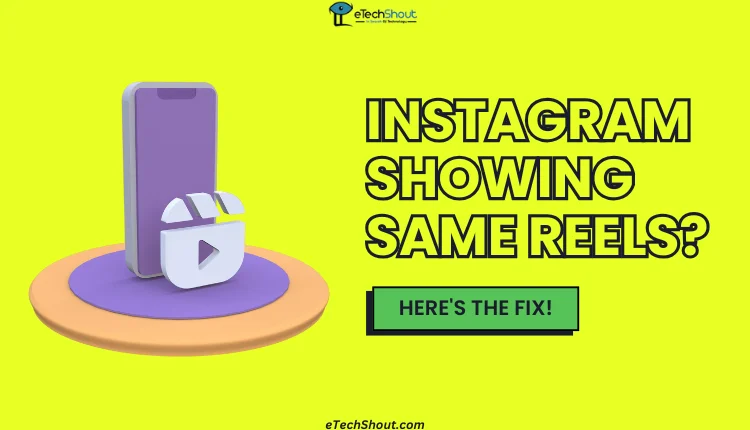
Why Does Instagram Keep Showing Me the Same Reels
Instagram might be stuck showing you the same Reels for a few different reasons. Sometimes it’s just a small bug in the app. Also, Instagram doesn’t just throw random videos at you; it uses what you like, the accounts you follow, and even your Facebook activity to decide what to show. So if your feed feels repetitive, the algorithm might be playing it too safe with your interests.
Another reason could be that many pages repost Reels originally shared by other accounts, so you might end up watching the same video from multiple sources. These days, this is common as many pages do not create their own content; they simply download and share the same Reels created by others, sometimes even without hiding the watermark.
In addition, if your internet connection is slow or not working, Instagram may keep repeating old content that has already been loaded, which is expected until the app can refresh with new videos. It might also happen if your Instagram is running on an old version, the app’s cache has gone bad, or there’s something going on with Instagram’s servers.
How to Fix Instagram Showing the Same Reels
Check Your Internet Connection
If your iPhone or Android phone has network issues, Instagram won’t be able to refresh the Reels feed and will keep showing old videos stored in the device’s cache. This can make it seem like the app is stuck on the same Reels. To fix this, start by checking your internet speed and stability. If it’s slow or not working, switch to another connection, such as moving from mobile data to Wi-Fi or vice versa. One quick trick I use whenever there is an internet connectivity issue is turning on Airplane mode for a few seconds and then turning it off.
Update the Instagram App
Sometimes, older versions of Instagram can have bugs that impact the app, including the Reels feature. New updates often fix problems and improve how it works, so it is worth checking if you are on the latest version of the app.
Just open the Google Play Store if you use Android or the Apple App Store if you are on an iPhone or iPad, search for Instagram, and see if the update button is there. If it is, tap it and let the update finish. After that, open Instagram again and see if you can finally watch fresh Reels instead of the same ones repeating.
Restart Your Phone
If Instagram keeps showing the same Reels and nothing new is loading, give your device a restart and see if that helps. On most Android phones, you can hold down the power button until you see the restart option and then tap it. 
On an iPhone, press and hold the side button and follow the steps to turn it off, then switch it back on after a few seconds. Once it powers up, open Instagram again and check if fresh Reels start showing up.
Clear Instagram App Cache
If Instagram still keeps showing you the same Reels, the problem might be with the app’s cache. Sometimes, the saved cache files on your phone can get corrupted and cause the app to behave in the wrong way.
To clear Instagram cache on Android: Go to Settings > Apps > All Apps/Manage Apps > Instagram > Storage > Clear Cache.
Note: Do not tap on Clear Data, as it will delete all your app data and you will have to log in again.
On iPhones, you cannot clear the Instagram cache directly like you can on Android. Instead, you can offload the app, which removes it from your device but keeps your data.
So, go to Settings > General > iPhone Storage > Instagram > Offload App, then reinstall it from the App Store.
Log Out and Log Back In
Sometimes the problem is not with the cache but with your account session on Instagram. If there is an authentication issue, the same reels will continue to repeat. It may be helpful to log out and sign in again to resolve this.
- Open your profile in Instagram
- Tap the menu icon in the top right

- Scroll down and tap “Log out” and confirm

- Then log back in with your username and password.
Wait for the Bug to Fix Itself
This might sound unusual, but the fix that actually worked for me was simply waiting. After trying multiple solutions without success, the Reels kept repeating in the same order. Eventually, I stopped troubleshooting, and within two days, the problem disappeared on its own.
My friend also faced the same issue, and it resolved automatically for him in a few days. This makes it pretty clear the problem is just a temporary bug. So your last option is simply to wait and let Instagram sort it out on their side.
RELATED ARTICLES:
- How to See Liked Reels on Instagram (Android/iOS/Web)
- “This Reel Is No Longer Available” — 5 Ways to Fix It on Instagram











