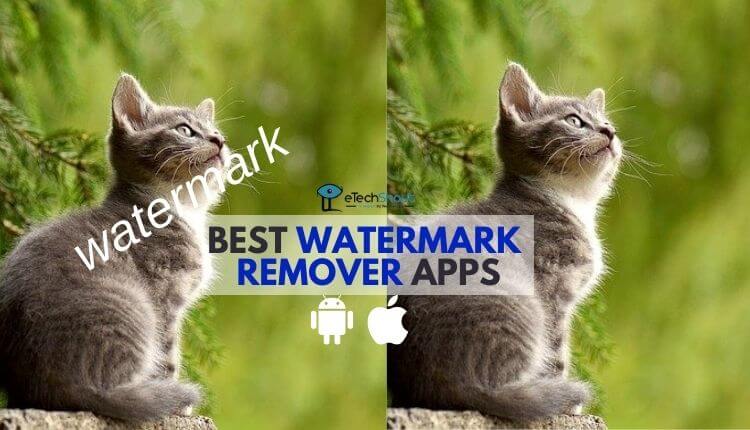As every Apple update continues to introduce better and more superior features, iPhone users around the world are enjoying greater performance and specifications. But, iOS updates sometimes present a few technical glitches that can be quite frustrating to deal with. However, that doesn’t mean that they cannot be resolved. One common bug that a lot of iPhone users are dealing with is the ‘iPhone could not be restored. An unknown error occurred‘ message.

Has this happened to you? If yes, then do not worry because this post will show you how you can get rid of this message and get your iPhone back to full functionality within no time.
When Does the Unknown Error Message Show Up?
This error can pop up on your iPhone screen at any point of time. It could happen when you are trying to back up your files to iTunes, due to a new iPhone update failure, or it may happen randomly when you are not even on your phone. Along with the error message, you may even see an error code such as 1000, 4000, etc. This could happen because of multiple reasons:
Jailbroken iPhone could lead to this error as iTunes can no longer function properly.
Usage of an unauthorized charging cable or outdated apps.
Modification of iOS through unlicensed means, leading to issues in the device.
Read on to find out how you can fix this issue regardless of the cause behind it.
Fixing the Unknown Error Message on Your Own
There are a few ways you can try and fix the Unknown Error Message on your own without approaching a professional for help.
Check for Updates
One of the ways to resolve this issue is by checking for updates on your computer, device, and iTunes. If there is the latest update version available, then you will have to complete the update. To do this, follow the steps below:
Update your Computer:
If you are using a Windows PC, go to ‘Start’ and type ‘Update’ in the search box. Then, click on Windows update and start the process if a new update is available.
If you are using a Mac, click on the ‘Apple Menu’, search for ‘Software Update’ and then ‘Install Available Updates’.
Update your iTunes:
On your Windows PC, launch iTunes and then click on ‘Help’. After this, select ‘Check for Updates’ and download if available.
On your Mac, launch iTunes and click on ‘Check for Updates’.
Update your iPhone: In order to do this, go to ‘Settings’, click ‘General’ and then select ‘Software Update’. Install updates as necessary.
Check for Damages
It is possible that the hardware could be damaged on either your computer or on your iPhone which could be causing functionality issues. Check both the iPhone, as well as your charging cable, for visible signs of damage. Then, plug your iPhone to a different computer and see if the issue is resolved.
Restore iTunes
Usually, a malfunction in the iTunes app results in a lot of bugs that iPhone users face. To fix this, you will need to restore the app.
Step 1: Connect your iPhone to the computer and launch iTunes.
Step 2: Press the ‘Sleep’ and ‘Home’ buttons at once on your iPhone and hold for 10 seconds.
Step 3: Release the home button once your screen goes black.
Step 4: Now re-download iTunes onto your iPhone.
Restart or Reset Your iPhone
Try restarting your device to see if this resolves the issue. This is usually the simplest step to follow. A quick restart usually helps resolve temporary bugs and glitches.
However, if none of these steps work, the best solution for you is to reset your device settings. To do this, click on ‘Settings’, go to ‘General’, select ‘Reset’, and then further select ‘Reset All Settings’.
Taking Professional Help
Even after following the steps above, if you are still not able to get rid of the unknown error that occurred on your iPhone, then it is recommended that you download the Stellar’s iPhone Data Recovery Software.
Stellar Data Recovery for iPhone software is available for both Mac as well as Windows OS and can help you restore the data on your iPhone. You can first download the trial version with which you can scan and preview your files. If you are satisfied with the results, you can proceed by purchasing the premium version to begin the recovery process.
Wrapping Up
When using an iPhone, encountering technical bugs is a common issue. However, these bugs can be resolved quite easily by following the steps mentioned above. One way to prevent data loss in such situations is to take frequent backups of your files. This way, even if you are required to perform a factory reset, you will not lose your important contacts, photographs, and messages.
However, if you are still faced with the situation where your iPhone could not be restored, then remember that when all else fails, Stellar will come to your rescue!
At Stellar data recovery, data confidentiality and security are a guarantee. Further, with Stellar’s 30-day money back guarantee policy, you can download the iPhone Recovery Software without a doubt and bid adieu to your iPhone restoration error!