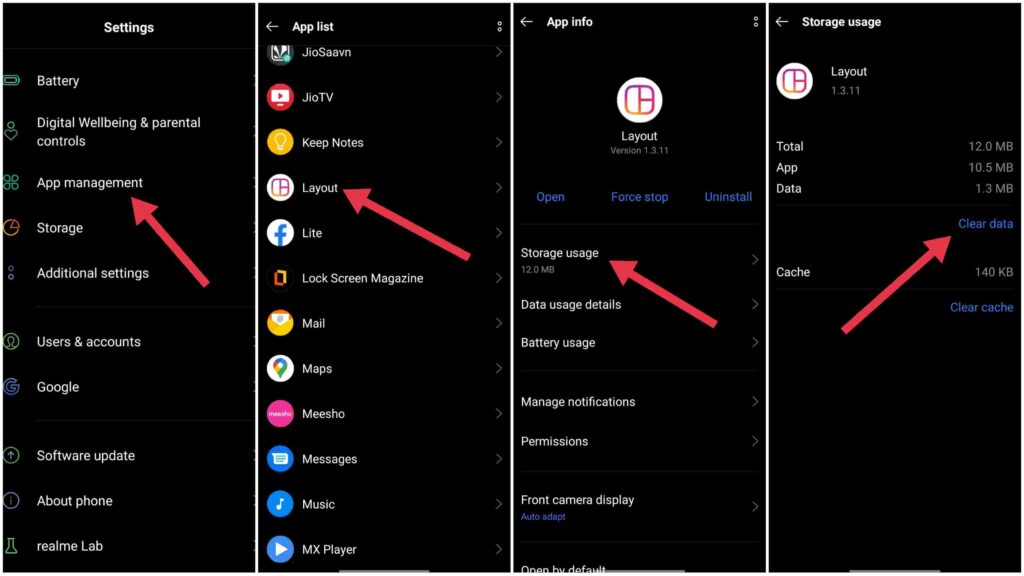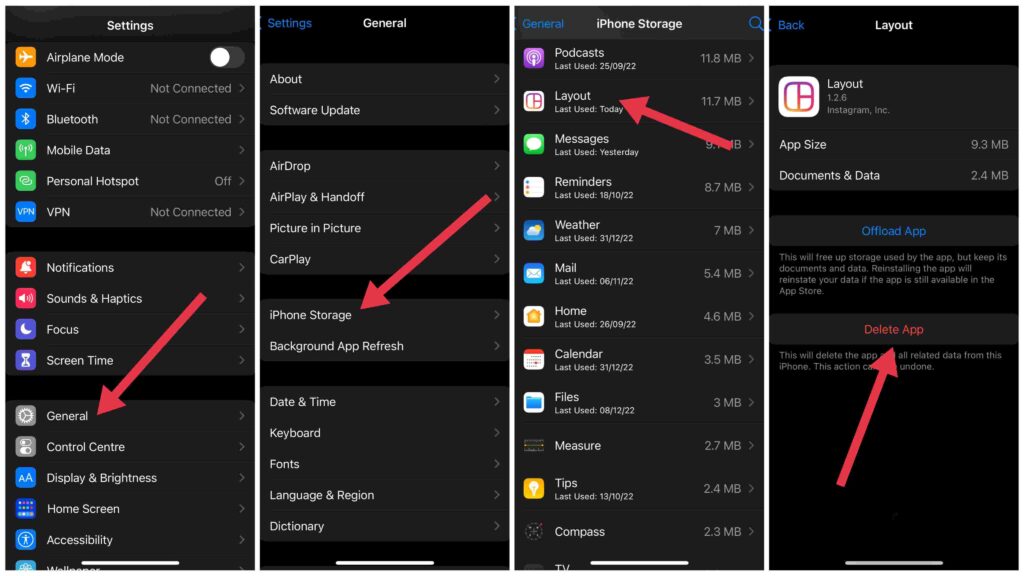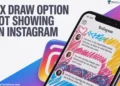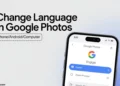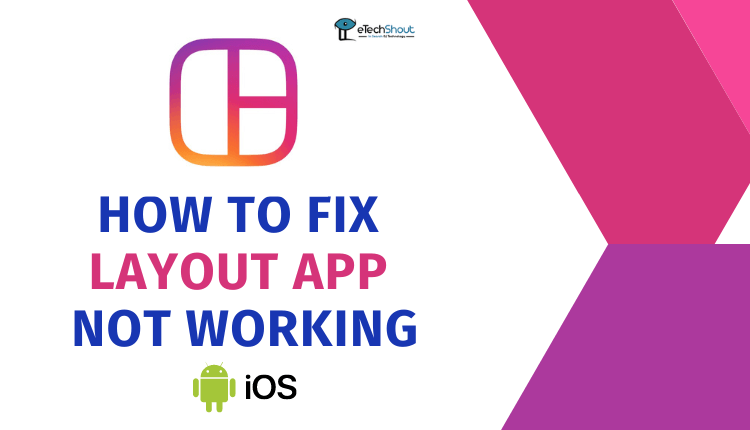
If you rely on a Layout from Instagram app to design beautiful layouts by combining your own pictures, then it can be frustrating when the Layout app not working.
In this article, we will discuss some common problems that can cause the Layout from Instagram app to stop working and describe how to fix them.
Whether you are experiencing problems with loading, saving, or editing collages, we’ve got you covered. With a little patience and some guidance, reviving your favourite photo collage app will be a breeze, and you’ll be able to create beautiful collages with ease.
The Layout from Instagram app is loved by millions of users due to its user-friendliness, intuitive interfaces, and a large array of templates and design options. By using this simple app, users can create collages that look professional without any design experience or expensive software,
However, many users reported that the Layout app not working and it is crashing whenever they open it. Few of the users even reported that they were unable to use the app and simply fails to create a collage as expected, it can be a frustrating and time-consuming issue to resolve. iOS users who updated their device to iOS 15 and above are also facing similar issues.
That is why we come up with this article and the steps outlined in this article should help you resolve any issues you are experiencing with the Layout app.
Why is Layout App Not Working?
Layout app that isn’t working as expected may have a variety of causes. Below are a few common reasons:
- Device compatibility: If the app doesn’t work properly with your device, it may be due to a compatibility issue may be because your device OS is outdated.
- Lack of storage: When you do not have enough storage space on your device, you might experience freezing or crashing.
- Outdated app version: When you use an old version of the app, you may find that it is not compatible with your device or does not have the most recent bug fixes.
- Corrupted app files: In some cases, corrupted app files can cause the app to malfunction.
- App conflicts: If you have multiple apps running at the same time, the Layout app may not work properly.
- Bug or glitch: Occasionally, the app may encounter bugs or glitches that lead to crashes. There is a possibility that future updates will resolve these issues.
How to Fix Instagram Layout App Not Working
Restart the phone
The first and simple step to solve the Instagram Layout app not working issue is by restarting the device. It is often possible to resolve temporary device or app issues by restarting the device.
By restarting the device, all the apps running in the background will be closed and all temporary data in the device’s memory will be cleared. In some cases, this can resolve problems caused by damaged or corrupted data.
To restart an Android device:
- Press and hold the power button until the “Power off” and “Restart” pop-up appears.
- Simply click on “Restart” and the device will restart.
To restart an iOS device:
- Hold down the power button and volume up or down button until the “Slide to power off” slider appears.
- Drag the slider to power off the device.
- Once the device has been turned off, press and hold the power button again to switch it on.
Update to the latest version
When an app is running an outdated version, there can be a number of problems that can make it break.
There may be compatibility issues between an outdated app and a newer version of your device’s operating system, resulting in crashes.
Using an outdated version of an app can pose security risks, as a newer version may fix security flaws found in that older version.
If you are using an older version of an app, the app may lack new features, which can hinder its performance.
The outdated app may not be optimized for newer hardware and won’t run as smoothly, increasing the risk of crashes and poor performance.
So, you should keep your Layout app updated in order to maximize its functioning.
Clear the cache of the app
Clearing an app’s cache can help resolve issues when the Instagram layout app not working properly. A cache keeps data that the app frequently accesses. Eventually, the data can pile up and occupy space on your device, making the app less responsive.
These issues can be resolved by clearing the cache and clearing the temporary data.
To clear the cache of an app on an Android device, follow these steps:
- Open the “Settings” of the phone
- Go to “Apps” or “Application Manager“.
- Scroll through the list of apps and click on the Layout app.
- Click “Storage” and then “Clear cache“.
On an iOS device:
- Navigate to the “Settings” of your device.
- Go to “General” and then to “iPhone Storage“.
- Scroll down and tap on the Layout app
- Simply press the “Offload App” option to remove the app and its cache.
Clear data of the app
When the Layout app won’t open, clearing an app’s data might help. In other words, wiping the data removes all the app’s files and settings from your device, thus preventing corrupted or damaged files from creating opening errors.
- To clear an Android app’s data, head over to Settings > Apps or Application Manager > Installed apps > Layout > Storage > Clear data.

- On an iOS device, navigate to Settings > General > Phone Storage > Layout > Delete App. You can also press and hold the Layout app icon from the home screen to get the delete app option.

Keep in mind that clearing an app’s data will remove any data that is associated with the app, such as saved progress or settings. You may need to set up the app again after clearing its data.
Clearing an app’s data is a more drastic solution than clearing the cache, and should only be used as a last resort if other troubleshooting steps have not worked.
ALSO READ: –
- How to Recover Deleted Text Messages on Instagram in 5 Simple Steps
- How to Change Region on Instagram? (Guide)
- How to Wave at Someone on Instagram Live?
- Instagram Username Availability Checker (Instantly with 5 Tools)
Make sure your operating system is up to date
Your device’s operating system may be out of date, making the Layout app incompatible and slow to run. When an app is developed, it is usually designed to be compatible with the latest version of the operating system. When using an older version of the OS on your device, you may experience issues with the app.
The Layout from Instagram app requires Android 4.4 and above to run on Android and iOS 8.0 or later versions on iPhone/iPad to run smoothly.
Generally, you should keep your operating system updated to ensure good performance and app compatibility.
If you want to update your Android device’s operating system (OS), follow these steps:
- On your device, open “Settings“.
- Simply scroll down and click “Software update” or “System updates“.
- When a newer version of the operating system is available, you’ll be prompted to install it.
- Complete the process by following the on-screen instructions to update to the latest OS.
You can update the iOS operating system by doing the following:
- Make sure your device is connected to the internet or Wi-Fi network.
- Open the “Settings“.
- In the General section, tap “Software Update“.
- If an update is available, a notification will appear with the option to download and install it.
- You will have to follow the instructions on the screen to finish the updating process.
Remember: You should always back up your device before installing an update, just in case something goes wrong.
Uninstall and reinstall the Layout app
In some cases, uninstalling and reinstalling an app will fix issues with its performance. When you uninstall an app, all of the files associated with the app are removed from your device, and this can help you solve problems that are caused by corrupted or damaged files that are associated with the app.
Here’s how to uninstall and reinstall an app on an Android device:
- On your device, go to the “Settings” app.
- Go to “Apps” or “Application Manager“.
- Scroll through the list of apps and tap on the Layout app
- You can uninstall the app by tapping on “Uninstall“.
- Once the app has been uninstalled, simply search for Layout from Instagram app in the Google Play Store and reinstall it.
Here’s how to uninstall and reinstall an app on an iOS device:
- Hold down the Layout app icon on your home screen until it starts shaking.
- Tap on the “Remove App” button that appears.
- Then tap on “Delete” to confirm the removal.
- Once the app has been uninstalled, search for Layout from Instagram app on the App Store to reinstall it.
Note: Whenever you uninstall and reinstall an app, any data that is associated with the app will be deleted.
Report the problem to the app developer
By reporting an issue to the developer of an app, you can help them fix any problems you are having with it. You can send an email to support+android@instagram.com by proving the details, the developer can resolve the issue and release an update. However, the developers might take some time to fix the problem and release the update.
ALSO READ: –
- How to Permanently Delete Instagram Account? (Guide)
- How to View Private Instagram Profiles? (4 Ways)
- 11 Best Instagram Caption Generator Tools (Android/iOS)
- How to Center Instagram Bio EASILY (3 Quick Working Methods)
In this guide, we’ve listed the most effective solutions to fix Layout app not working on your iPhone or Android device.
This ends our article on fixing the Instagram Layout app if it is not working on your device. Feel free to ask any questions in the comment section below, and we’ll get back to you as soon as we can.