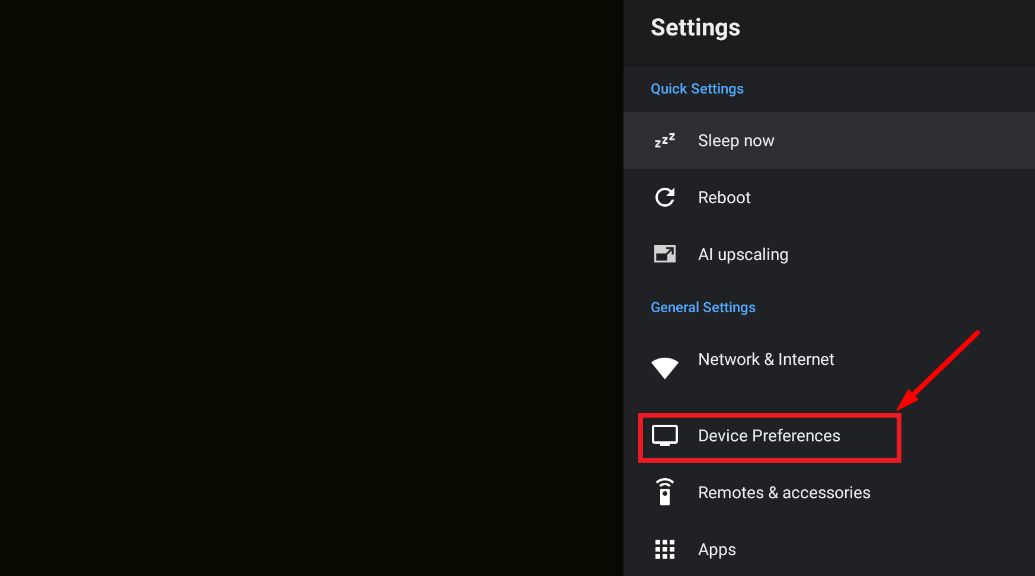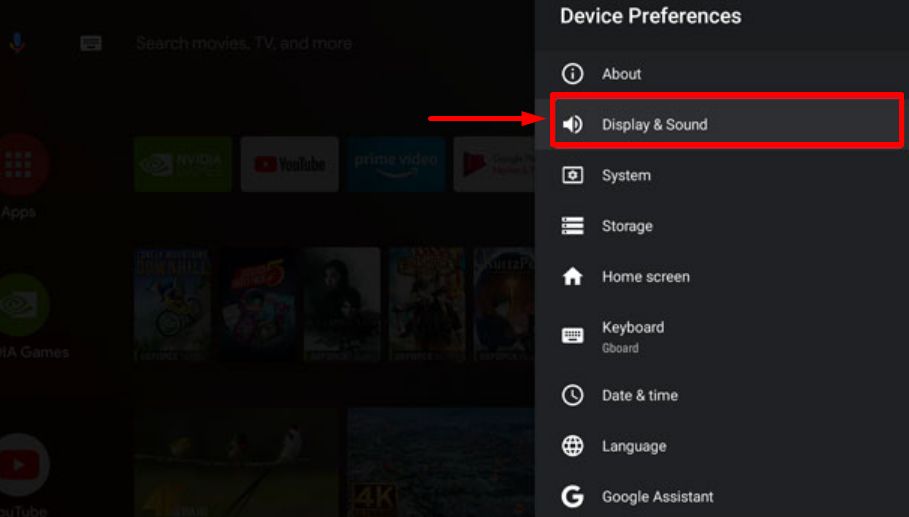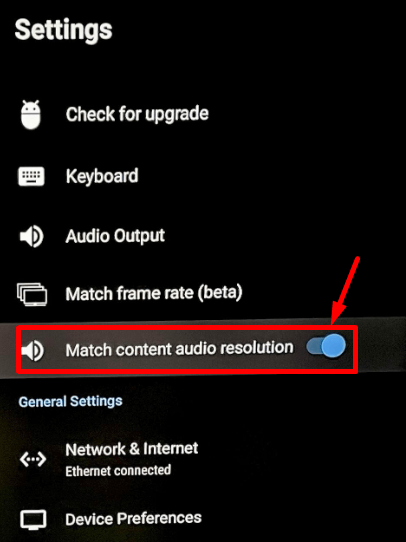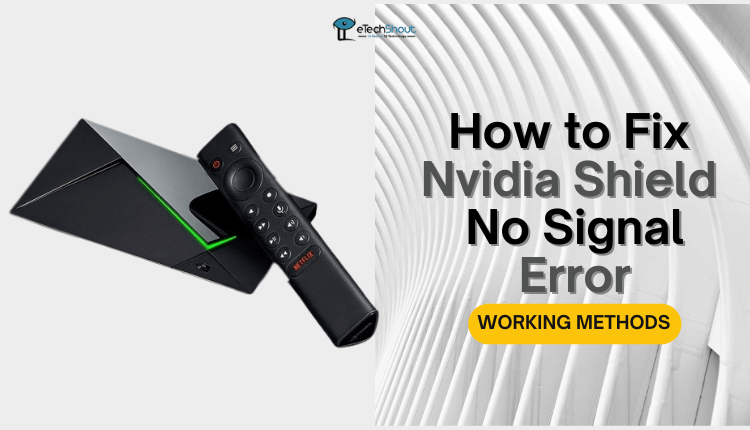Ever had your Nvidia Shield’s sound suddenly disappear while you were in the middle of playing games or watching a movie? I’ve been there too, and it’s beyond annoying. But don’t worry, in this article, we will dig deep into the frustrating problem of “Nvidia Shield sound cutting out.”
I get how disappointing it is when we’re all excited but your Shield tv sound keeps cutting out. Let’s take a look at why this happens and how to solve it easily.
How to Fix Nvidia Shield Sound Cutting Out
Have you ever been watching something really cool on your Nvidia Shield and suddenly, the sound just disappears? I’ve been through that too, and it’s really annoying. It happens when I’m using Plex or Kodi. Imagine this: you’re right in the middle of a fun show or movie, and then – suddenly – the sound is gone. It’s like the sound takes a break or something.
But here’s the interesting part: a weird gray bar shows up and covers part of the screen, and then a gray line appears a bit higher up. Suddenly, the sound comes back. The video keeps going as if nothing happened.
If you’ve had this happen to you, don’t worry, you’re not alone. In this article, we’re going to explore the problem of “Nvidia Shield sound cuts out” and find ways to resolve it.
Here are 5 effective ways to resolve Nvidia Shield sound cuts out problem.
Method 1
If you’re facing the frustrating “Nvidia Shield Sound Cutting Out” issue, I’ve got a fix that might just do the trick. Follow these steps:
- Go to Settings on your Nvidia Shield.
- Look for Device Preferences and select it.

- Now, find Display & Sound and click on it.

- Look for Advanced Sound and tap on it.
- Under Audio Output, choose HDMI instead of Auto.
- Turn on “Match content audio resolution.”

- That’s it! This quick fix can often solve sound dropouts.
Method 2
If you’re annoyed by the sound suddenly disappearing when you’re using your Nvidia Shield, here is another method that might solve the issue:
Go to the Audio Settings on the Nvidia Shield. Instead of letting it decide automatically, choose the audio formats and types that your Audio/Video Receiver (AVR) can understand. It’s better not to let the automatic setting handle this, as sometimes it can create problems.
Method 3
But here’s something that worked for many users:
- Open the Settings on your SHIELD.
- Find the Display & Audio section.
- Look for Advanced Settings.
- Check the USB Audio setting and change it to Stereo.
- Now, restart your SHIELD.
- That’s it! I hope it works for you too.
Method 4
Many Nvidia Sheild users even found out that the trouble might not always be the Shield itself. Sometimes, it’s because of other apps on my Android TV, like NewPipe or Plex.
Whenever they use apps like NewPipe before using the Shield, the audio problem happens every time. But when they skip using that app, the issue happens much less. Now, it’s not a perfect solution – avoiding those apps isn’t great.
There’s a chance that this issue might get fixed in a future Shield update. So, don’t lose hope! With some patience, we might see this problem go away in the next Shield update.
Method 5
It appears that for many users, the reason behind the “Nvidia Shield Sound Cutting Out” issue was the HDMI cable. After experimenting with various cables, they found a solution by swapping out the ARC cable (receiver <-> TV).
This change seems to have effectively resolved the problem. So, if you’re facing this sound glitch, consider giving your HDMI cables a check and possibly making a swap to see if it does the trick!
RELATED ARTICLES: –
- Nvidia Shield No Sound [SOLVED]
- Nvidia Shield Not Connecting to WiFi: How To Fix (2023)
- [Fixed] Nvidia Shield Not Turning On
- How to Reset Nvidia Shield Remote (3 Working Methods)
- NVIDIA Shield Remote Not Working (FIXED)
I trust this article has guided you in resolving the Nvidia Shield sound cutting out issue. If you’ve stumbled upon any other effective solutions, I encourage you to share them in the comments below. Your insights could be incredibly helpful to others facing the same problem. Feel free to let us know which method worked for you.