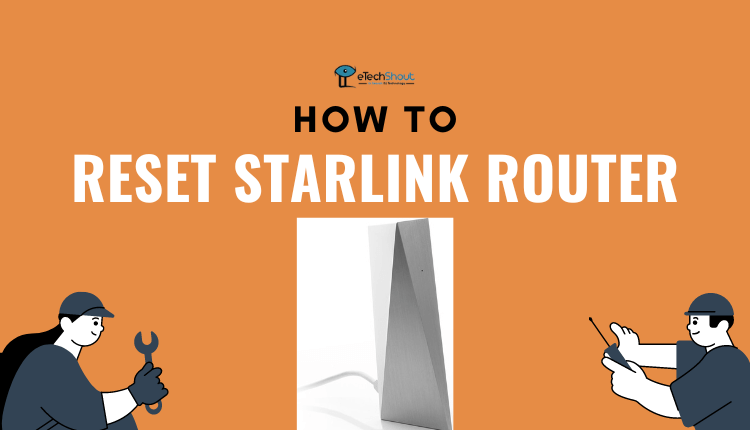
We’re here to show you how to reset your Starlink router. If you own a Starlink router, you may have to reset it for various reasons. There are many things that can go wrong, from poor connectivity, slow internet speed, or general problems with the connection. In most cases, resetting your router solves the problem, no matter what it is.
In this article, we’ll walk you through the procedure for resetting your Starlink router. You can reset your Starlink router to resolve connectivity issues, resolve technical issues, or reset it to factory settings.
You should be aware that resetting your router will remove all of the settings you have made, including your network name and password. Don’t need to worry though, because we’ll teach you how to reconfigure your router after it’s been reset. So let’s begin!
How to Factory Reset Starlink Router
Any time you run into trouble during the setup or operation of your router, it is possible to reset it to factory settings. You’ll need to wait for the completion of the reboot, and re-connect. After that, you’ll have to set a new password and network ID.
Here is how you can factory reset Starlink router easily and quickly.
Circular Starlink
- On the router, press and release the bottom button
- Once the light turns blue release it
- That’s it! You’ve successfully reset the circular Starlink
Rectangular Starlink
- Perform a power cycle on the Starlink router by unplugging the router from power and then plug back in.
- The above step must be repeated three times.
- You will have to wait for a few minutes while the router reboots.
- Once the reset is done, the light on the bottom of the router will illuminate.
Starlink Mesh Router
- The mesh needs to be powered cycled by unplugging and reconnecting. You must repeat this three times.
- Be sure to connect to the network of your primary Starlink router when repairing the node. Do not connect to your mesh node’s new “STARLINK” network that appears after plugging it in.
- Now, you need to open the Starlink App.
- Within a few minutes, you will receive a “PAIR MESH NODE” notification from the Starlink App.
You can easily factory reset your Starlink router using the Starlink mobile app. However, if you are having trouble connecting, we recommend you reset your Starlink router manually by following the above methods.
ALSO READ: –
- How to Reboot Starlink Router (Quick & Easy Guide)
- Router: An insight into the working of a router
- Did You Restart Your Router: 5 Common Network Solutions for Poor Connections
- What Is The Fastest Wi-Fi 6 Router
Conclusion
Ultimately, resetting your Starlink router can be an easy process that can resolve a variety of problems that could be affecting the performance of your internet connection.
Using this tutorial, you should be able to reset your Starlink router and get back online in no time.
Please remember that when you reset your router, you’ll lose any custom settings you’ve made. However, if the problem persists after resetting your Starlink router, you may need to contact Starlink support so that they can provide you with further assistance.
Frequently Asked Questions (FAQs)
How to change Starlink wifi password?
If you want to change the Starlink wifi password, you need to press the reset button on the bottom of the router. The LED should become completely white after a few seconds. Under the Ethernet port of your router, look for the default Network ID.
Connect to the wifi connection you see on your device by matching it with available wifi connections. As soon as you are connected, you will see a web page that prompts you to change your Starlink Wifi password and SSID (Network ID).
Does Starlink need a router?
Yes. Starlink needs a router and the Starlink Kit offers all the components for connecting it to the internet: Starlink, WiFi router, power supply, cables, and base.
How to reset Starlink router after power outage?
The action of sudden flickering can result in a factory reset. Thus, if you experienced a flicker before the power went out or when it came back on, the router might have been reset to factory settings. Factory resetting Starlink router can be done using the above steps.
We recommend setting up your system on a UPS in case your backup fails. It is possible to deal with this issue with a small UPS.









