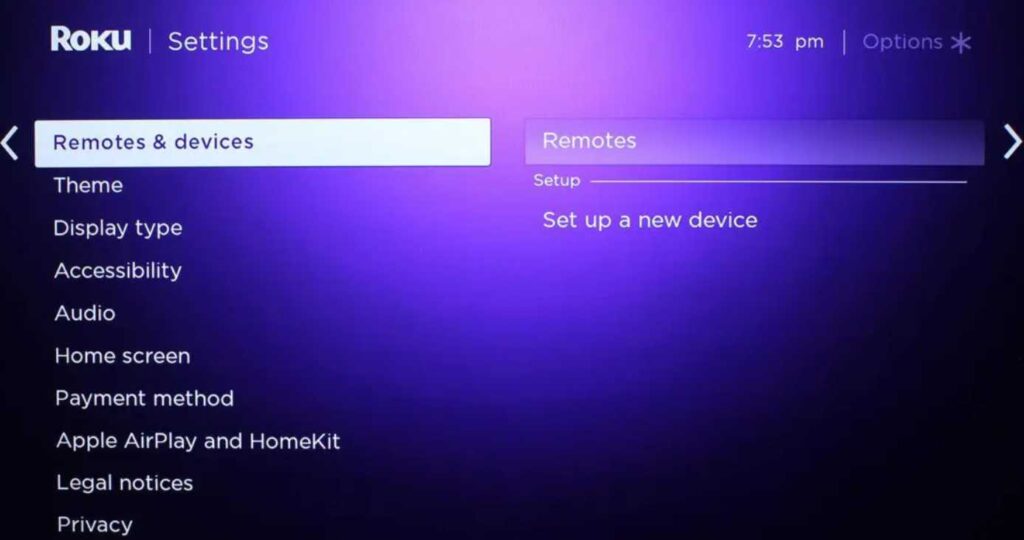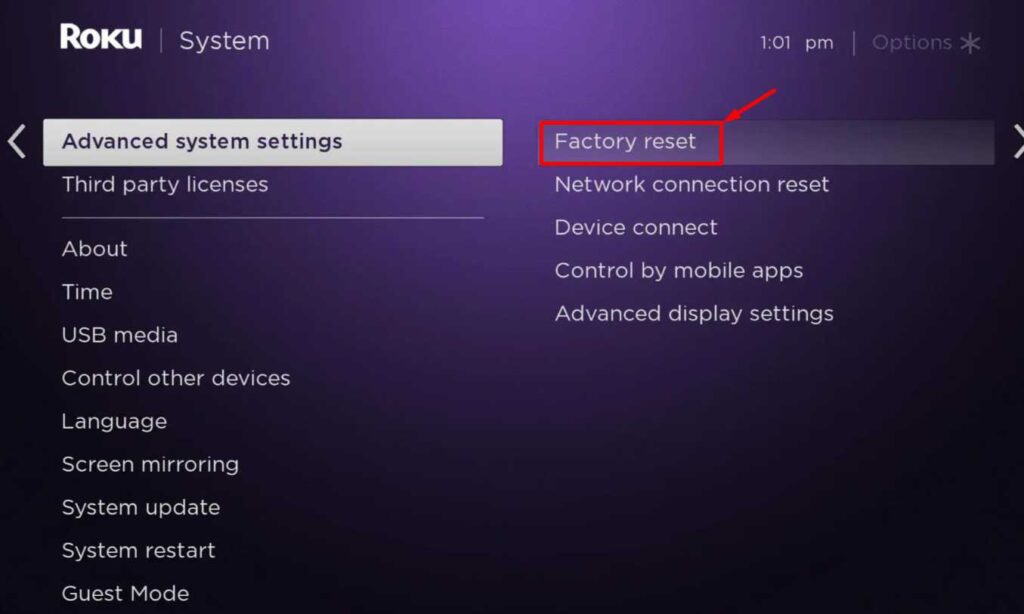In this article, we will provide you with a detailed guide on how to fix Roku remote blinking green light. We’ll explore the root causes of the issue and offer practical fixes to help you get your Roku remote working again.
Roku stands tall as one of the leading streaming hardware devices available in the current market. With Roku, you can ditch the costly cable plans and stream a plethora of entertainment options ranging from Netflix to Hulu, HBO to Amazon TV, and many more all rolled into one convenient streaming service.
The advantage of Roku is that you don’t have to switch apps or services to access your favorite shows or movies. Roku is known for its reliability and ease of use.
Furthermore, Roku offers several devices with a range of prices, allowing users to choose according to their budget and preferences. Due to its versatility, it has attracted a wide audience, including casual viewers and streaming enthusiasts.
Roku has an easy-to-use interface and remote control suitable for users of any age or level of technical proficiency to use and operate.
If you are a frequent Roku user, you might have come across the frustrating issue of a blinking green light on Roku remote. But fret not! This is a common problem that can be resolved with a few easy steps.
By following our simple instructions, troubleshooting and resolving the Roku remote flashing green will be a breeze. So, let’s fix your Roku remote!
8 Easy Solutions for Roku Remote Blinking Green Light Issue
Replace the Batteries of your Roku Remote
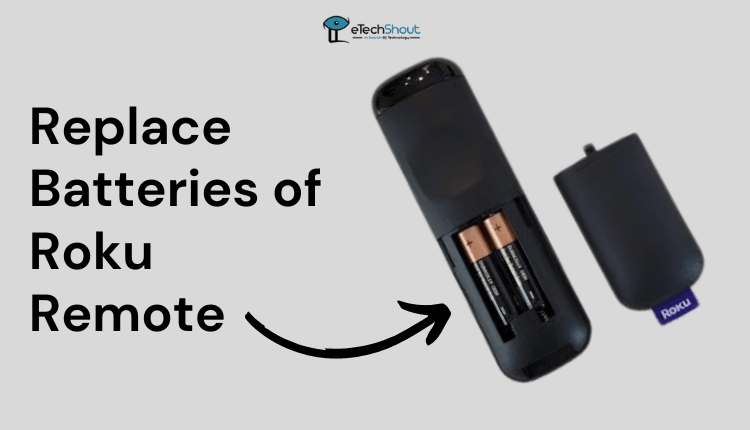
Replacing the batteries in your Roku remote is one of the simplest fixes for the blinking green light on Roku remote. Over time, batteries can drain and lead to delays in input or malfunctions. Here’s how to change your Roku remote’s batteries:
- Locate the battery compartment on the back of your Roku remote and open it.
- Take out the old batteries and replace them with brand-new ones (either AA or AAA).
- Put the battery compartment in its place properly.
- Try pairing your remote with your Roku device again.
In case changing the batteries does not fix the green light blinking on Roku remote, head over to the next method.
Power Cycle your Roku Player
Performing a power cycle on your Roku player may solve a blinking green light on Roku remote problem. You can power cycle your Roku player by following these steps:
- Disconnect your Roku player from the power source.
- After that, take the batteries out of your Roku remote.
- Now, you will need to wait a few seconds and then plug your Roku player back in.
- Once the Roku logo appears on your TV screen, re-insert the batteries into your Roku remote.
- If the remote pairing screen does not appear automatically, press and hold the pairing button on your remote for three seconds.
Hard Reset
Performing a hard reset on your Roku device can help clear up any data that has been causing issues, such as the blinking green light on your remote. By hard resetting your device, any stored data or settings that may cause problems will be erased.
The steps for performing a hard reset are as follows:
- Unplug all cables from your Roku device except for the power cord.
- Look on the back or bottom of your device for the “Reset” button.
- Now, you will need to hold down the “Reset” button for a few seconds.
- As you hold the “Reset” button, unplug the power cord from the back of the Roku.
- Then release the “Reset” button and reconnect all the cables to the device.
When you perform a hard reset on your Roku device, any accumulated data will be cleared, making it easier for your remote to pair. Upon completion of the reset, pair your remote with your Roku device again. This simple solution can help resolve the blinking green light issue.
Reboot the WiFi Router
Your Roku remote may show green light or may not function properly if there is an interruption between your WiFi network and your Roku device, which could be caused by a weak WiFi signal, interference from other devices, or a faulty router.
So, rebooting the Wifi router can potentially fix Roku remote green light won’t stop blinking issue.
- To reboot your WiFi router, you’ll need to locate the power button and press it.
- After doing the above step, wait for at least 30 seconds
- Then turn it back on by either pressing the power button or plugging the power cable back in.
- Once the router has finished booting up, reconnect your devices to the WiFi network.
Use the Roku App as Temporary Remote
If you are facing issues with your Roku remote, consider using your smartphone as a temporary remote. You can download the Roku app from iOS App Store or Google Play Store, depending on the type of phone you have. As soon as it has been installed, it can be used as a remote for your Roku device.
After downloading the Roku app, open it and you will be prompted to search for nearby Roku devices. Your Roku TV will automatically be displayed on the list. To connect it, select it and follow the instructions.
With the Roku app, you can access additional features as well. If you are having trouble pairing your Roku remote, try pairing it manually.
ALSO READ: –
- Roku Blinking Purple Light? Try These 6 Simple Solutions Now
- Why is My Roku Blinking White? Fix Roku Blinking White Light Easily
- Best Roku Web Browsers in 2023 (First One is AMAZING!)
Manually Pair the Roku Remote
In case your Roku device fails to recognize your Roku remote and continues to blink green light, you can manually pair it via the Settings option using your smartphone as a temporary remote. Follow these steps:
- Open the Roku mobile app on your smartphone and go to the Settings.
- Go to “Remotes & Devices” and then select “Set up a new device“

- Then, choose “Remote” and your Roku device will search for nearby Roku remotes.
- Replace the batteries in your Roku remote by turning it off and inserting fresh ones.
- Now, you need to hold down the pairing button on your remote for at least five seconds.
- Be patient and wait for the Roku remote to be automatically detected.
Factory Reset Roku from Device Settings
In most cases, performing a factory reset from the Roku device settings can help resolve issues like the Roku remote blinking green light. But before you proceed, make sure you back up any important data, since a factory reset of Roku will erase your preferences and settings.
- To perform a factory reset on your Roku device, grab your Roku remote and press the Home button.
- In the menu, scroll up or down to find and select “Settings“.
- Go to the Settings menu, select “System,” and then select “Advanced system Settings.”
- To start the factory reset process, locate and select the “Factory reset” option.

- In some cases, you may be prompted to enter your device’s security PIN or the code that appears on your screen. In the final step, select “Factory reset” again to confirm your decision.
It may take a few minutes for the reset to complete, and you will have to complete the initial setup process again, which includes connecting to the network and signing into your Roku account.
Buy New Remote
If none of the previous steps work to fix the Roku remote blinking green light, you could consider buying a new remote. You can buy the Roku remote from the official Roku website.
Roku remotes are relatively inexpensive, and there are many options available with different features.
However, if you are planning to purchase a third-party remote, make sure to check the compatibility with your specific Roku device model and carefully read the product description so you won’t face the compatibility issue.
If you’re experiencing a blinking green light on your Roku remote, fear not! This pesky issue can often be resolved with a few simple steps.
There’s no denying that technology can be a bit finicky at times, and it can be frustrating to resolve common issues like a Roku remote blinking green light.
Nevertheless, with patience and effort, the problem can usually be fixed and you can get back to enjoying your favorite shows and movies. So don’t give up hope – you’ve got this! If none of the above methods fails to solve Roku remote flashing green issue then you should contact Roku support immediately!