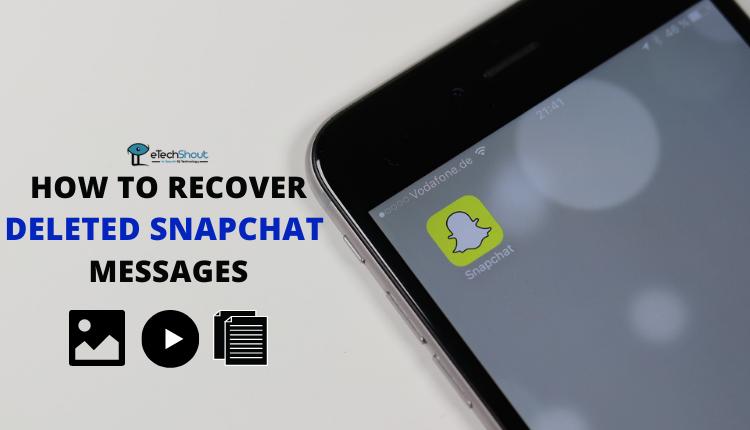Social media users have long struggled to share tweets on Snapchat, often resorting to clunky screenshot methods. But now, X (formerly Twitter) and Snapchat have teamed up to make this process much easier.
The two platforms have introduced a new feature that lets users share tweets directly on Snapchat as interactive stickers. This means you can now add tweets to your Snapchat stories without losing any of Snapchat’s creative tools.
This update simplifies sharing for both Android and iPhone users. With just a few taps, you can now post your favorite tweets on Snapchat, making it easier to connect with your followers across different social networks.
The new feature does more than just save time. It keeps the original tweet intact, allowing your Snapchat friends to view the tweet, see its replies, and even share it themselves. This creates a more connected experience across social media platforms.

This tutorial will guide you through the simple steps to share tweets on Snapchat. You’ll learn how to use this new feature to save time and keep the original tweet intact.
How to Share A Tweet on Snapchat on Android and iPhone
- First, open X (Twitter) app (Android/iOS) on your phone
- Now, find the tweet you want to share. Remember, you can only share tweets from public accounts, not private ones.
- Next, look for the share icon on the tweet. It’s usually in the bottom-right corner and looks like an arrow pointing up from a box.

- In the sharing menu, you’ll see an option for “Snap Camera.” Tap this. If you don’t see it, you might need to update your apps or make sure Snapchat is installed correctly.

- Snapchat will open with the tweet already on your screen. Don’t worry about its position yet – you can adjust it later.
- Now, create a Snap by taking a photo or record a video. Add any Snapchat filters or effects you like.

- Then, you can move the tweet around, resize it, or rotate it to fit your Snap perfectly.
- Once you’re done, tap the Send To button in the bottom-right corner. Choose your recipients, then hit the blue arrow to share your Snap with the embedded tweet.

Note: If you can’t find the ‘Snap Camera’ option when trying to share a tweet, you might need to update your apps. Make sure both X (Twitter) and Snapchat are running the latest versions on your phone, whether you’re using an iPhone or Android device.
When your friends receive your Snap with the embedded tweet, they can easily access the original tweet and its replies. All they need to do is swipe up on your Snap to view the full tweet and interact with it.
- ALSO READ: – How to Do a Poll on Snapchat
This feature is particularly useful for frequent Snapchat users who enjoy sharing interesting or entertaining tweets with their friends. It makes the process of sharing content across platforms more engaging.
While some people might use Snapchat mainly to maintain their streaks with friends and family, this new integration adds another layer of functionality to the app. It allows for more diverse and interactive content sharing, potentially making Snapchat even more appealing to its users.
If you find this feature helpful, don’t hesitate to use it and let others know about it. It’s a great way to keep your Snapchat content fresh and interesting while also sharing tweets you find noteworthy.