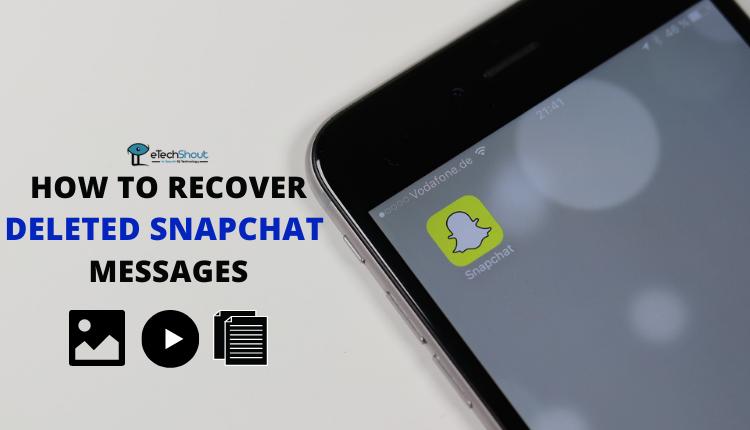Snapchat has introduced a new feature called Tiny Snaps, which aims to improve how we communicate online. This feature helps users express emotions that are hard to convey through regular text messages or emojis.
While emojis and Bitmojis are popular in digital chats, they don’t always capture exactly how we feel. Tiny Snaps solves this problem by letting users share small visual reactions in their conversations. This adds a personal touch to each message.
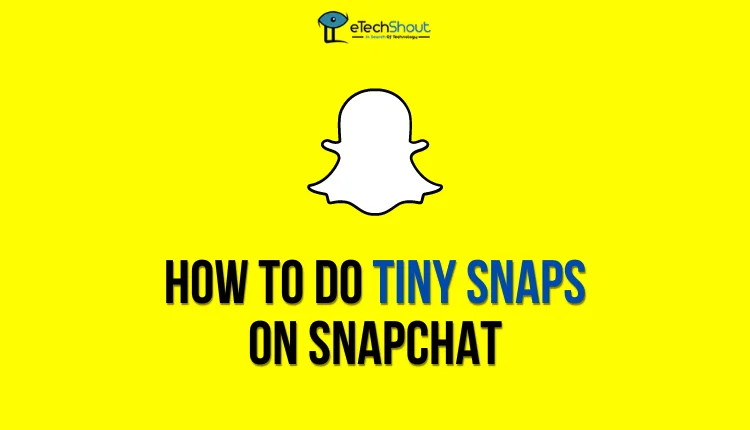
Tiny Snaps shows how Snapchat keeps working to make its app better for users. Allowing people to share quick visual responses, this feature makes chats more fun and expressive. This guide will explain what Tiny Snaps is and how to use it in your Snapchat conversations.
What Are Tiny Snaps on Snapchat?
Tiny Snaps are a new feature on Snapchat that lets you send small photos along with your text messages. These mini-pictures show your reaction and appear next to your text, similar to an emoji. Unlike regular Snaps that take up the whole screen, Tiny Snaps are small and stay visible alongside your message.
One key difference between Tiny Snaps and regular Snaps is that Tiny Snaps don’t disappear. They remain visible in the chat, just like text messages. This allows you to see the reactions and expressions shared during your conversation even after some time has passed.
Currently, Snapchat offers Tiny Snaps only to some Snapchat Plus subscribers. This means not everyone can use this feature yet. However, Snapchat might make it available to all users in the future.
Tiny Snaps add a personal touch to your chats by letting you share quick visual reactions. They make conversations more lively and expressive, helping you better convey your emotions and responses while messaging.
How to Use Tiny Snaps on Snapchat
- First, make sure you have a Snapchat Plus subscription.
- Open a chat with a friend on Snapchat.
- Type your message as usual.
- Look for the camera icon next to the chat box. It will change into the Tiny Snap icon.
- Tap this new icon to open a small camera window.
- Make the expression you want.
- When you’re ready, hit the Send button. This will capture your image and send it along with your text message.
Remember, the photo is taken when you send the message, so make sure you’re showing the expression you want to share. Tiny Snaps are a fun way to add a personal touch to your chats, so don’t be afraid to get creative with your reactions!
That’s all you need to know about Tiny Snaps on Snapchat. While it’s a simple feature, it adds a fun element to your conversations. It lets you express yourself more personally in chats.
Snapchat already offers many effects and filters for regular Snaps. It would be great if they added these to Tiny Snaps in the future. This could make your reactions even more entertaining and creative.
- ALSO READ: – How to Remix Snaps on Snapchat
We’ve covered the basics of using Tiny Snaps. This feature shows how Snapchat keeps trying to make chatting more engaging. As Snapchat continues to update its app, we might see more improvements to Tiny Snaps.
Remember, Tiny Snaps are currently available only to some Snapchat Plus users. If you don’t have access yet, keep an eye out for future updates. Snapchat often rolls out new features to all users over time.