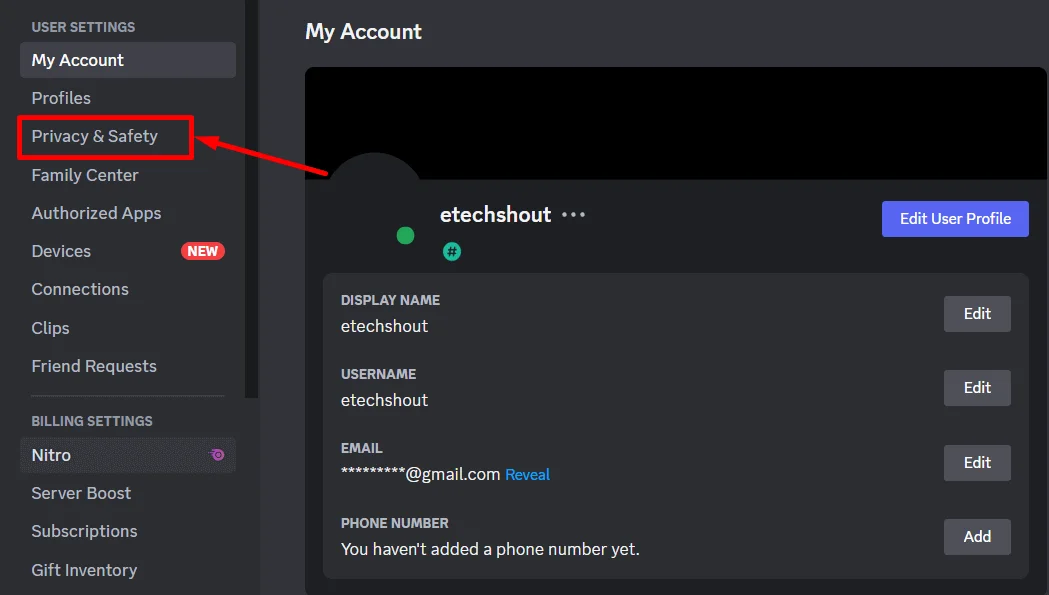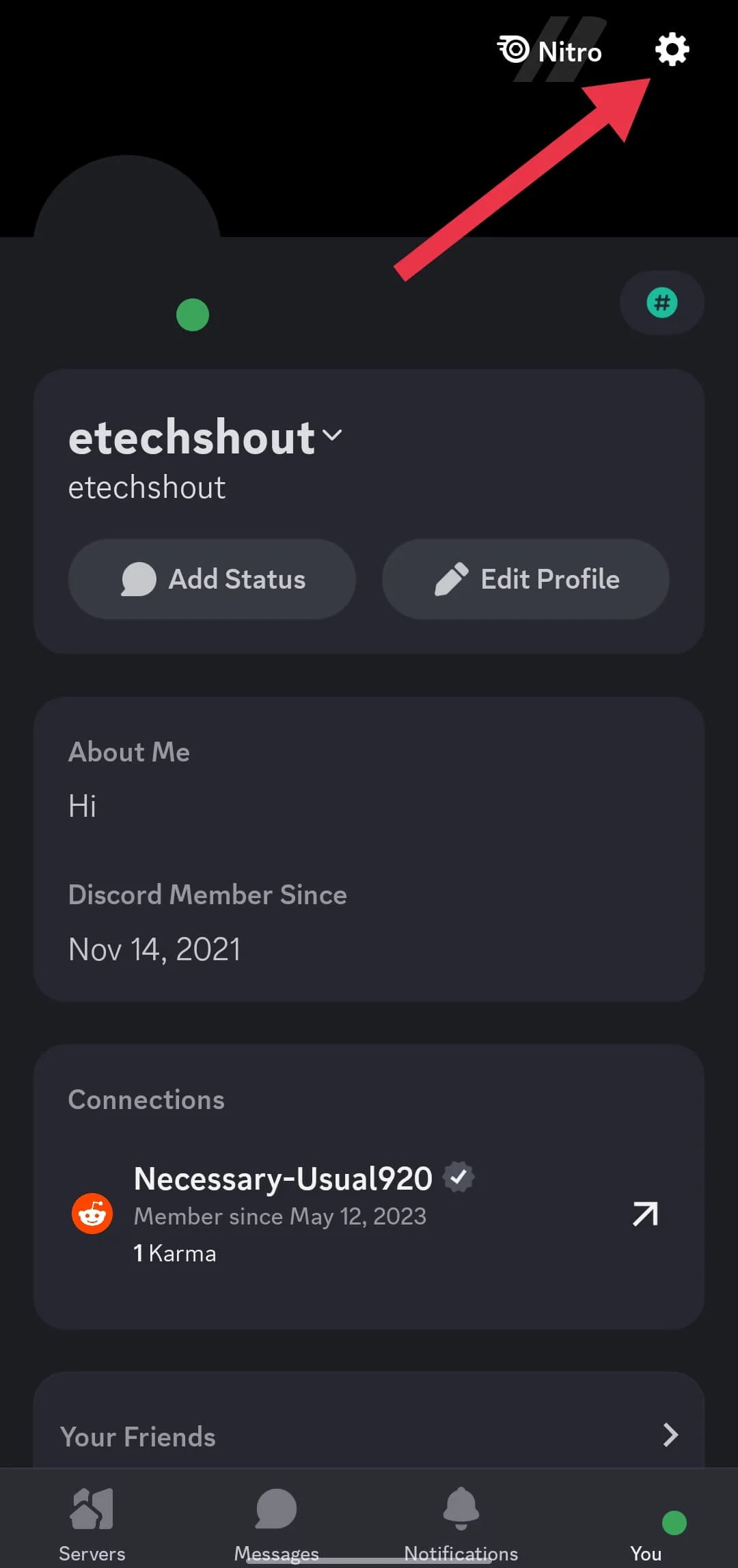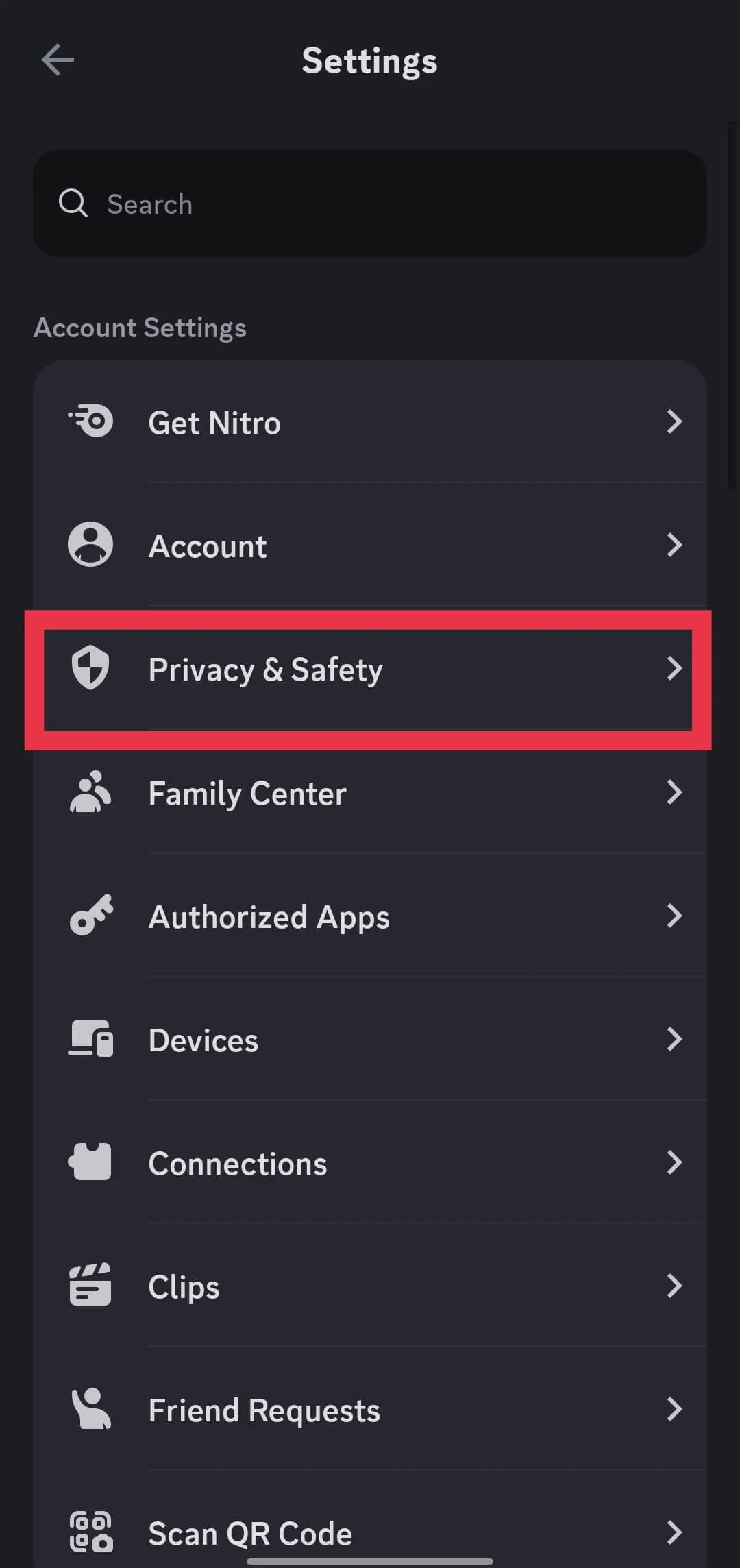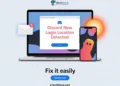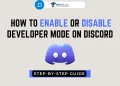Here’s a quick and easy guide on how to turn off age restrictions on Discord! If you’re wondering how to access servers and apps meant for users 18 years and older, you’ve come to the right place.
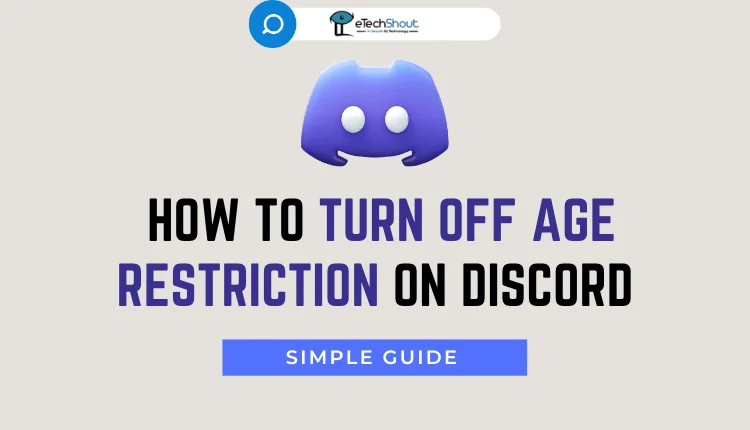
Discord is a popular platform for chatting, making voice and video calls, and sharing media with friends and communities. With over 350 million registered users worldwide, it’s essential to know how to manage your account settings to fit your preferences.
Discord implemented the option for age restriction in compliance with Community Guidelines, ensuring that all content remains behind an age-restricted gate. This feature is automatically enabled by Discord. Server administrators have the capability to mark specific channels as 18+ by implementing an age-restricted gate. Moreover, entire servers can be designated as 18+ by utilizing the age-restricted server classification.
Enabling the age restriction feature facilitates access to servers and their channels for users of all ages, regardless of any age-specific restrictions set on individual channels.
In this article, we’ll walk you through the simple process of disabling age restrictions on Discord, so you can fully enjoy everything the platform has to offer. Let’s dive right in!
How to Turn Off Age Restriction on Discord
On Discord Web
Here’s how you can remove age restrictions on Discord from your desktop:
- Firstly, sign in to Discord on your desktop
- Now, head to your User Settings by clicking on the cogwheel icon located in the bottom left corner of the app.

- Once you’re in the User Settings menu, navigate to the “Privacy & Safety” section.

- Here, you’ll find the option labeled “Allow access to age-restricted content on iOS.” Simply toggle this option to enable it.

- Once you enable this option, it will grant you access to view age-restricted servers you’re already a member of from your iOS device.
On Discord iOS and Android App
Here’s how you can turn off age restriction on Discord iOS or Android app:
- Open the Discord app (Android/iOS) on your device.
- Tap on the three horizontal lines in the top-left corner of the screen to open the menu.
- Now, locate and tap on your profile icon (You) tab at the bottom right corner.

- Go to Settings by clicking on the gear icon at the top

- Inside your profile settings, find and tap on the “Privacy & Safety” option.

- Scroll down by swiping up until you see the “Allow access to age-restricted commands from apps in Direct Messages” option.

- Toggle this option to enable it.
- After enabling the option, go back and close the settings.
- Voila! You can now access servers and apps meant for users who are 18 years old and above.
By enabling this feature, users of any age can access servers and their channels regardless of any age restrictions set on individual channels. Additionally, it’s important to note that you must have the managed server permission to edit server settings on the Discord server.
RELATED ARTICLES: –
- How to Change Your Age on Discord
- How to View Discord Server Without Joining
- Invisible Discord Name: How To Make Discord Name & Avatar Invisible
There you have it! if you’ve been wondering how to remove age restrictions on Discord, this method we’ve shared is the simplest one we’re aware of. However, if you’re familiar with any other methods to access age-restricted servers on Discord, feel free to share them with us in the comments section below. We’d love to hear from you!