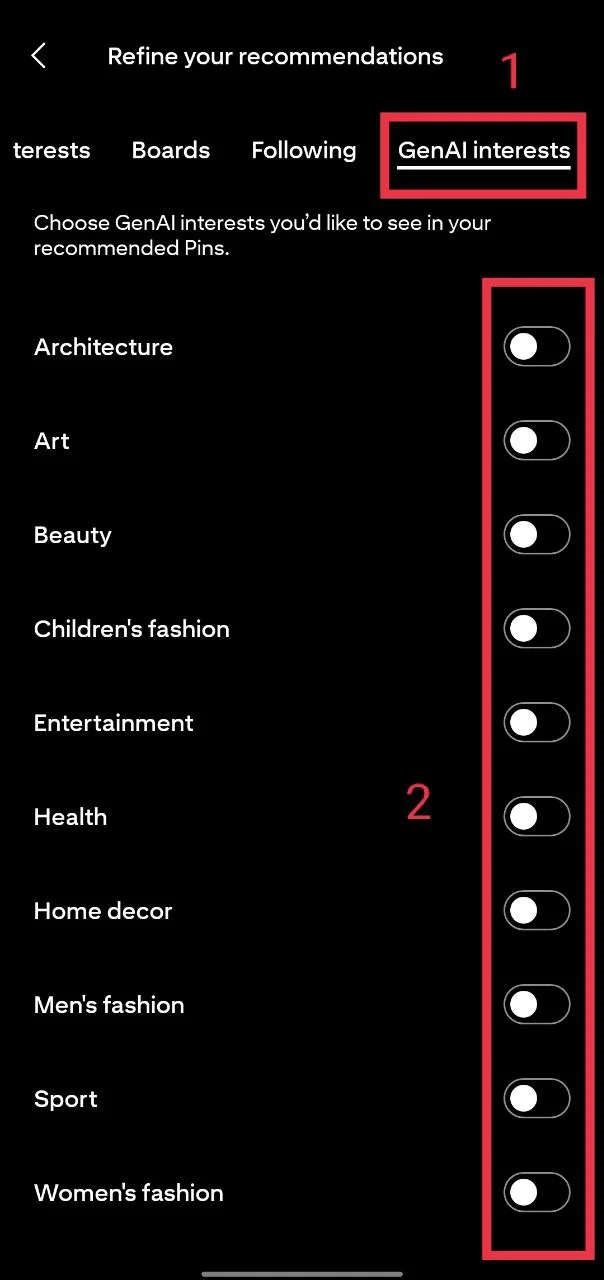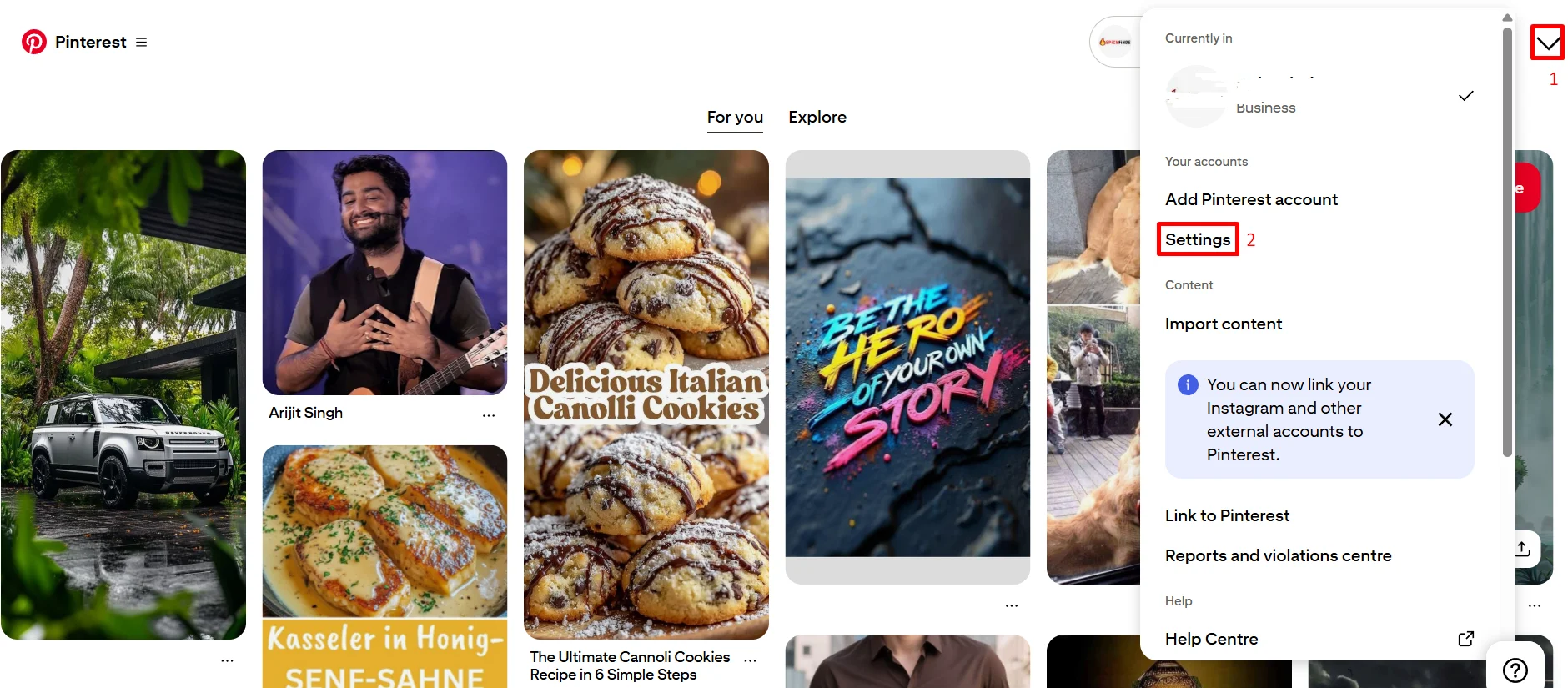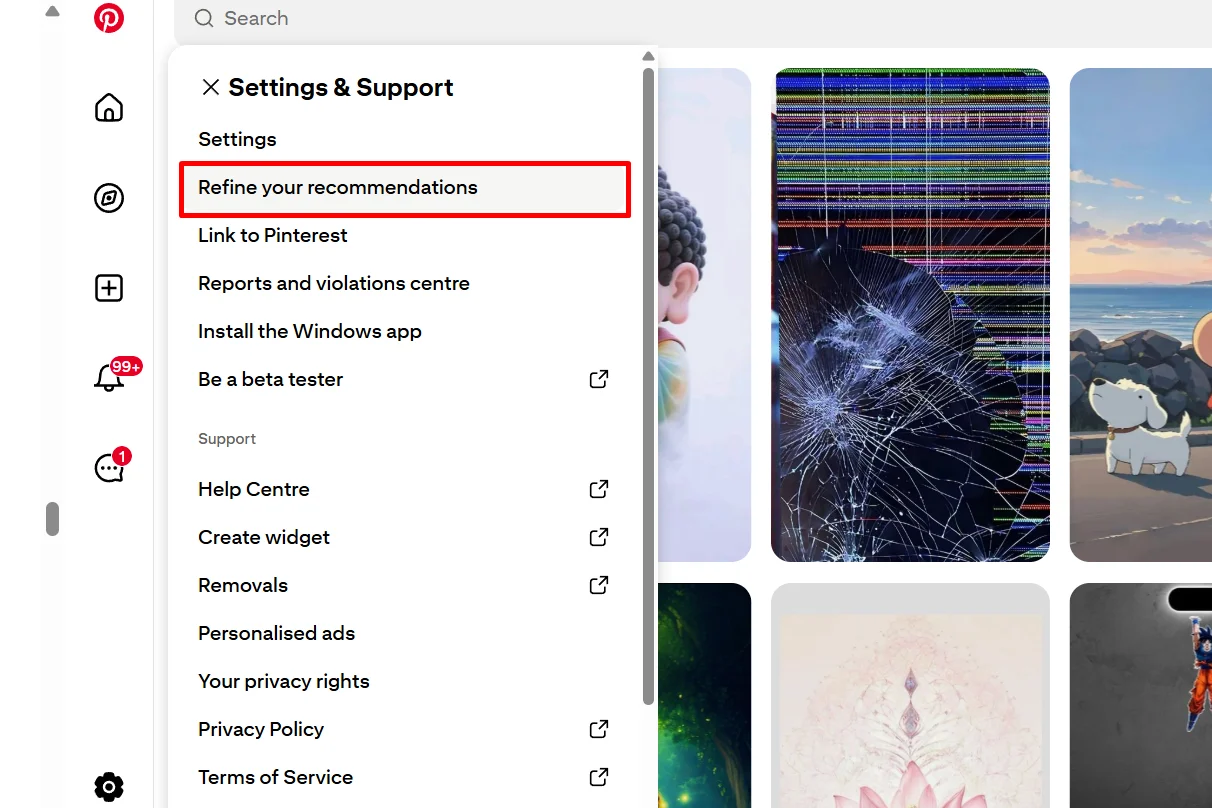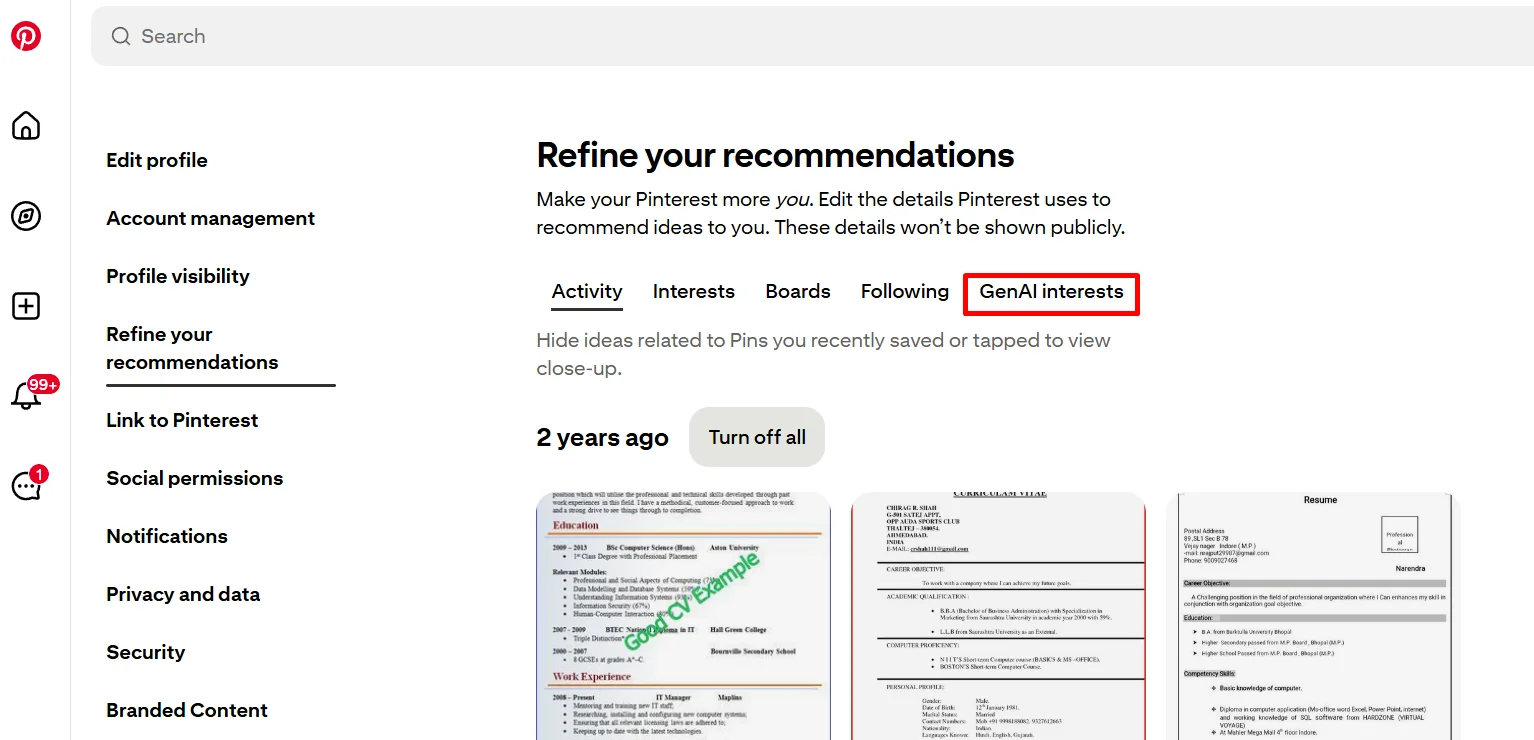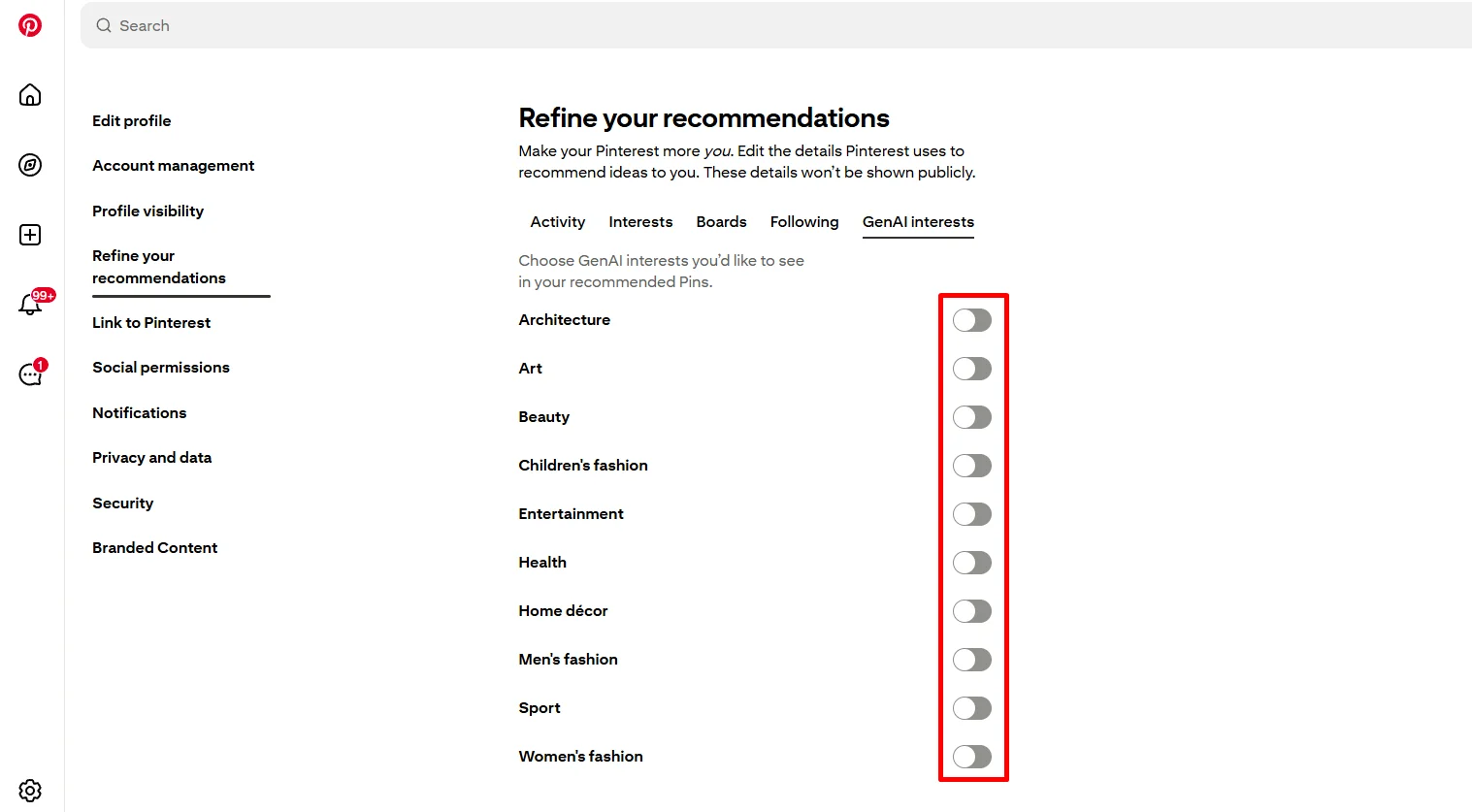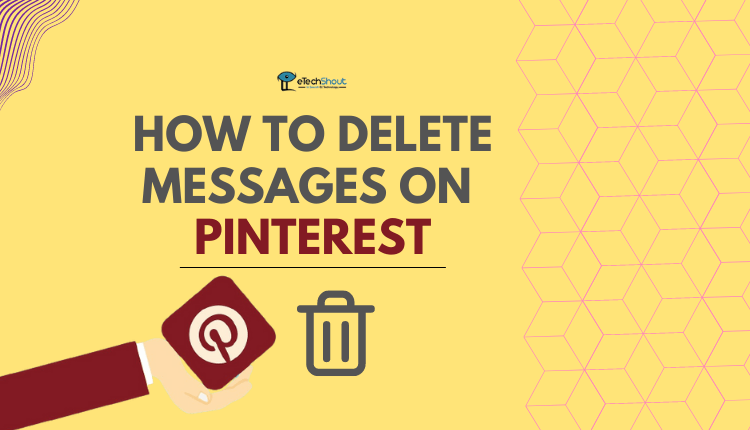Pinterest has grown a lot over the years, and many people use it to find ideas, photos, recipes, and style inspiration. I love it and have been using it for a long time because it is easy to browse and full of bright visuals that spark new ideas. It feels like a place to collect things I like and plan projects.
Now we are living in the age of AI, and images and videos made by AI are popping up everywhere. These AI creations look very real, and it is getting harder to tell what is made by a machine and what was created by a person. That change is showing up across the web, and it can be confusing when you are just trying to find real photos or honest inspiration.
Pinterest has started showing more AI content in feeds and search results, and that has annoyed a lot of people, including me. If you want to reduce or turn off AI images on Pinterest, I will explain how to do that below with easy step-by-step instructions for Android, iPhone, and desktop.
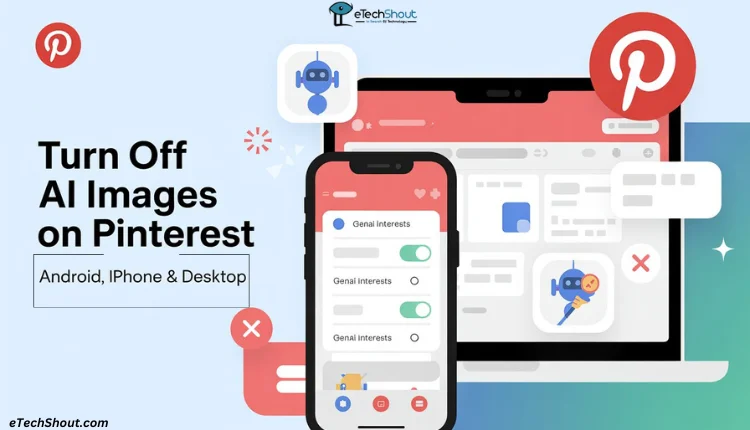
How to Turn Off AI Images on Pinterest
On Android and iPhone
If you use Pinterest on your phone, there’s now a simple way to keep AI images out of your feed. The option works on both Android and iPhone, and it only takes a minute to set up.
- Open the latest version of the Pinterest app on your phone and make sure you’re logged in.
- Tap the edit or recommendation icon at the top right corner to open the recommendation refinement settings.

- Go to the “GenAI interests” tab and turn off all the toggles to stop AI-generated images from appearing in your feed.

That’s all you need to do. Once it’s done, Pinterest will stop suggesting most of the AI visuals in your feed.
Note: You can also do this by going to the Pinterest app > Settings > Refine your recommendations > GenAI interests, then turning off all the toggles.
On Desktop
If you use Pinterest on your Pc on any browser like Chrome, Edge, Opera, Safari, Brave or Firefox, whichever you like using most, you can also disable the AI content from showing up on your Pinterest feed.
- Open the Pinterest website and sign in to your account.
- If you’re using a business account, click the down arrow at the top right corner and select “Settings”

- If you’re using a personal account, click the gear icon (Settings) in the bottom left corner.

- Now, go to “Refine your recommendations”

- Then click “GenAI interests”

- Turn off all the switches to stop AI-generated content from showing in your feed.

That’s all it takes. After this, Pinterest will mostly stop showing AI visuals. If you still enjoy AI art in certain topics, you can leave those specific categories turned on.
I hope this guide helped you understand how to turn off AI images on Pinterest for Android, iPhone, and desktop. It’s nice to see Pinterest finally giving us a choice to control AI visuals on the platform. If you have any doubts or want to share your thoughts, feel free to drop a comment below. And if this was helpful, share it with your friends who use Pinterest too.
Frequently Asked Questions (FAQs)
Why is AI allowed on Pinterest?
Pinterest uses AI to make ads and images more creative, help brands reach the right people, and improve how their campaigns perform.
Can I block AI images on Pinterest?
Yes. Tap the three dots on a Pin and choose “Show fewer AI Pins” to reduce AI-generated posts in your feed.
How to tell if a Pinterest image is AI?
AI-generated Pins have an AI modified label at the bottom left when you open the image.