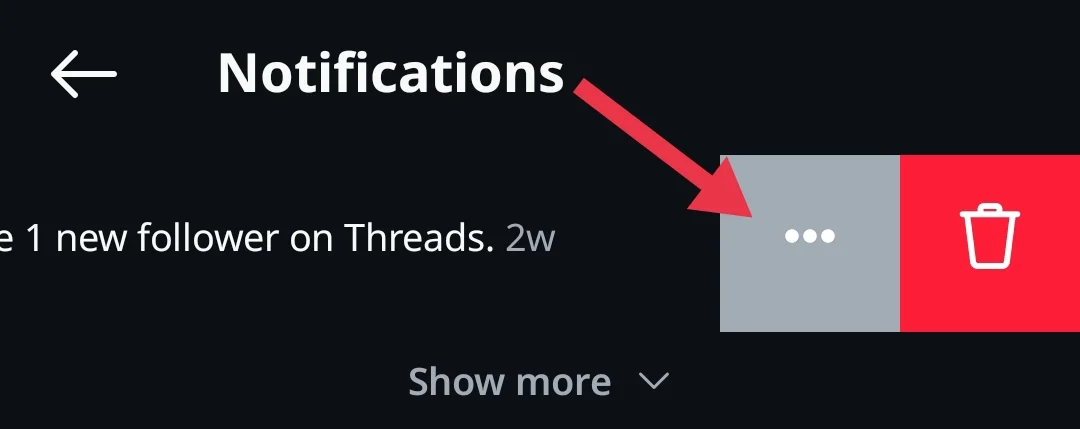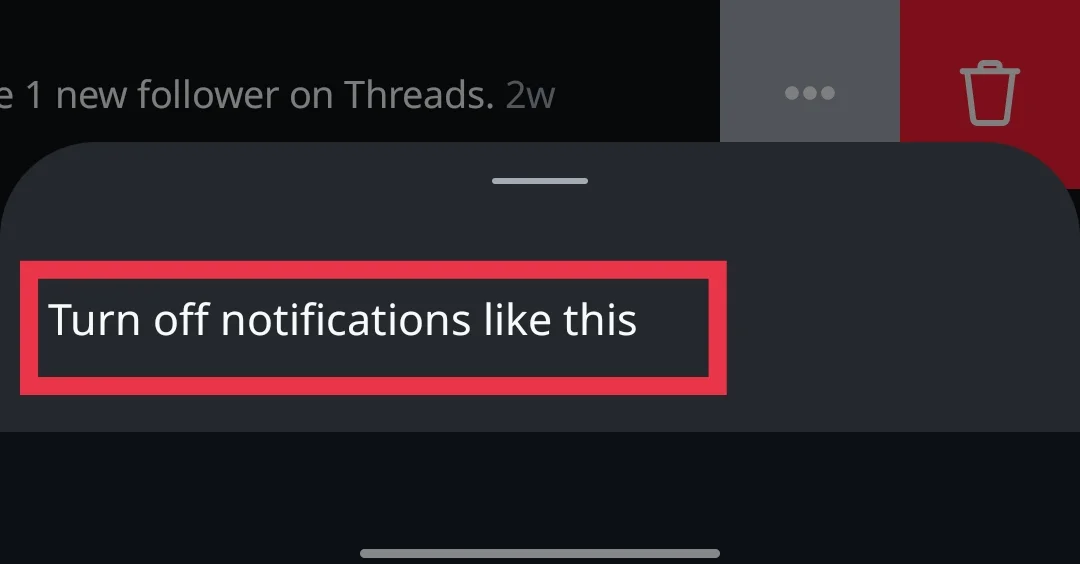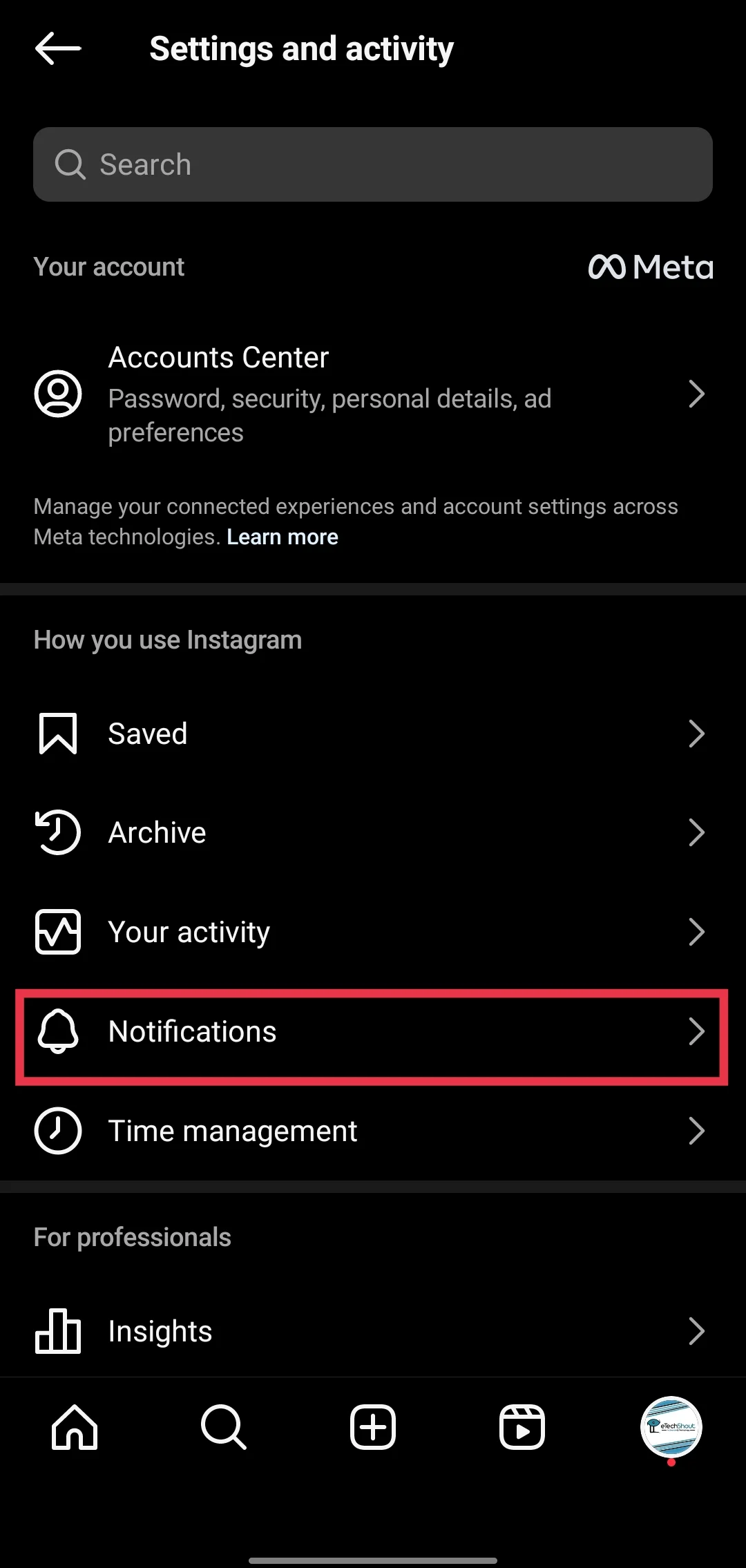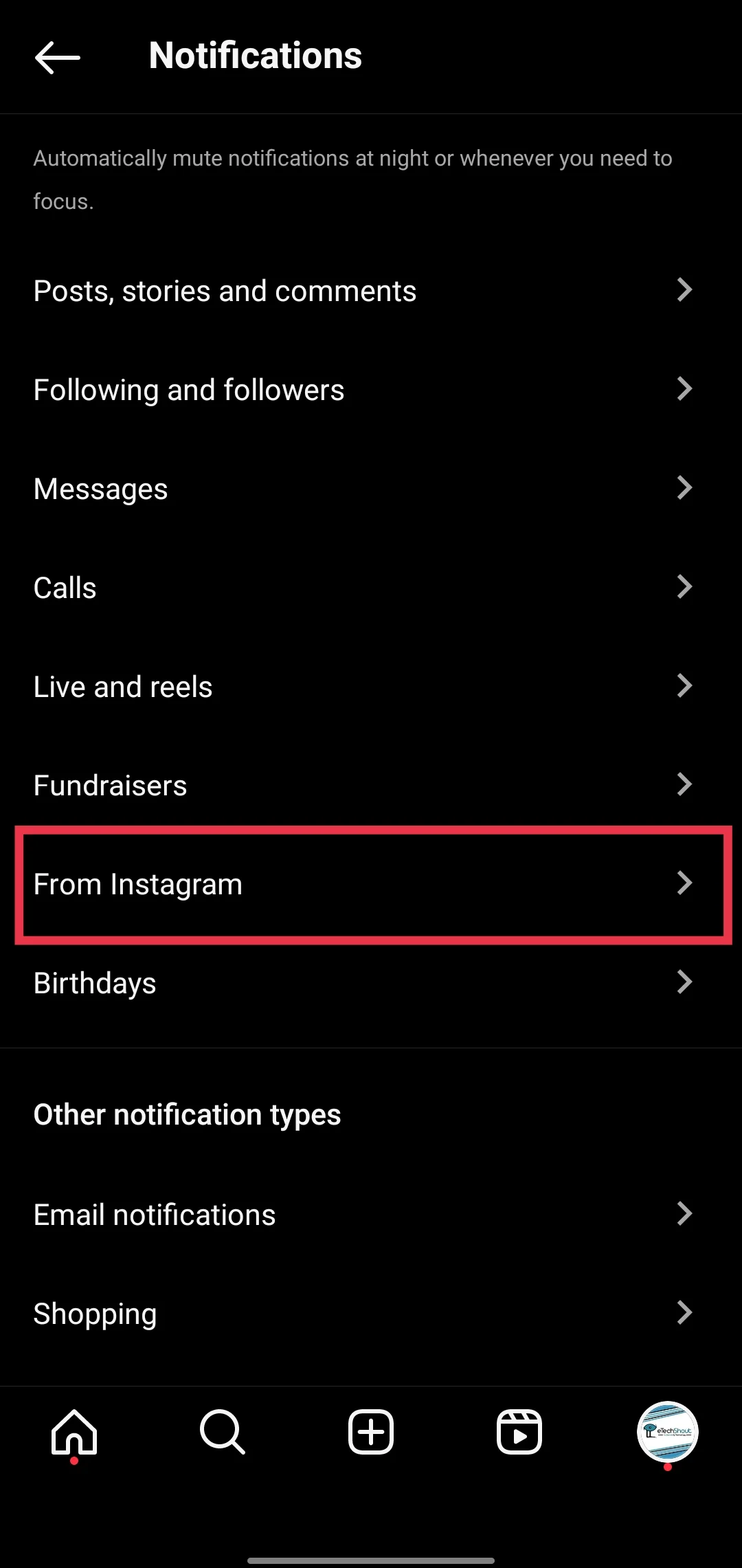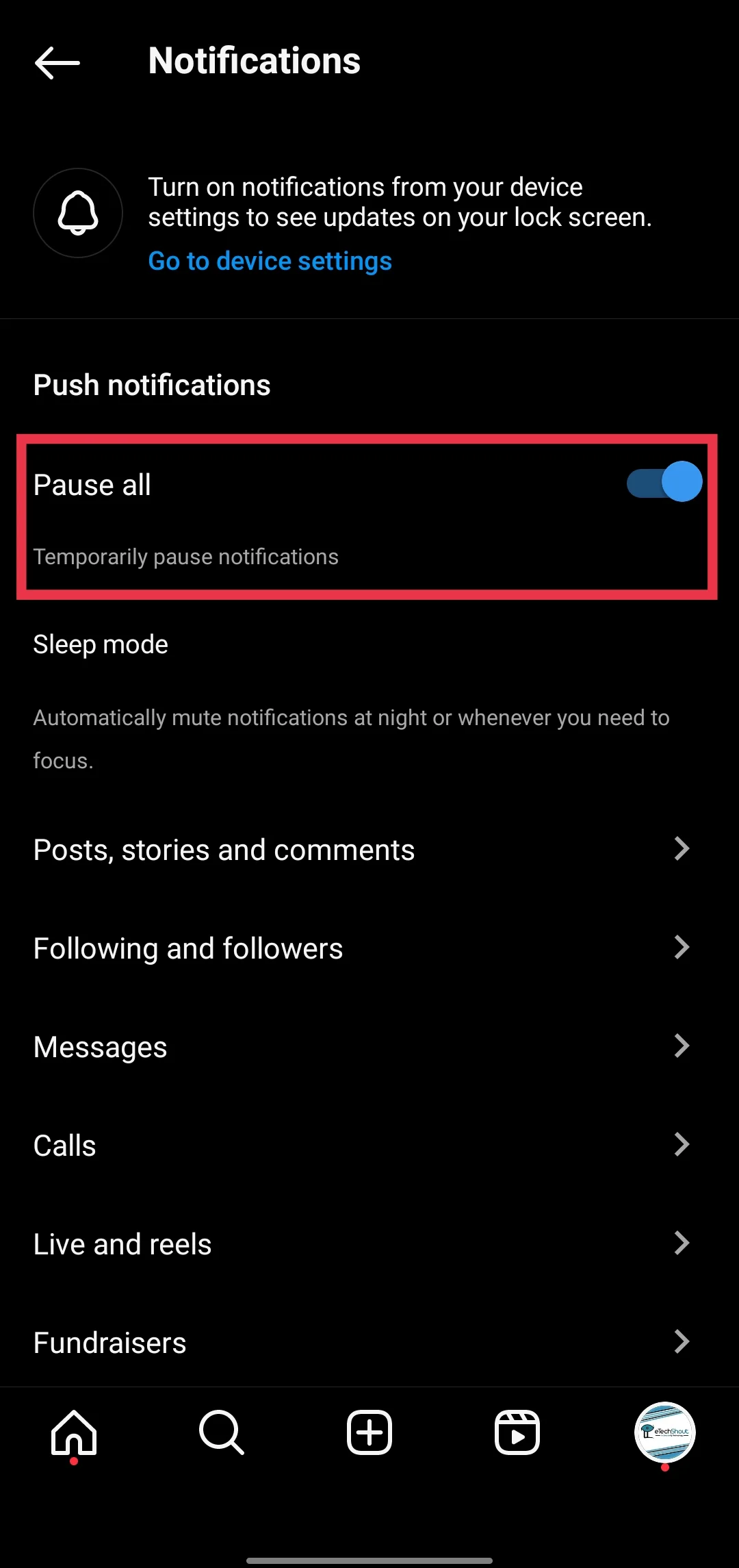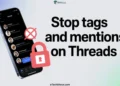If you’ve been using Instagram lately, you may have noticed something a little annoying—random notifications about Threads, Meta’s Twitter alternative app. Even if you haven’t used Threads much or have deleted the Threads app from your phone, Instagram still finds a way to remind you about it. These notifications can feel like pressure to join or come back to the app, even if you’re not interested.
For many users, this constant nudge from Instagram has become frustrating. People have taken to social media to complain, saying that they’re tired of being pushed towards Threads. Some even say these alerts keep popping up no matter what they do, which makes the experience of using Instagram less enjoyable. That’s why so many users are now looking for ways to turn off Threads notifications on Instagram and take back control of what shows up on their screen.
In this post, we’ll focus on why these Threads notifications show up and guide you through the steps to disable Threads notifications on Instagram.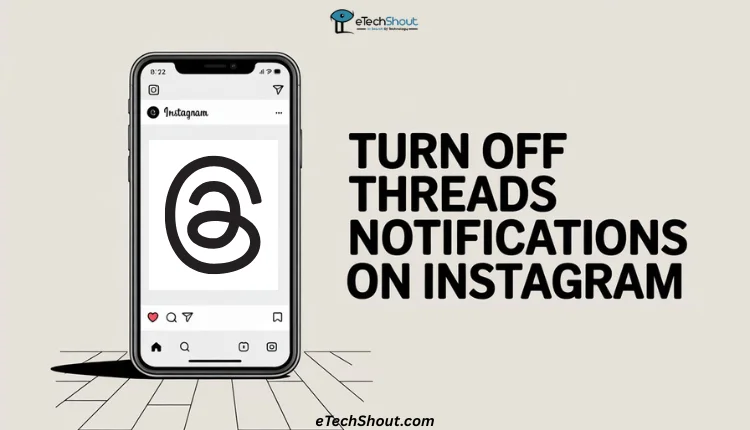
How to Turn Off Threads Notifications on Instagram
Method 1: Disable Threads Notifications Inside the Instagram App
If you’re tired of seeing Threads notifications popping up on your Instagram and you’re using an Android or iPhone, don’t worry—there’s a quick way to mute them. Just make sure your Instagram app is updated to the latest version before trying this out.
- Open the Instagram app and make sure you’re logged into your account.
- Tap the heart icon (♡) at the top right corner to open your activity and notifications section.

- Now, find any Threads-related notification. Once you find one, swipe left on it—you should see three dots (•••) appear. (If swiping doesn’t work on your device, try tapping and holding the notification instead.)

- Now tap on the three dots, and a small menu will pop up. From there, select “Turn off notifications like this.”

That’s it! This will stop similar Threads notifications from showing up again. If swiping left doesn’t work on your phone, try tapping and holding the notification instead—it should give you the same option.
Method 2: Turn Off Notifications from Threads on the Instagram App
Besides muting Threads alerts directly from your notifications tab, there’s another easy way to stop the Threads notifications by using Instagram’s built-in notification settings.
- Open the Instagram app on your Android or iPhone.
- Go to your profile by tapping your profile picture in the bottom right corner.

- Tap the three horizontal lines (≡) in the top right corner to open the menu.

- Select “Notifications.”

- Now tap on “From Instagram.”

- Scroll down to the “Product Announcements & Feedback” section.
- Change it to “Off.”

And you’re done! After turning this off, Instagram should stop showing you those random Threads updates. Just keep in mind—if you still have the Threads app installed, you might still get notifications inside that app itself.
Method 3: Pause Notifications from Threads App
If you just want a break from all Instagram notifications—including the annoying Threads ones—you can pause them for a while. This won’t stop them forever, but it’s perfect if you just need some peace for a few
- Open Instagram and go to your profile by tapping your profile picture in the bottom right.
- Tap the three lines (≡) at the top right corner.
- Select “Notifications.”

- Tap the switch next to “Pause all.”

- Choose how long you want to pause notifications—anywhere from 15 minutes to 8 hours.

That’s it! During this time, Instagram won’t send you any push notifications, including Threads alerts. It’s a nice way to take a short break without turning off every single setting manually.
Once you’ve followed both methods, Instagram should stop bugging you with those Threads notifications. Just a heads-up, though—if you still have the Threads app installed on your phone, you’ll continue to get notifications from that app separately.
RELATED GUIDES: –
- How to Turn Off Threads For You on Instagram
- Threads Invalid Parameters Error [Fixed]
- How to Fix Threads Post Not Available [100% Fix]
- Threads Post Failed to Upload Error [100% Fix]
If you still keep getting Threads notifications on Instagram even after all this, there’s honestly not much you can do. Meta is really pushing the Threads app hard, trying to get people to switch over to their Twitter/X alternative. So while you may have tried everything to turn off Threads notifications on Instagram, the app still finds ways to sneak them in.
And here’s what makes it even more ridiculous: you can’t even delete your Threads account without deleting your Instagram profile too. Since Threads is directly linked to your Instagram, the only way to permanently remove your Threads account is by deleting Instagram itself. If you just want a break, the best you can do for now is deactivate your Threads profile.
Meta seriously needs to rethink this setup. It’s frustrating for users who want control over their apps. We’ll keep an eye out and update you if Meta makes any changes in the future.