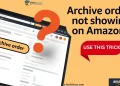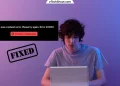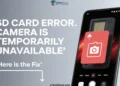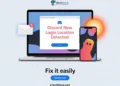If you have an Amazon Prime membership, you get a cool bonus called Twitch Prime, which lets you subscribe to one channel for free every month. It’s a great way to support your favorite streamers without spending extra money. Plus, you get access to special subscriber perks!
But sometimes, things don’t go as planned. Many users run into issues where their free Twitch Prime subscription doesn’t show up, making it impossible to use. This can happen for a few reasons—maybe your Amazon and Twitch accounts aren’t linked properly, your Prime membership expired, or there’s just a glitch on the platform.
If you can’t use your Twitch Prime subscription, there are a few common reasons this might happen. Luckily, most of them have simple fixes, which we will break down in the sections below.

Why is My Twitch Prime Sub Not Showing Up
Twitch Prime subscriptions may not appear due to eligibility issues or technical hiccups. If you’re using an Amazon Prime trial or are part of a shared household account, you won’t qualify for the free monthly Twitch subscription, as this perk is reserved for full Prime members. Additionally, ensure your Amazon Prime membership is active and properly linked to your Twitch account via Prime Gaming—unlinking and relinking the accounts often resolves visibility issues if they’re already connected.
Technical factors like cached browser data or conflicting extensions can also block the subscription option from appearing.
How to Fix Twitch Prime Subscription Not Showing Up
Check Your Amazon Prime Account
If your Twitch Prime subscription is not showing up, the first thing to check is your Amazon Prime account. If you are using a trial version of Amazon Prime or are part of someone else’s Amazon Household, you will not be able to use the free Twitch Prime subscription.
Amazon allows users to share certain Prime benefits with family members, but the free Twitch subscription is not included in shared accounts. To access the free subscription, you need to have a full Amazon Prime membership.
Check If You’ve Already Used Your Prime Sub
Twitch Prime gives you one free sub per month, but if you’ve already used it, you won’t see the option again until your next billing cycle. Unlike regular subscriptions, Prime subs don’t renew automatically, so you have to resubscribe manually every month.
To see if you’ve already used your Prime sub this month:
- Log in to your Twitch account
- Go to Subscriptions > Your Subscriptions
- Look for a subscription that says “Prime”
If you see an active Prime sub, that means you’ve already used it, and you’ll have to wait until next month to subscribe again for free. If you don’t see one, then there might be another issue causing the problem.
Link or Relink Your Amazon and Twitch Accounts
Make sure your Amazon and Twitch accounts are properly linked, as this is a common reason why the Twitch Prime subscription does not show up. Go to the Prime Gaming website and click on “Connect your Twitch account.” Sign in to both your Amazon and Twitch accounts and check if they are linked correctly.
If they are already connected but you are still facing the issue, try unlinking them and then linking them again. Once you have done this, go back to Twitch and check if the Prime subscription option is now available.
Clear Browser Cache
If your accounts are linked and everything looks fine, but you still do not see the Prime subscription option, your browser’s cache or cookies might be causing the issue. Since every browser is different, you may need to look up how to clear them based on the one you use.
Just keep in mind that clearing your cache and cookies will log you out of all websites, so you will need to sign back into Twitch and Prime again. If you are using Chrome, here is what to do:
- Open Settings, then go to Privacy and Security
- Click on Delete browsing data

- Select Cookies and other site data and Cached images and files
- Hit the Delete data button and restart your browser.
Try a Different Browser or Use Incognito Mode
If the above method did not work, it would be a good idea to try a different browser or open Twitch in incognito mode. Sometimes, certain browser extensions—especially ad blockers can interfere with Twitch and stop the Prime Sub option from showing up.
This will help you find out whether the issue is related to your browser settings or not. If the Prime subscription appears in incognito mode but not in your regular browser, you may need to disable extensions one by one to find out which one is creating the problem.
Don’t Use the Twitch Mobile App
If you are trying to subscribe using the Twitch mobile app, you might not see the Prime Sub option. The mobile app often does not display the free subscription feature properly.
In order to solve this, you need to switch to a desktop browser to visit the Twitch platform. Open the streamer’s page and look for the “Subscribe with Prime” button. This should allow you to use your free Prime subscription without any issues.
Make Sure Your Region Supports Prime Gaming
If your Twitch Prime sub is missing, it might be due to regional restrictions. Not all countries get full Prime Gaming benefits, especially if you are using a free trial or a limited version of Amazon Prime. Even if your Prime membership is active, the free Twitch subscription will not show up if Prime Gaming is not available in your region.
In order to find out whether Prime Gaming is available in your country, visit the Amazon support page or the Prime Gaming help center. If your region is not eligible, that could be the reason why you are unable to use the free subscription.
Try Using Another Device
If the Subscribe with Prime button isn’t showing up on your current device, try logging into Twitch from a different computer or laptop. Sometimes, temporary bugs or device issues can hide the Subscribe with Prime option.
Switching to another device helps rule out any device-specific problems and might make the Prime Sub button visible again. If possible, also try using a different internet connection to see if that makes a difference. 
Reach Out to Twitch Support If Nothing Else Works
In some cases, technical errors, billing problems, or regional restrictions may prevent the Prime Sub option from appearing, even if everything seems properly set up. It is a situation in which, only Twitch’s team can sort it out.
- Go to the Twitch Help page
- Select “Prime Gaming and Turbo”
- Scroll down and click on “Contact Support”
- Enter your name, Twitch username, email, phone number, and issue details
- Select the category: Prime Gaming
- Check the “I’m not a robot” box
- Click “Submit Case”
Once submitted, wait for Twitch Support to respond. It may take some time, but if your issue is account-specific, they should be able to assist you.
RELATED ARTICLES: –
- How to See Who Follows You on Twitch
- Twitch Account Age Checker: How to Check When Twitch Account Was Created
- How to Download Twitch VODs Videos