The popularity of Facebook Marketplace continues to rise because it is built directly into the Facebook app and does not require any special setup or separate installation. People can buy and sell items within minutes, which makes it very convenient for both casual users and regular sellers. With so many active listings and quick conversations, the message feature plays an important role in keeping everything moving.
However, many users recently reported that they are suddenly unable to send messages on Marketplace. Some see warnings like “not all buyers can message this seller” or a red error icon when trying to reply.
I faced this same problem recently, and after checking around, I realized a lot of people are dealing with the exact same issue. This issue can be hard to deal with when you are trying to contact a seller, answer buyer questions, or complete an order. In the sections ahead, we will cover the likely reasons and guide you through the steps that may fix it.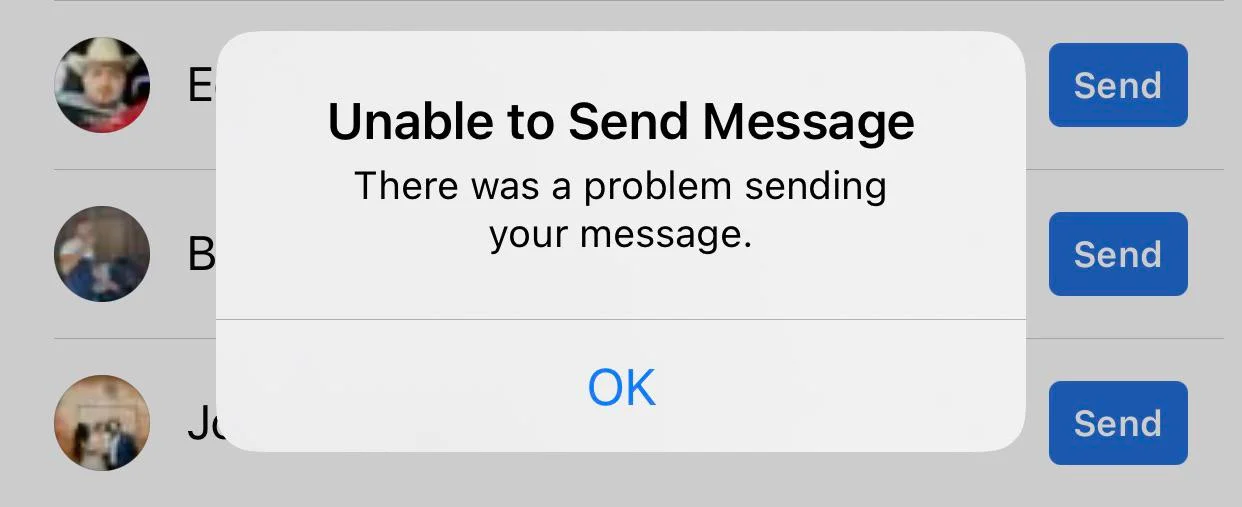
How to Fix “Unable to Send Message” on Facebook Marketplace
Wait for the Limit to Reset
Facebook Marketplace places a daily limit on how many messages a user can send. This is meant to reduce spam, and it affects new Marketplace users more often. If you send a lot of messages in a short period, Facebook may show a “Limit Reached” message and stop you from sending anything further.
If this happens, the only option is to wait for the limit to reset. In my case, the block usually lasted around 24 hours, while others reported longer wait times. So if this issue appears for you, the best thing is to wait for Facebook to lift the limit.
The Other Person May Have Blocked You
If you cannot message a particular buyer or seller on Facebook Marketplace, there is a chance that the other person has blocked you. When this happens, Facebook will stop your message from going through, and you may see a note like “Not all buyers can message this seller.”
In this situation, there is nothing you can do from your side, as Facebook does not allow messaging once a block is in place.
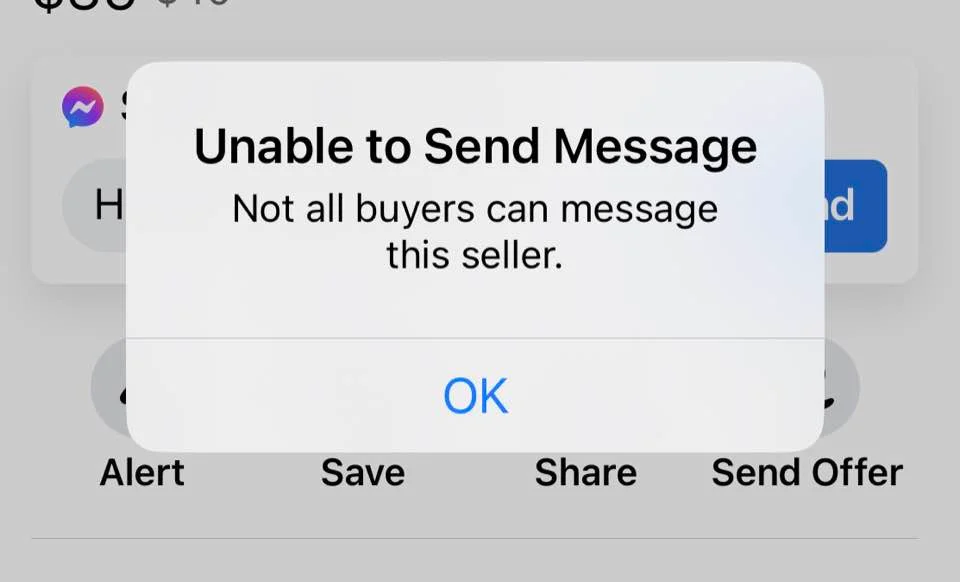
Your Primary Location May Be Incorrect
Marketplace access can change if Facebook detects that your primary location is set to a different region. This can happen when you travel or stay abroad for some time. If Facebook switches your main location, Marketplace messaging and listings may stop working until your account is recognized in the right place again.
If you recently traveled or used Facebook in another country, your account might still be linked to that region. To resolve this, keep location services enabled and use Facebook as you normally do for a couple of days.
Reinstall the Facebook and Messenger Apps to Reset Your Location
If Facebook Marketplace is still linking your account to an old region, reinstalling the Facebook app and Messenger can help update your location settings. After reinstalling, Facebook will ask for access to your location, and once you allow, it will make the app detect where you are currently using Marketplace.
Once the apps are installed again, open Marketplace and create a small test listing. Facebook may first suggest your previous region, but you can change it to your current country when posting.
In many cases, the ability to send messages comes back again within a day after updating the region through this method.
Try Using Marketplace in Desktop Mode
If you are unable to send a message in the mobile app, checking Marketplace on a desktop version of Facebook might work. Some features work differently on the computer layout, and users often find that messages are sent normally there.
If you do not have access to a computer, you can still try this by opening your phone browser and turning on desktop mode. Then log in to Facebook and open Marketplace from the desktop view.
Request Facebook to Restore Your Marketplace Access
Facebook can remove Marketplace access if it detects activity that goes against its community rules. When this happens, you may not be able to send or reply to messages, and you might not be able to view listings at all. This restriction stays in place until Facebook reviews your account.
If you think your access was removed by mistake, you can ask Facebook to review the decision. Click on this open appeal form and submit the form. Make sure to explain that you believe the restriction is incorrect. Once the review is submitted, Facebook will check your account and decide.
RELATED GUIDES:
- Facebook Marketplace Limit Reached? Easy Fixes That Actually Work
- How to Fix Facebook Marketplace Messages Not Showing on Messenger
- [Fix] Facebook Marketplace Not Showing All Listings on Android & iPhone









