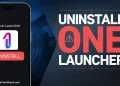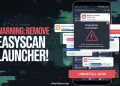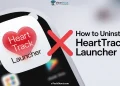I came across the Punch Prankster Launcher while browsing for casual games on my secondary Android phone. It looked like a fun little app with crazy punches and silly characters, so I decided to give it a try. At first, it seemed simple, just a fast-paced game with quick taps and launcher access. But after installing it, I noticed something strange. It had replaced my home screen completely, and when I tried to uninstall it, the “Uninstall” button was greyed out.
No matter what I did, I couldn’t remove it the usual way. That’s when I realized this wasn’t just a normal game—it had changed my phone’s default launcher and made itself hard to uninstall.
After doing a bit of research, I found out that I wasn’t the only one. Many users have faced the same issue. The app sometimes gets installed without people fully noticing, either bundled with other apps or downloaded by mistake. If you’re in the same situation, I’ll show you exactly how to remove the Punch Prankster Launcher safely in simple steps.

4 Easiest Ways to Uninstall Punch Prankster Launcher from Your Android Phone
Uninstall Directly from the Home Screen
If you are currently using Punch Prankster Launcher, you might see an Uninstall App icon right on the home screen.
Simply tap on the Uninstall icon and confirm when prompted. That’s it — the app will be removed, and your home screen should return to your default launcher automatically.
Through Settings (After Changing Default Launcher)
If the “Uninstall” button is greyed out, it’s likely because Punch Prankster Launcher is set as your default launcher. To remove it, you need to switch back to your original launcher first. Once that’s done, the uninstall option will be available.
- Open the Settings app on your Android phone.
- Scroll down and tap on the Apps to head into the installed and system apps section.
- Use the search bar to type “Punch” and select Punch Prankster Launcher from the results.
- On the app info screen, if the Uninstall button is greyed out, that means it’s currently set as your default launcher.
- To change that, go back to the main Settings screen and navigate to the “Default apps.”
- Tap on the Home app or Launcher, then select your original launcher, such as One UI Home or Nova Launcher.

- Now, go back to the Apps or Installed apps section in your device settings.
- Tap on Punch Prankster Launcher again.
- This time, the Uninstall button will no longer be greyed out.
- Tap on it and confirm to remove the app completely from your phone.
Remove Directly from the App Info Screen (If Already Unset as Default)
If Punch Prankster Launcher is no longer set as your default launcher or you’ve already switched back to the original one, uninstalling is simple.
- Long-press on the Punch Prankster Launcher icon from your app drawer or home screen, then tap on App Info.
- From there, tap Uninstall and confirm when asked to remove the app.

You can also uninstall it by going to Settings > Apps > Punch Prankster Launcher > Uninstall and confirming it.
Uninstall from the Play Store
- Open the Play Store app on your Android phone.
- Type “Punch Prankster Launcher” in the search bar and click the Enter button
- From the search results, tap on the app name to open its store page.
- You will see the Uninstall button—tap on it and confirm when asked.

The app will then be removed from your device.
These are the four simplest and easiest ways to delete Punch Prankster Launcher from your Android phone. Let us know which method worked for you.
If you’re still facing issues or unable to uninstall Punch Prankster Launcher from your phone, feel free to drop a comment — we’ll definitely help you out.