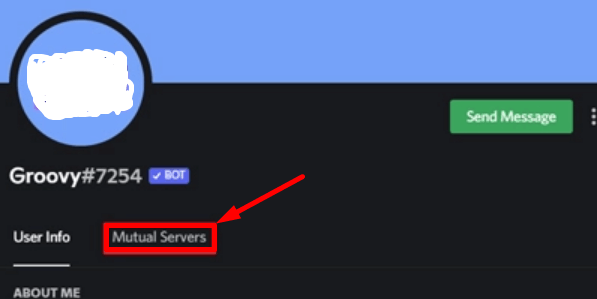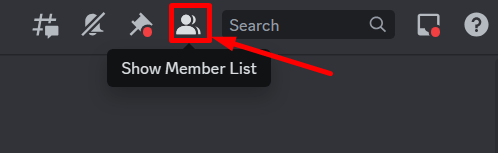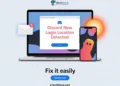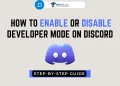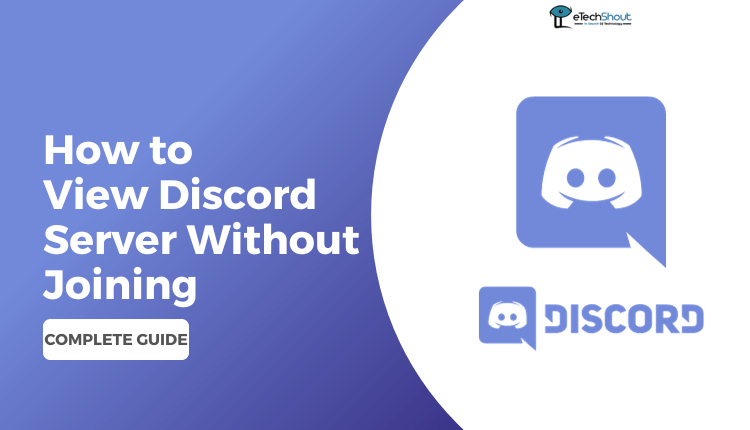
Wondering if you can look inside a Discord server before joining? Learn how to take a sneak peek with easy steps. Explore and find out what’s possible!
Discord is a popular platform uniting people worldwide who share interests. It’s like a hub where gamers, enthusiasts, and online friends come together in different groups called servers. These servers cover a vast range of topics, from gaming and philosophy to self-improvement and education, creating communities of people who share similar interests.
The internet brought us lots of cool stuff. Now we can join groups and meet new people online easily.
We all want to make sure the social media channels and groups are safe, and you’re no exception. You’re reading this to find out if someone is on your Discord server without your say-so.
No need to stress! We’ll discuss this question and similar ones. If you’re wondering, “Can I see who’s in a Discord server without joining?” — Well, let me ask, “Can someone really be in a Discord server without officially joining?“
This blog will reveal whether it is possible to view the Discord server before you decide to join. If you’re into games, just curious, or want to be careful, our easy guide will help.
How to View Discord Server Without Joining
Before we start, let’s talk about two kinds of Discord servers: public and private.
- Private Discord Servers: You can only join if someone gives you a special link to click. Without that link, you can’t join. That’s how it works.
- Public Discord Servers: These are open to everyone, including you. You can simply join without needing any special link. It’s for everybody.
As we mentioned above, the public ones let anyone join without an invitation. But for private ones, you need an invitation from the server administrator to join.
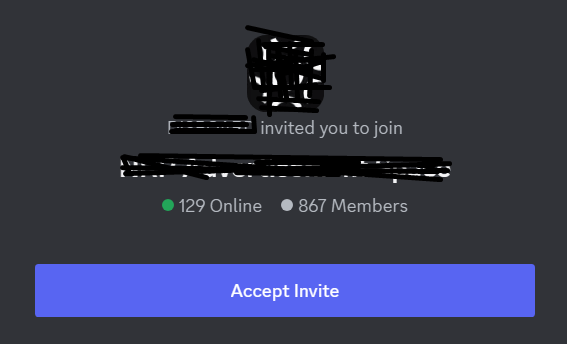
Since you can’t join a private Discord server without a unique link, the question of joining a Discord server without an invite doesn’t make sense. No need to spend much time on it. If someone is in a Discord server, the members of that server will see them in the members list.
If the server is public, you can look at it without joining. But if it’s private, you can’t get a sneak peek of the server.
Now, let’s go through a simple guide on how to check out new Discord servers and see a group without officially joining.
- To start, ensure you have Discord installed on your computer. If not, download and set it up.
- Next, when you open Discord, check the left side for a compass emoji and click on it.
- Once you tap on it, a menu appears showcasing different categories of Discord channels. You can dive into any category that interests you.
- If you have something specific in mind, use the search bar. Type in a keyword like ‘science‘ or ‘animals‘ to find relevant channels.
- The search results will display groups related to your keyword. For public groups, there’s a preview mode. Tap on it to get a glimpse of what the group discusses and represents. If it aligns with your interests, hit the ‘Join‘ button to become a part of the group.
If you are curious about someone’s Discord account age, you can explore our guide to learn this handy trick.
How to See What Servers Someone is on Discord?
To check the servers someone is in on Discord, remember you can only do this if you’re a member of those same servers as well.
For instance, if you’re in 10 Discord servers and your friend is also in 5 of those servers that you’re in, you can view the servers you both share. Here’s how:
- Open the Discord and look up the person’s profile on Discord.
- Once on their profile, tap on “Mutual Servers.”

- You’ll then see a list of servers that both you and your friend are members of. These are the mutual servers you share.
This way, you can see the servers you have in common with another person on Discord, but only if you’re a part of those servers as well.
Interested in unique Discord tricks? Learn how to make your Discord name and avatar invisible.
How to See Members in a Discord Server
You have the ability to view the members within a Discord server, whether it’s one you’re already a member of or a public server. To view the members in a Discord server, follow these steps:
- Launch the Discord application.
- Go to the specific server you want to check.
- Look for and tap on the “Show member list” option located near the search bar.

- A list of members in that Discord server will appear, displaying their online and offline status.
By following these steps, you can easily see all the members in a Discord server you have joined or a public Discord server.
Do you want to know the differences between Mumble and Discord? Check out our guide comparing the two. It’s helpful to understand the options before you explore peeking into Discord servers without joining!
Frequently Asked Questions (FAQs)
How do I join a public Discord server?
On your desktop, you can join the public Discord server by opening Discord and logging into your account if you’re not already logged in. Look for the plus icon, usually located in the left sidebar of the Discord interface. Click on it, and a menu will appear. Choose “Join a server.” Paste the invite link into the provided field and then click “Join.“
On your mobile device, open the Discord app on your mobile phone and login if you’re not logged in already. Locate the three stacked lines at the top-left corner of the screen and tap on them. Look for the “+” sign in the server menu that appears and tap on it. Choose “Join a server.” Paste the invite link into the designated field and tap “Join.“
Can you join Discord without the app?
Yes. You can join Discord without the mobile app using the Discord desktop/computer version.
Can people see your face on Discord?
Yes. People can see your status and profile picture if they are part of the same server as you or if they are friends with you. Unfortunately, you can’t change this setting. Discord stores profile images at a high resolution, but it usually displays them in small sizes within the platform.
What does “Added to Discord server without joining” mean?
“Added to Discord server without joining” means that you’ve received an invitation to join a particular Discord server, but you haven’t accepted it yet. It’s like having a pending invitation. Once you accept the invitation, you officially become a member of that server.