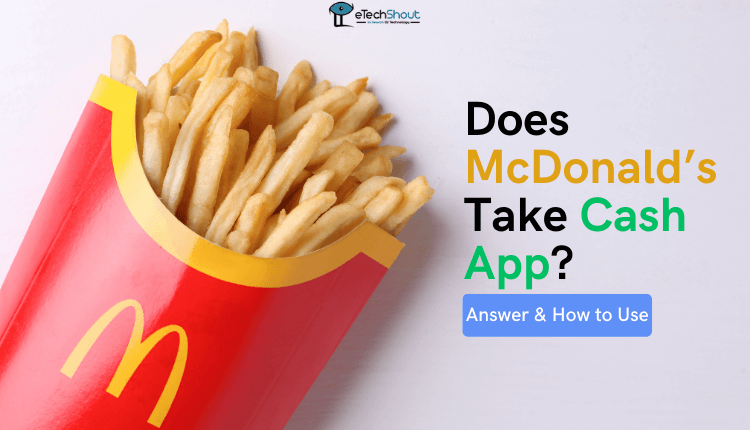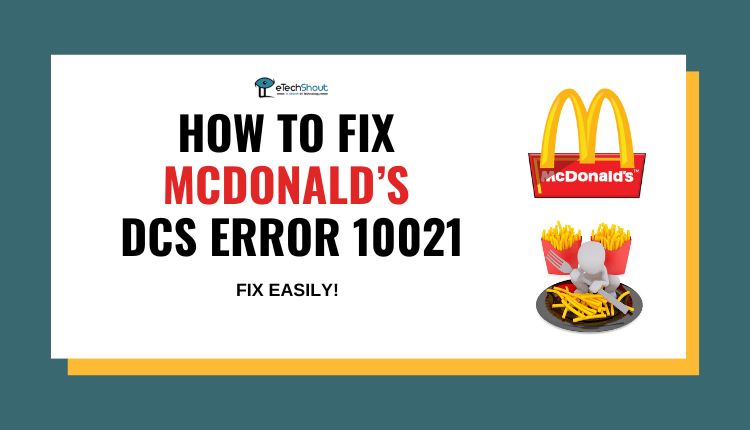The McDonald’s app has transformed the way customers order their favorite fast-food meals directly from their smartphones. The app has become a favorite for many McDonald’s fans, because of the easy ordering process, quick delivery, and loyalty rewards features.
One of the app’s highlighting features on the app is the virtual “bag” that visually represents the customer’s order. This bag, which looks just like McDonald’s famous packaging, appears on the screen whenever a customer adds an item to their order. It provides a simple and easy way for users to keep track of what they’ve selected.
However, in recent times, many users have faced an annoying problem where the McDonald’s app doesn’t display the bag when they add an item to their order. This glitch can lead to confusion and uncertainty, as customers are left unsure whether their selections have been accurately saved.
In this article, we will explore various ways to solve the problem of the McDonald’s app not showing the bag.
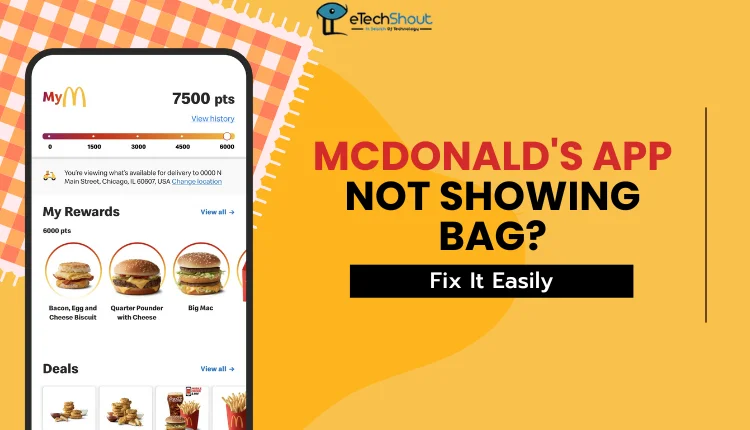
How to Fix Mcdonald’s App Not Showing Bag
Try logging out and logging back in
If you’re having trouble with the McDonald’s app not showing the bag when you choose an item, there’s a simple trick you can try.
First, open the McDonald’s app on your phone. Then, find the logout button and tap it. This will sign you out of your account. Once you’ve logged out, close the app completely.
Next, open the McDonald’s app again. This time, log in to your account using your username and password. Make sure you type them correctly.
After you’ve logged in, try adding an item to your order. The bag should appear on your screen, just like it’s supposed to.
Try restarting your phone
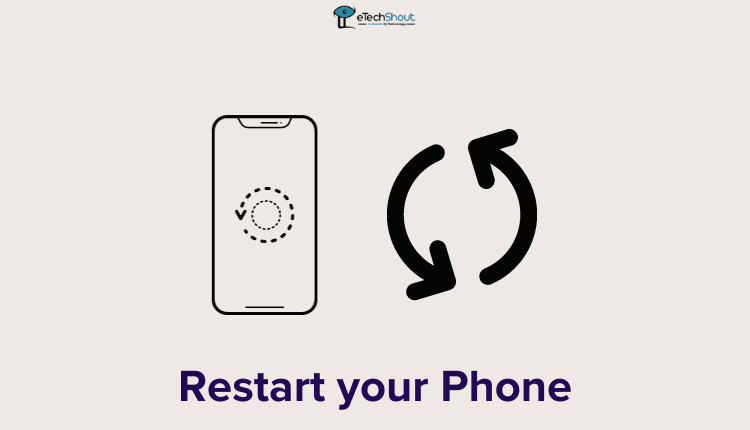
If logging out and back in doesn’t troubleshoot the problem with the McDonald’s app bag disappeared issue, another simple thing you can do is restarting your device.
- Press and hold the power button on your phone or tablet until you see the option to turn it off or restart.
- Choose the restart option and wait for your device to turn off and then back on again.

- Once your device has restarted, open the McDonald’s app and try adding an item to your order again.
Update the app
If your phone is working fine but the McDonald’s app still isn’t, try updating the app. This is a really good idea if you have an outdated app or got the app from somewhere other than the official app store. If McDonald’s had known about this error, they might have fixed the issue in the latest version of the app.
So, here’s what you should do:
- Open the app store on your phone (App Store or Play Store)
- Search for “McDonald’s” in the app store.
- If you see an “Update” button next to the McDonald’s app, tap it.
- If you don’t see an “Update” button, tap “Uninstall” or “Remove” to delete the app from your phone.
- Once the app is uninstalled from your device, tap “Install” or “Download” to put the newest version of the McDonald’s app on your phone.
See if McDonald’s is having problems with their app
Sometimes, the problem might be with McDonald’s and not with your phone or the app. It’s not very common, but there could be times when McDonald’s is having trouble with their app. When this happens, it can cause weird things like the bag disappearing when you try to order.
To find out if McDonald’s is having problems, you can visit a website called DownDetector and look at the information on the page. If you see a lot of people reporting problems with the McDonald’s app, it means McDonald’s might be having some trouble.
If McDonald’s is having issues with their app, the best thing to do is wait a little while and try again later.
Contact McDonalds
If you’ve tried everything and the McDonald’s app still isn’t working right, you can get in touch with the McDonald’s customer care.
You can click on this Contact Us page and reach them with the contact numbers given on the page. Also, you can even fill out the form on the page. Tell them what’s wrong with the app and how long you’ve been having the problem and “Submit“.
You can also try reaching out to McDonald’s on official social media handles like X (Twitter). If you send them a message there, they might be able to help you faster.
If you’ve tried all the steps and the McDonald’s app still isn’t showing bag or not working at all, another thing you can do is see if the McDonald’s website is working. Sometimes, even if the app isn’t working, you can still order food from the website.
If the McDonald’s website isn’t working either, you can try using other similar food delivery apps. There are lots of apps that can bring food right to your door, like DoorDash, Grubhub, Uber Eats or Instacart.
Sometimes, these other apps might even have special deals or discounts that can save you money on your order. It’s always a good idea to check and see what offers they have.