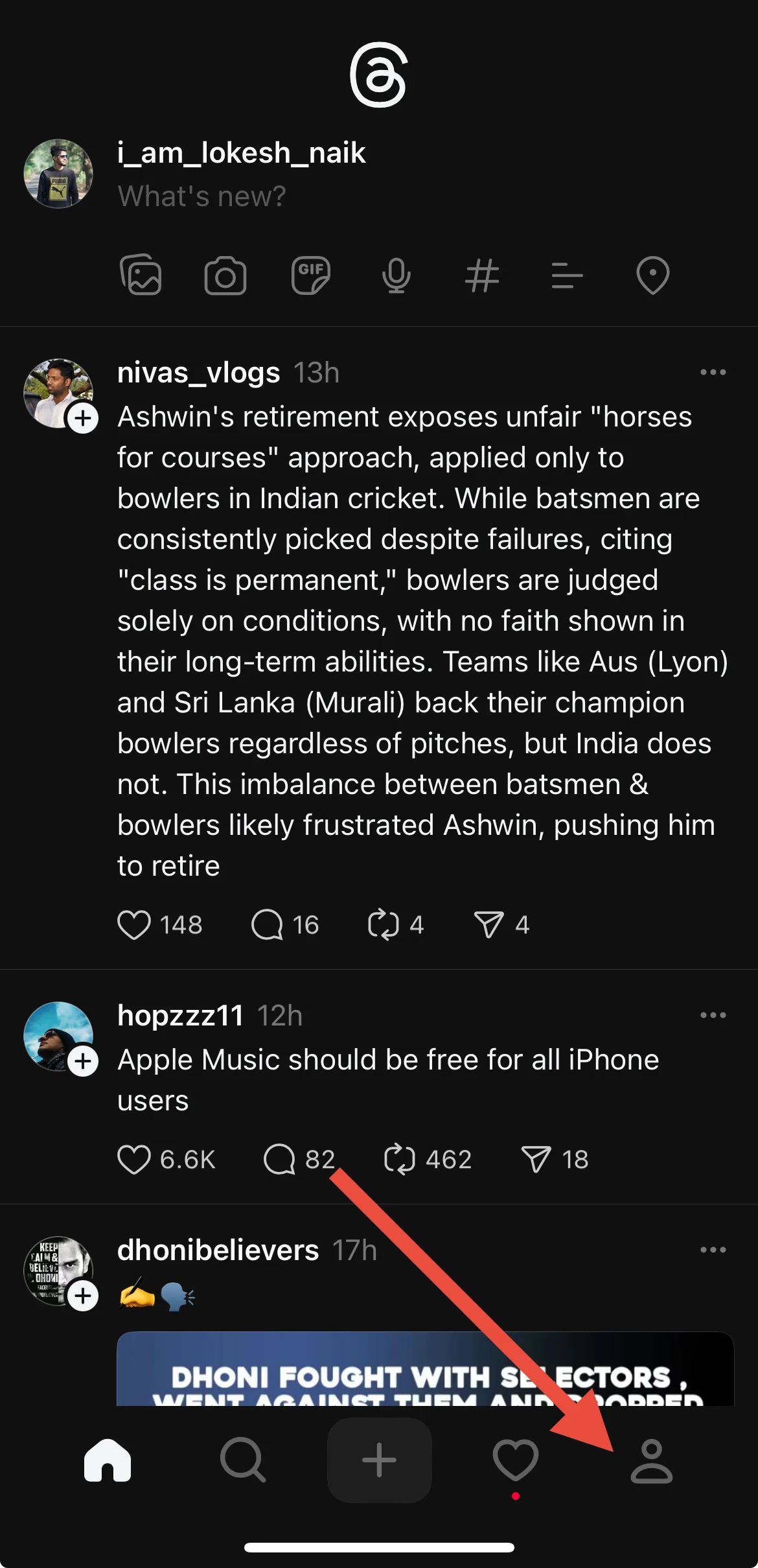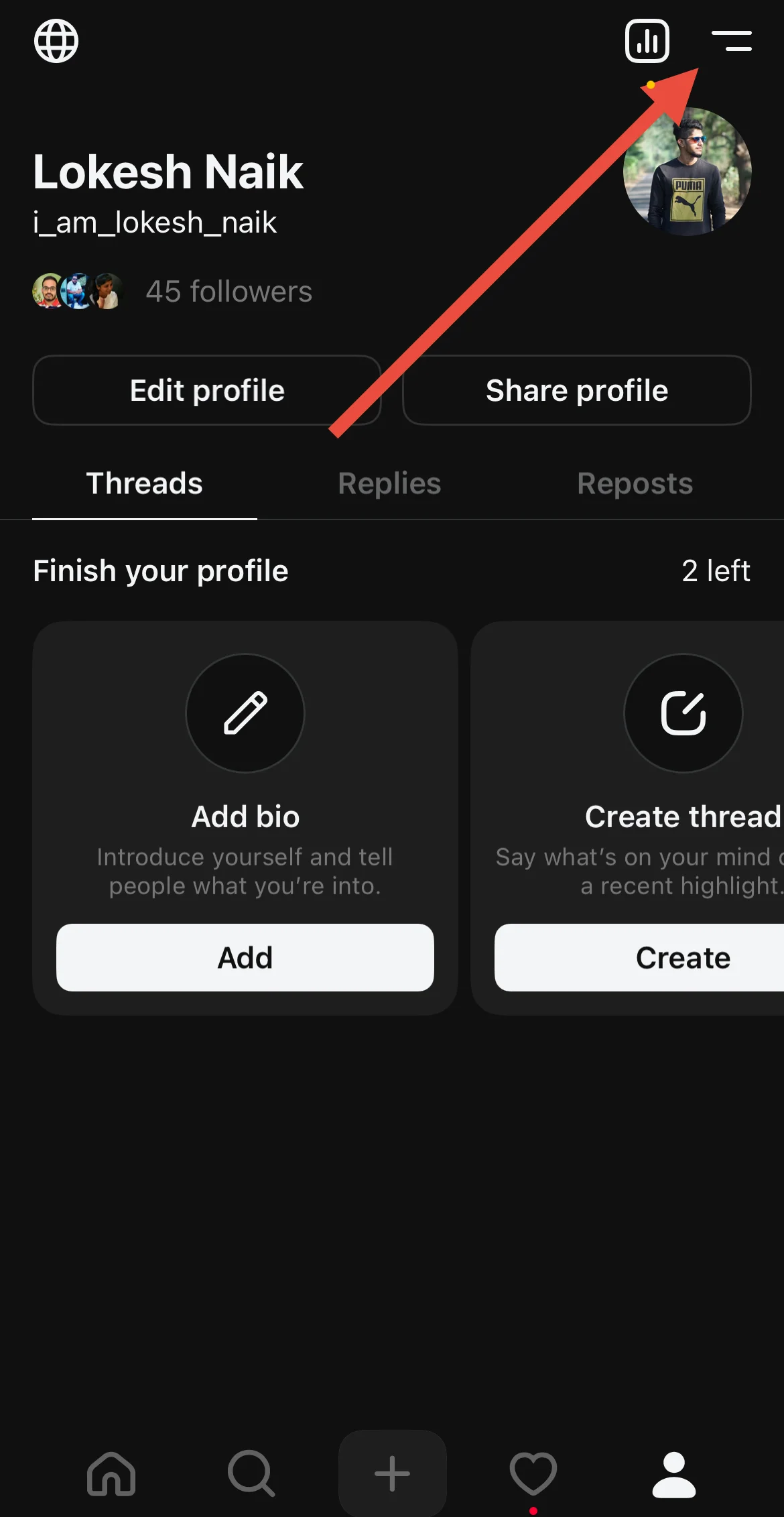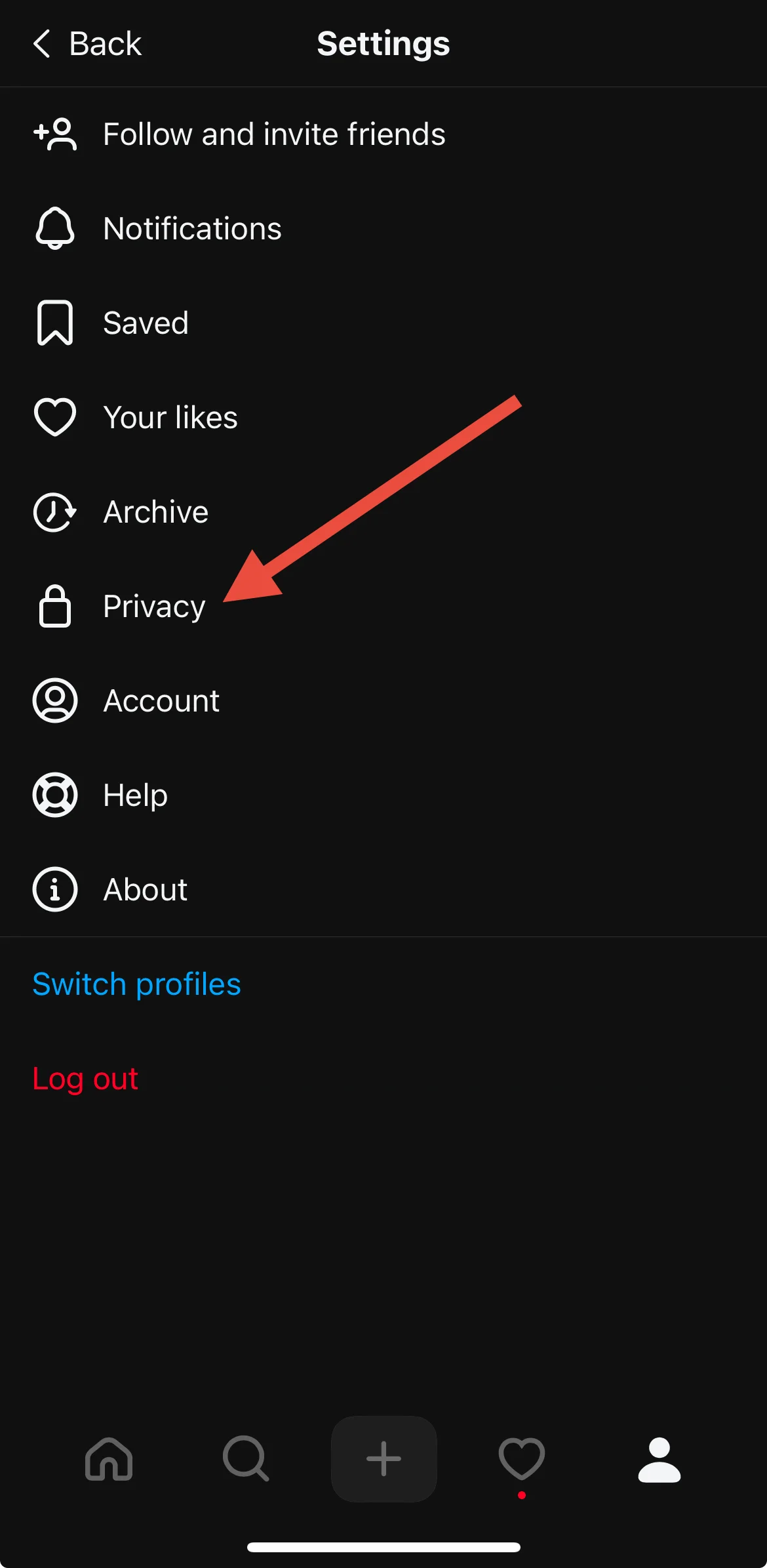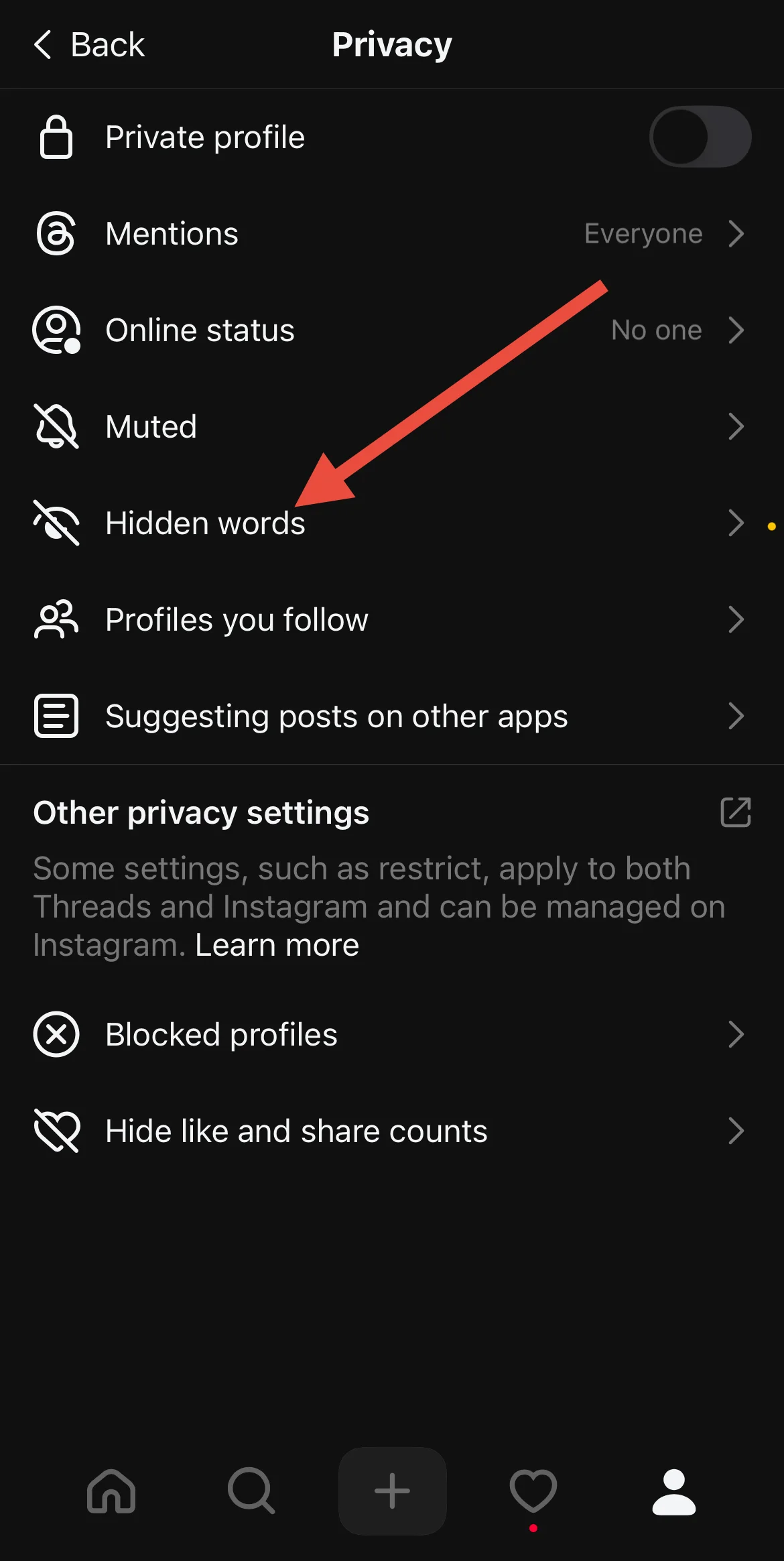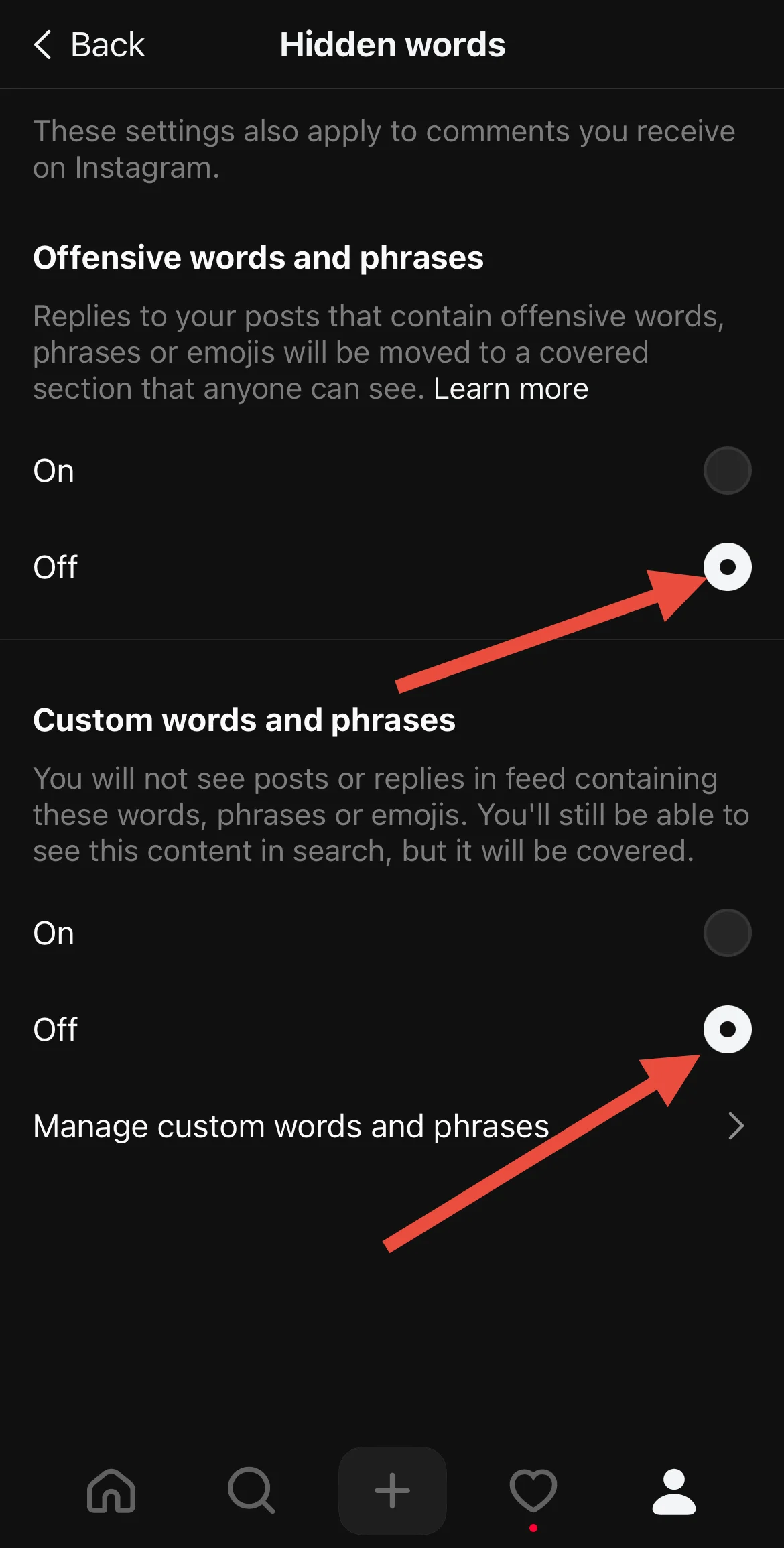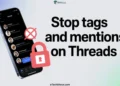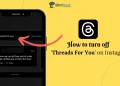Threads, Meta’s latest app, provides a quick and easy way to share thoughts, photos, and videos in real time. With its connection to Instagram, users find it easy to set up and start engaging with others. The app’s simple design and familiar features make it an attractive space for conversations and updates.
However, some users have faced an issue where they see a “Post not available” message when trying to view certain posts. This can happen even with posts from accounts they follow or posts on the trending page. It has left many wondering if the posts were deleted or if there’s a problem with the app.
In this article, we’ll look at why Threads might show the “Post not available” message and share simple ways to fix or avoid this issue. 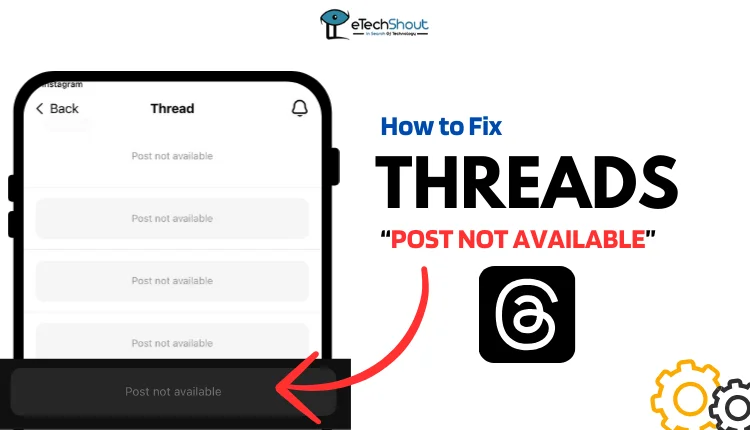
Why Does It Say Post Not Available on Threads?
The “Post Not Available” message on Threads can show up for a few reasons. One common cause is the hidden words setting, where specific words like “DM” are blocked in your Threads or Instagram settings. This feature might be enabled by default or turned on accidentally, causing posts with those words to be hidden.
Other possible reasons include the post being deleted by the person or page that shared it or your account being flagged. Similarly, if the post itself was flagged for violating community guidelines, it may no longer be visible.
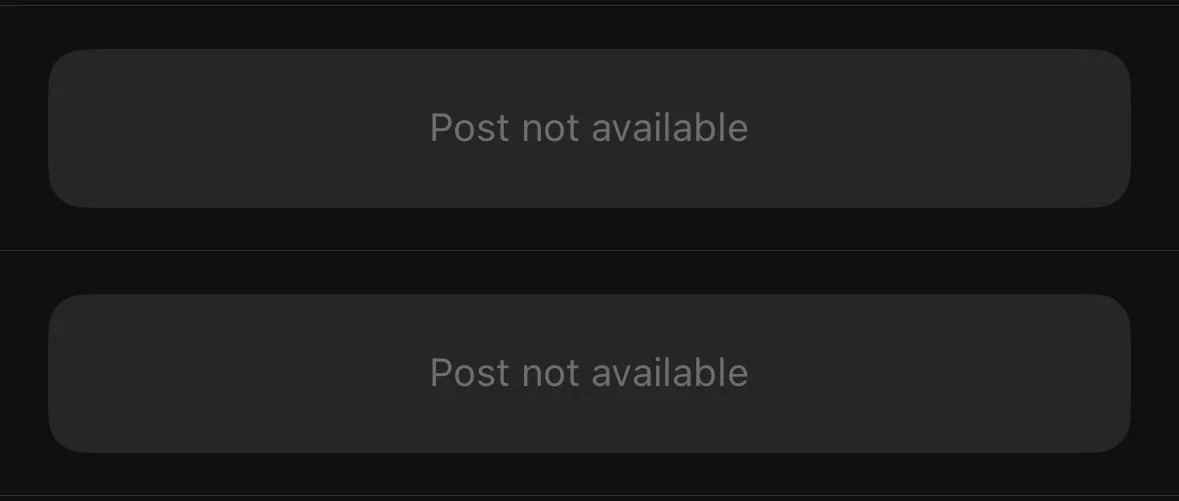
How to Fix Threads Post Not Available on iPhone & Android
Change the Hidden Words Settings
The “Post not available” message on Threads is often caused by the hidden words setting inside the app. This feature blocks posts containing specific words or phrases, such as “DM.” In some cases, it may be enabled by default without the user’s knowledge. By changing these settings, you will be able to make the posts visible again.
- Open the Threads app and ensure you’re logged in.
- Tap the Profile icon at the bottom-right corner.

- Now, click on the menu icon at the top-right corner.

- Go to Privacy settings.

- Select ‘Hidden words.’

- Turn off both ‘Offensive words and phrases’ and ‘Custom words and phrases’.

- If needed, click on Manage Custom Words and Phrases to review or edit the words. You can add or remove words by separating them with commas.
Once you update these settings, the posts should become visible. Keep in mind that these changes apply only to your account, so if you are facing this issue on another account you need to change the same settings in that account too.
Check if the Post Was Deleted
A possible reason for the “Post Not Available” message on Threads is that the person or page who originally shared the post deleted it. Once deleted, the post becomes inaccessible to everyone, regardless of their account settings.
In this case, you won’t be able to view the deleted post, as it has been permanently removed from the platform.
To confirm this, you can check with the person or page that shared the post to see if they intentionally deleted it. If the deletion was unintentional, you could suggest they repost the content for others to view.
Confirm if the Post Was Flagged for Violating Guidelines
Similarly, the “Post Not Available” message on Threads can appear if the post was flagged for violating community guidelines. When a post is reported and found to breach the platform’s rules, Threads may remove or restrict it, making it inaccessible to viewers.
If you’re facing this issue, you can reach out to the account that shared the post to confirm whether it was flagged and removed.
While the original poster can appeal the decision through Threads’ support or help center, the flagged post will remain unavailable unless the appeal is successful.
Check for Violation of Community Guidelines
If Threads has flagged your account, it may result in restrictions, such as the inability to view certain posts or interact with specific content. Accounts are typically flagged for violating community guidelines, which can include sharing inappropriate content, spamming, or engaging in suspicious activity.
To resolve this, check for any notifications or messages from Threads regarding the flagging of your account.
We hope this guide has helped you understand and resolve the Threads app post not available issue. If none of the solutions worked, try updating the app to the latest version or reinstalling it after uninstalling. If the issue persists, check if the post is visible on your friends’ accounts or another account. If it’s visible elsewhere, contact Threads support to find out why it’s happening. Please bear in mind that their support may take some time to respond. If you found this guide helpful, feel free to share!